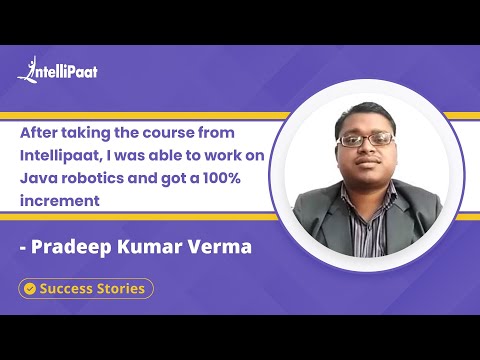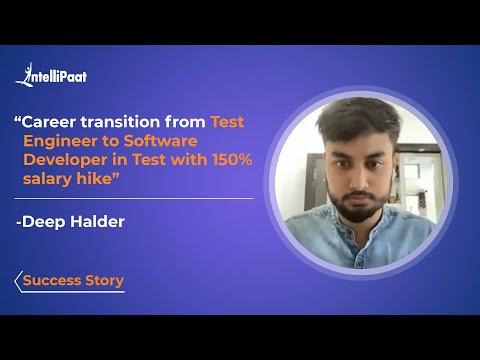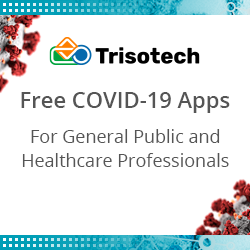What is Maven in Selenium?
Imagine a world where software development becomes a smooth sail, where building and managing projects feel like a breeze. Enter Maven, the superhero of the Selenium universe! If you’ve ever wondered what Maven is in relation to Selenium, prepare to be enlightened.
Maven acts as a guardian angel, taking care of the nitty-gritty details, so you can focus on unleashing the true potential of Selenium.
- Maven in Selenium Overview
- Maven Lifecycle in Selenium
- How to Create a Maven Project in Selenium?
- Advantages of Maven in Selenium
- Conclusion
Watch this Tutorial on Selenium provided by Intellipaat
{
“@context”: “https://schema.org”,
“@type”: “VideoObject”,
“name”: “Selenium Training | Selenium Full Course | Selenium Java Tutorial | Intellipaat”,
“description”: “What is Maven in Selenium?”,
“thumbnailUrl”: “https://img.youtube.com/vi/mxv_4c4y40I/hqdefault.jpg”,
“uploadDate”: “2023-05-25T08:00:00+08:00”,
“publisher”: {
“@type”: “Organization”,
“name”: “Intellipaat Software Solutions Pvt Ltd”,
“logo”: {
“@type”: “ImageObject”,
“url”: “https://intellipaat.com/blog/wp-content/themes/intellipaat-blog-new/images/logo.png”,
“width”: 124,
“height”: 43
}
},
“contentUrl”: “https://www.youtube.com/watch?v=mxv_4c4y40I”,
“embedUrl”: “https://www.youtube.com/embed/mxv_4c4y40I”
}
Maven in Selenium Overview
Maven serves as an effective automation tool in the market today, allowing you to develop, deploy, and maintain applications with greater ease and efficiency.
Maven makes managing Selenium projects simpler by providing a standardized project structure and procedures that minimize complexity. The Maven framework for Selenium manages dependencies and generates scripts for automated testing. Along with aiding in developing and distributing applications, it organizes and streamlines the process of managing project dependencies.
Developers can use Maven to set up a common project directory structure. Source code, resource, test, and target output directories are all included in this structure. They can efficiently run unit tests with Maven and produce test result reports.
Selenium WebDriver, TestNG, and JUnit, among many others, are the libraries for which Maven can handle dependencies.
Do you want to become a professional in the field of Selenium? We recommend that you enroll in our Selenium Certification Training program.
Maven Lifecycle in Selenium
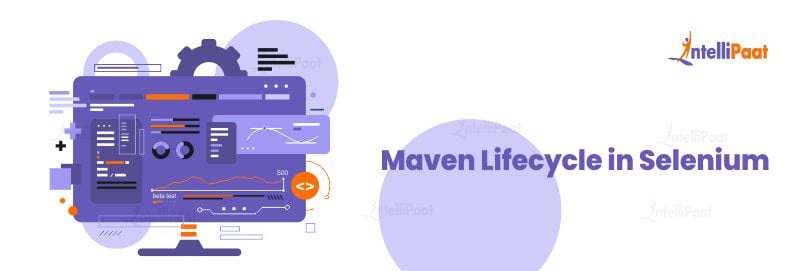
The Maven lifecycle is a predefined sequence of build phases that the Maven tool executes when building a Selenium project. Familiarizing oneself with the Maven lifecycle is crucial for developers who wish to automate the build process, manage dependencies, and generate reports.
Each phase of the Maven lifecycle represents a specific stage in the build process, and Maven executes them in a particular order. The most common phases include Validate, Compile, Test, Package, Verify, Install, and Deploy.
Validate
Maven verifies the project structure and dependencies to ensure that they meet the required standards.
Compile
Maven converts the project’s source code into binary class files that can be executed on a Java Virtual Machine.
Test
Maven initiates unit tests, using a testing framework like JUnit or TestNG to verify whether the code works as expected.
Package
Maven packages the compiled code, resources, and dependencies into a distributable artifact like a JAR or WAR file.
Verify
During this phase of the lifecycle, Maven tests the packaged artifact to confirm that it meets the specified quality standards and is error-free.
Install
Maven stores the packaged artifact in a local repository such that they can, later, be used as a dependency for other projects.
Deploy
Maven deploys the packaged artifact to a remote repository at this phase, making it accessible to other developers and projects.
Interested to learn Selenium? This Selenium Training in Bangalore by Intellipaat is the perfect choice for you!
How to Create a Maven Project in Selenium?
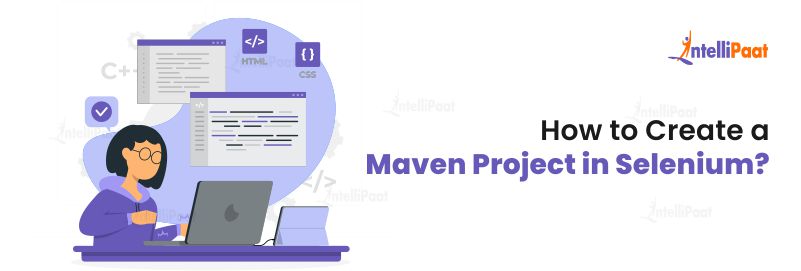
Building a Maven project in Selenium is quite a straightforward process. The steps given below need to be followed.
Step 1: Install Java Development Kit (JDK)
Maven requires installing JDK on your machine. Download and install the latest version of JDK from the official website.
Step 2: Install Apache Maven
Download and install the latest version of Apache Maven from the official website.
Step 3: Create a Maven Project
After opening a command prompt or terminal window, run the following command:
‘mvn archetype:generate -DgroupId=com.example -DartifactId=my-app -DarchetypeArtifactId=maven-archetype-quickstart -DinteractiveMode=false’
This command will make a new Maven project in a directory called my-app.
Step 4: Add Selenium Dependency
Open the ‘pom.xml’ file in the project directory and add the following Selenium dependency:
PHP:
org.seleniumhq.selenium
selenium-java
3.141.59
This dependency will download and link the necessary Selenium libraries to your project.
Step 5: Write Selenium Test Scripts
A directory called “src/test/java” must be made in the project, with your Selenium test scripts.
In the “src/test/java” directory, make a new Java class, with your Selenium test scripts. Given below is an example of a simple Selenium test script:
JAVA:
import org.openqa.selenium.WebDriver;
import org.openqa.selenium.chrome.ChromeDriver;
import org.testng.annotations.Test;
public class MySeleniumTest {
@Test
public void testGoogleSearch() {
// Set the driver path
System.setProperty("webdriver.chrome.driver", "/path/to/chromedriver");
// Create a new instance of the Chrome driver
WebDriver driver = new ChromeDriver();
// Navigate to Google
driver.get("https://www.google.com");
// Find the search box element and enter a search query
WebElement searchBox = driver.findElement(By.name("q"));
searchBox.sendKeys("Selenium");
// Submit the search query
searchBox.submit();
// Wait for the search results to load
WebDriverWait wait = new WebDriverWait(driver, 10);
wait.until(ExpectedConditions.titleContains("Selenium"));
// Verify that the search results contain the expected text
Assert.assertTrue(driver.getTitle().contains("Selenium"));
// Close the browser
driver.quit();
}
}
Step 6: Run Selenium Test Scripts
Open a command prompt or terminal window and navigate to the project directory. After this, you must run the command to execute the Selenium test scripts. The command is as given below:
‘mvn test’
The above command compiles the source code and downloads the required dependencies, as well as executes the test scripts.
Preparing for your interview on Selenium? Check out our blog on Top Selenium Interview Questions and Answers to ace your interview!!
Career Transition
Advantages of Maven in Selenium
Maven offers several advantages that make it an essential tool for Selenium developers. Below, we have pointed out some of the advantages of Maven in Selenium:
- Maven simplifies managing dependencies by offering a centralized repository. Instead of manually configuring each dependency, users can specify them in a pom.xml file, allowing Maven to take care of the rest.
- With Maven, Build Steps can be defined and executed consistently across various environments. It promotes reproducibility and consistency within the testing environment.
- Maven easily integrates with CI/CD tools, such as Jenkins and Travis CI, due to its consistent build process. It allows for automating the building, testing, and deployment of Selenium tests.
- Selenium supports various programming languages like Java, Python, and C#, and Maven makes it easy to manage dependencies and build configurations for projects written in different languages.
- Maven has built-in support for generating reports and documentation, making it simpler to interpret and communicate the results of Selenium tests.
Check out the Selenium Tutorial to learn more about its concepts.
Conclusion
Maven is a valuable tool that simplifies the management and execution of Selenium projects. Developers can easily manage dependencies, build and execute tests, and quickly generate reports. Moreover, Maven integrates well with CI tools such as Jenkins, making it a crucial component of automated testing in agile development environments.
Maven’s intuitive project structure, plugin system, and support for multiple programming languages have made it the preferred build automation tool for many Selenium developers.
Understanding the basics of Maven and its integration with Selenium can improve the efficiency and quality of the testing process, resulting in saved time and better results.
Drop any of your queries in our Selenium Community and start a discussion.
The post What is Maven in Selenium? appeared first on Intellipaat Blog.
Blog: Intellipaat - Blog
Leave a Comment
You must be logged in to post a comment.