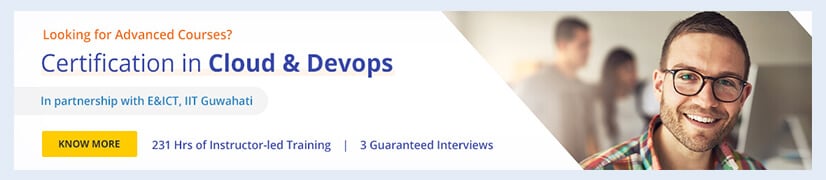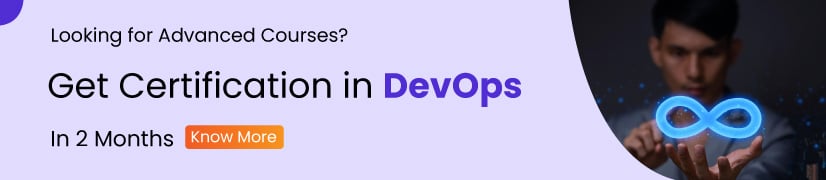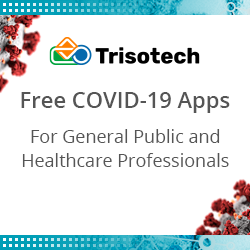What is Azure Storage Explorer?
- What is Azure Storage?
- What is Azure Storage Explorer?
- Benefits of Azure Storage Explorer
- Types of Storage in Azure Explorer
- How to install Azure Storage Explorer?
- How to connect to Azure Storage Explorer?
- Conclusion
Want to learn more about Azure Storage:
What is Azure Storage?
Azure storage is one of the most cost-effective storage solutions by Microsoft that provides available, durable, redundant, and scalable storage. Azure storage is the key of the modern storage situation. One of the important reasons for Azure storage’s popularity is the ability to secure your data or applications. What further adds to the popularity of Microsoft Azure storage is the versatility, ease of securing, scaling data, and apps on it. It is a straightforward service to manage cloud storage.
While there are ample cloud storage options available in the market, Azure cloud storage is highly preferred by businesses. This demand for Azure cloud storage is due to its scalability, reliability, and immense storage capacity. In fact, Microsoft itself uses Azure cloud storage for several applications such as Skype, S-box, Bing and OneDrive.
Apart from its incredible storage capabilities, Azure storage also provides a reliable communication channel for exchanging messages, a filing system service for the cloud, a massive ascendable object storage for knowledge objects, and a NoSQL store.
Organizations that typically follow a hybrid infrastructure or are large in size, consider Azure cloud as the most trusted cloud service. Today, the popularity of Microsoft Azure has grown to such an extent that almost 95 percent of Fortune 500 companies run on Azure cloud. Azure cloud is a good fit for organizations, be they small or large.
Learning new things is a powerful discipline which can make you a different person. Check out our Azure Tutorial!
What is Azure Storage Explorer?
Now that we have a good understanding of what Azure storage is and why organizations need it, let us throw some light on how you can have an overall development experience with Azure storage. The tool that we use for such operations is Azure Storage Explorer.
Azure Storage Explorer works as a powerful tool to quickly access the data and tweak it the way you need it while working on Azure Storage. Azure Storage Explorer is a GUI-based tool that comes with a bunch of features to ease your development experience. It is easy to connect to and manage multiple storage accounts.
This application helps you to connect Azure storage accounts with any device. It is a free tool that supports different operating systems such as Windows, Linux, Mac OS, etc. Azure Storage Explorer is feasible and allows you to connect to any Azure storage through any device on any platform.
Once you are connected to your account, you can create or manipulate tables, blobs, queues, and files. In addition to this, Azure Storage Explorer also lets you connect to and manipulate Azure Cosmos DB Storage and Azure data lake storage.
With Azure Storage Explorer, you can use a range of storage and data operation tasks on any of your Azure storage accounts. These tasks include edit, download, copy, and delete.
Benefits of Azure Storage Explorer
Some of the benefits of Azure Storage Explorer are as follows:
- Highly secure: All the data stored in Azure storage is encrypted by it. It also provides you the authority to have control over who can access your data and to what extent.
- Scalable: Perfect fit to meet the needs of current applications stack, Azure Storage Explorer is highly scalable. Due to such flexibility, it is highly preferred by organizations.
- Durable: Redundancy ensures data safety in case of hardware failure. To protect your data against any catastrophe, you can replicate your data. Data replicated in such a way remains available in any event of unexpected outage.
- Easily manageable: Azure handles hardware maintenance, updates, and critical issues.
- Accessible: Data stored in Azure storage can be accessed from anywhere in the world via a robust internet connection. Azure Storage Explorer makes it easy to do this. Azure portal and Azure Storage Explorer offer easy visual solutions for working with your data.
Types of Storage in Azure Explorer
Known for its efficiency, scalability, and reliability, Azure Storage Explorer provides comprehensive data accessibility in the modern data storage world. It offers several types of storage including table, queue, blob, and files. Each storage type has different features and pricing models. With the help of this discussion on different storage types, you can choose the pricing model that fits your needs.
Let us discuss the pricing models one by one.
Table Storage
Table storage stores large amounts of semi-structured data in a key value format. Azure Table storage stores petabytes of data that is easy to scale as per requirements. The entities in the table are stored with name and value pairs. It is inexpensive and can be easily accessed by using a clustered index. Some of the protocols to access Azure Storage Explorer are REST and OData.
Blob Storage
Blob is an acronym for binary large object. It is used to store large amounts of unstructured data such as images, video files, audio files, PDFs etc. What really offers this scalability of storing massive amounts of data is the Content Delivery Network that Blob uses. Blob storage can be divided into two access tires, a hot access tier for data, which is frequently used, and a cold access tier, which is not accessed very often. As the cold access tier is not accessed frequently, it is cheaper than the hot access tier. This, in turn, gives the advantage of storing more data at an effective price.
Queue Storage
As the name suggests, queue storage is created for messaging where messages are read and processed on a first-come-first-serve basis. It is easy to create queues and messages programmatically or they can also be created for using Azure Storage Explorer. Once the messages are processed, it is the user’s choice to either recycle it or keep it in the storage for doing some additional work on it in the future.
Queues are considered effective as short-term storage as the messages on queue can last up to seven days maximum. The number of queues is limited by the capacity of the storage account. However, users can access the message from anywhere in the world by using HTTP or HTTPs method calls.
File Storage
This storage type is mainly used to store files in the cloud, which makes it easy to move applications depending on regular file shares to the cloud. The files stored on the cloud are accessed through server message block (SMB) protocol. This file storage type has proven to be an efficient alternative to the traditional on-premises file server storage.
Career Transition
Learn more about Azure from our Azure course and start your career as an Azure cloud engineer!
How to Install Azure Storage Explorer?
Installing Azure Storage Explorer is an easy task. All you have to do is to click on the Azure Storage Explorer download button and follow the below mentioned steps.
- Download Azure Storage Explorer from the official Microsoft site.

- Select the operating system and then click on Download now.
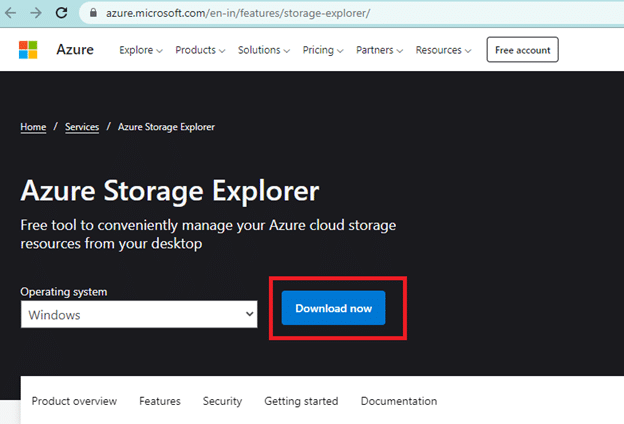
- You will get a StorageExplorer.exe file, run the exe.
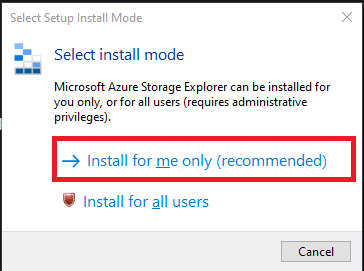
- An agreement box will pop up, choose I accept the agreement, and then click on Install
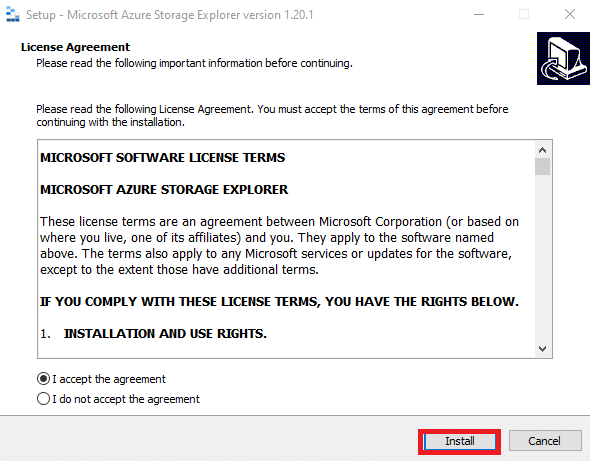
- Click on Finish and your installation is complete
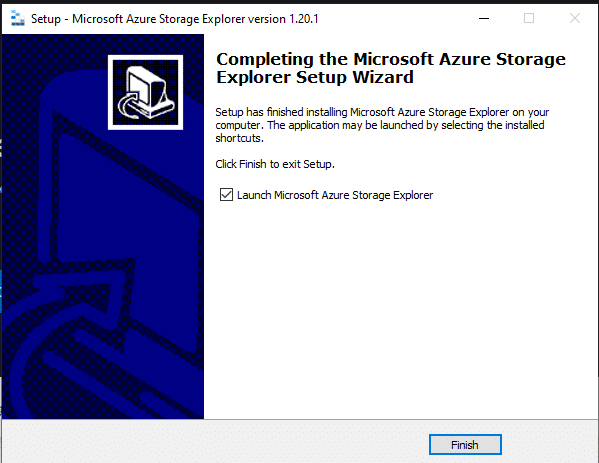
Preparing for a job Interview and want to crack it with minimum effort? Check out our Azure Interview Questions!
How to Connect to Azure Storage Explorer?
After downloading Azure Storage Explorer to your device, follow the below-mentioned steps to connect it to the online Azure portal. This is much easier and comfortable to work with.
- The Azure Storage Explorer dialogue box will appear; right click on Storage Accounts and select connect to Azure Storage.
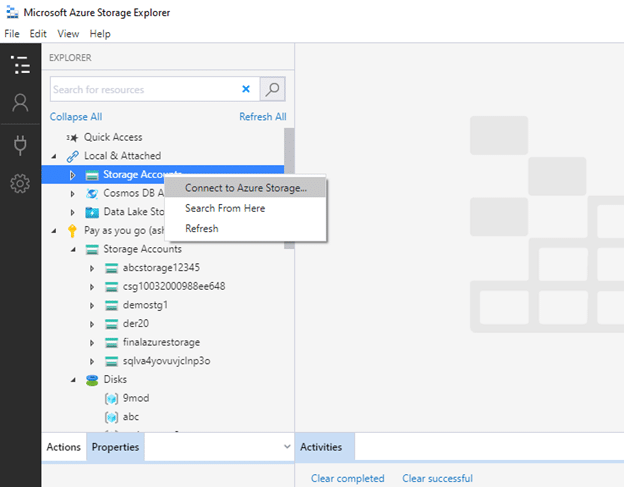
- The Connect to Azure Storage dialog opens; in the Select Resource panel, select Subscription.
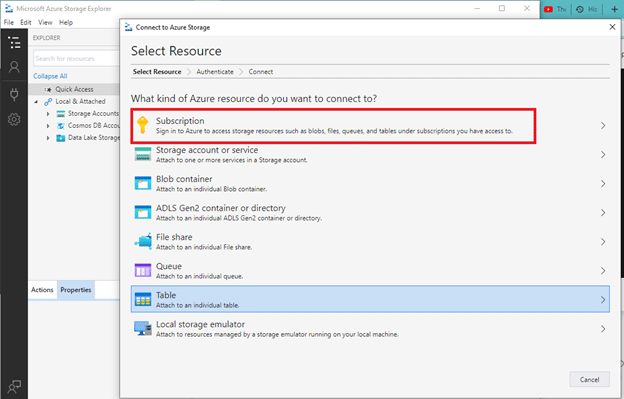
- In the Select Azure Environment panel, select an Azure environment to sign in to. You can sign in to global Azure, a national cloud, or an Azure Stack instance. Then, select Next.
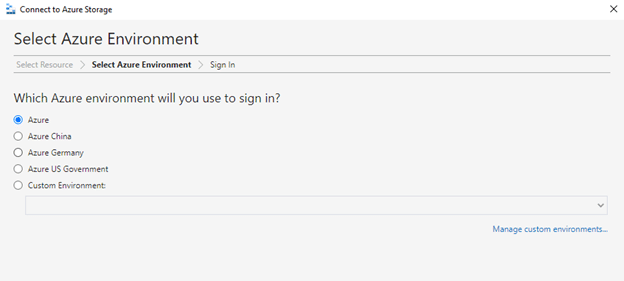
- After clicking Next, a login web page will appear; fill your credentials and login.
Now, close the web page and go back to Azure Storage Explorer.
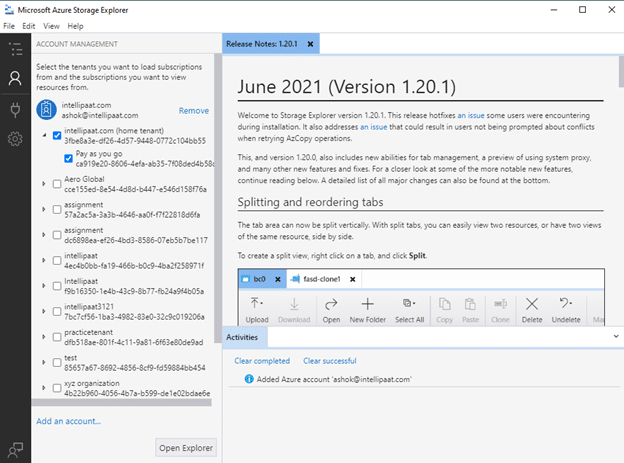
- Right click on any of the storage types and you can perform all operations on Azure Storage Explorer that you could perform on Azure portal.
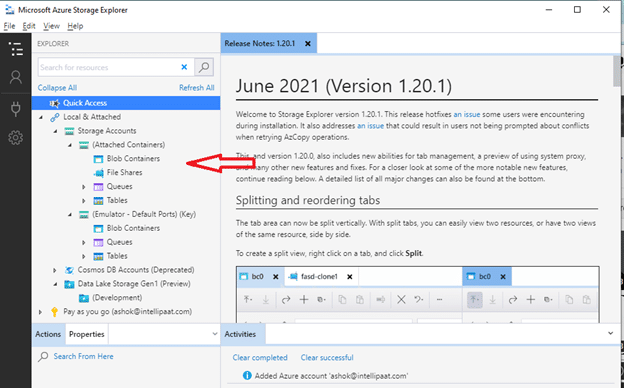
Courses you may like
Conclusion
This standalone Azure Storage Explorer app helps you to easily work with Azure Storage data from any device. Being incredibly easy to access from anywhere, it gives you the freedom and flexibility to add or manipulate content.
It is definitely a powerful tool, especially in the 21st century where the new normal of work from home has started. To make things even better in the future, Microsoft is currently working to translate the UI of Azure Storage Explorer to different languages. This will not only give the company an edge above other players but will also increase its user base.
If you have any doubts or queries related to Azure, do post them on our Azure Community!
The post What is Azure Storage Explorer? appeared first on Intellipaat Blog.
Blog: Intellipaat - Blog
Leave a Comment
You must be logged in to post a comment.