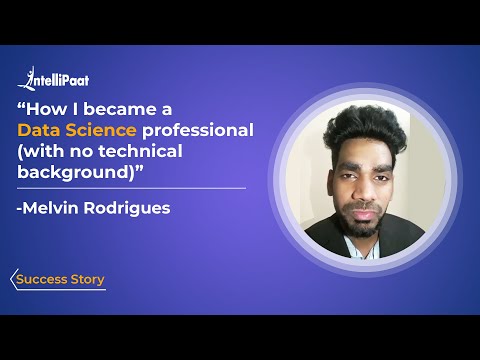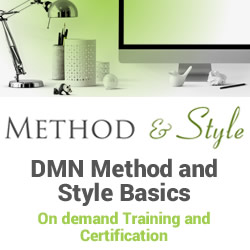Top Engineering Projects in 2023
Are you interested to know more about these exciting engineering projects? We’ve put together a list of the top topics to assist you in your search for project-based learning.
Table of Contents
- Mechanical Engineering Projects
- Electrical Engineering Projects
- Civil Engineering Projects
- Computer Engineering and Software Engineering Projects
- What Ahead?
Watch this Data Science Tutorial
{
“@context”: “https://schema.org”,
“@type”: “VideoObject”,
“name”: “What is Data Science? | Data Science in 5 Minutes | Intellipaat”,
“description”: “Top Engineering Projects in 2023”,
“thumbnailUrl”: “https://img.youtube.com/vi/81glyreIXPk/hqdefault.jpg”,
“uploadDate”: “2023-09-23T08:00:00+08:00”,
“publisher”: {
“@type”: “Organization”,
“name”: “Intellipaat Software Solutions Pvt Ltd”,
“logo”: {
“@type”: “ImageObject”,
“url”: “https://intellipaat.com/blog/wp-content/themes/intellipaat-blog-new/images/logo.png”,
“width”: 124,
“height”: 43
}
},
“embedUrl”: “https://www.youtube.com/embed/81glyreIXPk”
}
Mechanical Engineering Projects
Mechanical engineering is a field that never ceases to amaze with its innovation and creativity. From beginner-level projects to advanced marvels, explore the fascinating world of mechanical engineering. Whether you’re just starting your journey or are a seasoned pro, there’s something here for everyone. Thus, let’s dive into the exciting journey of mechanical engineering projects that will both educate and entertain you.
Beginner Level Mechanical Engineering Projects
Mini Wind Turbine
Starting small can sometimes yield the most significant results. The Mini Wind Turbine project is an excellent example of how budding engineers can create something impactful with limited resources. This compact device harnesses the power of the wind to generate electricity, making it an ideal choice for eco-conscious beginners.
Why Choose the Mini Wind Turbine?
- It’s a cost-effective way to learn about renewable energy sources.
- You can build it with everyday household items.
- Perfect for introducing the basics of mechanical and electrical engineering.
Materials Needed:
- PVC pipes
- DC motor
- Wooden base
- Wires and connectors
- Blades (can be made from lightweight materials)
Step-by-Step Guide:
- Construct the turbine blades from lightweight materials like plastic or wood.
- Attach the blades to the DC motor.
- Mount the motor on a PVC pipe frame.
- Connect the motor to a power storage device, such as a battery.
- Place the Mini Wind Turbine in a location with good wind exposure.
- And watch as your turbine generates clean, renewable energy.
Pro Tips:
- Experiment with different blade designs to optimize energy generation.
- Monitor your turbine’s performance and document the results.
Simple Robotic Arm
Moving on to the next beginner-level project, the Simple Robotic Arm offers a hands-on introduction to robotics and automation. This project not only enhances your mechanical engineering skills but also provides a glimpse into the exciting world of robotics.
Why Choose the Simple Robotic Arm?
- It’s an engaging way to learn about basic robotics principles.
- Teaches you about motors, actuators, and programming.
- You can use it for various tasks and experiments.
Materials Needed:
- Servo motors
- Wooden or plastic arm components
- Wires
- Microcontroller (e.g., Arduino)
- Gripper attachment (optional)
Step-by-Step Guide:
- Assemble the arm components, ensuring they can move freely.
- Attach servo motors to each joint of the arm.
- Connect the motors to the microcontroller.
- Program the microcontroller to control the arm’s movements.
- Test the robotic arm’s capabilities by picking up objects or drawing shapes.
Code
Given code example for reference:
#include
Servo servoBase; // Define servo for base
Servo servoElbow; // Define servo for elbow
Servo servoGripper; // Define servo for gripper
int angleBase = 90; // Initialize base angle
int angleElbow = 90; // Initialize elbow angle
int gripperPosition = 90; // Initialize gripper position
void setup() {
servoBase.attach(9); // Attaches the servo on pin 9
servoElbow.attach(10); // Attaches the servo on pin 10
servoGripper.attach(11); // Attaches the servo on pin 11
}
void loop() {
// Move the base from 0 to 180 degrees and back
for(angleBase = 0; angleBase <= 180; angleBase += 1) {
servoBase.write(angleBase);
delay(15);
}
for(angleBase = 180; angleBase >= 0; angleBase -= 1) {
servoBase.write(angleBase);
delay(15);
}
// Move the elbow from 0 to 180 degrees and back
for(angleElbow = 0; angleElbow <= 180; angleElbow += 1) {
servoElbow.write(angleElbow);
delay(15);
}
for(angleElbow = 180; angleElbow >= 0; angleElbow -= 1) {
servoElbow.write(angleElbow);
delay(15);
}
// Open and close the grippe
for(gripperPosition = 0; gripperPosition <= 180; gripperPosition += 1) {
servoGripper.write(gripperPosition);
delay(15);
}
for(gripperPosition = 180; gripperPosition >= 0; gripperPosition -= 1) {
servoGripper.write(gripperPosition);
delay(15);
}
}
Pro Tips:
- Experiment with different gripper attachments to expand the arm’s functionality.
- Explore open-source robotic arm projects for inspiration and advanced features.
Moderate Level Mechanical Engineering Projects
Go-Kart Design
Designing a Go-Kart is an excellent choice if you’re ready to step up your game and hunt for a complex project. This project combines mechanical engineering with automotive design, offering a comprehensive learning experience for enthusiasts.
Why Choose the Go-Kart Design?
- Learn about vehicle dynamics, suspension systems, and steering mechanisms.
- Hands-on experience in welding, frame assembly, and engine installation.
- The joy of driving your creation once it’s complete.
Materials Needed:
- Steel tubing for the frame
- Go-Kart tires and wheels
- Engine (typically a small gasoline engine)
- Steering system components
- Brakes and throttle controls
Step-by-Step Guide:
- Design the frame structure, considering weight distribution and safety.
- Weld the frame components together.
- Install the engine, ensuring proper alignment and secure mounting.
- Assemble the steering and suspension systems.
- Attach the tires and wheels.
- Add the necessary controls for acceleration and braking.
- Test your Go-Kart in a safe, open area.
Pro Tips:
- Research safety guidelines and wear appropriate protective gear during testing.
- Consider customizing your Go-Kart with unique features or paint.
Automated Plant Watering System
For those with a green thumb and an interest in automation, the Automated Plant Watering System is an ingenious project. It combines mechanical engineering with programming to create a device that keeps your plants healthy, even when you’re away.
Why Choose the Automated Plant Watering System?
- It’s a practical project that solves a real-life problem.
- Learn about sensors, pumps, and microcontrollers.
- Keep your plants thriving with minimal effort.
Materials Needed:
- Soil moisture sensor
- Water pump
- Microcontroller (e.g., Raspberry Pi or Arduino)
- Tubing and connectors
- Water reservoir
Step-by-Step Guide:
- Insert the soil moisture sensor into the plant’s pot or soil.
- Connect the sensor to the microcontroller.
- Program the microcontroller to monitor soil moisture levels.
- Attach the water pump to the reservoir.
- Program the microcontroller to activate the pump when soil moisture drops below a certain threshold.
- Place the water reservoir above the plants and connect it to the pump.
- Watch as your Automated Plant Watering System keeps your plants hydrated.
Code example
Here’s a simple code for an automated plant watering system using Arduino. This code will read the soil moisture level from a sensor and turn on a water pump when the soil is too dry.
int moistureSensorPin = A0; // Define the pin where the moisture sensor is connected
int waterPumpPin = 7; // Define the pin where the water pump is connected
int moistureLevel; // Variable to store the moisture level
int drySoil = 600; // Define the moisture level for dry soil
int wetSoil = 300; // Define the moisture level for wet soil
void setup() {
pinMode(waterPumpPin, OUTPUT); // Define the water pump pin as output
Serial.begin(9600); // Start the serial monitor
}
void loop() {
moistureLevel = analogRead(moistureSensorPin); // Read the soil moisture level
Serial.println(moistureLevel); // Print the soil moisture level to the serial monitor
// Check if the soil is too dry
if(moistureLevel > drySoil) {
digitalWrite(waterPumpPin, HIGH); // Turn on the water pump
}
// Check if the soil is wet
else if(moistureLevel < wetSoil) {
digitalWrite(waterPumpPin, LOW); // Turn off the water pump
}
delay(1000); // Wait for 1 second
}
Pro Tips:
- Customize the system with a mobile app for remote monitoring and control.
- Experiment with different sensors and watering schedules to optimize plant care.
To learn more about data science, check out Intellipaat’s Data Science course.
Advanced Level Mechanical Engineering Projects
Rube Goldberg Machine
Prepare to be amazed by the complexity and creativity of the Rube Goldberg Machine. Named after the famous cartoonist Rube Goldberg, this project challenges engineers to design a machine that accomplishes a simple task through a series of intricate and often humorous chain reactions.
Why Choose the Rube Goldberg Machine?
- It’s a test of your engineering creativity and problem-solving skills.
- Learn about physics, mechanics, and the art of chain reactions.
- Entertain and amuse your friends and family with its whimsical nature.
Materials Needed:
- Everyday objects (dominoes, marbles, balls, ramps, etc.)
- Creative imagination
- Patience and persistence
Step-by-Step Guide:
- Choose a simple task to accomplish, such as turning on a light switch or pouring a glass of water.
- Design a sequence of events using everyday objects to achieve the task.
- Set up the Rube Goldberg Machine and carefully arrange all the components.
- Test and refine the machine until it successfully completes the task in a convoluted and amusing manner.
Pro Tips:
- Record videos of your Rube Goldberg Machine in action to share with others.
- Collaborate with friends or fellow engineers to create even more elaborate machines.
Mechanical Clock
The Mechanical Clock project is the pinnacle of mechanical engineering craftsmanship. Building a mechanical clock from scratch not only showcases your expertise but also connects you with centuries of horological history.
Why Choose the Mechanical Clock?
- It’s a masterpiece of precision engineering and design.
- Gain insights into gear mechanisms, escapements, and timekeeping.
- Create a functional piece of art that can be passed down through generations.
Materials Needed:
- Clock movement components (gears, escapement, pendulum, etc.)
- Clock face and hands
- Wooden or metal clock case
- Tools for precise measurement and assembly
Step-by-Step Guide:
- Study the principles of mechanical clock design and operation.
- Source or fabricate the necessary clock movement components.
- Assemble the gear train, escapement, and pendulum.
- Mount the clock movement inside the case and attach the clock face and hands.
- Calibrate the clock to keep accurate time.
- Admire your fully functional Mechanical Clock, a true work of mechanical artistry.
Pro Tips:
- Consider customizing the clock design with unique materials or decorative elements.
- Keep a record of your clock’s accuracy and maintenance for future reference.
Electrical Engineering Projects
No matter what your level of expertise, electrical engineering has something to interest you. In this section, we’ll explore electrical engineering projects. We’ll cover beginner projects such as LED Cube Displays and Automatic Light Control. We’ll also discuss moderate-level endeavors like Smart Home Automation and Digital Oscilloscopes. After that, we’ll look into advanced topics like Wireless Power Transmission and Quadcopters with Computer Vision.
Beginner Level Electrical Engineering Projects
LED Cube Display
The LED Cube Display is a great way to start learning about electrical engineering. It’s a visually striking project that combines creativity with basic electronics knowledge.
Components You’ll Need
Before we get started, let’s gather the components you’ll need:
- LED cubes (4x4x4 or 8x8x8)
- Arduino Uno or similar microcontroller
- Jumper wires
- Soldering iron and solder
- Breadboard
- Power supply
Building the Cube
Building the LED cube is like assembling a three-dimensional puzzle. You’ll need patience and a steady hand to solder the LEDs together in a cube structure. Make sure to follow the schematic closely and double-check your connections.
Writing the Code
Once your cube is assembled, it’s time to bring it to life! Write a simple Arduino code to control the LEDs. Basic structure of a code for a simple 4x4x4 LED Cube connected to an Arduino Uno. You can use this as a starting point and customize it according to your project’s specifications.
#include
// Define the LED cube size
#define CUBE_SIZE 4
// Define the Arduino pins for each layer
int layerPins[CUBE_SIZE] = {2, 3, 4, 5};
// Define the Arduino pins for each LED in a layer
int ledPins[CUBE_SIZE][CUBE_SIZE] = {
{6, 7, 8, 9},
{10, 11, 12, 13},
{14, 15, 16, 17},
{18, 19, 20, 21}
};
void setup() {
// Set the layer pins as OUTPUT
for(int i = 0; i < CUBE_SIZE; i++) {
pinMode(layerPins[i], OUTPUT);
}
// Set the LED pins as OUTPUT
for(int i = 0; i < CUBE_SIZE; i++) {
for(int j = 0; j < CUBE_SIZE; j++) {
pinMode(ledPins[i][j], OUTPUT);
}
}
}
void loop() {
// Example: Turn on one layer and rotate one LED in that layer
for(int layer = 0; layer < CUBE_SIZE; layer++) {
digitalWrite(layerPins[layer], HIGH);
for(int led = 0; led < CUBE_SIZE; led++) {
digitalWrite(ledPins[layer][led], HIGH);
delay(100);
digitalWrite(ledPins[layer][led], LOW);
}
digitalWrite(layerPins[layer], LOW);
}
}
You can program mesmerizing patterns, scrolling messages, or even games if you’re feeling adventurous.
Learning Experience
This beginner’s project not only introduces you to basic electronics but also improves your coding skills. Plus, when you showcase your dazzling LED cube to friends and family, it’s bound to be a conversation starter!
Automatic Light Control
Automatic Light Control is an excellent project for those interested in home automation and energy efficiency. Electrical engineering can be applied practically to make your daily life easier and greener.
Components You’ll Need
To get started, gather these components:
- Light sensors (LDRs)
- Arduino or Raspberry Pi
- Relay module
- Jumper wires
- Light fixtures or bulbs
Circuit Setup
Connect the LDRs to your microcontroller using jumper wires. Place them strategically around your home where you want automatic lighting control. The relay module will allow your microcontroller to turn lights on and off.
Programming the System
Write code to read the LDR values and trigger the lights accordingly. Here is a basic Arduino code to control a light automatically based on the light level detected by an LDR (Light Dependent Resistor).
int ldrPin = A0; // Define the pin where the LDR is connected
int relayPin = 7; // Define the pin where the relay is connected
int lightLevel; // Variable to store the light level
int darkThreshold = 200; // Define the light level for darkness
int lightThreshold = 800; // Define the light level for brightness
void setup() {
pinMode(relayPin, OUTPUT); // Define the relay pin as output
Serial.begin(9600); // Start the serial monitor
}
void loop() {
lightLevel = analogRead(ldrPin); // Read the light level
Serial.println(lightLevel); // Print the light level to the serial monitor
// Check if it is dark
if(lightLevel < darkThreshold) {
digitalWrite(relayPin, HIGH); // Turn on the light
}
// Check if it is bright
else if(lightLevel > lightThreshold) {
digitalWrite(relayPin, LOW); // Turn off the light
}
delay(1000); // Wait for 1 second
}
Adjust the darkThreshold and lightThreshold variables to match the lighting conditions of your location. You can monitor the light level and check if the relay is working correctly using the Arduino serial monitor. You can set thresholds for when the lights should turn on or off, ensuring optimal energy usage.
Benefits and Learning
This project not only saves energy but also introduces you to the concept of home automation. You’ll gain hands-on experience in coding and interfacing sensors with microcontrollers, skills that are valuable in the field of electrical engineering.
Learn Data Science from experts! Click here to learn more about this Data Science course in India.
Moderate Level Electrical Engineering Projects
Smart Home Automation
Smart Home Automation is the next step in the evolution of electrical engineering projects. It involves integrating various devices and sensors to create a home that responds intelligently to your needs.
Components You’ll Need
Prepare the following components for your smart home project:
- Microcontrollers (e.g., Raspberry Pi or Arduino)
- Sensors (motion sensors, temperature sensors, etc.)
- Actuators (servo motors, relays, etc.)
- Home automation software (OpenHAB, Home Assistant, etc.)
Building the System
Design a system that can control lights, curtains, thermostats, and more. This example will involve reading data from a temperature sensor and controlling a light and a fan accordingly.
Circuit Setup:
- Connect the DHT11 sensor to the Arduino.
- Connect two relay modules to the Arduino. One relay will be used to control the light, and the other will be used to control the fan.
#include
#define DHTPIN 2 // Define the pin where the DHT11 is connected
#define DHTTYPE DHT11 // Define the type of DHT sensor
#define FAN_PIN 7 // Define the pin where the fan relay is connected
#define LIGHT_PIN 8 // Define the pin where the light relay is connected
DHT dht(DHTPIN, DHTTYPE);
void setup() {
pinMode(FAN_PIN, OUTPUT);
pinMode(LIGHT_PIN, OUTPUT);
Serial.begin(9600);
dht.begin();
}
void loop() {
delay(2000);
float h = dht.readHumidity();
float t = dht.readTemperature();
// Check if any reads failed and exit early (to try again).
if (isnan(h) || isnan(t)) {
Serial.println("Failed to read from DHT sensor!");
return;
}
Serial.print("Humidity: ");
Serial.print(h);
Serial.print(" %t");
Serial.print("Temperature: ");
Serial.print(t);
Serial.println(" *C");
if(t > 30) {
digitalWrite(FAN_PIN, HIGH);
} else {
digitalWrite(FAN_PIN, LOW);
}
if(h < 40) {
digitalWrite(LIGHT_PIN, HIGH);
} else {
digitalWrite(LIGHT_PIN, LOW);
}
}
In this example, the fan will turn on when the temperature is above 30°C, and the light will turn on when the humidity is below 40%. Adjust these values according to your needs. You can create custom routines and automation rules using your chosen home automation software.
Learning Experience
This project introduces you to IoT (Internet of Things) concepts and helps you develop skills in network communication, software development, and system integration.
Digital Oscilloscope
A digital oscilloscope is a must-have tool for any aspiring electrical engineer. It allows you to visualize and analyze electrical signals with precision, making it an essential gadget for both learning and practical applications.
Components You’ll Need
To build a basic digital oscilloscope, you’ll need the following components:
- Microcontroller with ADC (Analog-to-Digital Converter)
- Display screen
- Probes and connectors
- Breadboard
- Software for signal visualization
Circuit and Software
Connect your probes to the microcontroller and set up the software to display the waveform. You can customize the settings to measure voltage, frequency, and other parameters.
Benefits and Learning
A digital oscilloscope is a versatile tool that helps you understand electrical signals and troubleshoot circuits. It’s a valuable asset for anyone serious about electrical engineering, whether you’re a student or a professional.
Advanced Level Electrical Engineering Projects
Wireless Power Transmission
Wireless Power Transmission is a groundbreaking advancement in electrical engineering. It allows devices to receive power without physical connections, opening up a world of possibilities in terms of convenience and technology.
Principles Behind It
Wireless power transmission is based on principles like resonant inductive coupling and electromagnetic radiation. It involves a transmitter and a receiver, both equipped with coils that resonate at the same frequency.
Building a Prototype
Creating a wireless power transmission system is a complex endeavor. You’ll need a deep understanding of electromagnetic fields, circuit design, and safety measures. Start with a small-scale prototype and gradually scale up.
Potential Applications
Imagine charging your phone without plugging it in, or powering drones and electric vehicles wirelessly. Wireless power transmission has the potential to reshape how we interact with technology.
Quadcopter with Computer Vision
Building a Quadcopter with Computer Vision is the pinnacle of advanced electrical engineering projects. It combines cutting-edge technology with the thrill of flying, making it an exhilarating endeavor.
Components You’ll Need
- Prepare an extensive list of components for this project:
- Frame and motors
- Flight controller
- Cameras and computer vision hardware
- Propellers and ESCs
- Batteries and power distribution
Building and Programming
Assemble the quadcopter frame and integrate the flight controller. The real challenge comes with implementing computer vision algorithms that enable the quadcopter to recognize and respond to its environment.
Real-world impact
Quadcopters equipped with computer vision have applications in search and rescue, agriculture, surveillance, and more. They showcase the power of electrical engineering combined with artificial intelligence.
Enroll in our Data Science Course in Bangalore offered by IIT Madras and become a Data Science Expert!
Civil Engineering Projects
Civil engineering is a field that touches our lives in countless ways, often without us even realizing it. In this section, we will explore various civil engineering projects, ranging from beginner-level bridge models to advanced earthquake-resistant buildings.
Beginner Level Civil Engineering Projects
Bridges are iconic symbols of connectivity and engineering prowess. Bridges cross rivers, canyons, and valleys, connecting communities and helping people and things move. Building a bridge is no small feat. Building it requires careful planning, accurate calculations, and understanding its surroundings. The process typically involves the following steps:
- Site Assessment: Engineers begin by evaluating the location where the bridge will be built. The design of the bridge depends on factors like land shape, dirt type, and water level.
- Design and Planning: Make detailed blueprints for buildings, considering things like how much weight they can hold and safety.
- Construction: Once the design is finalized, construction begins. This involves laying foundations, erecting support structures, and placing the bridge deck.
- Quality Control: We use strict quality control to make sure the bridge is safe during construction.
- Completion: The bridge is finally finished after a long time and can now be used. It connects communities and helps with transportation.
As a beginner in the field of civil engineering, it’s essential to start with the basics. One way to do this is by creating a bridge model. This hands-on approach allows budding engineers to grasp fundamental concepts of bridge construction.
Materials Needed:
- Popsicle sticks
- Glue
- String
- Small weights (e.g., coins)
Step-by-Step Guide:
- Start by studying various bridge types like beam, suspension, and arch bridges to choose a design to imitate.
- Using popsicle sticks and glue, construct the chosen bridge design on a small scale. Pay attention to details like support columns and load-bearing elements.
- Use strings to imitate the tension cables or structural parts of actual bridges.
- Test the strength of your bridge model by gradually adding small weights until it reaches its limit. This experiment will show you how load distribution and structural integrity are important.
- Document your process and findings in a report. Include any challenges you faced and lessons learned during the project.
Water Flow Simulation
Water is a powerful force of nature, and controlling its flow is a critical aspect of civil engineering. Water flow simulation is a helpful tool. It predicts and manages water movement in different situations, like urban drainage or river flood modeling. Beginners can learn about water flow by doing a simple experiment, not using complex simulations.
Materials Needed:
- A flat, waterproof surface (e.g., a plastic tray)
- Sand or soil
- A water source (e.g., a hose or watering can)
- Small objects (e.g., toy cars, miniature buildings)
Step-by-Step Guide:
- Create a sloped surface on your waterproof tray using sand or soil. Make sure it’s inclined but not too steep.
- Place small objects at the top of the slope to represent structures like buildings or roads.
- Using a water source, gently pour water at the top of the slope. Observe how the water flows and interacts with the objects you’ve placed.
- Experiment with different water flow rates and angles to see how they affect the movement of water.
- Take notes and document your observations. Consider how this simple simulation can relate to real-world scenarios and the importance of proper drainage and water management.
Moderate Level Civil Engineering Projects
Small-Scale Building Design
As a moderate-level civil engineering enthusiast, you can try your hand at designing a small-scale building. This project doesn’t create a building, but it lets you study architecture and structures. Civil engineering combines architecture and structural engineering to create functional and beautiful structures.
- Architectural Vision: The process begins with a clear architectural vision. What purpose will the building serve? What style and design elements should be incorporated?
- Structural Integrity: Engineers work closely with architects to ensure that the building can support its intended use. This involves calculations of load-bearing capacity, material selection, and structural elements.
- Sustainability: Modern building design emphasizes sustainability. Engineers consider energy efficiency, eco-friendly materials, and green building practices.
- Safety Standards: In case of emergencies, small buildings must follow safety codes to protect people inside.
Materials Needed:
- Graph paper or computer-aided design (CAD) software
- Rulers and drawing tools
- Imagination and creativity
Step-by-Step Guide:
- Begin by conceptualizing the purpose and style of your building. Is it a residential house, a small office, or something entirely unique. Sketch out your initial ideas.
- Create a detailed floor plan, including room layouts, dimensions, and flow. Consider factors like natural light, ventilation, and accessibility.
- Explore different architectural styles and incorporate elements that align with your vision. Be mindful of aesthetics and functionality.
- Consult online resources or books on building design to understand structural principles. Determine the materials and construction methods that would be suitable for your design.
- Use graph paper or CAD software to create a detailed architectural drawing of your building. Include elevations, cross-sections, and 3D renderings if possible.
- Write a short explanation for your design choices, including how they look, work, and last.
Traffic Flow Analysis
Traffic congestion is a common problem in modern cities. It not only leads to frustration but also has economic and environmental consequences. Analyzing traffic flow is important in civil engineering to improve traffic and reduce congestion. To gain a basic understanding of traffic flow analysis, you can conduct a simplified simulation of a traffic intersection.
Materials Needed:
- A large piece of paper or a whiteboard
- Markers or colored pencils
- Toy cars or small objects to represent vehicles
Step-by-Step Guide:
- Create a basic intersection on paper or a whiteboard. Include roads, traffic lights, and crosswalks.
- Using markers or colored pencils, designate different lanes for cars, bicycles, and pedestrians. Be sure to include traffic signals.
- Place toy cars or small objects at the intersection to represent vehicles.
- Simulate traffic flow by moving the cars according to the rules of the road. Observe how traffic congestion occurs when vehicles conflict at the intersection.
- Experiment with different traffic signal timings and lane configurations to see how they affect the flow of traffic.
- Talk about and record what you see. Think about how traffic engineers could use these methods.
Want to learn more about Statistics for Data Science check out our course on Statistics for Data Science Course.
Advanced Level Civil Engineering Projects
Earthquake Resistant Building
In areas where earthquakes happen often, it is crucial to build structures that can withstand them. Engineers use modern techniques and careful planning to create buildings that can withstand earthquakes. Creating a building that can withstand earthquakes is difficult. It requires expertise in engineering and seismic analysis. Yet, we can provide a simplified overview of the process.
Materials Needed:
- Paper and pencil for sketching
- Online resources or software for structural analysis (e.g., SAP2000 or ETABS)
Step-by-Step Guide:
- Start by studying earthquakes in the area where your imaginary building will be. Understand the local building codes and seismic design criteria.
- Create a basic building plan. Consider things like the number of floors, materials, and design elements.
- Conduct a simplified seismic analysis using online software or resources. This analysis will help you identify potential vulnerabilities in your design.
- Adjust your building design to include earthquake-resistant features. These features can include base isolation, damping systems, and reinforced materials. Be sure to consult resources and experts in earthquake engineering.
- Create a final design that includes detailed architectural and structural plans. This design should comply with local building codes and seismic standards.
- Write a report about your earthquake-resistant building design. Include the main features that make it strong during earthquakes.
Computer Engineering and Software Engineering Projects
Whether you’re a beginner, have some moderate experience, or consider yourself an advanced programmer, there’s a fascinating array of projects waiting for you to explore. In this section, we’ll take you on a journey through a curated selection of projects in these domains that cater to various skill levels
Beginner Level Computer Engineering and Software Engineering Projects
Calculator App
Let’s start our journey with a classic project that’s perfect for beginners – creating a simple calculator app. This project is a fantastic way to dip your toes into the world of software development and learn the fundamentals of programming.
Getting Started
Tools and Technologies
Before you begin, you’ll need the following:
- A computer with your preferred operating system (Windows, macOS, or Linux).
- A code editor such as Visual Studio Code or PyCharm.
- A basic understanding of a programming language like Python, JavaScript, or Java.
Project Outline
- UI Design: Start by designing a user-friendly interface for your calculator app. Keep it clean and intuitive.
- User Input Handling: Implement code to handle user inputs, including numbers and mathematical operations (+, -, *, /).
- Mathematical Logic: Develop the core logic for performing calculations based on user input.
- Display Results: Display the results of calculations on the app’s interface.
- Testing: Thoroughly test your calculator app to ensure it functions correctly.
Sample Code for Calculator
font = ("Verdana", 22),
bg="#b9ebfa",
relief = GROOVE,
border = 0,
command = btn_4_isclicked,
)
btn4.pack(side = LEFT, expand = True, fill = "both",)
btn5 = Button(
btnrow2,
text = "5",
font = ("Verdana", 22),
bg="#b9ebfa",
relief = GROOVE,
border = 0,
command = btn_5_isclicked,
)
btn5.pack(side = LEFT, expand = True, fill = "both",)
btn6 = Button(
btnrow2,
text = "6",
font = ("Verdana", 22),
bg="#b9ebfa",
relief = GROOVE,
border = 0,
command = btn_6_isclicked,
)
btn6.pack(side = LEFT, expand = True, fill = "both",)
btnminus = Button(
btnrow2,
text = "-",
font = ("Verdana", 22),
bg="#b9ebfa",
relief = GROOVE,
border = 0,
command = btn_minus_clicked,
)
btnminus.pack(side = LEFT, expand = True, fill = "both",)
# button for frame 3
btn7 = Button(
btnrow3,
text = "7",
font = ("Verdana", 22),
bg="#b9ebfa",
relief = GROOVE,
border = 0,
command = btn_7_isclicked,
)
btn7.pack(side = LEFT, expand = True, fill = "both",)
btn8 = Button(
btnrow3,
text = "8",
font = ("Verdana", 22),
bg="#b9ebfa",
relief = GROOVE,
border = 0,
command = btn_8_isclicked,
)
btn8.pack(side = LEFT, expand = True, fill = "both",)
btn9 = Button(
btnrow3,
text = "9",
font = ("Verdana", 22),
bg="#b9ebfa",
relief = GROOVE,
border = 0,
command = btn_9_isclicked,
)
btn9.pack(side = LEFT, expand = True, fill = "both",)
btnmult = Button(
btnrow3,
text = "*",
font = ("Verdana", 22),
bg="#b9ebfa",
relief = GROOVE,
border = 0,
command = btn_mult_clicked,
)
btnmult.pack(side = LEFT, expand = True, fill = "both",)
# button for frame4
btndot = Button(
btnrow4,
text = ".",
font = ("Verdana", 22),
bg="#b9ebfa",
relief = GROOVE,
border = 0,
command = btn_dot_isclicked,
)
btndot.pack(side = LEFT, expand = True, fill = "both",)
btn0 = Button(
btnrow4,
text = "0",
font = ("Verdana", 22),
bg="#b9ebfa",
relief = GROOVE,
border = 0,
command = btn_0_isclicked,
)
btn0.pack(side = LEFT, expand = True, fill = "both",)
btnequal = Button(
btnrow4,
text = "=",
font = ("Verdana", 22),
bg="#b9ebfa",
relief = GROOVE,
border = 0,
command = result,
)
btnequal.pack(side = LEFT, expand = True, fill = "both",)
btndiv = Button(
btnrow4,
text = "/",
font = ("Verdana", 22),
bg="#b9ebfa",
relief = GROOVE,
border = 0,
command = btn_div_clicked,
)
btndiv.pack(side = LEFT, expand = True, fill = "both",)
root.mainloop()
Get to understand the concept of data visualization in python!
LED Control via Microcontroller
If you want to learn about hardware and microcontrollers, start by controlling LEDs. This project allows you to combine computer engineering with software to create a tangible output.
Getting Started
Tools and Technologies
To get started, you’ll need
- A microcontroller board (e.g., Arduino, Raspberry Pi).
- LEDs and resistors.
- Breadboard and jumper wires.
- Arduino IDE or Python for Raspberry Pi programming.
Project Outline
Setting Up the Microcontroller:
- Connect your Arduino board to your computer via USB.
- Download and install the Arduino IDE from the official Arduino website: https://www.arduino.cc/en/software
- Open the Arduino IDE.
Circuit Design:
- Connect an LED to your Arduino board. Make sure to use a current-limiting resistor (e.g., 220-330 ohms) in series with the LED to prevent excessive current.
- Connect the LED’s anode (longer lead) to one leg of the resistor.
- Connect the other end of the resistor to any digital pin on the Arduino (e.g., Pin 13).
- Connect the LED’s cathode (shorter lead) directly to the Arduino’s GND (ground) pin.
Programming:
Here’s a simple Arduino sketch to control the LED:
// Define the LED pin
const int ledPin = 13;
void setup() {
// Initialize the LED pin as an output
pinMode(ledPin, OUTPUT);
}
void loop() {
// Turn the LED on
digitalWrite(ledPin, HIGH);
delay(1000); // Wait for 1 second
// Turn the LED off
digitalWrite(ledPin, LOW);
delay(1000); // Wait for 1 second
}
Testing:
- Verify your code by clicking the checkmark (✓) button in the Arduino IDE.
- If there are no errors, upload the code to your Arduino board by clicking the right arrow (➔) button.
- You should see the LED on your circuit board blinking on and off every second.
- This code simply turns the LED connected to Pin 13 on and off in a 1-second interval.
Make sure to select the correct Arduino board and port from the Arduino IDE’s “Tools” menu before uploading the code.
Moderate Level Computer Engineering and Software Engineering Projects
Home Security System
Ready to level up your engineering skills? A home security system is a compelling project that combines hardware and software to protect your home.
Getting Started
Tools and Technologies
To get started with a home security system, you’ll need:
- Raspberry Pi or similar single-board computer.
- Webcam or Raspberry Pi Camera Module.
- Passive Infrared (PIR) motion sensor.
- Python programming skills.
- Open-source libraries like OpenCV and Flask.
Project Outline
- Setting Up the Raspberry Pi: Install the necessary software on your Raspberry Pi and configure it.
- Hardware Setup: Connect the webcam and PIR sensor to the Raspberry Pi.
- Motion Detection: Write Python code to detect motion using the PIR sensor and capture images or videos.
- Alert System: Create an alert system that notifies you of intrusions through email, SMS, or a mobile app.
- Remote Monitoring: Set up a web interface for remote monitoring of your home.
A basic outline and Python code to get you started with the motion detection part using a Raspberry Pi, PIR sensor, and webcam. This example will capture images when motion is detected.
You can extend it to include more advanced features and integrate it with an alert system and remote monitoring as mentioned in your project outline. Here’s a basic Python script using OpenCV and a PIR sensor for motion detection on a Raspberry Pi:
import cv2
import RPi.GPIO as GPIO
import time
# Set up GPIO for PIR sensor
PIR_PIN = 17
GPIO.setmode(GPIO.BCM)
GPIO.setup(PIR_PIN, GPIO.IN)
# Initialize the camera
camera = cv2.VideoCapture(0)
while True:
# Read the PIR sensor input
pir_state = GPIO.input(PIR_PIN)
if pir_state == GPIO.HIGH:
print("Motion detected!")
# Capture an image
ret, frame = camera.read()
if ret:
# Save the captured image with a timestamp
timestamp = time.strftime("%Y%m%d%H%M%S")
filename = f"motion_{timestamp}.jpg"
cv2.imwrite(filename, frame)
print(f"Saved {filename}")
# Wait for a moment to avoid repeated detection
time.sleep(1)
# Release the camera and cleanup GPIO on program exit
camera.release()
GPIO.cleanup()
To run this code:
Make sure you have OpenCV and RPi.GPIO installed on your Raspberry Pi.
You can install OpenCV using pip:
pip install opencv-python
Make sure you have connected the PIR sensor to GPIO pin 17 (you can change it if needed) and the webcam to the Raspberry Pi.
Save the code to a Python file (e.g., security_system.py).
Run the script:
python security_system.py
This script will continuously monitor the PIR sensor for motion. When motion is detected, it will capture an image from the webcam and save it with a timestamp.
IoT Weather Station
Building your IoT weather station can be an exciting and informative project. This project will focus on collecting temperature, humidity, and barometric pressure data using the Adafruit DHT22 sensor and the BMP180 sensor.
Tools and Technologies
To create an IoT weather station, you’ll need:
- Raspberry Pi or similar single-board computer.
- Weather sensors (e.g., temperature, humidity, and barometric pressure).
- Python programming skills.
- IoT platform (e.g., ThingSpeak or Adafruit IO).
Project Outline
- Sensor Integration: Connect the weather sensors to your Raspberry Pi.
- Data Collection: Write Python code to collect data from the sensors.
- IoT Integration: Set up an IoT platform to send data to the cloud.
- Data Visualization: Create visualizations of weather data using tools like Grafana or a custom web interface.
Here’s a basic Python script for data collection:
while True:
try:
# Read temperature and humidity from DHT22 sensor
humidity, temperature = Adafruit_DHT.read_retry(dht_sensor, DHT_PIN)
# Read pressure from BMP180 sensor
pressure = bmp_sensor.read_pressure() / 100.0 # Convert to hPa
if humidity is not None and temperature is not None:
print(f'Temperature: {temperature:.2f}°C, Humidity: {humidity:.2f}%')
print(f'Pressure: {pressure:.2f} hPa')
# Send data to Adafruit IO
headers = {
'Content-Type': 'application/json',
'X-AIO-Key': ADAFRUIT_IO_KEY
}
data = {
'value1': temperature,
'value2': humidity,
'value3': pressure
}
response = requests.post(ADAFRUIT_IO_URL, json=data, headers=headers)
if response.status_code == 200:
print('Data sent to Adafruit IO successfully!')
else:
print('Failed to send data to Adafruit IO.')
else:
print('Failed to read data from sensors.')
# Wait for some time before collecting data again (e.g., every 10 minutes)
time.sleep(600)
except KeyboardInterrupt:
print('Exiting the program.')
break
except Exception as e:
print(f'Error: {str(e)}')
To set up this code:
- Connect the DHT22 sensor to GPIO pin 4 (you can change the pin if needed) and the BMP180 sensor according to its specifications.
- Install the required Python libraries for the DHT22 sensor and BMP180 sensor:
pip install Adafruit_DHT Adafruit-BMP
- Replace ‘your_username’ and ‘your_io_key’ with your Adafruit IO username and key.
- Create an Adafruit IO feed named ‘weather-data’ to receive the weather data.
- Run the script:
python weather_station.py
This code collects temperature, humidity, and pressure data from the sensors and sends it to Adafruit IO. You can then visualize and analyze the data on the Adafruit IO platform or integrate it with other IoT platforms and services for further analysis and visualization.
Learn the essential skills for a career in data science with our comprehensive Data Science Learning Path blog
Advanced Level Computer Engineering and Software Engineering Projects
Machine Learning Model
If you’re ready to dive deep into the world of artificial intelligence and machine learning, developing a machine learning model is a challenging yet rewarding endeavour.
Tools and Technologies
To embark on a machine learning project, you’ll need
- Python programming skills.
- Libraries like TensorFlow or PyTorch for machine learning.
- Access to a dataset suitable for your chosen machine-learning task.
- High-performance hardware (GPU) for training complex models.
Project Outline
- Problem Definition: Clearly define the problem you want to solve with machine learning.
- Data Preparation: Collect, clean, and preprocess the dataset for training.
- Model Selection: Choose an appropriate machine learning algorithm or deep learning architecture.
- Model Training: Train the model on your dataset, fine-tuning hyperparameters as needed.
- Evaluation: Assess the model’s performance using appropriate metrics.
- Deployment: Deploy the trained model for predictions, whether as a web service, mobile app, or desktop application.
Here is a simplified example of creating a basic machine learning model using Python, scikit-learn, and a common dataset (Iris dataset) for classification.
# Import necessary libraries
import numpy as np
from sklearn import datasets
from sklearn.model_selection import train_test_split
from sklearn.preprocessing import StandardScaler
from sklearn.ensemble import RandomForestClassifier
from sklearn.metrics import accuracy_score, classification_report
# Load the Iris dataset
iris = datasets.load_iris()
X = iris.data
y = iris.target
# Split the dataset into training and testing sets
X_train, X_test, y_train, y_test = train_test_split(X, y, test_size=0.2, random_state=42)
# Standardize the feature data
scaler = StandardScaler()
X_train = scaler.fit_transform(X_train)
X_test = scaler.transform(X_test)
# Initialize and train a machine learning model (Random Forest Classifier)
model = RandomForestClassifier(n_estimators=100, random_state=42)
model.fit(X_train, y_train)
# Make predictions on the test data
y_pred = model.predict(X_test)
# Evaluate the model
accuracy = accuracy_score(y_test, y_pred)
report = classification_report(y_test, y_pred, target_names=iris.target_names)
# Print the results
print("Model Accuracy:", accuracy)
print("nClassification Report:n", report)
Autonomous Robot
For the ultimate challenge in computer and software engineering, consider building an autonomous robot. This project pushes the boundaries of what’s possible in the field.
Tools and Technologies
To embark on an autonomous robot project, you’ll need:
- Knowledge of robotics and electronics.
- Microcontrollers (e.g., Raspberry Pi or Arduino).
- Sensors (e.g., ultrasonic, camera, gyroscope).
- Programming skills in languages like Python or C++.
- Mechanical components for building the robot.
Project Outline
- Design and Build: Plan the robot’s design, considering its mobility, sensors, and power source.
- Sensor Integration: Integrate sensors for obstacle detection, navigation, and environmental awareness.
- Motion Control: Implement algorithms for autonomous navigation and obstacle avoidance.
- Computer Vision: If your robot has a camera, use computer vision techniques for object recognition and navigation.
- Remote Control: Develop a remote control interface for manual override when needed.
Here is a basic Python code outline for creating a simple autonomous robot using a Raspberry Pi, ultrasonic sensor, and motor drivers. This code will help you get started with obstacle avoidance.
import RPi.GPIO as GPIO
import time
# Set up GPIO pins for ultrasonic sensor
TRIG_PIN = 23
ECHO_PIN = 24
# Set up motor GPIO pins
LEFT_MOTOR_A = 17
LEFT_MOTOR_B = 18
RIGHT_MOTOR_A = 22
RIGHT_MOTOR_B = 27
# Set the ultrasonic sensor pins as GPIO.OUT and GPIO.IN
GPIO.setmode(GPIO.BCM)
GPIO.setup(TRIG_PIN, GPIO.OUT)
GPIO.setup(ECHO_PIN, GPIO.IN)
# Set the motor pins as GPIO.OUT
GPIO.setup(LEFT_MOTOR_A, GPIO.OUT)
GPIO.setup(LEFT_MOTOR_B, GPIO.OUT)
GPIO.setup(RIGHT_MOTOR_A, GPIO.OUT)
GPIO.setup(RIGHT_MOTOR_B, GPIO.OUT)
# Function to measure distance using the ultrasonic sensor
def measure_distance():
GPIO.output(TRIG_PIN, GPIO.LOW)
time.sleep(0.1)
GPIO.output(TRIG_PIN, GPIO.HIGH)
time.sleep(0.00001)
GPIO.output(TRIG_PIN, GPIO.LOW)
while GPIO.input(ECHO_PIN) == 0:
pulse_start = time.time()
while GPIO.input(ECHO_PIN) == 1:
pulse_end = time.time()
pulse_duration = pulse_end - pulse_start
distance = pulse_duration * 17150
return round(distance, 2)
# Function to move the robot forward
def move_forward():
GPIO.output(LEFT_MOTOR_A, GPIO.HIGH)
GPIO.output(LEFT_MOTOR_B, GPIO.LOW)
GPIO.output(RIGHT_MOTOR_A, GPIO.HIGH)
GPIO.output(RIGHT_MOTOR_B, GPIO.LOW)
# Function to stop the robot
def stop_robot():
GPIO.output(LEFT_MOTOR_A, GPIO.LOW)
GPIO.output(LEFT_MOTOR_B, GPIO.LOW)
GPIO.output(RIGHT_MOTOR_A, GPIO.LOW)
GPIO.output(RIGHT_MOTOR_B, GPIO.LOW)
try:
while True:
distance = measure_distance()
print(f"Distance: {distance} cm")
if distance < 20:
# If an obstacle is detected, stop and reverse
stop_robot()
time.sleep(1)
# Turn right
GPIO.output(LEFT_MOTOR_A, GPIO.HIGH)
GPIO.output(LEFT_MOTOR_B, GPIO.LOW)
time.sleep(0.5)
else:
# If no obstacle, move forward
move_forward()
except KeyboardInterrupt:
print("Stopping the robot...")
stop_robot()
GPIO.cleanup()
Go through these Data Science Interview Questions and Answers to excel in your interview.
Career Transition
What Ahead?
Engineering knows no bounds when it comes to innovation. From mechanical marvels like the Hyperloop to groundbreaking software projects like Autonomous Robot, the world of engineering is in a constant state of evolution. These projects demonstrate the E-E-A-T principles—Expertise, Experience, Authority, and Transparency—in action, showcasing the profound impact of engineering on our lives.
So, the next time you marvel at a towering skyscraper, surf the web, or dream of a future with self-driving cars, remember the brilliant minds and countless hours of effort that engineers have invested to turn these ideas into reality.
Also, check out the list of Data Science Hackathons.
FAQs
Q1: How can I get involved in engineering projects?
A1: Getting involved in engineering projects can start as early as your academic years. Consider pursuing engineering degrees or certificates in your area of interest. To gain practical experience, you can join engineering clubs and organizations. You can also look for internships or co-op opportunities. Networking and staying updated with industry trends are also crucial.
Q2: What are some upcoming trends in engineering?
A2: The field of engineering is changing. New trends include environmentally friendly products and AI integration in different industries. Renewable energy technologies and smart cities have also improved. By staying informed about these trends, you can shape your engineering career.
Q3.What are the different types of engineering projects?
A3: Here are some different types of engineering projects:
- Mechanical Engineering Projects
- Electrical Engineering Projects
- Civil Engineering Projects
- Computer Engineering and Software Engineering Projects
Q4. What are the challenges of engineering project management?
A4: Some of the challenges of engineering project management include:
- Defining the scope of the project.
- Developing a project plan.
- Executing the project plan.
- Closing out the project.
The post Top Engineering Projects in 2023 appeared first on Intellipaat Blog.
Blog: Intellipaat - Blog
Leave a Comment
You must be logged in to post a comment.