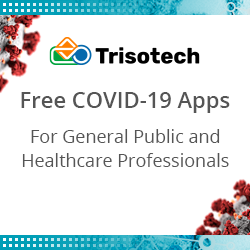Top 4 Ways to Send Surveys via Email
Blog: NASSCOM Official Blog
Using Feedback Forms and Surveys is the best way to know Customer Feedback and understand what customers feel about your product and services. The success of any survey depends on how well you’re able to present the questions to seek the feedback you’re looking for as well as the touchpoint where you’re administering the survey.
One of the very popular methods of sending Customer Feedback Surveys is by using Email Surveys. As the name suggests, Email Surveys are a method to send surveys via email. This can be through two different ways – first, you can send an email with a button or link which opens in the browser so the customer can take the survey on the browser.
The second way (and the more popular one) is to embed the survey question in the email. An ideal way to manage to send email surveys is by using an Email Survey App with the help of which you can create different surveys, automate the email surveys to be sent after a transaction or an event and also track email survey response rate and feedback reports.
Let’s review four quick steps for you to Send Surveys via Email using an Email Survey Tool.
Sending Surveys via Email
- Create customized surveys
- Send an embedded email survey
- Send email surveys manually, or via API
- Send mobile-responsive surveys
Let’s review how you can do this through an Email Survey Software or app.
1. Create Customized Surveys
Most Email Survey Software allows you to customize your survey completely from scratch. While creating the survey, add relevant questions and don’t make your survey very long as it leads to fatigue and customers tend to abandon surveys that are very lengthy or have irrelevant questions. You can brand your surveys with your logo, background and color theme and also white-label them so your customer associates with your brand.
Also Read: 3 Best Customer Feedback Metrics you must Track in 2020
2. Compose the Email & embed your Survey Question in Email
Once your survey is ready, you can start composing your email message. Choose the right email survey subject to ensure that customers open the email. Add the purpose of your survey in the email body so that the customer associates and knows the purpose of filling this out for you. You can either add a survey link or button in the email body which on click opens the feedback form on the browser. Alternatively, a better idea is to embed your survey question in the email body. In embedded email surveys, the first question of your survey will get embedded in the email itself. This leads to a better response rate.
3. Send Email Surveys manually, or via Integrations
Email Survey Software has an interface to enable you to send surveys manually to your customers by uploading their email addresses and other details. This, however, can be tedious if you’re looking at conducting email surveys on a regular basis or are looking at sending email surveys after an event or transaction like post-purchase, post-delivery, and like. This is why it’s best to use integrations, APIs and Webhooks that allow you to connect your Email Survey Platform to other tools and apps and automate the email surveys. Integrations ensure that the email surveys are sent out immediately to the customers right after their interaction with your business and they’re able to give feedback in-the-moment.
4. Send mobile-responsive surveys
According to Adestra, “Top 10 email clients” (July 2019), “61.9% of emails are opened on mobile phones followed by 9.8% on desktop and 28.3 % on webmail client.” Hence it’s a good idea to use an Email Survey Tool that sends out mobile-responsive surveys that look equally good on mobile devices.
The post Top 4 Ways to Send Surveys via Email appeared first on NASSCOM Community |The Official Community of Indian IT Industry.
Leave a Comment
You must be logged in to post a comment.