Selenium Java
This Selenium Java blog will provide you with the concepts of Selenium. It includes all the topics of Selenium such as an introduction to Selenium, and why it is used. You will also learn some of the components of Selenium i.e Selenium IDE, Selenium RC, Selenium Web Driver, and Selenium Grid, compare in the market with which language you must look forward, including the installation processes with Java, and so on.
Table of Content
- What is Selenium?
- Components of Selenium
- Why Selenium?
- Why to prefer Selenium Java
- Installation Processes to use Selenium with Java
- Conclusion
Watch this Tutorial on Selenium Java video by Intellipaat to know more in detail
What is Selenium?
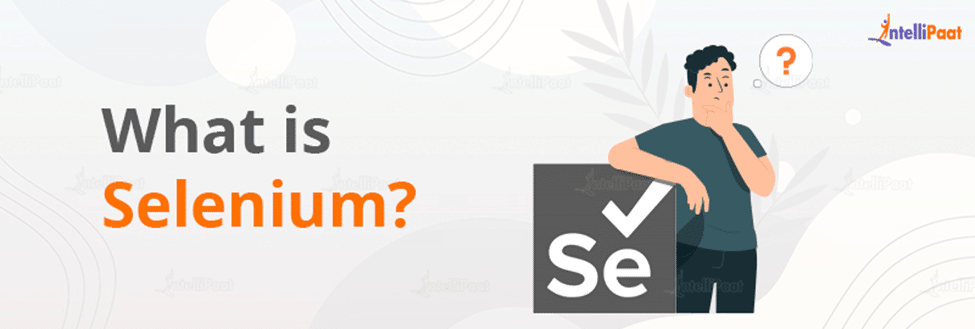
Selenium is an easily transported or relocated framework that gives a basic structure around which we will add our code for the best functionality of the system. Also for testing different types of web applications that can be accessed through different browsers.
Including mobile applications that we install on our mobile through play store like Amazon, Whatsapp, etc. Moreover, desktop-based applications that we install in the local systems like MS Word, Excel, PowerPoint, etc.
Components of Selenium
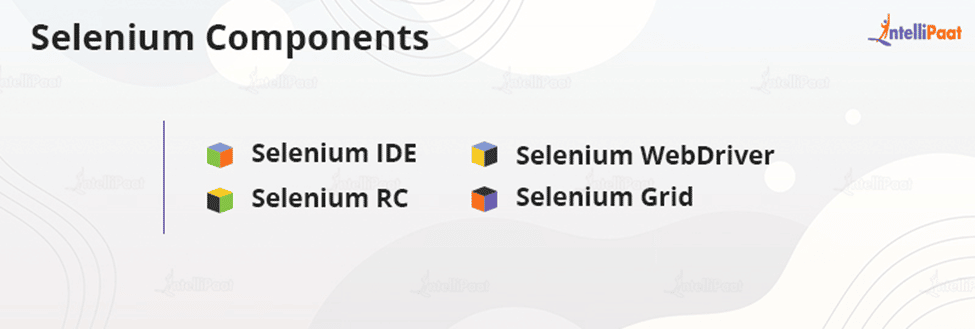
We have the different components of Selenium, which are mentioned here in the following:-
- Selenium IDE
Selenium IDE means it’s an Integrated Development Environment.
- The main purpose of Selenium IDE is to record and run the scripts. It is an add-on for Firefox, so the recordings, as well as execution, can be done in the Firefox browser only.
- It is accountable for user actions. Whatever actions we are doing can be recorded and initially it provides the script in HTML language, if required we can convert it.
- Selenium RC
Selenium RC means Selenium Remote Control.
- It is selenium 1, the main purpose of which is, it is a server.
- Whatever the test cases you are providing, these are converted to test scripts, and after that RC is responsible to serve the request.
- Selenium Web Driver
- It is selenium 2, the latest component in Selenium.
- Whatever the applications we are having that will be automated using web driver only, initially, we see RC because we need basic, and then we go for web driver.
- Selenium Grid
- The main advantage of Grid is to launch all the browsers parallelly and the scripts can be executed on all the browsers parallelly at a time so that we can save execution time.
- We can use browsers like Internet Explorer, Firefox, Google Chrome, Safari, and Opera in the Selenium grid and we can launch all the browsers parallelly and the scripts can be executed in all the browsers.
Check out our blog on the Features of Selenium!
Why Selenium?
There are various important reasons why we can consider using Selenium and we discussed them in the following:
- We use Selenium because of its low cost. Moreover, it is an open-source platform compared to the other tools like QTP/UFT as they are paid.
- Selenium supports multiple browsers like Chrome, Firefox, etc whereas if you consider QTP as a selenium tool it supports only Chrome.
- Selenium supports multiple programming languages like Java, C#, python, ruby, and many more whereas in comparison to other tools like QTP it supports only VB script(Visual Basic Script).
- One of the main reasons why we are using Selenium is because it supports parallel testing. The browser executes the commands in two ways i.e Parallel execution and Cross browser execution.
Preparing for your interview on Selenium? Check out our blog on Top Selenium Interview Questions and Answers to ace your interview!!
Why prefer Selenium Java
People are confused about whether they should go with Selenium Java or any other languages. So, we have some significant facts that will help you clear your doubts and will make you think about why to prefer Selenium Java.
Let’s look at some of the points in the following:
- If you are looking for a career change, for example, if you are a manual tester and want to move into automation. If you want to compare many job options, you can choose Selenium Java compared to Selenium with Python or Selenium with other languages. It is because 60-70% of this market is still occupied by Selenium Java.
- As Java is one of the most commonly used languages for writing Selenium, in a basic environment or platform, it becomes easy to perform unit testing as compared to other programming languages.
- Java has a vast presence in commercial applications as it is widely used for many applications or software, and it enables itself into a variety of testing scenarios where it can be used to check both the functional behavior and the handling of various failures and errors.
Do you want to become a professional in the field of Selenium!! We recommend you enroll in our Selenium Certification training program.
Installation Processes to use Selenium with Java
If you are about to start your Selenium automated testing journey. The first phase is to install and configure Selenium on your system. This Selenium Java blog will help you through the complete process. You will also know how to configure a Java project to operate Selenium.
The installation procedure is given in the following:
- Install JDK
- Install Eclipse IDE
- Install Selenium WebDriver and Language Bindings
- Install Browser Drivers
- Install JDK
Start with the installation of the Java Development Kit (JDK), which includes JRE (Java Runtime Environment) which is used to write and run the code in Java.
You can download JDK from any of the platforms given here:
> Oracle JDK
> Open JDK
After the installation is completed, you have to set the environment variables.
The steps are as below:
- Right-click.
- Click on ‘Properties’.
- Click Advanced system settings.
- System Properties>> select the ‘Advanced’ Tab.
- Click ‘Environment Variables.’
- Copy the path where the JDK is installed i.e from the C drive of your system. (E.g.: C:Program FilesJavajdk1.10.0bin)
- In the Environment Variables>> select ‘New‘ under ‘System variables.
- Set the path>>If ‘Path’ is already existing, then edit.
- Then you need to set the CLASSPATH.
You must create a new environment variable and copy the same JDK path. If it says “CLASSPATH” already exists, edit it.
- This completes setting the environment variables.
- Verify that Java has been successfully installed on your system by opening a command prompt.
Install the Eclipse IDE
- An IDE (Integrated Development Environment) must be installed.
- In this IDE platform, developers can write and run code. For the demo, we use the Eclipse IDE for Java developers. From the link, you can download the latest version.
- Complete the installation process after downloading the installer file.
- You can also use other popular IDEs such as JetBrains WebStorm, and IntelliJ IDEA.
- Install Selenium WebDriver and Language Bindings-
- Download the Selenium Client Library for Java from the link. It must be a ZIP file. Extract the file (JAR files) and store it in a directory.
- You will be downloading client drivers for Selenium 4.
//Please check out ” Previous Releases ” for working with Selenium 3 or older versions.
- Install Browser Drivers-
In the final step, if you are installing/downloading this on your local system, it is mandatory to have its respective browser driver.
You can download the drivers for the browsers of your choice.
Conclusion
I hope you found this Selenium Java article interesting and I think it will enable you to learn more about Selenium.
In today’s generation Automation Testing plays an important role in solving test cases and bugs. If you want to explore the field of automation testing or want to become QA then congratulations, you are going in the right direction!
Drop any of your queries in our Selenium Community and start a discussion.
The post Selenium Java appeared first on Intellipaat Blog.
Blog: Intellipaat - Blog
Leave a Comment
You must be logged in to post a comment.








