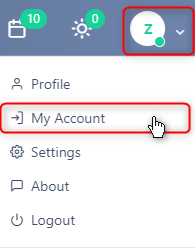Payment Instructions | Upgrade
Blog: Comidor Blog
How to Upgrade to Another Comidor Plan and Pay?
Comidor offers the ability to upgrade your trial account simply by following the steps below:
- Click the profile circle icon on the right top of your screen and then go to the “My Account” option.
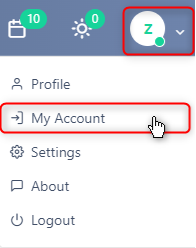
- Click on the “Add users” button to pay for the preferred number of users
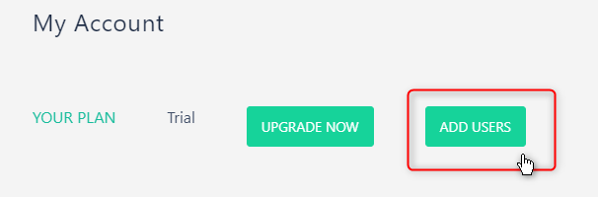
- Then a pop-up window opens with your email, your company code, the package selection (preselected is business), and an input for the number of users.
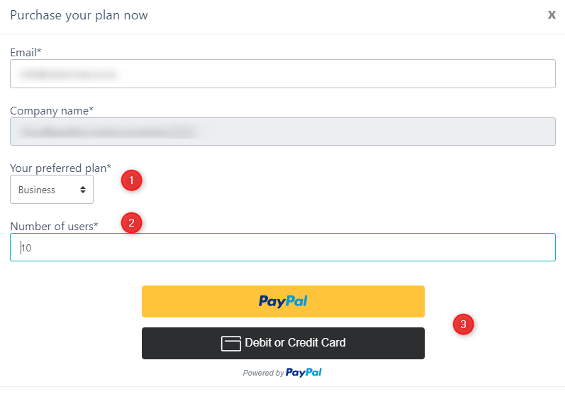
- After adding the number of users, you can either click on “PayPal” to pay through your PayPal account or on the “Debit or Credit Card” button to pay using your card information. It should be noted that we use PayPal also for credit card payments, which means we do not keep or use in any way your card information.
- After completing the payment, the pop-up window closes and you will receive a success message. You should also see that the number of paid users in “My account” has changed from 0 to the number of users you have purchased.
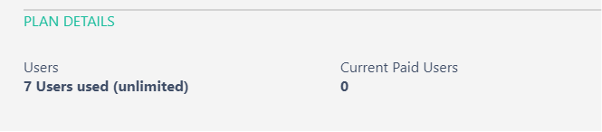
Example of Google Chrome
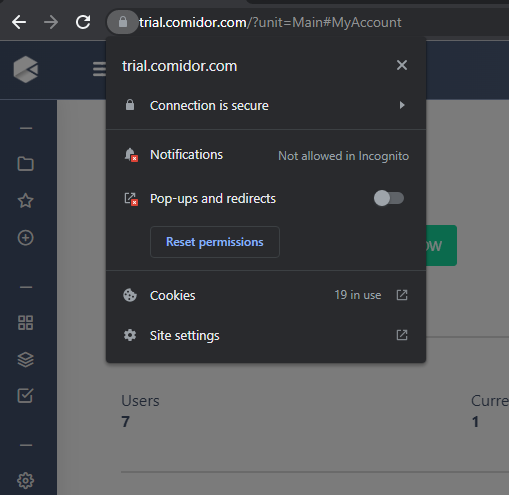
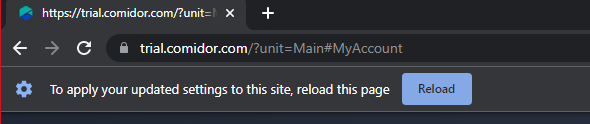
The post Payment Instructions | Upgrade appeared first on Comidor Low-code Automation Platform.
Leave a Comment
You must be logged in to post a comment.