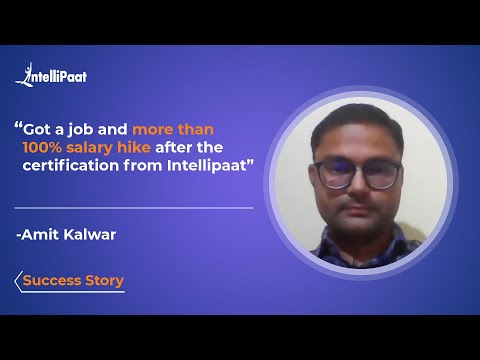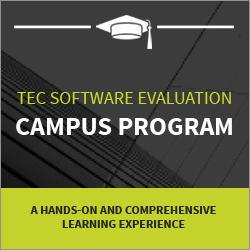Organization-Wide Default in Salesforce (OWD)
In this blog, we will explore OWDs in-depth and understand how to leverage them to enhance data security and productivity in your Salesforce organization.
Table of Contents
- What are Organization-Wide Defaults in Salesforce?
- Types of OWDs in Salesforce
- How to set OWDs in Salesforce?
- Best practices for managing OWDs in Salesforce
- How do OWDs affect user permissions and access?
- How to check your current OWD settings in Salesforce?
- Conclusion
Check out the video below to learn about Salesforce
{
“@context”: “https://schema.org”,
“@type”: “VideoObject”,
“name”: “How to Learn Salesforce | What is Salesforce | Salesforce Training | Salesforce Course”,
“description”: “Organization-Wide Default in Salesforce (OWD)”,
“thumbnailUrl”: “https://img.youtube.com/vi/lg6NwAsdvaw/hqdefault.jpg”,
“uploadDate”: “2023-05-16T08:00:00+08:00”,
“publisher”: {
“@type”: “Organization”,
“name”: “Intellipaat Software Solutions Pvt Ltd”,
“logo”: {
“@type”: “ImageObject”,
“url”: “https://intellipaat.com/blog/wp-content/themes/intellipaat-blog-new/images/logo.png”,
“width”: 124,
“height”: 43
}
},
“contentUrl”: “https://www.youtube.com/watch?v=lg6NwAsdvaw”,
“embedUrl”: “https://www.youtube.com/embed/lg6NwAsdvaw”
}
What are Organization-Wide Defaults in Salesforce?
Organization-Wide Defaults, or OWDs, refer to the baseline access levels that are set for your entire Salesforce organization. They determine the default access that the users have to records they do not own. OWDs can be set as public (all users can access), private (only the record owner and users who are above in the hierarchy can access), or read-only (all users can read, but only the owner can edit).
OWDs provide a convenient way to simultaneously apply a single sharing rule to multiple records. They save administrators from the tedious task of setting sharing rules for each record individually. OWDs are essential to Salesforce security and should be set according to your organization’s data access policies.
Let’s now explore the different types of OWDs in Salesforce and how you can set them up.
Types of OWDs in Salesforce
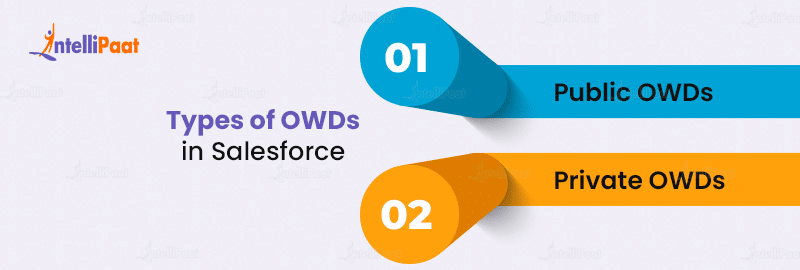
There are two main types of OWDs in Salesforce, which are mentioned as follows:
Public OWDs
With public OWDs, all users can access the records they do not own. Public OWDs provide the most open access and are suitable only if you want to share all the data with everyone in your organization.
Private OWDs
Private OWDs limit access to records to only the record owner and users higher in the role or territory hierarchy. This is the most restrictive OWD, and it provides maximum data security. Private OWDs are suitable when you want to guard sensitive data closely.
Your specific OWD settings depend on your organization’s data-sharing model. Stricter OWDs can enhance security but may reduce productivity if the same is not set correctly. Hence, it is best to evaluate your options and choose OWDs that balance openness and control.
Learn Salesforce from scratch with the help of Salesforce Tutorial!
How to set OWDs in Salesforce?
Setting OWDs in Salesforce is relatively straightforward. For this, you need to understand the following points:
Setting OWDs for Standard Objects
Go to Setup > Security > Sharing Settings. Click on the object that you want to modify (e.g. Accounts). Then, click on New to define new OWD settings. Select the default access level (Public Read-only, Public Read/Write, or Private) and click Save.
Setting OWDs for Custom Objects
Go to Setup > Build > Custom Objects. Click on the custom object that you want to modify. Under Organization-Wide Defaults, click Edit. Then, select the default access level and click Save.
Deploying OWD Changes
The activation of new OWD settings may take up to 2 hours for the existing records to inherit the new defaults. New records will adopt the OWD settings immediately. You can deploy OWD changes to existing records faster, using the “Reset Record Access” tool under Setup > Security > Sharing Settings.
Sharing Rule Considerations
When you set private OWDs, consider whether you need additional sharing rules to grant extra access. For example, you may set Account OWD to Private but create a sharing rule to provide Read-Only access to certain product support representatives.
Editing OWD Settings
You can edit OWDs anytime if your organization’s data sharing needs to change. For this, you must first ensure that any new settings are aligned with your security policies before deploying.
Start your career in Salesforce with the perfect Salesforce Training Course right now!
Best practices for managing OWDs in Salesforce

With the right planning and proper management, OWDs in Salesforce can be very effective for simplifying record sharing while enhancing data security.
Here are some best practices for setting and managing OWDs in Salesforce.
Start with stricter defaults
It is best to begin with private or read-only OWDs and gradually grant more open access, using sharing rules. This helps minimize the unwanted sharing of sensitive data.
Evaluate sharing rule requirements
When setting restrictive OWDs like Private, be sure to determine the extra sharing rules that are needed to enable necessary access for certain users. Ensure that you provide only the minimum amount of access required.
Test and deploy changes strategically
Thoroughly test all the OWD changes to ensure that the right access is provided before deploying. Develop a schedule to efficiently roll out changes while allowing time to address any issues.
Career Transition
Monitor user access regularly
Frequently review OWDs and sharing settings to monitor how the data is being accessed. Look out for any excessive access rights and modify the settings if needed.
Provide necessary training and documentation
Educate the Salesforce users on your organization’s OWDs and data access policies. Provide clear guidelines on how the data should and should not be shared to encourage proper use of OWDs.
Read the Top Salesforce Interview Questions to crack your upcoming interviews!
How do OWDs affect user permissions and access?
In order to determine the record access in Salesforce, it is essential to understand how OWDs interact with user permissions and sharing settings.
- Understanding default access for OWDs
- Public OWDs: Allow all users access to Read and Edit
- Public Read-Only OWDs: Allow all users Read-Only access
- Private OWDs: No default access is granted for users. Access must be granted through sharing rules or role hierarchy.
How do OWDs interact with user permissions?
OWD settings provide baseline access, but the user’s object permissions may further restrict access. For example:
- The OWD is Public Read-Write, but the user has Read-Only permission: The user can only read the records
- The OWD is Private, but the user has Edit permission: The user still cannot access the records without a sharing rule
- The OWD is Read-Only, but the user has View All permission: The user can only read the records
Permissions and OWDs are both required to grant access. A user’s level of access is determined by the most restrictive setting applied.
How is record access determined in Salesforce?
When a user tries to access a record in Salesforce, the platform checks the following in this given order:
- Is the user the record owner? If yes, then they can access it.
- Do any sharing rules assign them extra access? If yes, then the most permissive rule is used.
- Does the user’s role or territory hierarchy include the record owner? If yes, then they inherit the owner’s access.
- What are the OWD settings for the object? The default access level is used accordingly.
- What are the user’s object permissions? The most permissive permission is used.
If the access requirements are not met at any given stage, then the user is denied access to the record. Salesforce will use the most permissive access level granted, based on the permissions, OWDs, and sharing rules applied to provide the user access.
Let’s now see how you can check your current OWD settings in Salesforce.
How to check your current OWD settings in Salesforce?
To view your OWD settings for any standard or custom object, the following steps need to be employed:
1. Go to Setup > Security > Sharing Settings
2. Click on the object that you want to check
3. The current OWD will be listed under Organization-Wide Defaults
4. Click on Edit to view or modify the OWD settings
Alternatively, for custom objects:
1. Go to Setup > Build > Custom Objects
2. Click on the custom object that you want to check
3. The current OWD will be listed under Organization-Wide Defaults
4. Click on Edit to view or modify the OWD settings
It is important to regularly check your OWD settings to ensure maximum data security and appropriate access in your Salesforce organization. Be sure to monitor how the OWD changes may impact your users and workflows.
Conclusion
OWD is a critical feature in Salesforce that should be carefully configured to ensure that the data remains secure and confidential. By setting the right level of access for different types of data, organizations can maintain the right balance between security and collaboration, thus allowing users to work efficiently without compromising the integrity of the data. Regular review and adjustment of OWD settings are crucial for ensuring that the organization’s data remains secure as it evolves and grows.
Get your doubts clarified at Intellipaat’s Salesforce Community!
The post Organization-Wide Default in Salesforce (OWD) appeared first on Intellipaat Blog.
Blog: Intellipaat - Blog
Leave a Comment
You must be logged in to post a comment.