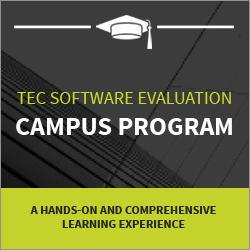Mockito Tutorial: A Guide for Beginners
Mockito is a powerful open-source Java testing framework that allows developers to easily create and use mock objects in their unit tests. It simplifies the process of isolating and testing individual components of a software system by simulating the behavior of dependencies.
With Mockito, you can write reliable and maintainable tests that isolate the functionality you are testing. Let’s dive in and unlock the potential of Mockito!
Table of Contents
- What is Mockito?
- Why Use Mockito?
- Setting Up Mockito in Your Project
- How to Write Test Cases Using Mockito
What is Mockito?
Mockito is an invaluable tool for Java developers that revolutionizes how unit tests are conducted. By enabling the creation and utilization of mock objects, developers can effortlessly simulate the behavior of dependencies. This ensures that individual software components can be isolated and thoroughly tested, promoting a more efficient and accurate testing process.
With its intuitive features, Mockito empowers developers to write dependable and sustainable tests, thereby enhancing their software projects’ overall quality and stability. By leveraging Mockito, developers can embrace a comprehensive testing approach, resulting in a more robust and error-resistant software system.
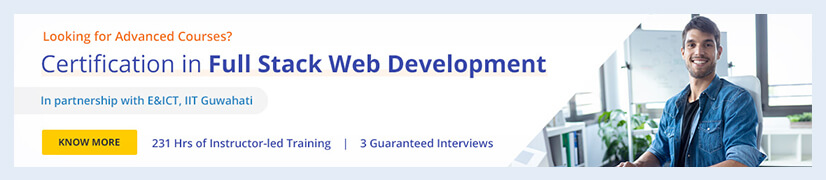
Why Use Mockito?
There are several reasons why developers choose to use Mockito for their Java testing needs. Mentioned below are some key points to consider:
- Simplified Testing: Employing Mockito makes the testing process simpler; it allows developers to create mock objects that simulate the behavior of dependencies. This enables the isolation and testing of individual components without complex setups.
- Increased Test Focus: With Mockito, developers can focus on testing specific functionality by isolating it from other components. This helps verify the desired behavior and ensure that the code performs as expected.
- Enhanced Test Reliability: Using Mockito, developers can write reliable tests that produce consistent results. Mock objects allow for controlled responses, making the testing of various scenarios and edge cases easier.
- Improved Test Maintainability: Mockito promotes maintainable testing practices by isolating the tested code. This allows developers to easily modify and update tests without impacting other system parts.
- Developer-Friendly Syntax: Mockito provides an intuitive and easy-to-understand syntax, making it accessible for learners and professionals. Its straightforward API reduces the learning curve associated with testing frameworks.
- Seamless Integration: Mockito integrates smoothly with other testing frameworks and tools, such as JUnit. This compatibility allows developers to leverage the benefits of both Mockito and other preferred testing frameworks in their projects.
- Versatile Testing Capabilities: Mockito offers many testing capabilities, including method invocation verification, stubbing method responses, and handling exceptions. This versatility enables developers to test their code and handle different scenarios effectively and thoroughly.
- Open-Source and Active Community: Mockito is an open-source framework with an active community of developers. This means that users have access to continuous improvements, bug fixes, and support from the community.
Career Transition
Setting Up Mockito in Your Project
By following the below-given steps, you can easily set up and use Mockito in your project:
- Step 1: Adding Mockito Dependencies to Your Project
You must first add the Mockito dependency to your project’s build configuration file (e.g., pom.xml for Maven or build.gradle for Gradle). On opening the configuration file, the following dependency must be added:
For Maven:
org.mockito
mockito-core
3.12.4
test
For Gradle:
testImplementation 'org.mockito:mockito-core:3.12.4'
This dependency ensures that Mockito is available during testing.
- Step 2: Configuring Your Testing Environment
Now that you have added the Mockito dependency, you must configure your testing environment to recognize Mockito annotations. Mockito uses annotations such as ‘@Mock’ and ‘@InjectMocks’ to create and inject mock objects.
If you are using JUnit 4, add the below-mentioned runner annotation to your test class:
@RunWith(MockitoJUnitRunner.class)
public class YourTestClass {
// ...
}
If you are instead using JUnit 5, add the Mockito extension to your test class, declaring it as an extension as shown below:
@ExtendWith(MockitoExtension.class)
public class YourTestClass {
// ...
}
- Step 3: Creating Mock Objects
With the setup complete, you can now create mock objects using Mockito. Consider the following example:
public class YourClass {
public String getValue() {
// Some implementation
}
}
public class YourTestClass {
@Mock
YourClass mockedClass;
@InjectMocks
ClassUnderTest classUnderTest;
@BeforeEach
public void setup() {
MockitoAnnotations.openMocks(this);
}
@Test
public void testYourMethod() {
Mockito.when(mockedClass.getValue()).thenReturn("Mocked value");
// Invoke the method being tested
// Assertions or verifications
}
}
In the above example, ‘@Mock’ is used to create a mock object, and ‘@InjectMocks’ is used to inject the mock object into the tested class (ClassUnderTest). The ‘@BeforeEach’ setup method initializes the mock objects, and the ‘@Test’ method demonstrates how to use Mockito to stub/mock behavior for testing.
- Step 4: Verifying Mock Object Interactions
Mockito provides various methods to verify interactions with mock objects. Here’s an example:
@Test
public void testMockInteraction() {
// Invoke the method being tested
Mockito.verify(mockedClass).someMethod();
}
In this example, ‘Mockito.verify’ checks if the method ‘someMethod’ of the mock object ‘mockedClass’ was invoked during the test.
Thus, you have successfully set up Mockito in your project.
How to Write Test Cases Using Mockito
When writing test cases using Mockito, following a structured and formal approach is important. Here is a step-by-step guide to writing test cases using Mockito:
- Identify the Class Under Test: Determine the class or component that you want to test using Mockito.
- Set Up the Test Environment: A test class must be made, importing the necessary dependencies, including the Mockito framework and the class under test.
- Define Test Methods: Create individual test methods for different scenarios or functionalities that you want to test. Use descriptive names for the test methods to make them easily understandable.
- Set Up Test Data and Dependencies: If your class under test has any dependencies, you can mock them using Mockito. Use the ‘@Mock’ annotation to create mock objects and the ‘@InjectMocks’ annotation to inject the mocks into the class under test.
- Define the Test Case: Within each test method, define the test case by specifying the expected behavior and the actions required to achieve it.
- Stub Method Invocations: If the class under test makes method invocations on its dependencies, you can stub the behavior of those methods using Mockito’s ‘when()’ and ‘thenReturn()’ methods. This allows you to control the responses of the mocked dependencies.
- Execute the Test: Invoke the tested method or functionality and capture the result or behavior.
- Verify the Outcome: Use Mockito’s verification methods, such as ‘verify(),’ to validate whether the expected behavior occurred. For example, you can verify if a certain method was called with specific arguments.
- Perform Assertions: Compare the actual outcome with the expected outcome using assertion methods like those provided by JUnit or any other testing framework you use. Ensure that the assertions cover the relevant aspects of the test case.
- Repeat for Other Test Cases: Follow the same steps for all the test cases you want to write, covering different scenarios and edge cases.
- Clean Up and Finalize: After each test method, use the ‘@After’ annotation to release resources or perform necessary clean-up operations.
The post Mockito Tutorial: A Guide for Beginners appeared first on Intellipaat Blog.
Blog: Intellipaat - Blog
Leave a Comment
You must be logged in to post a comment.