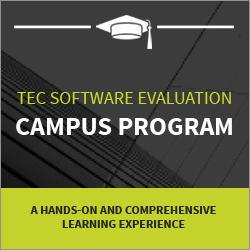How to Use Webpack with React JS?
In this blog, we’ll explore the basics of Webpack in React JS and show you how to create a Webpack configuration file for your React JS app.
- Introduction to React JS and Webpack
- What is Webpack in React JS?
- What is the Use of Webpack in React JS?
- Creating a React JS App with Webpack
- Understanding the Webpack Configuration File
- Adding Loaders and Plugins to Webpack
- Optimizing Your React JS App with Webpack
- Conclusion
Check out this Full Stack Development Course video to learn more about its concepts:
{
“@context”: “https://schema.org”,
“@type”: “VideoObject”,
“name”: “Full Stack Web Development Course | Full Stack Developer Course | Intellipaat”,
“description”: “How to Use Webpack with React JS?”,
“thumbnailUrl”: “https://img.youtube.com/vi/ofekyjYd0xM/hqdefault.jpg”,
“uploadDate”: “2023-07-07T08:00:00+08:00”,
“publisher”: {
“@type”: “Organization”,
“name”: “Intellipaat Software Solutions Pvt Ltd”,
“logo”: {
“@type”: “ImageObject”,
“url”: “https://intellipaat.com/blog/wp-content/themes/intellipaat-blog-new/images/logo.png”,
“width”: 124,
“height”: 43
}
},
“embedUrl”: “https://www.youtube.com/embed/ofekyjYd0xM”
}
Introduction to React JS and Webpack
Facebook developed React JS, a JavaScript library, to construct user interfaces. Its popularity has soared among developers because of its capability to build reusable UI components and its emphasis on performance.
React JS utilizes a virtual DOM (Document Object Model) to render components, enabling it to exclusively update the altered sections of the UI. As a result, React JS significantly improves loading times and overall performance.
Webpack, on the other hand, is an essential tool for developers because it actively manages app dependencies and assets. It combines diverse project modules, including JavaScript files, CSS files, and images, into one comprehensive file. This intelligent bundling process significantly reduces file size, leading to enhanced app performance through a reduction in the number of necessary HTTP requests for loading.
When developers combine React JS and Webpack, they can create high-performing and scalable applications. React JS serves as the provider of UI components, while Webpack takes charge of bundling and optimizing those components.
This dynamic duo enables developers to prioritize app functionality development while leaving the optimization and bundling tasks to Webpack. In doing so, developers can build powerful applications efficiently and effectively.
Enroll in our online instructor-led React JS Training Course today!
What is Webpack in React JS?
Webpack, a widely utilized module bundler in the React JS ecosystem, plays a pivotal role in managing and optimizing the dependencies and assets of a web application. As a powerful build tool, it gathers the different modules, assets, and resources employed in a React project. It combines them into a single package that is optimized for performance.
At its core, the concept of a dependency graph drives Webpack’s operations. Webpack analyzes the imports and exports within a React application to identify the dependencies among various modules. By doing so, Webpack intelligently bundles all the essential modules and assets needed by the application, ensuring efficient performance.
Enroll in our online instructor-led React JS Training Course today!
What is the Use of Webpack in React JS?

Webpacks assist in managing the dependencies and assets of a project, enhancing the app’s performance and scalability through optimization. Below, we provide essential applications of Webpack in React JS, which offer further insights into its utilization and benefits.
- Dependency Management: Webpack in React JS is widely utilized for managing project dependencies. Developers leverage Webpack to effortlessly install, update, and remove dependencies, thereby simplifying the task of keeping the project current and mitigating compatibility concerns. This significantly enhances the efficiency and stability of the development process.
- Asset Bundling: Webpack actively combines all the diverse assets of a project into a unified file, encompassing JavaScript files, CSS files, images, and other resources. By doing so, it minimizes the need for multiple HTTP requests when loading the application, leading to accelerated load times and enhanced performance. Additionally, this process helps optimize the overall performance of the application by intelligently managing its assets.
- Code Splitting: Developers can utilize Webpack to split their code into smaller chunks that can be loaded on demand, a technique known as code splitting. This approach significantly reduces the initial load time of the application. By selectively loading only the required code, the application can achieve faster loading speeds and optimize resource utilization.
- Tree Shaking: Webpack supports tree shaking, which is a technique for eliminating unused code from the final bundle. This can help further reduce the file size and improve app performance.
- Hot Module Replacement: Webpack enables developers to utilize hot module replacement (HMR), empowering them to modify their code seamlessly without requiring a page refresh. This feature significantly accelerates the development workflow, allowing developers to instantly visualize real-time changes they make to the application without enduring reloading delays.
- Optimizing Performance: Developers can enhance the performance of their React JS app by utilizing Webpack. Webpack aids in decreasing the app’s file size, reducing the necessary number of HTTP requests for loading, and enhancing the overall load time. As a result, users can enjoy a superior experience and increased engagement.
- Customizability: Webpack offers a high level of customization and adaptability to cater to various project requirements. Developers can configure Webpack according to their specific needs by leveraging its extensive range of plugins and loaders. This flexibility empowers developers to harness Webpack’s advanced functionalities effectively, resulting in enhanced performance for their React JS applications.
Preparing for a Job Interview? Check out our blog on React Interview Questions!
Creating a React JS App with Webpack
Creating a React JS app with Webpack can seem daunting at first, but it’s actually a straightforward process. Here are the key steps you need to follow:
- To set up a new React JS project, begin by using a tool like Create React App to create the project. This tool will generate a basic template for your project, which you can subsequently modify according to your specific requirements. By utilizing Create React App, you can swiftly initiate your React JS project and have a foundation to build upon.
- To install Webpack, follow these steps after setting up your project. Utilize npm, the package manager for Node.js, by executing the following command in your project directory.
npm install webpack webpack-cli --save-dev
This will install Webpack and the command line interface (CLI) for Webpack.
- To create a Webpack configuration file, proceed with the following steps: Generate a JavaScript file named webpack.config.js in the root directory of your project. This file will instruct Webpack on how to bundle your project’s assets, providing guidance on the process. By configuring this file, you can customize the behavior of Webpack and optimize your project’s asset management.
- Configure Webpack: After creating the configuration file, you must configure Webpack according to your project’s requirements. This involves setting the app’s entry point, configuring loaders and plugins, and specifying the output directory for the bundled assets. Additionally, you may consider including further details on the purpose and significance of each configuration step to provide a more informative explanation.
- Add Loaders and Plugins: To utilize Webpack with React JS, you must incorporate loaders and plugins into your configuration file. These additions encompass loaders for JavaScript, CSS, and images, along with plugins for code optimization and compression. By implementing these components, you enhance the functionality and efficiency of your React JS application.
- Run Webpack: Once you have configured Webpack, you can run it using the CLI. Run the subsequent command in your project directory by itself.
Webpack
This will bundle your project’s assets using the configuration file you created.
- Integrate Webpack with React JS: To complete the integration of Webpack with your React JS app, you must actively import the bundled assets into your React components and effectively render them within the application. This process ensures that the necessary assets are included and displayed correctly within your React app, enhancing its functionality and performance.
To import the bundled assets, utilize the import statement in your JavaScript files. For instance, if you want to import a CSS file, use the code provided below. This method enables the inclusion of necessary assets in your project, enhancing its functionality and appearance.
import './style.css';
You can utilize the ReactDOM.render() method to actively render the React components in your application. For instance, if you want to render a component named App, you can achieve this by employing the following code.
import React from 'react';
import ReactDOM from 'react-dom';
import App from './App';
ReactDOM.render(, document.getElementById('root'));
This will render the App component in the HTML element with the ID root.
To create a React JS app with Webpack, you need to perform several tasks actively. Start by setting up a new React JS project and installing Webpack. After that, create a Webpack configuration file and customize it to meet your project’s specific requirements.
Additionally, incorporate loaders and plugins into the configuration. Next, execute Webpack to bundle your app’s assets. Finally, integrate Webpack seamlessly with your React JS app. By diligently following these steps, you can harness the powerful capabilities of Webpack and enhance the performance of your React JS application.
Kickstart your learning journey of React.Js visit ReactJS Tutorial: How to Get Started with React.
Understanding the Webpack Configuration File
The Webpack configuration file plays a vital role in customizing your Webpack setup, particularly when you’re working with a React JS application. By defining different settings and options in this file, you can control how Webpack handles and processes the assets of your project. It provides flexibility and control over the build process, optimizing the performance and efficiency of your application.
To start, you need to create a file named `webpack.config.js` in your project’s root directory. This file acts as the main configuration entry point for Webpack. Within this file, you must export a JavaScript object that encompasses all the essential configuration options required.
You need to define the entry point of your application, which is usually the main JavaScript file responsible for rendering your React components. You can specify the entry point by using the entry property in the configuration object.
module.exports = {
entry: './src/index.js',
// other configuration options...
};
Next, you’ll need to define the output configuration, which determines where Webpack should generate the bundled files. The output property allows you to specify the output path and filename.
module.exports = {
entry: './src/index.js',
output: {
path: path.resolve(__dirname, 'dist'),
filename: 'bundle.js',
},
// other configuration options...
};
To ensure proper functioning, you must set up various loaders and plugins in addition to configuring the entry and output settings. Loaders play a crucial role in enabling Webpack to process diverse file types, including JavaScript, CSS, and images. These loaders can be defined using the module.rules property. For instance, to utilize Babel for JavaScript transpilation, you can set up the following loader configuration.
module.exports = {
entry: './src/index.js',
output: {
path: path.resolve(__dirname, 'dist'),
filename: 'bundle.js',
},
module: {
rules: [
{
test: /.js$/,
exclude: /node_modules/,
use: 'babel-loader',
},
],
},
// other configuration options...
};
In the bundling process, plugins play a vital role by enabling you to perform extra tasks. For example, you can utilize the HtmlWebpackPlugin to generate an HTML file containing the bundled JavaScript. You can define plugins by using the plugins property. These plugins enhance functionality and provide additional features during the bundling process.
const HtmlWebpackPlugin = require('html-webpack-plugin');
module.exports = {
entry: './src/index.js',
output: {
path: path.resolve(__dirname, 'dist'),
filename: 'bundle.js',
},
module: {
rules: [
// ... loaders configuration ...
],
},
plugins: [
new HtmlWebpackPlugin({
template: './src/index.html',
}),
],
// other configuration options...
};
These are just a few examples of the many configuration options available in Webpack. By customizing the Webpack configuration file, you can tailor the bundling process to meet the specific requirements of your React JS application. Whether it’s defining entry and output points, setting uploaders for different file types, or utilizing plugins, the Webpack configuration file allows you to fine-tune your build process and optimize your React JS app’s performance.
Career Transition
Adding Loaders and Plugins to Webpack
Developers must incorporate loaders and plugins into their configuration files to fully utilize Webpack’s capabilities. These essential components facilitate code transformation and optimization, enhancing dependency management and app performance. This section provides valuable insights into a selection of React JS’s most widely used loaders and plugins.
- Babel Loader: Babel, a widely-used JavaScript compiler, empowers developers to utilize advanced JavaScript functionalities while maintaining compatibility with older browsers. To transpile JavaScript code with Babel, developers employ the Babel loader.
This loader guarantees that your application’s JavaScript code remains compatible with all browsers, even those that are outdated. Additionally, the loader ensures backward compatibility and facilitates the seamless execution of your app across various browser environments.
- CSS Loaders: CSS files play a crucial role in every React JS application. Within Webpack, various CSS loaders are supported, such as the CSS loader, Style loader, and Sass loader. These loaders enable the importation of CSS files into your application and facilitate the application of styles to your React components. By utilizing these loaders, you can enhance the functionality and visual appeal of your app.
- HTMLWebpackPlugin: The HTMLWebpackPlugin plugin streamlines the generation of HTML files for your application. It creates an HTML file using a template and incorporates the bundled assets, including JavaScript and CSS files.
This simplifies the app loading process in the browser and guarantees the inclusion of all required files. Additionally, its intelligent functionality enhances the overall informative nature of this plugin.
- MiniCssExtractPlugin: The MiniCssExtractPlugin is a plugin that is used to extract CSS code from the JavaScript bundle. This plugin creates a separate CSS file, which can then be cached and loaded independently of the JavaScript code. This improves the performance of your app by reducing the size of the JavaScript bundle and improving the load time of your CSS files.
- Image Loaders: React JS apps often include images, which can be large and slow to load. Webpack supports several image loaders, including the URL loader and the file loader. These loaders help import images into your app and optimize their size and format for better performance.
- UglifyJS Plugin: The UglifyJS plugin is a JavaScript minifier that can help reduce the size of your app’s JavaScript code. This plugin removes whitespace and comments from your code and renames variables to create a smaller file size. This can lead to faster load times and improved app performance.
- CompressionWebpackPlugin: The CompressionWebpackPlugin, as a plugin, compresses your application’s assets, such as JavaScript, CSS, and images, thereby reducing their file size and enhancing the loading speed. This plugin proves particularly beneficial for larger applications that contain many assets.
Adding loaders and plugins to your Webpack configuration file can help improve the performance and scalability of your React JS app. By using loaders and plugins like Babel, CSS loaders, the HTMLWebpackPlugin, MiniCssExtractPlugin, image loaders, UglifyJS, and CompressionWebpackPlugin, developers can optimize their app’s code, minimize file size, and improve the overall user experience.
With these tools, developers can take full advantage of Webpack Advanced features and ensure that their React JS app runs smoothly and efficiently.
Courses you may like
Optimizing Your React JS App with Webpack
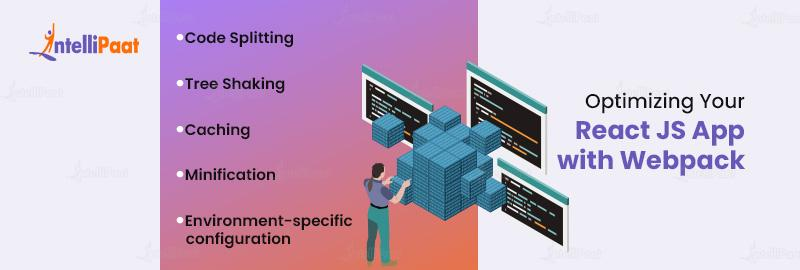
Optimizing your React JS app plays a crucial role in enhancing the user experience and boosting performance. To achieve this, Webpack provides a range of techniques such as code splitting, tree shaking, and caching. By implementing these strategies, you can significantly enhance the efficiency and overall performance of your React JS application. This will result in a more satisfying user experience.
- Code Splitting: Code splitting is a technique where you divide your app’s code into smaller chunks that can be loaded when required. This technique reduces the initial load time of your app by loading only the necessary code.
To apply code splitting, you can utilize the import() function to asynchronously load specific modules. Additionally, you can employ Webpack’s optimization.splitChunks configuration to automatically split your code into smaller portions. By implementing code splitting, you can enhance your app’s performance and optimize its loading process.
- Tree Shaking: Tree shaking is a technique that actively removes unused code from your app’s codebase, resulting in a smaller file size and improved performance. To implement tree shaking, you can utilize Webpack’s optimization.usedExports configuration.
This configuration enables Webpack to analyze your app’s code and eliminate any exports that are not being used. Additionally, tools such as webpack-bundle-analyzer can be employed to thoroughly examine your app’s code and identify any redundant sections, thereby enhancing the effectiveness of the tree shaking process.
- Caching: Caching is a technique that involves storing frequently used data in memory, which can help improve performance. Webpack supports several caching techniques, including the HardSourceWebpackPlugin and the cache-loader.
These plugins can help cache the output of your build process, reducing the time it takes to rebuild your app. You can also use browser caching to cache static assets like images and CSS files. This can reduce your app’s load time for returning users.
- Minification: Minification is the process of removing unnecessary code, such as comments and whitespace, from your app’s codebase. This technique aims to reduce the size of your app’s JavaScript and CSS files, resulting in improved performance.
To achieve minification, you can utilize helpful plugins like UglifyJSWebpackPlugin and cssnano. These plugins effectively minimize your code and optimize its delivery.
- Environment-specific Configuration: You can use environment-specific configuration to optimize your app for different environments, such as production, development, and testing.
For example, in production, you can enable minification and caching, while in development, you can disable these optimizations to speed up the build process. You can use the mode configuration option to set the environment mode in Webpack.
Optimizing your React JS app with Webpack actively enhances performance and delivers an enhanced user experience. By employing techniques such as code splitting, tree shaking, caching, minification, and configuration for different environments, you can significantly reduce load times, boost performance, and ensure the seamless and efficient operation of your application. This optimization process is crucial for improving the overall performance and user satisfaction of your React JS app.
Conclusion
Webpack is an essential tool for any React JS developer looking to optimize their apps for performance and scalability. By understanding the basics of Webpack in React JS and following the steps outlined in this guide, you’ll be able to create a Webpack configuration file for your React JS app and take advantage of its powerful features.
Remember to keep your target audience in mind and use an active, informative tone throughout your code. With Webpack, you can take your React JS app to the next level and deliver an exceptional user experience.
Solve your queries related to the topic, visit our community, and catch up with other learners.
The post How to Use Webpack with React JS? appeared first on Intellipaat Blog.
Blog: Intellipaat - Blog
Leave a Comment
You must be logged in to post a comment.