How to Check and Update Node JS Version?
In this blog, we’ll unveil the secrets of checking and updating your Node JS version. Don’t worry, it’s not a tedious task but rather a delightful adventure. It ensures that you’re riding the wave of the latest features, bug fixes, and performance enhancements. Let’s dive in and discover how to keep your Node JS up to date with a joyful spring in your code!
To check and update your Node JS version, you need a computer system with Node JS installed. Ensure you have access to your operating system’s command line interface or terminal. Familiarize yourself with basic command line operations.
Additionally, it is beneficial to have a good understanding of the Node JS versioning system and the benefits of updating Node JS to the latest version on your system. Following these prerequisites will enable you to check and update your Node JS version effectively.
Table of Contents:
- Introduction to Node JS
- Node JS Latest Version
- Various Versions of Node JS
- How to Check Node JS Version?
- Why Upgrade to the Latest Node JS Version?
- How to Update Node JS in Your System?
- Conclusion
Before we dive deep into NodeJS, we suggest you watch Node JS Course for a clear understanding.
{
“@context”: “https://schema.org”,
“@type”: “VideoObject”,
“name”: “Node JS Course | Node JS Tutorial | Intellipaat”,
“description”: “How to Check and Update Node JS Version?”,
“thumbnailUrl”: “https://img.youtube.com/vi/KE_wDYp-Xu8/hqdefault.jpg”,
“uploadDate”: “2023-07-21T08:00:00+08:00”,
“publisher”: {
“@type”: “Organization”,
“name”: “Intellipaat Software Solutions Pvt Ltd”,
“logo”: {
“@type”: “ImageObject”,
“url”: “https://intellipaat.com/blog/wp-content/themes/intellipaat-blog-new/images/logo.png”,
“width”: 124,
“height”: 43
}
},
“embedUrl”: “https://www.youtube.com/embed/KE_wDYp-Xu8”
}
Introduction to Node JS
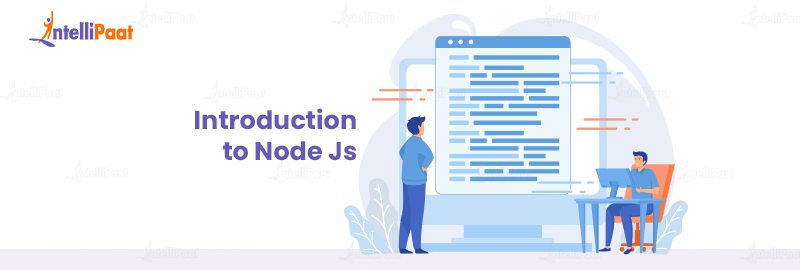
Node JS has transformed the landscape of web development by facilitating the execution of JavaScript on the server side. It is a cross-platform, open-source runtime environment constructed on Chrome’s V8 JavaScript engine.
By virtue of its event-driven, non-blocking architecture, Node JS presents a distinctive methodology for constructing applications that are both scalable and high-performing.
At its core, Node JS allows developers to write JS code that runs on the server side, providing a seamless transition from front-end to back-end development. It eliminates the need for separate server-side languages, reducing the complexity of web application development. Whether you’re building web servers, APIs, real-time applications, or microservices, Node JS empowers developers to create robust and efficient solutions.
Want to know NodeJs in advance, consider enrolling in our Node.js Certification Course
Node JS Latest Version
Node JS 20.x is the latest version that represents a significant milestone in the platform’s evolution, bringing forth a range of improvements and advanced features. This version enhances performance, stability, and developer productivity. Therefore, it is an attractive choice for building robust and scalable applications.
Key Features:
- Improved Performance and Stability: Node JS 20.x introduces various optimizations and performance enhancements, resulting in faster and more reliable execution of JavaScript code. These improvements contribute to improved response times and increased overall system stability.
- Enhanced Error Handling and Diagnostics: The version offers enhanced error-handling capabilities, making it easier for developers to identify and resolve issues. The improved diagnostic tools provide comprehensive insights into application behavior, aiding in troubleshooting and debugging.
- Support for ECMAScript Modules: Node JS 20.x embraces the native support for ECMAScript modules, allowing developers to write modular code and leverage the benefits of modern JavaScript module syntax. This feature facilitates better code organization, reusability, and maintainability.
- Improved Worker Threads: Node JS 20.x enhances the worker threads module, enabling parallel processing and efficient utilization of system resources. This feature is particularly beneficial for computationally intensive tasks and allows developers to optimize performance in multi-threaded scenarios.
- Native Support for HTTP/2: With native support for the HTTP/2 protocol, Node JS 20.x empowers developers. It enables them to build applications that take advantage of the improved performance, multiplexing, and server push capabilities offered by HTTP/2. This support enables faster and more efficient communication between clients and servers.
Key Add-ons:
- Integration with V8 JavaScript Engine Version X: Node JS 20.x incorporates the latest version of the V8 JavaScript engine, leveraging its advancements in performance and compatibility. This integration ensures optimized JavaScript execution and compatibility with modern language features.
- Enhanced Security Features: The version introduces upgraded security features, strengthening the overall security posture of Node JS applications. These additions address potential vulnerabilities and improve protection against common security threats.
- Updated Package Manager (npm): Node JS 20.x incorporates an updated version of npm, the package manager for Node JS. This updated npm offers improved dependency management and performance optimizations. It has also enhanced security features, facilitating smoother development workflows.
Various Versions of Node JS
Node JS is a renowned server-side JavaScript platform. It has progressively evolved through its various versions. Each version brings forth a set of enhancements, features, and improvements, contributing to the growth and maturity of the platform.
From improved performance and stability to advanced tooling and security enhancements, the different versions of Node JS offer developers an array of options to meet their specific requirements.
Below are the details of each version, highlighting the key features, add-ons, and drawbacks, providing valuable insights into the evolution of Node JS. It will help developers make informed decisions about their development projects.
Node JS 19.x
Node JS 19.x introduces cutting-edge functionalities, heightened performance, and reinforced security. It empowers developers with a robust and adaptable framework for constructing contemporary applications.
With its vast ecosystem and strong community backing, Node JS 19.x is ideally suited to meet the requirements of developers seeking to harness the potential of server-side JavaScript.
Key Features:
- Improved Performance: Node JS 19.x focuses on optimizing performance, leveraging advancements in the V8 JavaScript engine. These optimizations result in faster execution and enhanced overall application performance.
- Enhanced Security: The version introduces robust security features to bolster the protection of Node JS applications. It includes improved security measures and mitigations against common vulnerabilities. It provides developers with a more secure development environment.
- Advanced Debugging and Profiling: Node JS 19.x offers enhanced debugging and profiling capabilities, enabling developers to identify and resolve issues more efficiently. The improved tools and APIs aid in diagnosing performance bottlenecks and optimizing application code.
Key Add-ons:
- Enhanced Module System: Node JS 19.x introduces updates to the module system, allowing for better organization and encapsulation of code.
- Improved Networking Capabilities: The version enhances the networking operations capabilities of Node JS, resulting in better performance and scalability for network-intensive applications. It includes improved support for HTTP, TCP, and UDP protocols.
- Advanced Tooling: Node JS 19.x introduces new tools and libraries that enhance developer productivity. These include updates to the Node Package Manager (npm) with improved package management features and additional code quality and testing tooling.
Drawbacks in the Previous Version:
- Limited Stability: Previous versions may have experienced stability issues, leading to potential application crashes or unexpected behavior. Node JS 19.x addresses these drawbacks and focuses on improved stability and reliability.
- Compatibility Issues: Older versions of Node JS may have compatibility issues with certain modules or dependencies. Node JS 19.x addresses these concerns and provides better compatibility with popular libraries and frameworks.
Node JS 18.x
Node JS 18.x introduces a number of features and performance improvements, marking an important turning point in the platform’s development. This version shows promise for building robust and effective applications since it heavily emphasizes boosting developer efficiency, improving runtime performance, and upgrading security.
Key Features:
- Support for AsyncLocalStorage: Node JS 18.x introduces native support for AsyncLocalStorage. It allows developers to store and retrieve asynchronous context within their applications easily. This feature simplifies the management of the asynchronous state. Also, improves the readability and maintainability of code.
- Improved Performance: The version incorporates several performance optimizations, leveraging the advancements in the V8 JavaScript engine. These optimizations lead to faster execution of JavaScript code, reduced memory footprint, and improved overall performance of Node JS applications.
- Updated Security Features: Node JS 18.x introduces enhanced security features, addressing potential vulnerabilities and improving the overall security posture of applications. These additions help protect against common security threats, ensuring a safer development and runtime environment.
Key Add-ons:
- Diagnostic Reports: Node JS 18.x offers improved diagnostic capabilities by introducing diagnostic reports. These reports provide detailed information about errors, crashes, and other events, enabling developers to diagnose and troubleshoot issues more effectively.
- Performance Profiling: The new version includes enhanced performance profiling tools, allowing developers to identify and optimize application performance bottlenecks. This feature facilitates fine-tuning critical areas, leading to better overall performance.
- Updated npm Version: Node JS 18.x comes with an updated version of npm, the package manager for Node JS. This updated npm offers improved dependency management, enhanced security features, and performance optimizations, providing a more efficient and secure development workflow.
Drawbacks in the Previous Versions:
- Limited Support for Modern JavaScript Features: Previous versions of Node JS may need more support for the latest ECMAScript features, restricting developers from leveraging the full potential of modern JavaScript language enhancements.
- Potential Compatibility Issues: Some previous versions of Node JS may introduce compatibility issues with certain modules or packages, requiring additional effort to resolve dependencies and ensure seamless integration with third-party libraries.
- Stability Concerns: Earlier versions may have been less stable than the latest releases, potentially leading to unexpected behavior or stability issues in production environments.
Node JS 17.x
Node JS 17.x introduces significant enhancements to the platform, bolstering its ability to create scalable and efficient applications. This major release prioritizes developer productivity, performance, and security improvements, positioning it as an appealing option for contemporary web development endeavors.
Key Features:
- Improved Developer Productivity: Node JS 17.x introduces several enhancements to improve developer productivity. It includes updates to the V8 JavaScript engine, which result in faster module loading and improved startup times. It also has enhanced debugging and profiling tools, facilitating smoother development workflows.
- Enhanced Performance: This version improves performance through updates to the V8 JavaScript engine. These improvements optimize JavaScript execution, resulting in faster and more efficient code performance. The enhanced performance contributes to better overall application responsiveness and scalability.
- Enhanced Security Features: Node JS 17.x prioritizes security by implementing several updates and enhancements. It includes updates to the underlying OpenSSL library, addressing potential vulnerabilities, and improving the security posture of Node JS applications. The enhanced security features give developers a more secure foundation for their applications.
Key Add-ons:
- ECMAScript Module Support: Node JS 17.x extends its support for ECMAScript modules, enabling developers to write modular and maintainable code using modern JavaScript syntax. This feature enhances code organization, reusability, and interoperability with other JavaScript modules and frameworks.
- Updated npm: This version of Node JS includes an updated version of npm, the package manager for Node JS. This updated npm introduces performance optimizations, improved security features, and enhanced package management capabilities. It enables developers to manage dependencies more efficiently.
- Improved Diagnostics and Tracing: Node JS 17.x incorporates diagnostics and tracing capabilities enhancements, providing developers with better insights into application behavior and performance. These improvements aid in troubleshooting, debugging, and optimizing application performance.
Drawbacks in the Previous Version:
- Compatibility Issues: With the release of new versions, there is a possibility of compatibility issues arising with existing libraries, frameworks, or modules. It is important to verify the compatibility of your dependencies and ensure they are updated or compatible with Node JS 17.x.
- Ecosystem Support: While Node JS itself may be updated, it is crucial to consider the support and compatibility of the broader Node JS ecosystem. Libraries, frameworks, and tools that your project relies upon may not have immediate support or compatibility with Node JS 17.x, potentially causing delays or difficulties in updating your environment.
Node JS 16.x
Node JS 16.x introduces game-changing features, performance improvements, and developer-friendly enhancements. Developers can leverage the power of ECMAScript modules, harness the capabilities of the updated V8 JavaScript engine, and benefit from diagnostic reports to build efficient and scalable applications.
The Timers Promises API and prebuilt packages also streamline development workflows and improve productivity. These advancements address previous drawbacks and propel Node JS into a powerful platform for modern application development.
Key Features:
- ECMAScript Modules: Node JS 16.x embraces the standardized ECMAScript module system, allowing developers to write modular code and leverage the benefits of modern JavaScript module syntax. This feature promotes code organization, reusability, and maintainability.
- Diagnostic Reports: It introduces diagnostic reports, providing detailed information about memory usage, exceptions, and other critical aspects of application performance. This feature aids in debugging, troubleshooting, and optimizing the application for better efficiency.
Key Add-ons:
- Timers Promises API: Node JS 16.x introduces the Timers Promises API, simplifying the usage of timers and asynchronous functions by leveraging native Promise objects. This addition enhances code readability and simplifies asynchronous programming.
- Prebuilt Packages: This version offers prebuilt packages for popular platforms, reducing the need for compilation and improving installation times. These prebuilt packages streamline the development process and enhance overall productivity.
Drawbacks in the Previous Versions:
- Inefficiency in Package Installation: Previous versions of Node JS suffered from slow package installation times due to the need for compilation. This drawback posed challenges in rapidly setting up projects and hindered developer productivity.
- Limited Support for ECMAScript Modules: Earlier versions of Node JS lacked native support for ECMAScript modules, forcing developers to rely on transpilation or other workarounds. This limitation created additional complexities in module management and hindered code organization.
Node JS 15.x
Node JS 15.x stands out as a significant update, introducing fresh features, performance enhancements, and improved compatibility. These advancements provide developers with the means to construct modern, scalable, and high-performing applications by harnessing the power of Node JS.
Key Features:
- Improved Performance: Node JS 15.x incorporates various optimizations and performance enhancements, resulting in faster and more efficient execution of JavaScript code. These improvements contribute to improved response times and overall system performance.
- ECMAScript Updates: The Node JS release incorporates the latest ECMAScript features, granting developers the ability to employ contemporary JavaScript syntax and capabilities. This empowers developers to craft code that is more concise, expressive, and aligned with the latest language advancements.
- Diagnostics and Tracing Enhancements: It introduces enhanced diagnostics and tracing capabilities, making it easier for developers to identify and resolve issues. It provides improved insights into application behavior, enabling efficient troubleshooting and debugging.
- Updated V8 JavaScript Engine: Node JS 15.x incorporates an updated version of the V8 JavaScript engine, leveraging its performance, compatibility, and security advancements. This integration ensures optimized JavaScript execution and compatibility with modern language features.
Key Add-ons:
- N-API Updates: Node JS 15.x brings updates to the N-API, providing a stable and reliable interface for native add-ons. These updates improve compatibility and reduce the effort required to maintain and update add-ons.
- npm Enhancements: The version incorporates an updated npm, the package manager for Node JS. This updated version offers improved dependency management, performance optimizations, and enhanced security features, facilitating smoother development workflows.
Drawbacks in the Previous Versions:
- Limited Stability: Previous versions of Node JS may have experienced stability issues, resulting in potential compatibility problems and unpredictable behavior.
- Experimental Features: Earlier versions often introduced experimental features that needed to be production-ready. These features might need more stability and could cause issues when used in critical production environments.
Node JS 14.x
The Node JS 14.x version signifies a notable progression in the Node JS platform, bringing forth a multitude of fresh features, performance enhancements, and compatibility improvements. This release introduces various pivotal functionalities that amplify developer productivity, bolster security measures, and augment the overall performance of applications.
Key Features:
- Improved Diagnostic Reports: Node JS 14.x provides enhanced diagnostic reporting capabilities. It allows developers to gain deep insights into application behavior, identify performance bottlenecks, and optimize application performance. The improved diagnostic reports facilitate efficient troubleshooting and debugging processes.
- Nullish Coalescing Operator: Node JS 14.x introduces the nullish coalescing operator (??), providing a concise and convenient syntax for handling null or undefined values. This feature simplifies code logic, making it easier to handle default values and null checks in a more elegant manner.
- Optional Chaining Operator: The optional chaining operator (?.) is another notable addition in Node JS 14.x. It allows developers to safely access nested properties and methods without worrying about encountering null or undefined values. This feature improves code readability and reduces the likelihood of runtime errors.
Key Add-ons:
- Updated npm Version: Node JS 14.x includes an updated version of npm, the package manager for Node JS. This updated version offers performance optimizations, security enhancements, and improved dependency management.
- Internationalization (Intl) API Improvements: Node JS 14.x incorporates improvements to the Internationalization API (Intl), providing better support for internationalization and localization in applications. This enhancement enables developers to handle date formatting, number formatting, and other language-specific operations more effectively.
Drawbacks in the Previous Version:
- Limited support for ECMAScript modules: Previous versions of Node JS had limited support for ECMAScript modules, making it challenging to use the modern module syntax introduced in newer versions of JavaScript. This limitation hindered interoperability with other module systems and made it harder to adopt newer language features.
- Performance bottlenecks in certain scenarios: Previous versions of Node JS faced performance challenges in specific use cases, particularly when dealing with heavy computational workloads or blocking I/O operations. These bottlenecks affected the overall application’s performance and scalability.
Career Transition
Node JS 13.x
Node JS 13.x is a version that brings both improvements and experimental capabilities to the platform. It empowers developers with enhanced performance, improved debugging tools, and experimental features that enable advanced use cases. However, it is crucial to carefully assess the stability and suitability of experimental features for production environments.
By leveraging the key features and add-ons of Node JS 13.x, developers can build efficient and powerful applications while considering the specific requirements of their projects.
Key Features:
- Introduction of Diagnostic Reports: Node JS 13.x includes diagnostic reports that provide comprehensive insights into application errors and performance issues. These reports enable developers to diagnose and troubleshoot problems more effectively, improving application stability.
- Experimental Features: Node JS 13.x includes experimental features like abort controllers and worker threads. These features provide developers with tools to explore parallel processing and improve application performance. However, it is important to note that experimental features may not be production-ready and should be used cautiously.
Key Add-ons:
- Enhanced Networking Operations: Node JS 13.x brings performance optimizations to networking operations, improving efficiency and responsiveness. This enhancement is particularly beneficial for applications that heavily rely on network communication.
- Improved Debugging and Profiling: The version introduces debugging and profiling tools advancements, enabling developers to analyze and optimize their applications efficiently. These tools aid in identifying performance bottlenecks and enhancing overall application performance.
Drawbacks in Previous Version:
- Limited Stability: Previous versions of Node JS, including 12.x and earlier, may have had stability issues and potential compatibility concerns with certain modules and packages. Node JS 13.x aims to address these drawbacks and provide a more stable and reliable runtime environment.
- Experimental Features: While experimental features in Node JS 13.x offer exciting possibilities, they may not be suitable for production environments due to their experimental nature. Developers must carefully evaluate these features’ stability and compatibility before implementing them in production applications.
Node JS 12.x
Node JS 12.x is a widely used and robust JavaScript runtime built on Chrome’s V8 JavaScript engine. It provides developers with the capability to execute JavaScript code on the server side. It facilitates the development of scalable and efficient network applications.
The extensive range of key features, add-ons, and advancements incorporated in Node JS 12.x has favored it among web developers and organizations seeking reliable solutions.
Key Features:
- Improved Performance: Node JS 12.x brings significant performance enhancements. It includes faster startup times and improved memory management, resulting in better overall application performance.
- ES Modules Support: This version introduces support for ECMAScript (ES) modules. It enables developers to use the import/export syntax, promoting code modularity, and making organizing and maintaining large-scale projects easier.
- Diagnostic Report API: Node JS 12.x includes a new Diagnostic Report API, allowing developers to generate detailed reports on issues such as crashes, memory leaks, and high CPU usage. These reports aid in diagnosing and troubleshooting application performance problems.
Key Add-ons:
- Worker Threads: Node JS 12.x introduces a built-in Worker Threads module that allows developers to leverage multi-threading capabilities, enabling parallel execution of tasks and improving application performance.
- V8 Updates: This version incorporates the latest V8 engine updates, bringing performance optimizations, improved ECMAScript feature support and enhanced memory management to Node JS applications.
Drawbacks in the Previous Versions:
- Legacy Callback Hell: Node JS 12.x promotes modern JavaScript features such as Promises and async/await, alleviating the notorious “Callback Hell” problem and improving code readability and maintainability.
- Security Enhancements: This version addresses security vulnerabilities found in earlier versions, ensuring a more secure development environment and reducing the risk of malicious attacks.
Node JS 11.x and Earlier
Node JS 11.x and earlier versions were crucial in shaping the Node JS ecosystem.
Key Features:
- Asynchronous I/O: Node JS employs an event-driven architecture, making it highly efficient in handling asynchronous I/O operations. It allows developers to build responsive and scalable applications that handle huge concurrent requests.
- JavaScript on the Server: Node JS enables developers to use JavaScript on the server side, unifying the programming language across the entire web application stack. It reduces the friction between the front-end and back-end development processes and allows developers to leverage their existing JavaScript skills.
- Package Management: Node JS utilizes the Node Package Manager (NPM), a comprehensive package manager for JavaScript. NPM provides a vast repository of open-source modules, enabling developers to easily incorporate existing code into their projects, saving valuable development time.
Key Add-ons:
- ExpressJs: It is a popular web application framework for Node JS. It simplifies building web applications by providing minimal and flexible features. Express.js allows developers to easily create robust APIs, handle routing, and manage middleware.
- Socket.io: Socket.io is a real-time bidirectional communication library for Node JS. It enables developers to establish instant and event-based communication between the server and the client, making it ideal for applications that require real-time updates, such as chat applications and collaborative tools.
Drawbacks in Previous Versions:
- Stability Issues: Earlier versions of Node JS, including 11.x, were prone to stability issues. Frequent crashes and unexpected behavior were observed in specific scenarios, impacting the reliability of applications built on these versions.
- Lack of Long-term Support: Node JS 11.x and earlier versions needed more support in terms of security updates and bug fixes. As a result, developers had to frequently update their applications to newer versions to ensure stability and security.
How to Check Node JS Version?
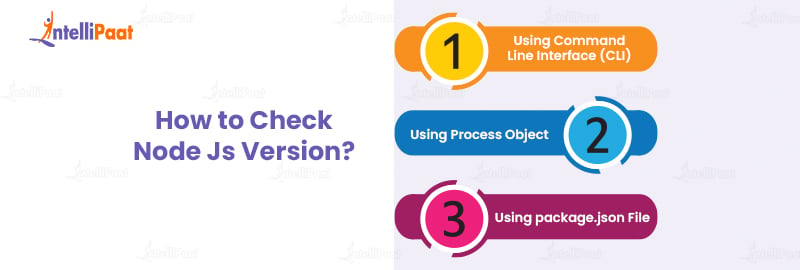
Below are the three methods by which you can check Node JS versions on your computer system:
Method 1 – Using Command Line Interface (CLI)
To determine the version of Node JS installed on your system using the Command Line Interface (CLI), you can follow these simple steps:
- Open the command prompt, input the command “node -v” and hit ENTER. This command is specifically designed to retrieve the installed version of Node JS.
- After executing the command, the terminal or command prompt will present the version number of Node JS installed on your computer.
- if you have multiple versions of Node JS installed on your system, the command will indicate the presently active version.
- To view all the installed Node JS versions, you can use the command “nvm ls” if Node Version Manager (NVM) is installed. NVM facilitates the management of multiple Node JS versions on your computer.
Method 2 – Using Process Object
In order to determine the version of Node JS within a Node JS environment, strict adherence to the ensuing steps is of utmost importance:
- Open your preferred code editor or IDE and create a new JavaScript file.
- Using the require () function, begin by importing the built-in ‘process’ module in Node JS using the require() function. Add this code at the top of your file:
const process = require('process');
- Next, access the ‘version’ property of the process object. This property contains the version information of the Node JS runtime:
const nodeVersion = process.version;
- To display the Node JS version on the console, use the console.log() function. Insert the following line of code:
console.log('Node JS version:', nodeVersion);
- Save the file and navigate to the directory where the JavaScript file is located using the command line or terminal.
- Run the script by executing the command node filename.js, replacing filename with the actual name of your JavaScript file.
- The console output will display the Node JS version, indicating the installed version of Node JS.
Method 3 – Using package.json File
Below are the mentioned steps that you must follow to know the Node JS version using the package.json file. The package.json file is a vital component of any Node JS project, containing essential details such as dependencies, scripts, and metadata.
- Open the command prompt or terminal, use the ‘cd’ command, and use the root directory of your Node JS project.
- Once you are in the project directory, you can locate the package.json file. If it is not present, ensure you are in the correct directory or initialize a new Node JS project using the ‘npm init’ command.
- Open the package.json file using a text editor or your preferred code editor.
- Look for the “engines” section within the file. If it is not present, you can manually add it.
- Within the “engines” section, you will find a property called “node”. The value of this property specifies the required Node JS version for your project.
- The Node JS version is typically indicated using the semantic versioning format, such as “node”: “>=12.0.0”. Take note of the Node JS version specified in the “node” property.
Why Upgrade to the Latest Node JS Version?
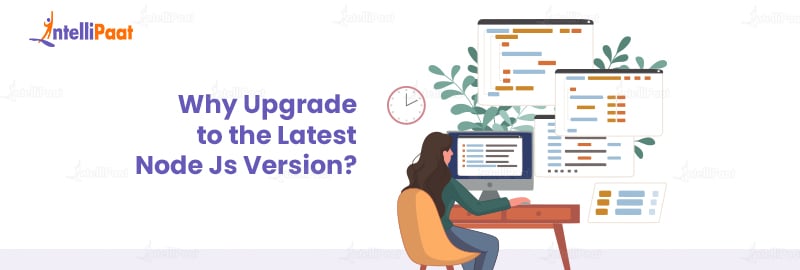
Upgrading to the latest version of Node JS brings many advantages for developers and businesses alike. Below are the key reasons to upgrade and its benefits, ensuring optimal performance, security, and access to new features.
- Enhanced Performance: Each Node JS release brings performance optimizations that improve the overall execution speed and efficiency of your applications. Upgrading to the latest version makes sure that you can leverage these optimizations, resulting in faster response times, reduced latency, and improved scalability.
- Security Patches: As with any software, security vulnerabilities can be discovered in Node JS over time. The latest Node JS version includes security patches and bug fixes, ensuring your applications remain protected against known threats. By upgrading, you actively minimize the risk of potential attacks and keep your data and systems secure.
- Improved Stability: Node JS updates often include bug fixes and stability improvements. Enhanced stability leads to better reliability and smoother user experiences. By upgrading to the latest version, you benefit from a more stable environment, reducing the likelihood of crashes, memory leaks, and other runtime errors.
- Modern JavaScript Features: Node JS is built on the V8 JavaScript engine, regularly introducing new language features and enhancements. Developers gain access to the latest JavaScript syntax and language capabilities by upgrading to the latest version. It enables them to write cleaner and more efficient code, improving code quality and maintainability.
- Performance Monitoring and Diagnostics: Newer Node JS versions often introduce enhanced performance monitoring and diagnostic tools. These tools provide detailed insights into your application’s performance, allowing you to identify bottlenecks, optimize resource utilization, and enhance the overall efficiency of your code.
- Ecosystem Compatibility: The Node JS ecosystem has libraries, frameworks, and modules that enable developers to build robust applications quickly. Staying on the latest Node JS version ensures compatibility with the most recent versions of these dependencies. Upgrading allows you to leverage the latest features and enhancements the broader Node JS community provides.
- Long-Term Support (LTS): Node JS follows a Long-Term Support (LTS) release schedule, ensuring that specific versions receive extended maintenance and security updates. Upgrading to the latest LTS version gives you access to a stable and well-maintained platform, reducing the need for frequent updates and providing a reliable foundation for your applications.
- Community Support and Documentation: The Node JS community is vibrant and active, offering extensive support and resources for developers. By upgrading to the latest Node JS version, you ensure that you can leverage the most up-to-date documentation, tutorials, and community-driven resources. This access enhances your learning experience, promotes best practices, and facilitates collaboration within the community.
How to Update Node JS in Your System?
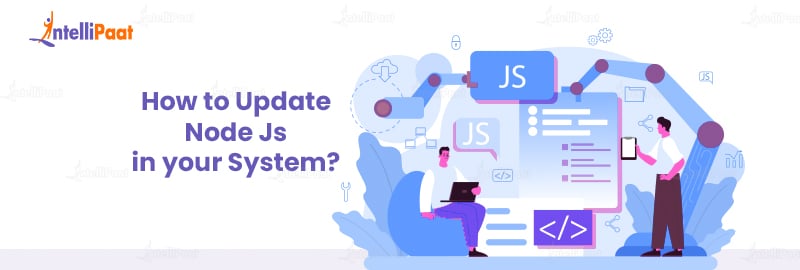
Updating Node JS on your system ensures that you have access to the latest enhancements and bug fixes.
Checking the Current Version of Node JS
Before updating Node JS, you must check the current version installed on your system. To complete the process, open the terminal and type: node -v
Updating Node JS using NVM (Node Version Manager)
Install NVM: If you don’t have NVM installed, open the terminal and execute: curl -o- https://raw.githubusercontent.com/nvm-sh/nvm/v0.38.0/install.sh | bash
Close and Reopen Terminal: Close and reopen the terminal to ensure that the changes take effect.
- Check Available Versions: To see the available versions of Node JS, type the following command: nvm ls-remote
- Choose a Version: Select the version you want to update from the list displayed by the previous command.
- Install Node JS: Execute the following command to install the selected version: nvm install Replace with the desired version number.
- Switch to Updated Version: To switch to the updated version, run the following command: nvm use
Updating Node JS using Package Manager
If you installed Node JS using a package manager like NPM or Homebrew, you can update it with the appropriate commands.
- Update Node JS using NPM: npm install -g npm
- Update Node JS using Homebrew (MacOS): brew update -> brew upgrade node
Verifying the Update
After updating Node JS, verifying if the update was successful is crucial. Run the following in the terminal to confirm the updated version: node -v
The command will display the new version number of Node JS.
Conclusion
Maintaining an up-to-date Node JS version is vital for creating an efficient and optimized development environment. This guide has provided a comprehensive exploration of the process involved in checking and updating your Node JS version, encompassing steps such as determining the current version and seamlessly implementing necessary updates. Furthermore, we have emphasized the significance of reviewing release notes, considering compatibility, and keeping an eye on the broader Node JS ecosystem when updating your Node JS environment. By adhering to the outlined steps, you can effortlessly verify your Node JS version using the Process object and remain informed about the latest releases.
The post How to Check and Update Node JS Version? appeared first on Intellipaat Blog.
Blog: Intellipaat - Blog
Leave a Comment
You must be logged in to post a comment.













