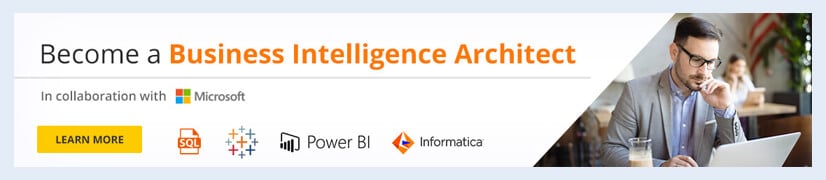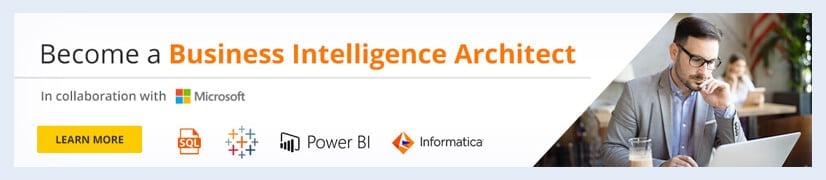How Tableau Reporting Helps Businesses?
Apart from the capabilities of Tableau, we will also cover how businesses can make use of it and create their own reports. Listed below are some of the topics that this blog will cover.
- Introduction to Tableau Reports
- How does Tableau reporting work?
- Tableau Reporting Capabilities
- Creation of Tableau Reports
- Best Practices in Tableau Reporting
- Final Thoughts
An organization’s data can tell the story of how it is performing and making an impact in a matter of seconds. Let’s take a closer look at how Tableau reporting works and how it can benefit businesses.
Here is a Tableau Training for Beginners. Watch this Tableau tutorial.
Introduction to Tableau Reports
Generating reports in Tableau allows efficient communication and more effective partnerships. However, proper data analysis with Tableau reporting is only possible through the right portrayal of data in the report.
Tableau helps to collect, prepare, visualize and analyze data, thereby, helping make sense of all the raw data. It converts the raw data into actionable insights with the help of tables, graphs, charts, maps, etc. Tableau has a secure spot at the top of the charts due to its strong reporting functionalities.
Tableau’s ability to offer the ad-hoc type of reporting makes it easy for professionals who don’t have a technical background to create reports. Users can view data patterns and trends, study forecasts, and analyze data at a granular level.
The Tableau reporting tool allows slicing and dicing of data as per requirements. The reports can be in varied formats like pdfs, spreadsheets, tables, custom dashboards, workbooks, etc.
How Tableau reporting works?
The first thing Tableau does when creating a report is collect all the data from the data source. The data may be from an on-cloud or on-premise data source. Depending on the field data type, it then sorts the data as measures or dimensions. These measures and dimension fields can be used to create visualizations in the form of charts and graphs.
There is a wide range of charts available in Tableau and that one can use to create reports and dashboards. The dashboards or Tableau workbooks can also be shared with other users as reports.
At the end of the day, the goal of report creation and sharing is to ultimately generate valuable data insights that can support the process of decision-making in a business. Tableau makes data reporting easy through its user-friendliness.
Tableau reporting takes data silos out of the equation as all the users work in unison towards a single vision using the same dataset on the same platform i.e. Tableau.
Go through this Tableau tutorial for a more detailed understanding of the platform.
Tableau Capabilities
Tableau is able to connect to various data sources like MS Excel, Data Warehouse, or other web data. It immediately translates into visually engaging and meaningful insights as well as interactive dashboards. Its easy-to-use drag-and-drop interface immediately yields insights in seconds.
Ease of Use
Tableau, as a visualization platform for data, streamlines the process of analyzing data and eliminates complications that are unnecessary. Instead, it focuses mainly on finding value in data, which is the real goal. As mentioned already, it has a simple drag-and-drop interface that makes Tableau extremely easy to learn. There is no dependency on other IT staff.
Speed to Market
As easy as it is to learn Tableau, it also processes and analyzes the data in an uncomplicated and logical manner. This saves development time and accelerates decision-making within the organization. It adds a competitive advantage by doing so. It has the capability to adapt to the requirements and demands of the market.
Courses you may like
Big Data Analysis
Tableau facilitates direct connections for cloud data sources, Hadoop, and high-performance databases in an optimized manner. It is possible to work with the data directly to build and generate reports, dashboards, stories, etc.
Its in-memory analytical engine allows connection to live data. And not only that, but it also makes use of all the machine memory (including the hard disk) for exceedingly fast and simultaneous data analysis.
Tableau also allows its users to perform their own analysis with its simple drag & drop and point & click feature. This way, users are easily able to create reports, dashboards, charts, and stories.
Connection to All Standard Data Sources
Tableau provides native connectors, that are optimized to increase performance, to popular databases. These native connectors leverage the capabilities of all the data sources and enforce security protocols.
It is easy to add new data sets from a flat-file database, Excel workbook, or any other database with the help of Tableau. Using common fields, Tableau combines these data sets automatically.
R Integration
In Tableau, newly created calculated fields dynamically call the R engine and pass the resulting values to R. In this way, R functions and models can be used with Tableau. The visualization engine of Tableau uses the results that were returned.
Here is how a user with proficiency in R can use Tableau to their advantage:
- Perform statistical analysis on Tableau data
- Have access to any R function or package installed in an R server
- Implement the visualization capabilities of Tableau to perform data analysis without having to manipulate the data in R and yield the same result in lesser time
Receive Tableau training from the seasoned experts at Intellipaat.
Creation of Tableau Reports
Here is a mini-tutorial on how businesses can prepare a report with the help of the Tableau Reporting tool.
Step 1: Opening a Tableau Worksheet
It is essential to know the entire Tableau worksheet and its elements. A Tableau worksheet can be seen as a report canvas or editor, which contains all the tools and functionalities necessary for complete report creation using data.
Listed below are all the essential elements in a typical Tableau sheet.
- Data Pane: It displays all the available fields from the data sources connected to Tableau
- Dimensions Section: From this section, it is possible to access all the dimension type fields. E.g.: Order id, Category, Date, Region, City, Sub-category, etc
- Measures Section: It has got all the measure type fields (e.g. Quantity, Profit, Loss, Sales, etc.)
- Columns and Rows: These sections are where one can drag and drop the required dimension or measure fields to create charts
- Drag and Drop Area: It is the area in the center of the sheet where the visual or chart is created.
- Marks: This section has useful tools that make the visuals detailed, presentable, and interactive. The panel has options like Size, Label, Text, Color, Tooltip, etc. The visual can be customized as per preference from the options given.
- Show Me: This is a rack that has different kinds of visualizations (like charts and graphs) available in Tableau
- Filters: In this section, one can drag and drop fields and apply filters as per the requirements of the analysis
- Pages: Different fields can be placed in this section and Tableau will generate a report preview based on that
- Data Sources: From this page, one can handle data at the data source level by adding new data sources, editing the old ones, creating joins, etc.
- Sheet: This tab takes one to an active sheet and also allows its naming
Career Transition
Step 2: Adding Dimensions and Measures
As per business requirements, create visualizations by dragging and dropping a field in the Rows or Columns section.
Step 3: Creating Visualization
One can learn to create different types of visualizations in Tableau from the tutorials available in the Tableau tutorial package.
Step 4: Creating More Visualizations
One can also create visualizations on separate sheets that can be combined together to create a report.
Step 5: Creating a Dashboard
Creating dashboards is the best way to represent data through the different visual elements in Tableau.
Dashboards help to understand data and the story behind it through tables, graphs, maps, charts, and other visual objects.
It is also possible to interact with the visuals through selection, filtering, and analyzing the data trends.
Create a new dashboard from the dashboard tab and add visuals to it by dragging and dropping them from the list provided in the Sheets section. After adding visuals, they can be adjusted on the dashboard as per requirements.
Step 6: Sharing a Dashboard as a Report
Once a dashboard is completed with all the required elements in order, it can be shared as a report with other users. The dashboard is also referred to as a workbook since it contains a collection of worksheets.
Check out the Tableau Prep tutorial by Intellipaat for a more detailed approach to creating reports in Tableau.
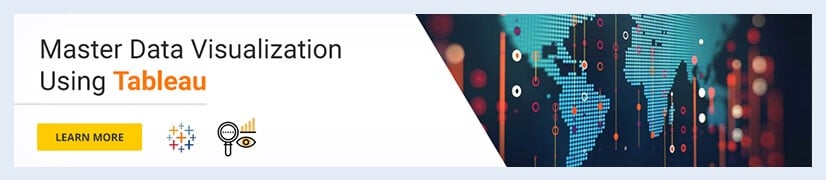
Best Practices in Tableau Reporting
To get the best results with Tableau reporting, here are a few considered best practices to follow:
1. Before creating a report, it is always advisable to devise a plan or blueprint and understand the audience who will use the report to get the required output.
2. With the help of IT support, set up permissions in place for the report as necessary
3. The report should be easy to understand.
4. The visualizations must be interactive, comprehensible, and attractive.
5. The report must be able to adapt to the latest technology.
Final Thoughts
Today, we learned all about the Tableau reporting tool and how businesses can make use of its capabilities and use it to their advantage. The blog also covered how one can create a report in Tableau and some of the best practices to follow.
Regarding any queries on Tableau, you can visit Intellipaat’s BI Community.
The post How Tableau Reporting Helps Businesses? appeared first on Intellipaat Blog.
Blog: Intellipaat - Blog
Leave a Comment
You must be logged in to post a comment.