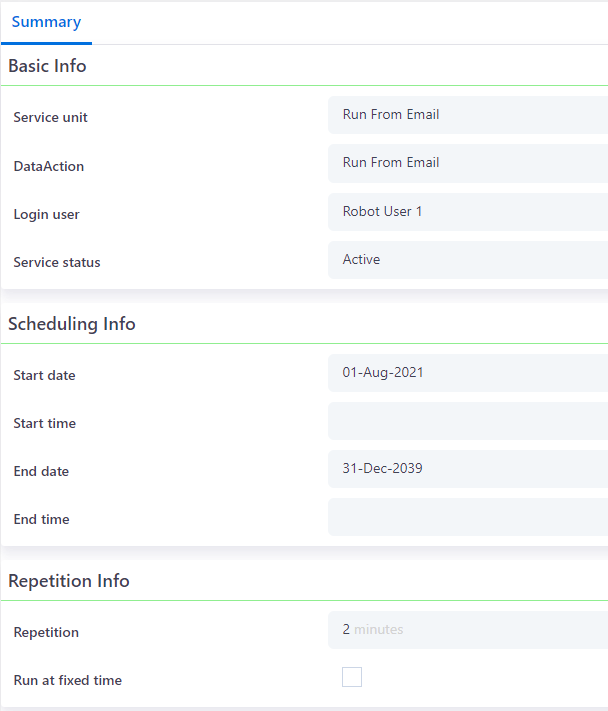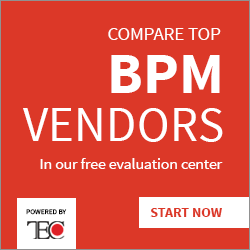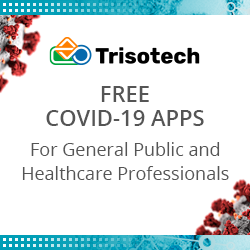Email automation configuration
Blog: Comidor Blog
So far we have seen how we can create custom applications through Comidor App Builder and through App creation in 4 steps with NLP. Also, we saw how to run those custom apps manually by a user action. In the Comidor Email automation configuration unit, you can boost your business process automation by including incoming emails as triggering points of an application. Every time a new email comes to a specified mailbox, an application will start and values will be stored in user fields, based on the configuration.
Before creating an Email automation configuration, make sure that:
- you have set up an email account for your user.
- Find out more on how to set up your email account here.
- you have also activated the background service Run From Email.
- Only system administrators have access to the background services unit.
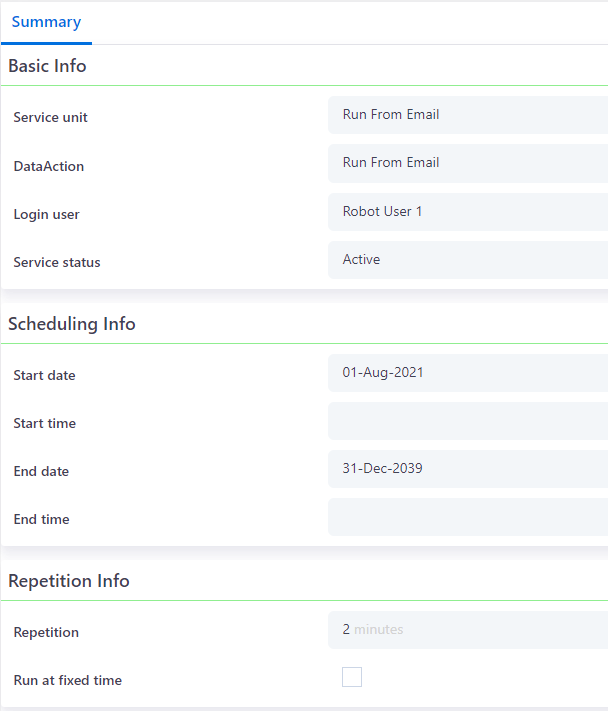
- Only system administrators have access to the background services unit.
Those steps are critical for the automated initiation of an app from an incoming email.
Create
In order to access Email automation configuration go to the menu on the left side of your screen and select the Packages icon > Process Orchestration > Email automation configuration.
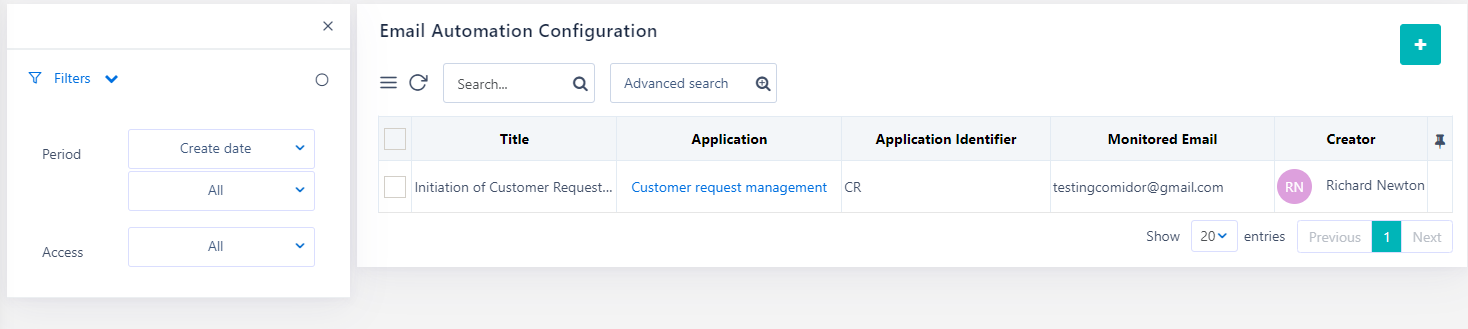
In the new tab that opens, click on the “+” icon to open the creation form. In the creation form you can:
- Give a Title to this record.
- Define the monitored email account whose incoming emails will be monitored.
- Type the Application Identifier so the system can identify this keyword in the subject of the incoming email.
- Choose which Application you want to be triggered from the list of custom apps.
- E.g. add the word “Issue” and when an incoming email has the “Issue” in the subject the system will trigger the application that is specified.
- In the Free Text parameters, you can map user fields of the selected application with email elements.
- Attachments, hardcoded values, and other data from the email subject or body can be fetched into user fields.
- You can also specify the exact keywords’ start and end to be found in the email body.
- Add as many rows as you want by clicking on the ‘+’ icon, and remove rows by clicking on the ‘-‘ icon.
- Finally, select the desired Save option (refer to Quick Reference Guide)
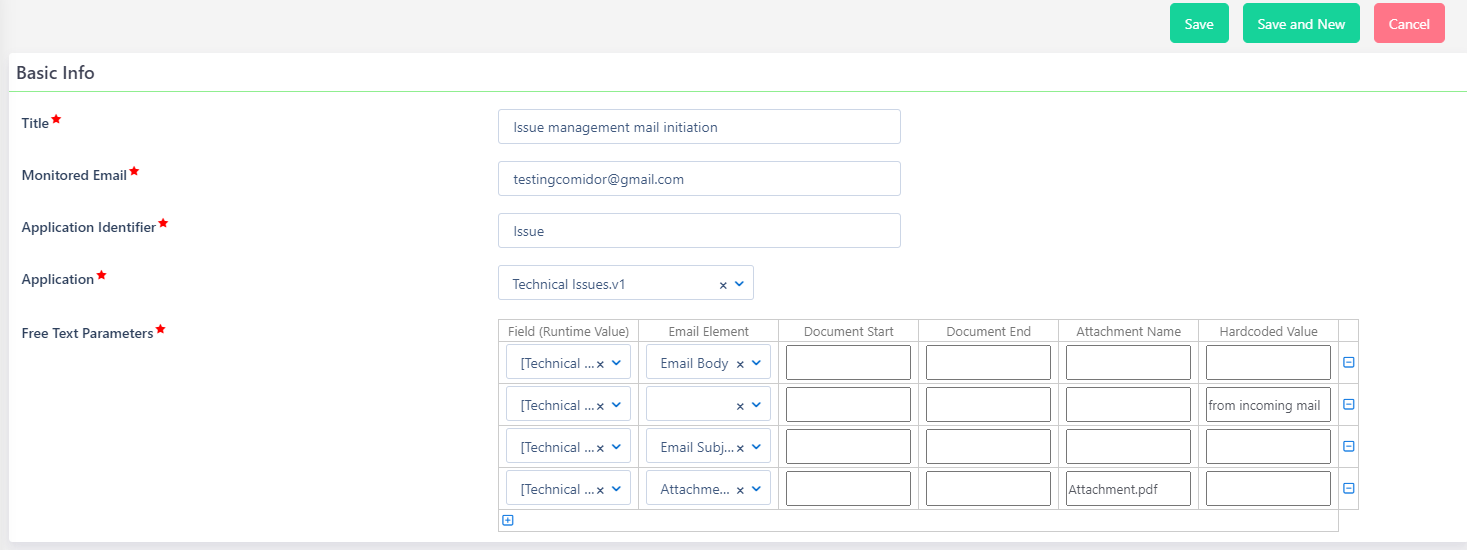
Edit
In order to access Email automation configuration go to the menu on the left side of your screen and select the Packages icon > Process Orchestration > Email automation configuration.
- Select the record you want to edit
- Click on the pencil button to open the Edit Form
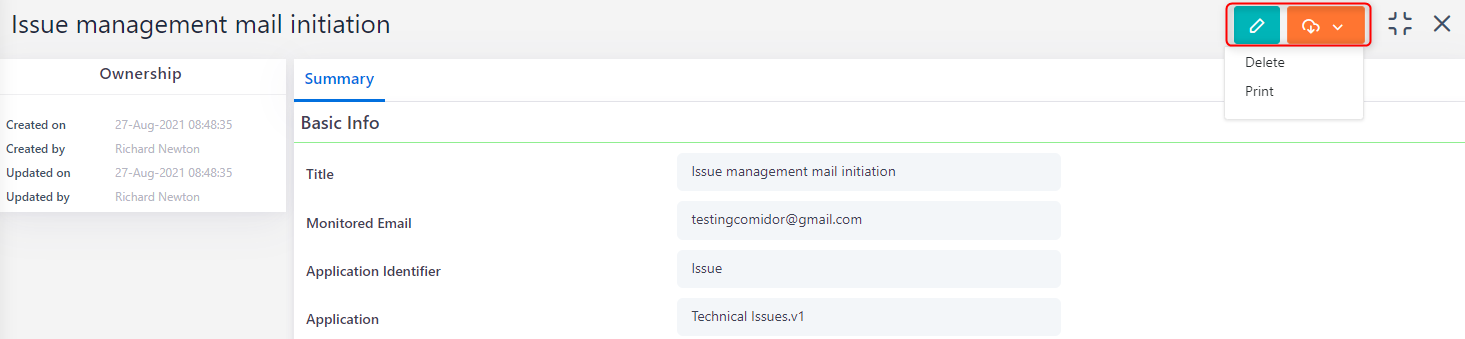
- Edit the information (all the fields explained in Create section) you want and click the desired Save option (refer to Quick Reference Guide)
- Other actions available in the actions button:
- Delete this record. A confirmation pop-up window will appear.
- Print the current view form.
Manage
In order to access Email automation configuration go to the menu on the left side of your screen and select the Packages icon > Process Orchestration > Email automation configuration.
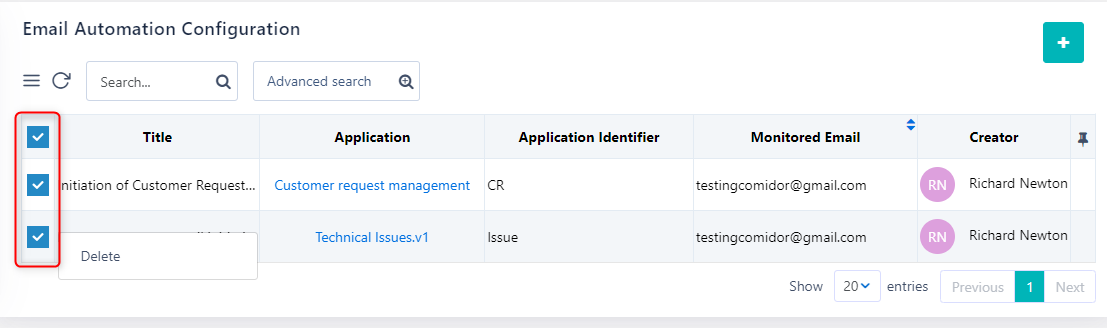
Click the Checkboxes next to each record and select one, more, or all records and choose Delete. A confirmation pop-up window will appear.
Read our guide on how to create, run and monitor your custom apps using Comidor App Builder.
The post Email automation configuration appeared first on Comidor BPM Platform.
Leave a Comment
You must be logged in to post a comment.