Docker Pull – The Comprehensive Guide
By offering a portable and effective containerization platform, Docker has transformed the world of software development and deployment. Among Docker’s several effective capabilities, pull stands out as an essential action that enables users to get container images from distant sources. In this blog, we’ll explore Docker Pull’s nuances and examine its advantages and scenarios.
- Introduction to Docker Pull
- How Does Pull Command Work in Docker?
- Scenario
- Advantages of Docker Pull
- Conclusion
Kindly go through our explanation video in order to get a better understanding about Docker!
{
“@context”: “https://schema.org”,
“@type”: “VideoObject”,
“name”: “Docker Training | Docker Tutorial for Beginners | What is Docker | Intellipaat”,
“description”: “Docker Pull – The Comprehensive Guide”,
“thumbnailUrl”: “https://img.youtube.com/vi/RppfZGuLsmA/hqdefault.jpg”,
“uploadDate”: “2023-07-12T08:00:00+08:00”,
“publisher”: {
“@type”: “Organization”,
“name”: “Intellipaat Software Solutions Pvt Ltd”,
“logo”: {
“@type”: “ImageObject”,
“url”: “https://intellipaat.com/blog/wp-content/themes/intellipaat-blog-new/images/logo.png”,
“width”: 124,
“height”: 43
}
},
“embedUrl”: “https://www.youtube.com/embed/RppfZGuLsmA”
}
Introduction to Docker Pull
Docker is a popular open-source platform that allows developers to automate the deployment and scaling of applications using containerization. Containerization provides a lightweight and isolated environment to run applications consistently across different systems. In the Docker ecosystem, the process of acquiring container images from a remote repository is known as “pulling.”
The Docker pull command plays a crucial role in obtaining container images from a specified Docker registry. It allows developers to fetch pre-built images that can be used as the base for building and running containerized applications. By pulling images from a registry, developers can save time and effort by leveraging existing solutions and dependencies instead of starting from scratch.
Want to know more about Docker in detail, enroll in Docker Certification Training Course!
How Does the Pull Command Work in Docker?
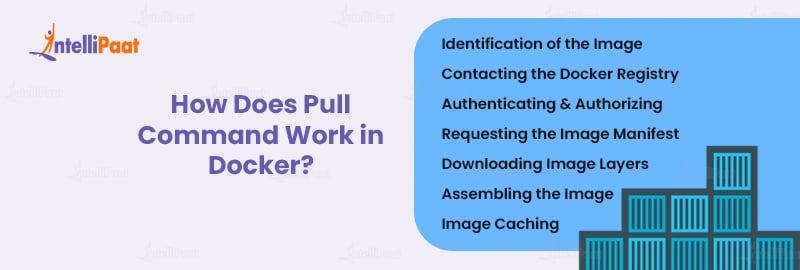
When the Docker pull command is executed, several steps are involved in the process of acquiring the requested container image. Some of them are defined further:
- Identification of the Image – The first step is to identify the specific image to be pulled. This is done by specifying the image name along with its repository and optionally a tag that represents a specific version or variant of the image. For example, to pull the official NGINX image from Docker Hub, the command would be `docker pull nginx`.
- Contacting the Docker Registry – Once the image name is identified, the Docker daemon contacts the Docker registry specified in the image name (e.g., Docker Hub). The registry is a centralized repository that stores and distributes Docker images. By default, Docker Hub is the public registry, but private registries can also be utilized.
- Authenticating and Authorizing – If the registry requires authentication and the user has not previously logged in, the Docker daemon prompts the user to provide valid credentials. The authentication process ensures that only authorized users can access private or restricted images.
- Requesting the Image Manifest – After the authentication process, the Docker daemon sends a request to the registry for the image manifest. The manifest contains metadata about the image, such as the layers that compose it, its dependencies, and other configuration details. The manifest allows Docker to understand how to assemble and run the container based on the pulled image.
- Downloading Image Layers – Once the manifest is received, the Docker daemon starts downloading the image layers one by one. Docker uses a layered architecture, where each layer represents a specific part of the image’s filesystem. Layers are stacked on top of each other, allowing for efficient storage and sharing of common layers across multiple images. Docker downloads and verifies each layer’s integrity before moving on to the next.
- Assembling the Image – As the layers are downloaded, Docker progressively assembles them into a complete image based on the instructions provided in the manifest. Each layer contributes to the final filesystem state and configuration of the container. The layering approach allows for quick and efficient updates since only the modified or new layers need to be downloaded and applied.
- Image Caching – To optimize the pulling process, Docker caches downloaded layers locally on the host machine. When subsequent pulls of the same image or images with shared layers are performed, Docker can utilize the cached layers, significantly reducing download times. The cache is periodically updated and can be managed using Docker’s caching mechanisms.
Example
Let’s walk through an example to illustrate how the Docker pull command works. Suppose we want to pull the latest version of the Ubuntu image from Docker Hub:
docker pull ubuntu
- The Docker daemon receives the docker pull ubuntu command.
- It identifies the image as “ubuntu” without specifying a tag, which defaults to the “latest” tag.
- The Docker daemon contacts the Docker Hub registry.
- If authentication is required, the user provides valid credentials.
- The Docker daemon requests the image manifest for the “ubuntu:latest” image.
- The Docker Hub registry responds with the manifest, which contains information about the layers and configuration of the “ubuntu” image.
- The Docker daemon starts downloading the image layers one by one, verifying their integrity.
- As the layers are downloaded, Docker assembles them into a complete filesystem, representing the “ubuntu” image.
- Once the image is fully assembled, it is ready for use as a base for running containers.
- If the “ubuntu” image has shared layers with other images previously pulled, Docker utilizes the cached layers, reducing download time.
- The pulled “ubuntu” image is now available on the local machine and can be used to create and run containers.
By understanding the inner workings of the Docker pull command, developers can efficiently acquire the necessary container images, reducing development time and ensuring consistency across environments.
Learn more about the Docker tutorial for beginners! Enhance your knowledge and get started with Docker today!
Scenario
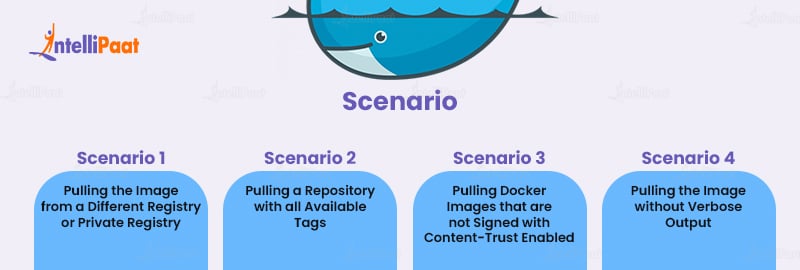
In this section, we will explore various scenarios related to pulling Docker images. Each scenario presents a specific challenge or requirement when it comes to pulling images from a registry or private repository. We will delve into the details and provide step-by-step explanations to overcome these challenges.
Scenario 1 – Pulling the Image from a Different Registry or Private Registry
To pull a Docker image from a registry other than the default Docker Hub or from a private registry, follow these steps in certain cases.
- Identify the Registry – Determine the URL or address of the registry where the desired Docker image is stored. This could be a private registry hosted internally or a different public registry.
- Authenticate with the Registry – If the registry requires authentication, ensure you have the necessary credentials (username and password or access token). Use the appropriate authentication method, such as Docker login or specifying credentials in the Docker configuration file.
- Pull the Image – Once authenticated, use the `docker pull` command followed by the image name and tag to pull the desired image. For example, `docker pull registry.example.com/myimage:latest`.
By following these mentioned steps, you can successfully pull an image from a different registry or a private registry.
Want to excel in your interview? Refer to our Top Docker Interview Questions and Answers!
Scenario 2 – Pulling a Repository with All Available Tags
Sometimes, you may need to retrieve an entire repository with all its available tags instead of just a specific image. Here’s how you can achieve that:
- List the Repository’s Tags – Use the `docker search` command followed by the repository name to retrieve a list of available tags. For example, `docker search myrepository`.
- Loop Through the Tags – Write a script or use a loop construct in your preferred programming language to iterate over the list of tags obtained in the previous step.
- Pull the Images – Within the loop, use the `docker pull` command along with the repository name and the current tag to pull each image. For example, `
docker pull myrepository:tag`.
By following these steps, you can pull a repository with all its available tags, enabling you to access multiple versions or variants of an image.
Scenario 3 – Pulling Docker Images that are not Signed with Content-Trust Enabled
Content trust is a Docker feature that ensures the integrity and authenticity of pulled images by verifying signatures. However, there may be situations where you need to pull images that are not signed while content trust is enabled. To achieve this, perform the following steps:
- Disable Content Trust Temporarily – Temporarily disable content trust by setting the `
DOCKER_CONTENT_TRUST` environment variable to `0`. This can be done by running export `DOCKER_CONTENT_TRUST=0` on Linux/macOS or `$env:DOCKER_CONTENT_TRUST=0` on Windows. - Pull the Image – Use the `docker pull` command followed by the image name and tag to pull the unsigned image. For example, `
docker pull myimage:latest`. - Re-Enable Content Trust – After successfully pulling the unsigned image, you can re-enable content trust if desired by resetting the `
DOCKER_CONTENT_TRUST` environment variable to `1`.
By temporarily disabling content trust, you can pull Docker images that are not signed, allowing flexibility in certain scenarios.
Career Transition
Scenario 4 – Pulling the Image without Verbose Output
When pulling Docker images, the default behavior includes a verbose output that provides detailed information about the pulling process. However, there may be cases where you prefer a more concise output. To achieve this, use the `–quiet` or `-q` option with the `docker pull` command. Here’s how
- Pull the Image – Execute the `docker pull` command followed by the image name and tag as usual. For example, `
docker pull myimage:latest`. - Suppress Verbose Output – Add the `–quiet` or `-q` option to the command, such as `
docker pull --quiet myimage:latest` or `docker pull -q myimage:latest`.
By adding the `–quiet` or `-q` option, you can pull the image without verbose output, resulting in a more streamlined and concise display.
By following the step-by-step explanations provided for each scenario, you can overcome these challenges and efficiently pull the desired Docker images according to your specific requirements.
Advantages of Docker Pull
Docker pull is a fundamental command in Docker that allows users to download container images from Docker Hub or other container registries. This section will explore the advantages of using Docker Pull and how it can greatly benefit developers and operations teams in their containerized environments.
- Efficient Image Distribution – One of the significant advantages of Docker pull is its efficient image distribution mechanism. Docker Hub serves as a centralized repository for container images, making it easy to access and share images across different environments. When pulling an image, Docker only downloads the layers that are missing locally, optimizing the process and reducing bandwidth usage. This efficiency is particularly beneficial in scenarios where multiple instances of the same image are required across a distributed system.
- Version Control and Image Tagging – Docker Pull enables version control and image tagging. Each container image in Docker Hub is associated with a unique tag, allowing developers to pull specific versions of an image. This helps in maintaining consistency across different environments and ensures that the same version of the image is used in the development, testing, and production stages. Additionally, Docker Hub provides the option to assign custom tags, enabling teams to tag images with meaningful labels such as release numbers or build identifiers.
- Rapid Deployment and Scalability – With Docker Pull, container images can be quickly downloaded and deployed across different systems, enabling rapid deployment and scalability. Instead of manually installing dependencies and configuring environments, developers can simply pull the required images and run containers based on them. This significantly speeds up the development process, reduces time-to-market, and enables seamless scaling of applications when demand increases.
- Simplified Collaboration and Dependency Management – Docker pull greatly simplifies collaboration and dependency management among team members. By pulling the same container image, developers can ensure that they are working with identical environments, eliminating inconsistencies caused by different development setups. Additionally, Docker images can be versioned, making it easier to manage dependencies and ensuring that the application remains functional even as underlying software or libraries change.
- Offline Availability and Portability – Docker Pull allows users to pull container images and store them locally, making them available even in offline or air-gapped environments. Once an image is pulled, it can be distributed to other systems or shared with colleagues, enabling seamless collaboration and deployment without requiring an internet connection. This portability of container images simplifies deployment across different environments and reduces potential issues related to internet connectivity or dependencies on external repositories.
Conclusion
Docker pull is an essential command for Docker users. It allows you to easily download pre-built Docker images from Docker registries, saving you time and resources. By following the step-by-step instructions in this guide, you can learn how to use the Docker pull command to pull Docker images like a pro. So whether you’re new to Docker or an experienced user, start using the Docker pull command today and experience the benefits of this powerful tool.
Still in doubt? Contact us at our Community Page!
The post Docker Pull – The Comprehensive Guide appeared first on Intellipaat Blog.
Blog: Intellipaat - Blog
Leave a Comment
You must be logged in to post a comment.













