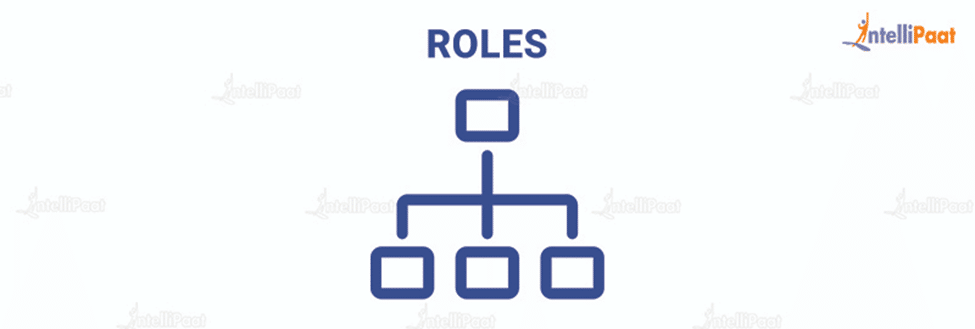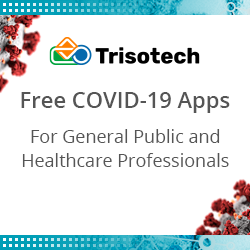Different Salesforce Roles and Profiles – Explained
We know, Salesforce is a customer relationship management tool used in various companies to improve the interaction between customers and the organization. In Salesforce, roles and profiles are all about security and permissions.
To give permissions for a user or restrict a user to access your Salesforce, roles, and profiles is what you need. In a Salesforce organization, profiles and roles are used to determine user access such as what a user can do and view. Continue reading to learn more.
The following are the topics we are going to cover in this blog.
- What are Roles in Salesforce?
- What are Profiles in Salesforce?
- What is the Difference Between Role and Profile in Salesforce?
- How to Create Roles in Salesforce?
- How to Create Profiles in Salesforce?
- Conclusion
Let us start this blog by understanding what exactly roles are in Salesforce.
What are Roles in Salesforce?
A role is a record-level access in Salesforce that defines the visibility access of a user. Roles can be used to specify the levels of access a user can have to data in your Salesforce organization. In simple words, it defines what a user can see in the Salesforce organization.
Each object in your Salesforce organization will have a default visibility setting, known as the ‘Org Wide Default’ (organization-wide default). If your security model (OWDs) is set to private, then that’s when we use roles. When the OWD is private, there are two possibilities for increasing data visibility which are Role Hierarchy and Sharing Rules.
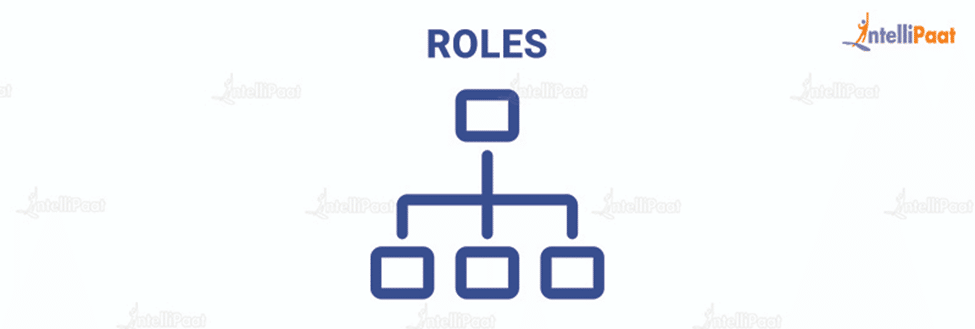
Suppose, you have a supervisor who is presumably in a higher role than you are, in that case, it means your superior may have visibility access to both their own and your data, but you can only see your own. However, if you are in a higher role than any user then you can see the records of users below you in the role hierarchy of Salesforce as shown in the above image. Also, you can increase the visibility through sharing rules which means you have to create a preset of rules based on which the permissions are provided.
Enroll in our comprehensive Salesforce certification course from where you can learn end-to-end of Salesforce.
Moving on, let’s see what profiles are in Salesforce now.
What are Profiles in Salesforce?
Coming to profiles in Salesforce, users’ access to objects and data is determined by their profiles. In simple words, we can put them as profiles that determine what the user can do with the objects. The Salesforce profile controls can be determined with the four actions such as Create, Read, Edit, and Delete. You can give permission for a user to do any of these actions (create/read/edit/delete) based on their profile.
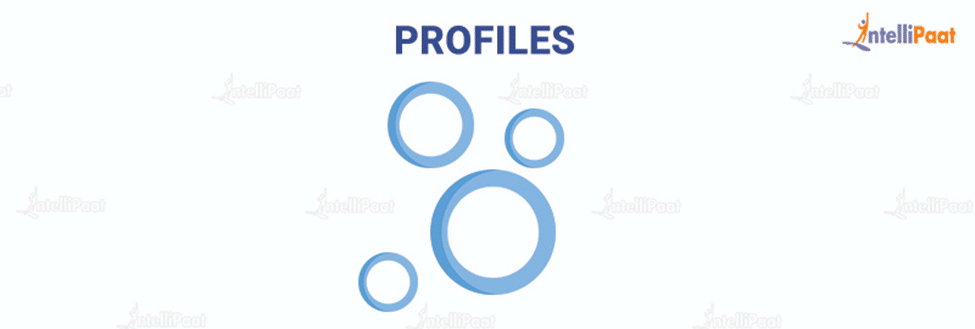
Some people in your organization may need access to view and edit data but not remove them. So, you can mix and match what each user can do with each item using CRED (create, read, edit, delete).
Moreover, objects, fields, tabs, applications page layout and record kinds exposed to the user are all controlled by profiles. Salesforce provides certain basic profiles with varying sets of permissions for each user. However, we may construct our own profiles with permissions according to our preferences.
In Salesforce, there are two types of profiles:
- Standard Profiles
- Custom Profiles
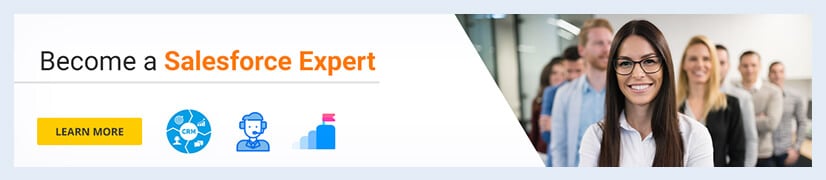
What is the Difference Between Role and Profile in Salesforce?
Are you still confused between the Salesforce roles and profiles? Don’t worry we have got you covered. In the following section, we are going to explain the differences between Salesforce roles vs profiles.
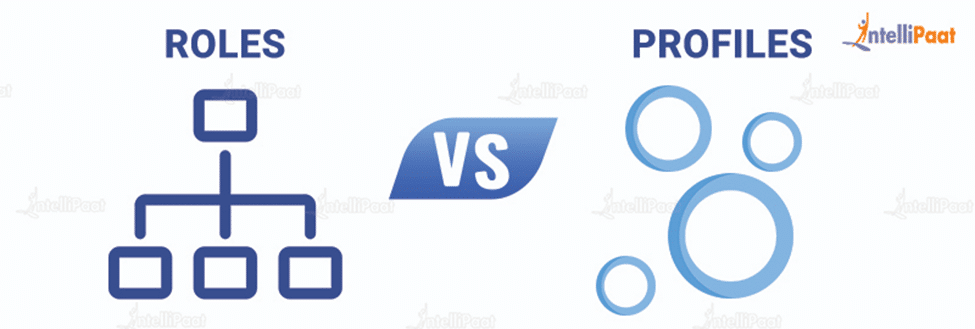
Both roles and profiles are used for security and permissions purposes. In order to give access to only the respective user, we use these roles and profiles. They both might seem similar but there are so many differences between these two. So, here are the top differences between roles and profiles in Salesforce.
| Roles | Profiles |
| Roles provide access to records visibility for the users. | Profiles provide access control of CRED(create, read, edit, delete) records of the users. |
| It is basically a record level access. | It is basically an object and field level access. |
| It follows a hierarchy. Data visible permissions are given based on hierarchy. | It does not follow any hierarchy. Permissions are given based on the profile. |
| These can be imagined in the shape of a hierarchy where a higher role gets higher authority than the lesser one. | These can be imagined in the shape of circles where all the profiles with the same function become a circle and get equal access. |
| The role is always dependent on the profile | The profile can be independent of the role. |
| Roles are not mandatory for users | Profiles are mandatory for users |
| Roles control access to records and fields only. | Profile control access to Objects, field-level security, page layouts, record types, and apps. |
I hope you have now understood the difference between profiles and roles. Now, we will see how to create roles and profiles in Salesforce.
How to Create Roles in Salesforce?
In this section, we are going to see how to create Salesforce roles. Follow the steps below:
Step1: To find out where the role is, first we need to go to “setup” (which is in the top right corner of the screen, next to the notification symbol) as shown in the image below. Click on “Setup”.
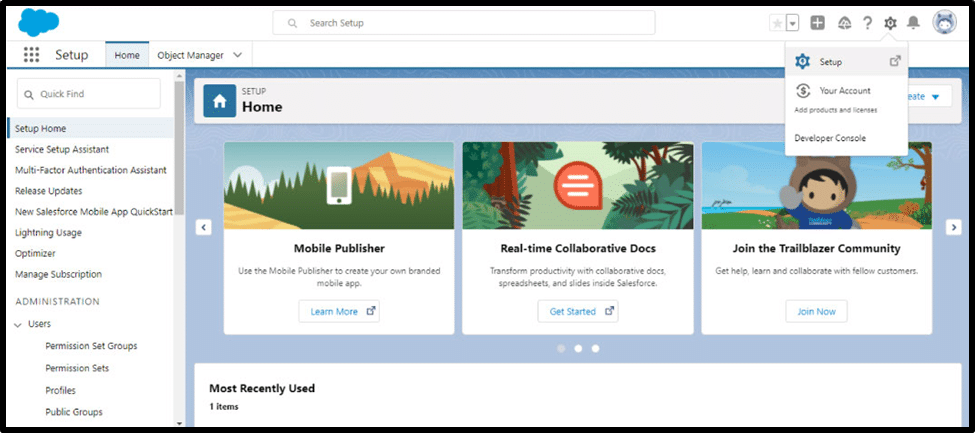
Step 2: Then, click on the option “Users” which will be on the left side of the screen as shown in the image below.
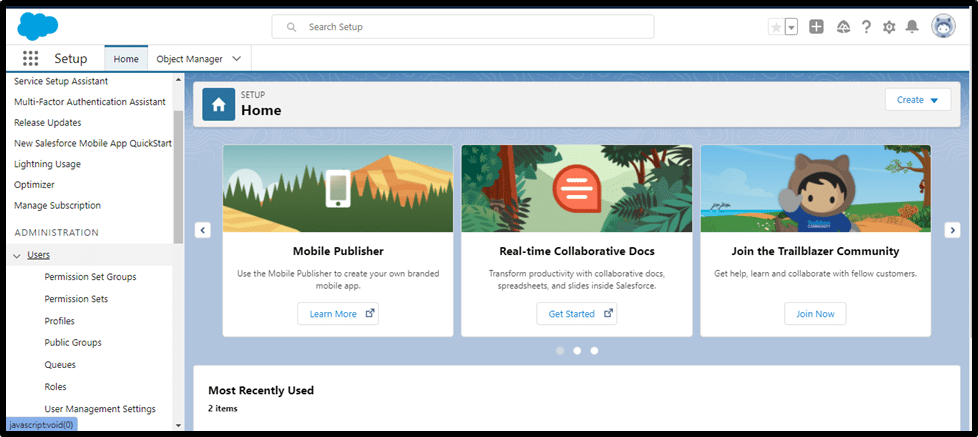
Under “Users”, you will find the “Roles” option. Click on it. After clicking on it, the following screen will appear. Click on “Set up Roles” which is at the bottom of the screen.
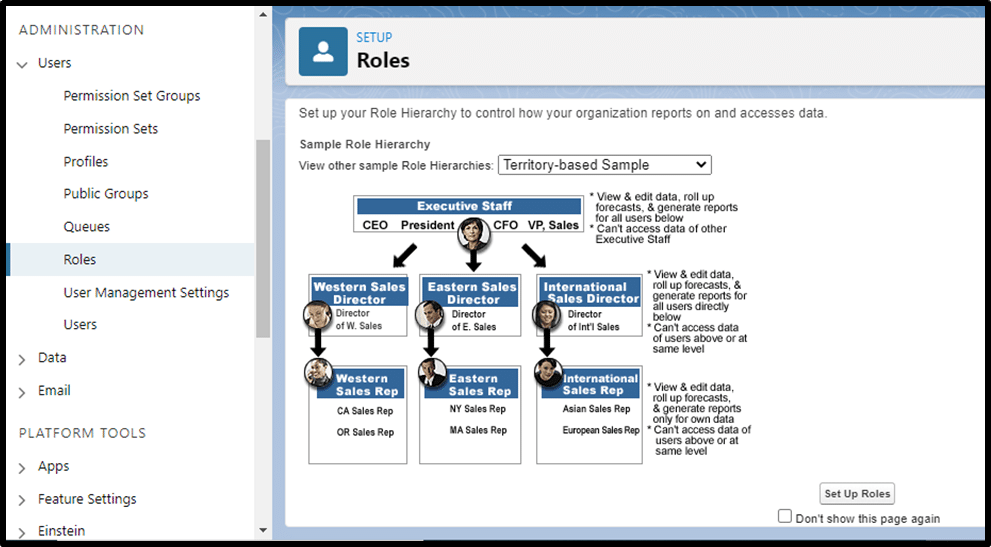
Step 3: After clicking on “Set Up Roles”, the following screen will appear. Here, you have to click on “Add Role”.
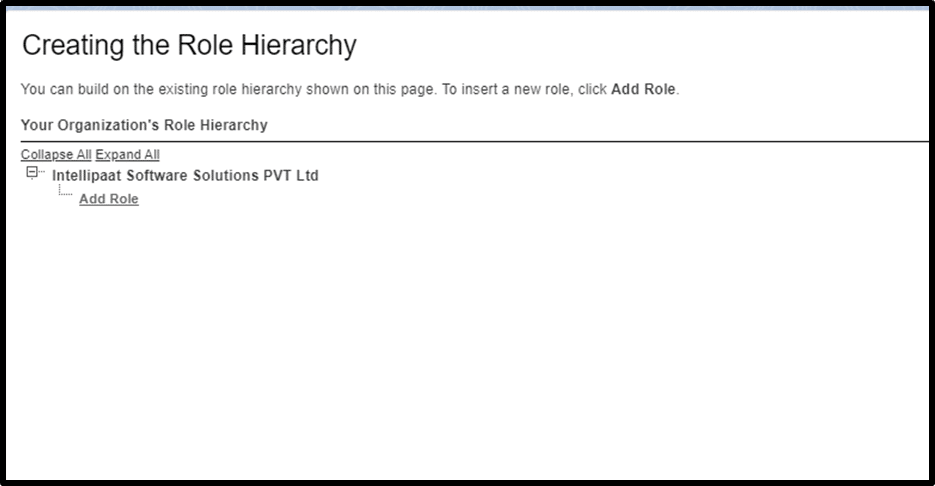
Step 4: Then you have to create a new role. Here, you have to give a label name, role name, and also you have to select the opportunity access.
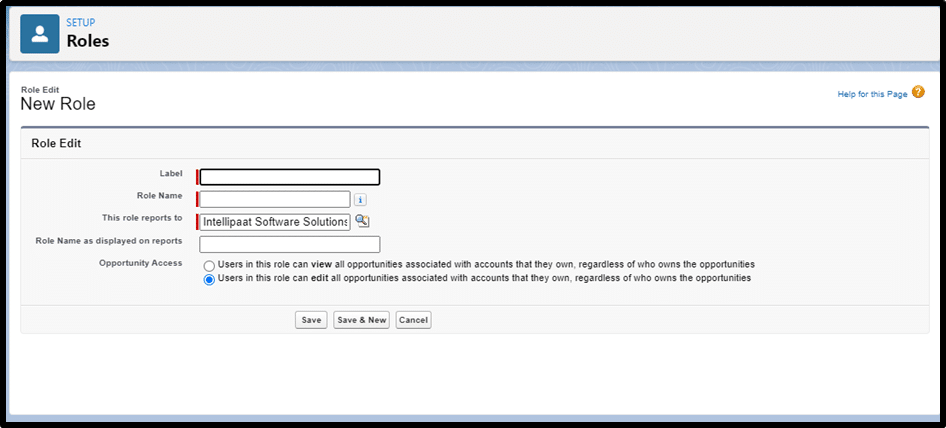
Step 5: Then, click on “Save”
In this way, you can create Salesforce roles.
Crack your Salesforce interview by learning these top Salesforce interview questions prepared by our experts.
How to Create Profiles in Salesforce?
Now, we will see how to create a profile in Salesforce with a few steps.
Step 1: Just like roles, you can find “Profiles” under users as shown in the below screenshot.
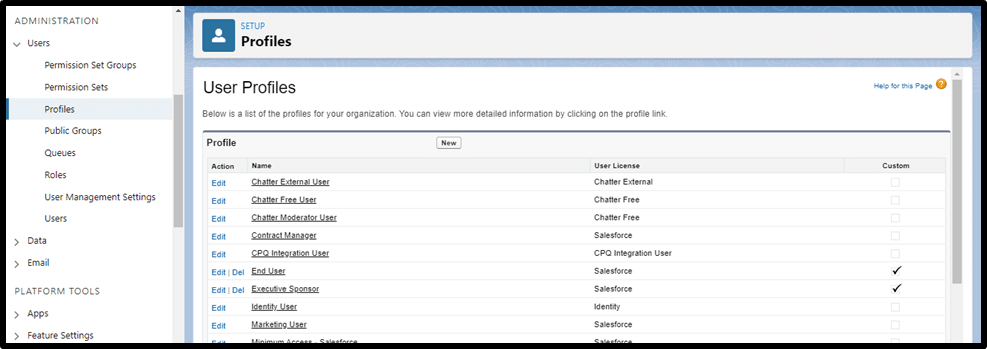
Step 2: Once you click on “Profiles”, Click on “New”.
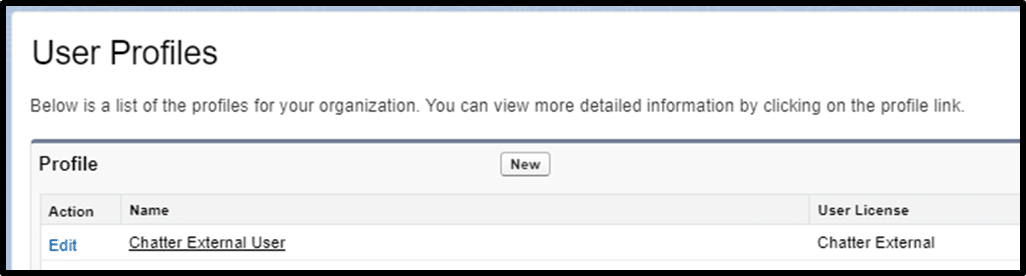
Step 3: After clicking on “New”, you will see an image as shown below. Choose a profile from the drop-down menu below, select a user licence and give your profile a name.
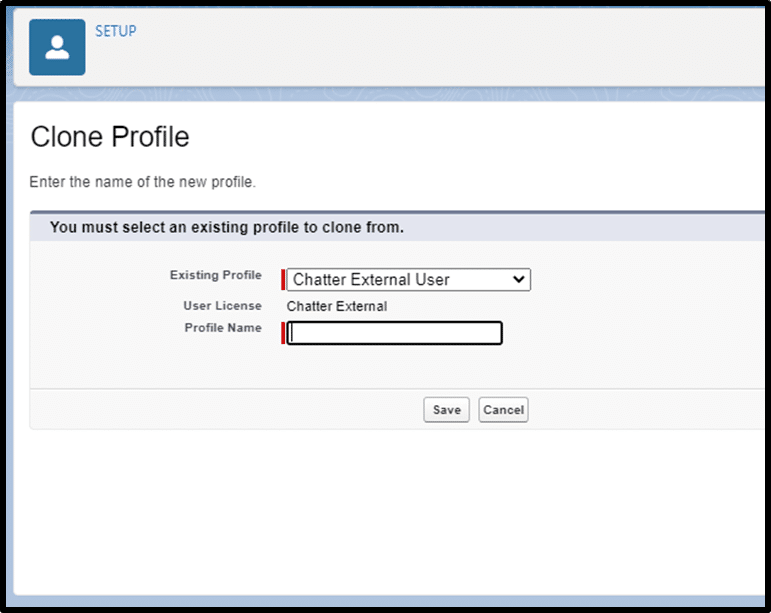
Step 4: Save the Profile.
Learn Salesforce from this comprehensive tutorial where you can learn end-to-end of Salesforce.
Conclusion
By now, you must have understood what Salesforce roles and profiles are and why we use them. So basically, in roles, you will have visibility access of your data including your subordinates, whereas, in profiles, your access to altering the data is decided based on your profile requirements. We have also discussed how to create profiles and roles in Salesforce.
We hope that we have provided you with the information you are looking for. If you still have any queries, please do post them on our Salesforce community page. Happy reading!
The post Different Salesforce Roles and Profiles – Explained appeared first on Intellipaat Blog.
Blog: Intellipaat - Blog
Leave a Comment
You must be logged in to post a comment.