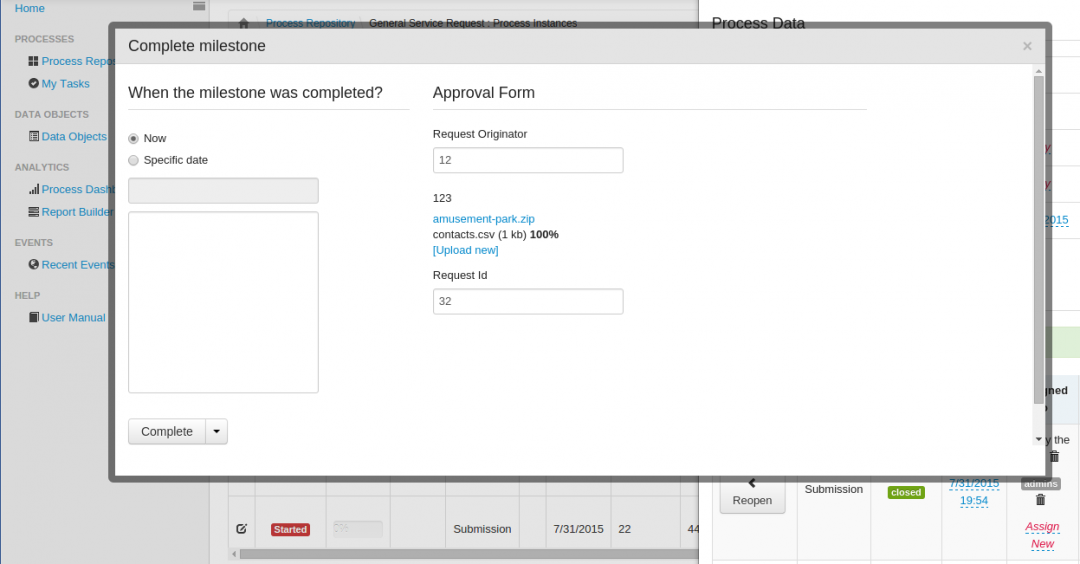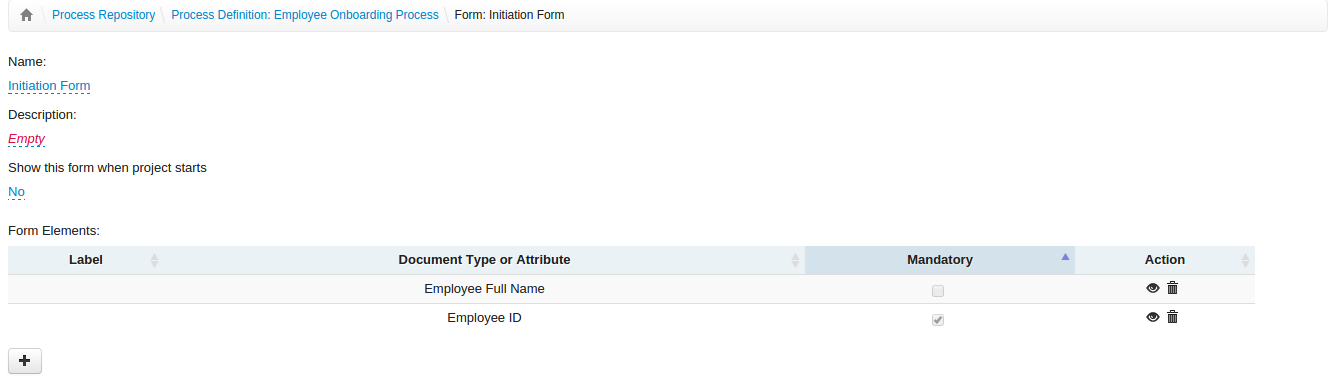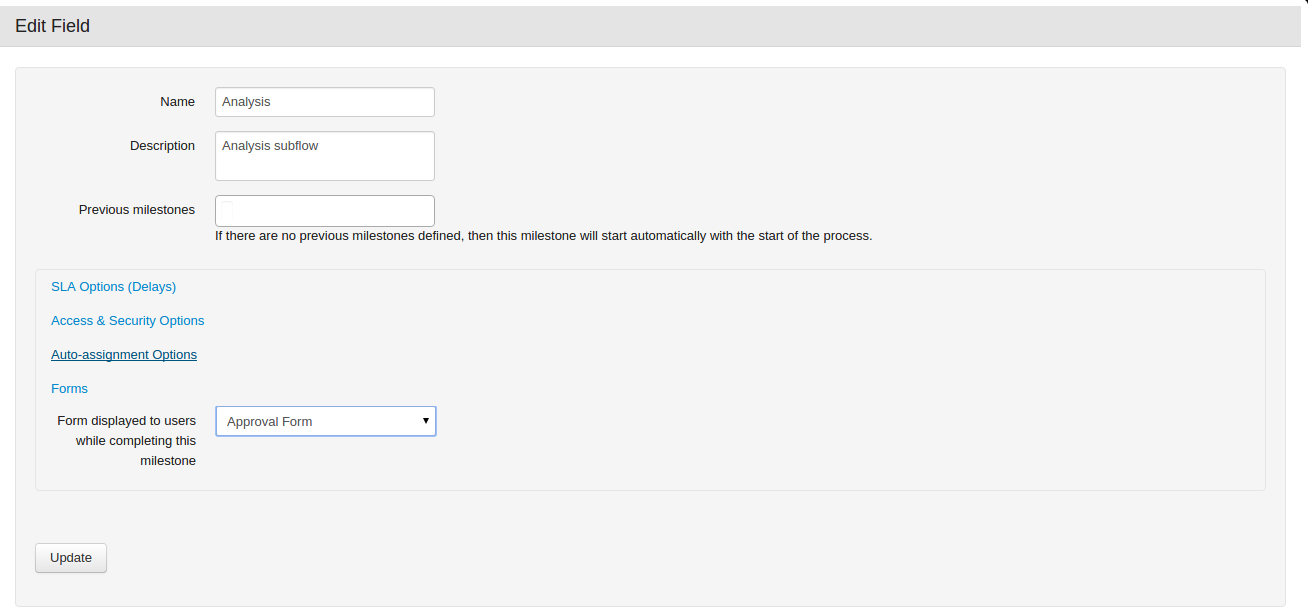Smart Forms – Customizable forms in ProcessMate
Blog: ProcessMate
What is Smart Forms
Smart Forms is a feature for configuring and displaying customizable forms and fields at various stages of process. The fields may be combined in certain sequence, and if needed, made required. If the field is made required (mandatory), then a user would not be able to complete a task without populating needed information. This significantly improves the quality and accuracy of data tracked by users. Additionally the fields may include document attachments.
What can be used for
An example is when the order is accepted by a staff member, the order details have to be populated at this stage. Some information (e.g. customer name is mandatory) and some other information, such as price, may not be known at this stage. Hence some data fields will be required and some optional.
How to configure
For configuration, navigate to Process configuration -> “Forms” tab -> Create a new form and add fields to it as per screenshot below.
Once the form is created, it needs to be linked to one or more tasks. Navigate to Tasks & Data Fields -> edit configuration of an individual task -> Open section “Forms” and choose a form. This selected form will be displayed during completion of this task for all process instances.
The post Smart Forms – Customizable forms in ProcessMate appeared first on ProcessMate – Business Process Management and Workflow software.
Leave a Comment
You must be logged in to post a comment.