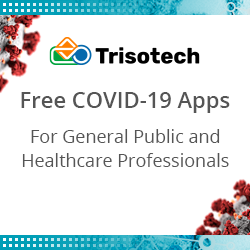See you, Silverlight! Going mobile with Dynamics GP 2016 and HTML5
Blog: Professional advantage - BPM blog
There’s no denying Microsoft Dynamics GP is one of the most user-friendly enterprise finance systems around.
If feedback on this month’s Dynamics GP 2016 release is any indication, that reputation is here to stay. Microsoft’s biggest Dynamics GP release in years is packed with improvements to workflows, SmartLists and sales and inventory visibility.
Every Microsoft consultant has a favourite Dynamics GP 2016 feature. However, I think most would agree that the introduction of an HTML5 web client is one of the most exciting.
Let’s take a look at how Dynamics GP 2016s HTML5 web client works, and whether it’s worth considering an upgrade.
What is HTML5?
HTML stands for hypertext markup language. It’s the language that describes how a web page should look, from headers and body text to images.
HTML5 is the latest version of that language. It replaces HTML4, which has been in use since 1997 (yes, really). Compared to its predecessor, HTML5 is faster, more efficient and mobile-friendly. It also doesn’t rely on plugins like Microsoft Silverlight for rich business application functionality.
How HTML5 works in Dynamics GP 2016
Thanks to its HTML5 web client, Dynamics GP 2016 is the most mobile-friendly release yet.
While the navigation experience is similar to older versions, Dynamics GP 2016 does not need a Silverlight plugin to use. Instead, forms render as web pages that can be accessed on any HTML5-supported browser, like Firefox, Chrome or Safari.
This means that for the first time, users can run full Dynamics GP on any mobile device, including non-Windows smartphones and tablets.
Best of all, users don’t need any special software, plugins or applications to run Dynamics GP 2016 on the go. Simply log in on a regular mobile browser and you’re ready to roll.
What else is new in Dynamics GP 2016?
Microsoft has also introduced extra features to support Dynamics GP 2016s powerful HTML5 functionality. These include:
- web client search
- updated user interface
- improvements to navigation and colours
- new controls created specifically for the HTML5 web client.
Web client search gives users the ability to search for a window or report from within the Dynamics GP web client. It also makes it easier to view a list of open windows, reports and navigation based on search criteria, and to close all windows at once.
This short Microsoft video outlines some of these features in more detail.
Should you upgrade?
These days, finance professionals don’t just work in the office. They skim reports on their phone on the way to work. They approve purchase orders while they’re at home with a sick child. Employees need to be able to work from anywhere, and they need the mobile tools to make that possible.
I would recommend an upgrade to any Dynamics GP client serious about getting the most from their finance team and ERP investment.
To find out more about what’s involved in upgrading to Dynamics GP 2016, call Professional Advantage today on 1800 126 499.
If you’re using Dynamics GP already, here’s your chance to have our experts take you through the new features and what they mean for you and your team. Register here.
Not using Dynamics GP yet but want to improve your financials? Now’s the perfect time. We’ll take you through what Dynamics 2016 can do for your business. Register here.
You can read more about Professional Advantage and Microsoft Dynamics GP here.
Need an answer about Dynamics GP 2016?
Thank you for your enquiry. We’ll be in touch shortly.
Send us another message
The post See you, Silverlight! Going mobile with Dynamics GP 2016 and HTML5 appeared first on blog.pa.com.au.
Leave a Comment
You must be logged in to post a comment.