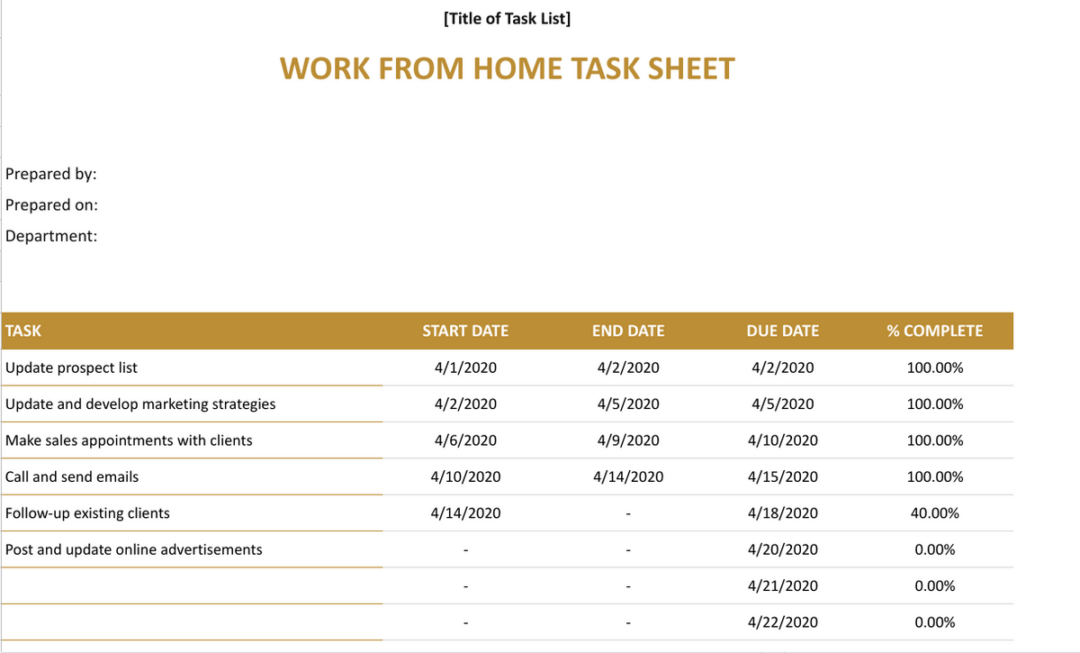Schedule template for Google Sheets
Blog: Monday Project Management Blog
A work schedule is the lifeblood of your business. It’s the central document to keep every team member on track and ensure you deliver exactly what you need to.
Despite scheduling being super important, many business areas fail to do it well. In project management, only 50% of projects consistently baseline their project schedules, leaving deliveries to fall through their weak foundations.
Whether you’re using a schedule template already or you’re entirely new to the concept, knowing how to use a schedule effectively can transform your performance.
In this article, we’ll dive deep into schedule templates for Google Sheets. We’ll look at exactly what they are and how to use them before sharing our very own schedule template.
What is a schedule template for Google Sheets?
A schedule template is a document to help teams keep track of their work. Schedule templates are clear and easy to understand, helping individuals track their tasks on a given day, week, or month.
Google Sheets and Excel are two of the most popular places to create a schedule template. In fact, a schedule template for Google Sheets is not only simple to set up but also easily accessible for the entire team.
Schedule templates are flexible. They can be used by individuals or whole teams and can be used for regular day-to-day work or for one-off items such as projects. But how does a project schedule template differ from a regular schedule?
Well, a project schedule is actually slightly more advanced. It includes extra information such as start and end date, how the tasks relate to each other, and, usually, which team members or other resources are responsible for completion. But, whether it’s a project or a regular schedule template you need, they don’t have to be overly complex.
Why use a schedule template for Google Sheets?
Now that we know what schedule templates are, it’s worth understanding why you should use them. Here are five key reasons to consider:
- They help keep you on track. Schedules are great at helping you, your team, or your project stay on track with the things you need to do. Especially if you need to capture a little bit more information, schedule templates are better than a simple to-do list, and they show you when certain tasks should be completed.
- They provide visibility. Especially if you’re working as a manager, schedule templates are helpful to monitor team performance. That isn’t always easy to do day-to-day, especially if you’re working remotely and can’t see your team members.
- They show dependencies. Because schedules provide a view of all the tasks an individual or team has, it helps to identify where certain dependencies lie between them. This is especially important if you’re using a project schedule template, where tasks must be completed in a particular order.
- They provide consistency. Templated schedules help provide consistency and save time when it comes to planning. Schedule templates for Google Sheets are great for this as they can simply be copied and pasted from one document to another, ready to be used to schedule future work.
- They’re simple to use. There’s nothing more frustrating than an overly complex solution to simple problems. A schedule template for Google Sheets is super easy to create, use, and manage, meaning that employees can start ticking off tasks and not waste time wrestling with software.
Now that we know why schedule templates are so important and the benefits they can bring to your team, it’s time to see some real-life examples.
What are some examples of schedule templates for Google Sheets?
Let’s break down three different use cases for a schedule template.
For individuals — task list
The task list is the most basic and easy-to-use schedule template out there. Most often created on a single spreadsheet, tasks lists are great for simple task management, such as daily schedules.
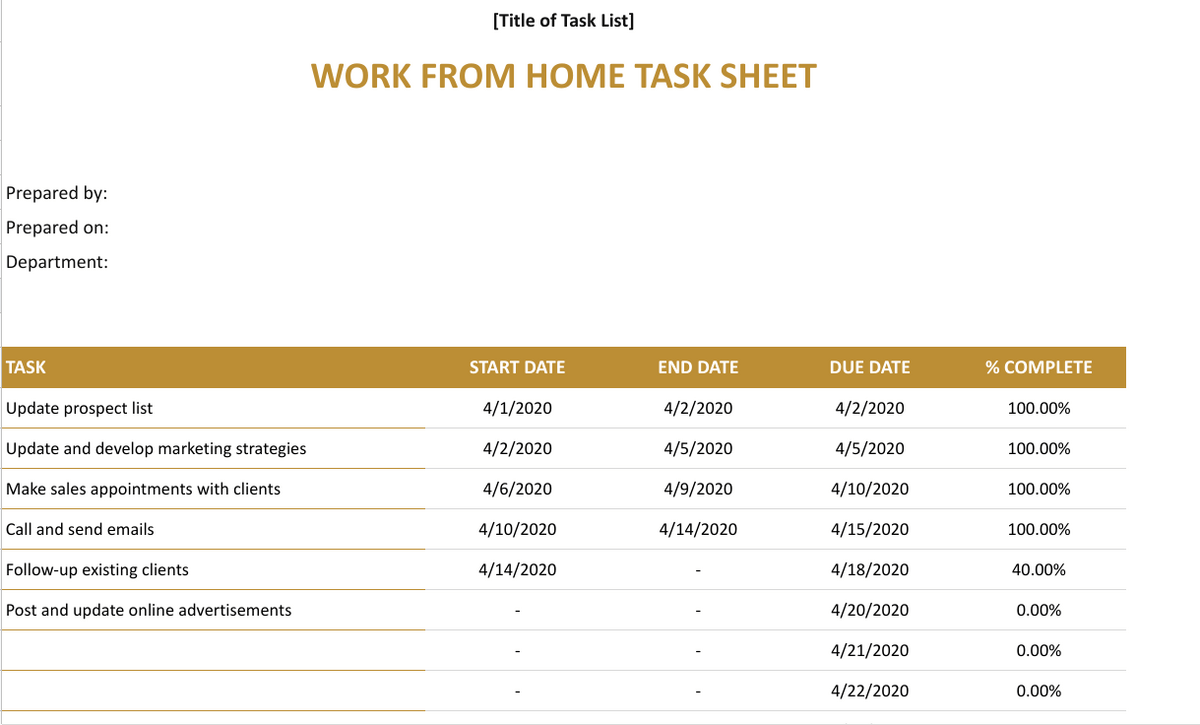
Tasks can often be organized in several ways, with conditional rules, filters, data formats, and pivot tables used to add additional task tracking functionality. If you’re looking for a schedule template that’s quick and easy to use, tasks lists are great for individuals and teams alike.
For staffing — employee schedule
Employee schedules are primarily used by managers and leaders to plan when certain employees will be working. Similar to an old-fashioned roster, employee schedules are designed to be very minimal and easy to read at a glance.
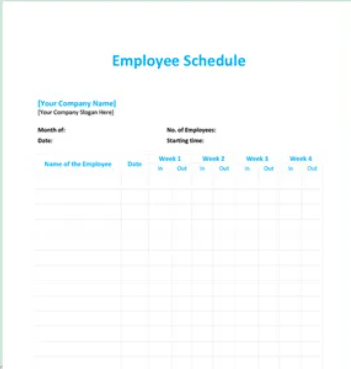
Employee schedules don’t often hold detailed information about tasks, dependencies, or deadlines, so utilize a task list alongside an employee schedule to record detailed information.
For visibility — calendar schedule
And lastly, for those who like something more traditional, there’s the calendar in Google Sheets. Similar to what you may be used to on your email platform or phone, a calendar schedule template gives you an overview of your tasks for the week or month ahead.
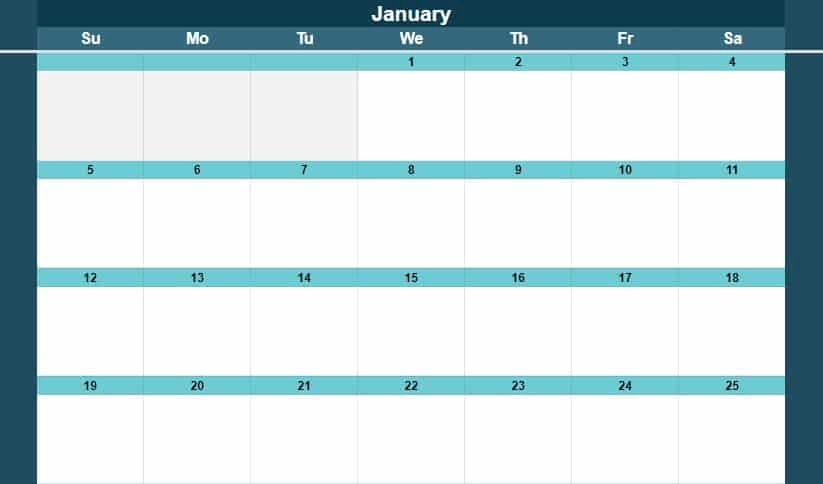
This view is useful for identifying times when you might be busier than others or for managers to see how different team members’ workloads compare. The basic calendar template is a classic that most people are comfortable with, making it simple and effective to implement.
monday.com’s schedule template for Google Sheets
At monday.com, we know the power of a great schedule template. And, with a schedule template for Google Sheets, you can:
- keep track of all your tasks to ensure work gets done on time,
- give everyone in the team visibility so that you’re all aligned, and
- collaborate using Google Sheets real-time update functionality
But, even though Google Sheets is pretty good, it’s not the best option out there. We want to help you take your scheduling and collaboration to the next level. That’s why we’ve created a next-level schedule template in monday.com’s Work OS. monday.com’s Work OS gives your employees back control of their days.
- Keep yours and your team’s tasks updated in beautiful clarity.
- Instantly customize the way your tasks display between lists, timelines, and boards.
- And collaborate as a team within a full-featured Work OS with automations, smart notifications, and more.
And the best bit? monday.com integrates with Google Calendar, so it’s easy to migrate your schedules and get started straight away, or check your schedule on the go.

Related templates
If you’re searching for ways to keep track of your work, you may come across other items similar to a schedule template for Google Sheets. But if you want to create something more detailed for professional purposes, here are some other options.
For projects — Gantt chart
That’s why Gantt charts are super popular for managing company projects, but in truth, they can be used for any type of schedule management.
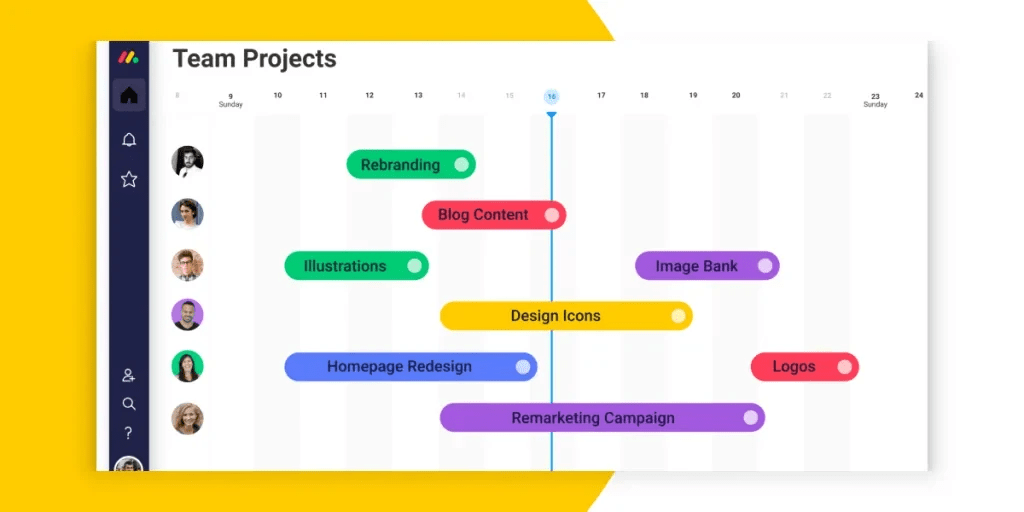
For complex work — PERT
If you’re looking for something to help with really advanced scheduling, we’d recommend a PERT schedule template. PERT stands for Program Evaluation and Review Technique, with tasks represented on a network diagram. If you need a template for estimating uncertain work, PERT is great, as it utilizes a three-point estimation technique to factor in:
- the most likely duration,
- a worst-case, or pessimistic, duration, and
- a best-case, or optimistic, duration
These estimates are plotted onto a network diagram showing how and when tasks should be completed.
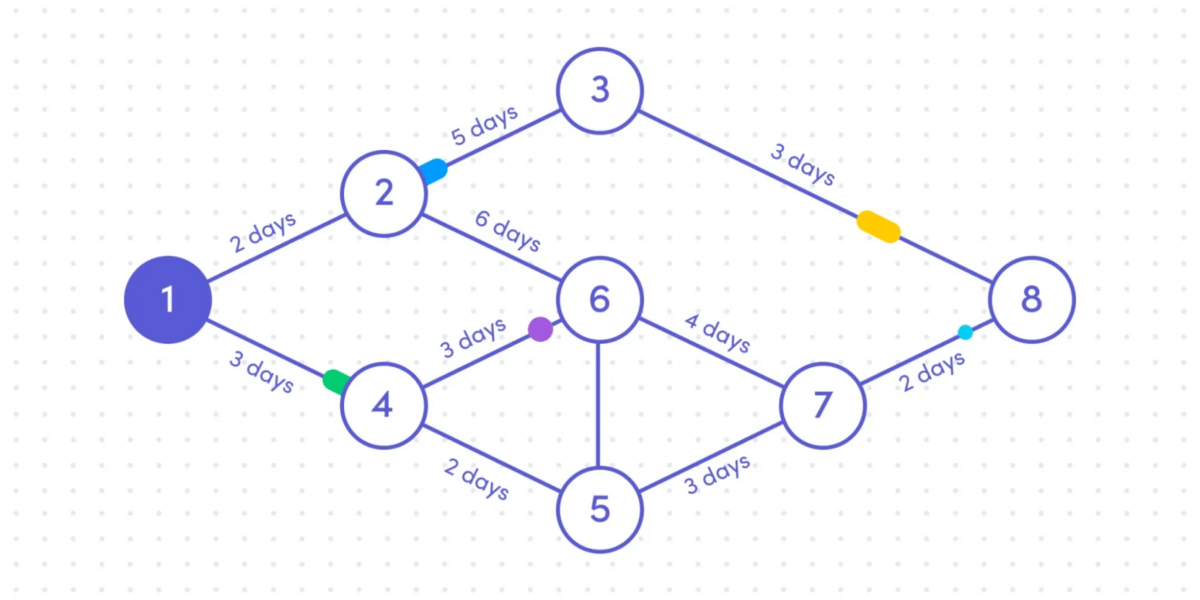
For marketing campaigns — social media schedule
It’s worth knowing that schedule templates can also be use-case specific. One example is a social media schedule template, perfect for planning and tracking your social media activity.
The schedule above acts similarly to a content calendar template, helping social media team members manage their processes and ensure content is delivered on time. Check out our template gallery for more options.
FAQs about schedule templates for Google Sheets
How do I create a schedule in Google Sheets?
To create a schedule in Google Sheets, follow these steps:
- Start by logging in to your Google account.
- Open up to Google Sheets.
- Open a new sheet — it will look similar to a blank spreadsheet in Excel.
- Create your own schedule or paste a schedule template into it.
To save time, we recommend using a template, as someone has already done the hard work for you.
How do I create an employee schedule in Google Sheets?
Creating an employee schedule in Google sheets is the same as creating a normal schedule. Here are the steps:
- Start by logging in to your Google account.
- Open up Google Sheets.
- Open a new sheet — it will look similar to an Excel spreadsheet.
- Create your own timesheet or paste a timesheet template into it.
For employee schedules, remember to keep it high-level and easy to read. The only objective is for employees to see when they are/aren’t working, so you don’t need to include detailed task information.
How do I create a rotating schedule in Google Sheets?
Rotating schedules are like employee schedules on hard mode. As the name suggests, rotating schedules move employees between different shifts/tasks from day-to-day or week-to-week. For example, a rotating schedule will help assign retail employees between the day/night shifts on different days.
For rotating shifts, rather than assigning tasks to people, assign people to tasks. This way, you’ll keep the work consistent, with employees moving to different work types on different days.
Given that rotating shifts are a little more complex, a Work OS can help to manage the process more efficiently. You can see how monday.com helps teams manage rotating shifts here.
How do I create an hourly schedule in Google Sheets?
Once you’ve created your schedule in Google Sheets, it’s all about tweaking your metrics to adjust it for hours rather than days or weeks. For something this granular, we’d recommend a task-list-style schedule template for Google Sheets rather than something more complex like a PERT network.
The post Schedule template for Google Sheets appeared first on monday.com Blog.
Leave a Comment
You must be logged in to post a comment.