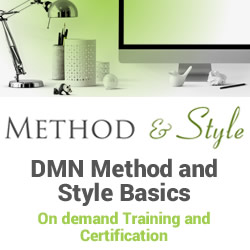Initiating a Customer Service Case with Cloud Extend
 Sales is a dominant use case for Cloud Extend, so we spend a lot of time focusing on how our wizards can make life easier – and more profitable — for sales reps and managers. But customer service is another popular use case that benefits from the simple, step-by-step guidance provided by Cloud Extend.
Sales is a dominant use case for Cloud Extend, so we spend a lot of time focusing on how our wizards can make life easier – and more profitable — for sales reps and managers. But customer service is another popular use case that benefits from the simple, step-by-step guidance provided by Cloud Extend.
Here, I’m going to walk through an example of how to use Cloud Extend to set up a new case in Salesforce. You can also check out the related video, Initiating a Support Case.
This scenario begins with someone from Acme Dynamite calling in to open a new case. As the customer support agent, the first thing you do is open the Acme Dynamite account screen in Salesforce and expand the Account Wizards section to run the New Case Set Up wizard. The wizard then walks you through each step of the set up process:
- Step 1: Identifies why the person is calling. Options appear as on-screen buttons for “paid ad listing,” “free listing” or “other.” This call is about a paid ad, and clicking the “paid ad listing” button takes you to the next step.
- Step 2: Confirms who is calling, with options for “customer” or “sales rep.” This caller is a rep calling on behalf of the customer, so click “sales rep” to get to the third step.
- Step 3: Confirms the sales rep you’re talking to is the account owner listed in the Account Detail section of Salesforce. If not, update the record here using a pop-up “lookup user” window that lists the company’s sales reps. Click “continue.”
- Step 4: Sets up the case in Salesforce for a new paid listing. First, select the account contact for this case using a drop down box that lists the Acme Dynamite contacts. Then enter a free form text description for this paid listing and click “continue.”
- Step 5: Confirms a new case has been created and provides the case number as well as link to the new case. Click “done” to complete the wizard.
At step 5, you can also click on the link to the new case, which opens in a new browser tab. You’ll see the case details you just gathered from the New Case Set Up wizard. You’ll also have access to any Cloud Extend wizards you create for cases – for instance, a wizard to walk customer support agents step-by-step through case resolution.
Of course, your wizards can be as simple or elaborate as you’d like, with steps that reflect your unique support processes. As with all Cloud Extend wizards, customer support wizards 1) display only the information agents need at a given moment; and 2) automate tasks they need to perform during and/or after the call.
Check out our other wizard examples and ideas in the Use Cases section of our website. Or post a comment below or give us a call at 781-547-2900 to brainstorm other ways we can make life easier for your Salesforce users.
Post from: VOSibilities, the Active Endpoints BPMS blog
Learn more about ActiveVOS
Initiating a Customer Service Case with Cloud Extend
Leave a Comment
You must be logged in to post a comment.