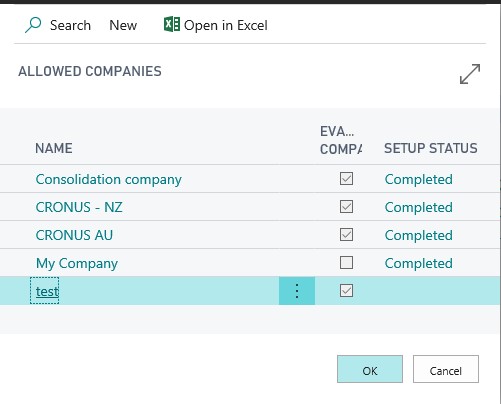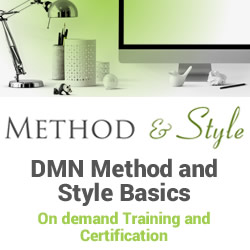How to utilise Business Central across domains
Blog: Professional advantage - BPM blog
Since its release just over a year ago, Microsoft Dynamics 365 Business Central has become a familiar solution within the ERP landscape, and has been introduced to Professional Advantage blog readers with three blogs.
What you need to know about Microsoft Dynamics 365 Business Central.
How Dynamics Business Central and the Cloud come together.
Business Central within the ERP landscape.
Business Central is often the chosen ERP system for organisations that have multiple companies, such as holding companies. However, working within the cloud (and this blog is specifically for the cloud version of Business Central only!), if the standard configuration process is followed then all of the companies inside of the Azure tenant will have the same localisation—the localisation of the country the tenant is assigned to.
What if the organisation owns companies outside of the region their Azure tenant is assigned to? There is a way to work around this inconvenience!
The problem:
It is possible to create as many companies inside of a Business Central tenant as you would like, as the screenshot shows.
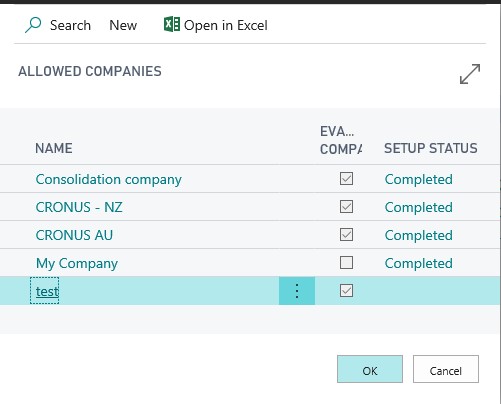
However, as explained earlier, all of these companies
will follow the same legislation as the localisation of the tenant is dictated
by the area the tenant is assigned to.
This will be an issue if a holding company with branches in different regions wants to use Business Central.
The solution:
To remedy this there is a simple procedure. Simply create
multiple Office 365 tenants (this is free to do), assign them to different
regions (check that Microsoft have a localisation for the region!), and then
create Business Central in these regions. They will then follow the different
localisation rules.
The problem:
However, what if a user needs to have access to several
companies in different Office 365 tenants simultaneously?
The solution:
Imagine the scenario where a user from Domain A, which is Australian, needs to log in to and operations within Domain B, which is American. This is how it can be achieved:
1. Log into Domain B using Azure portal (you need to have admin rights) and create a new guest user. Define the user from Domain A who needs to perform operations in Domain B as a guest user in Domain B.
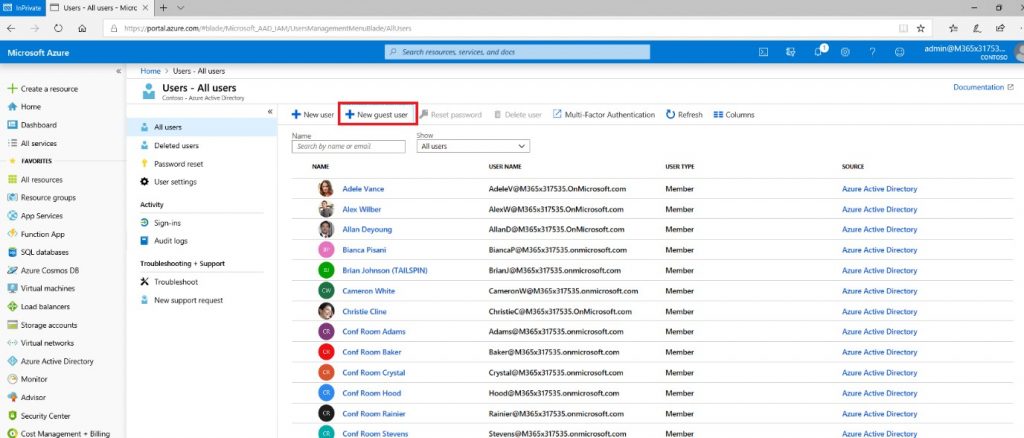
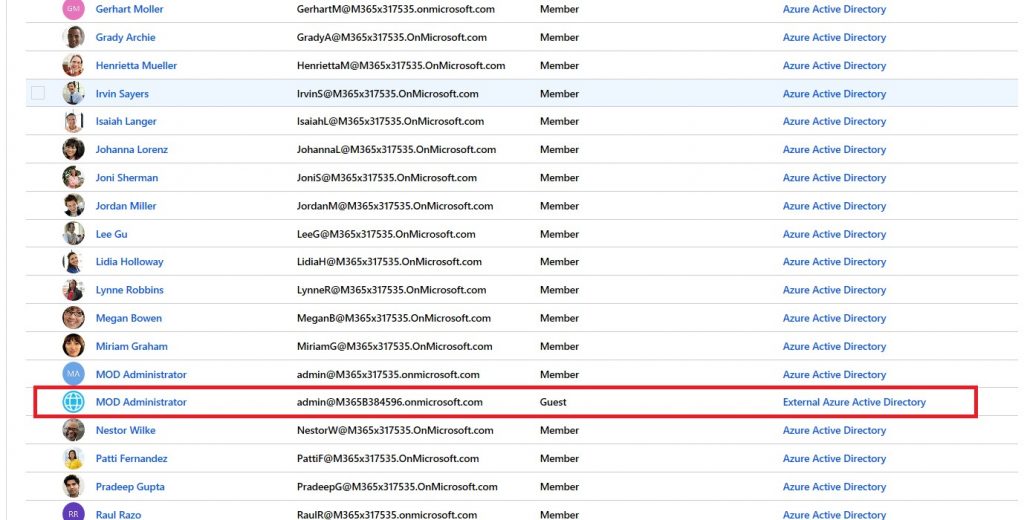
2. Log into the Office 365 admin portal (again, you need admin rights) of Domain B and navigate to the list of users. The guest user that has just been created should be there. Assign a Business Central license to the guest user.
3. Click on the licenses and assign an available Business Central license to the guest user.
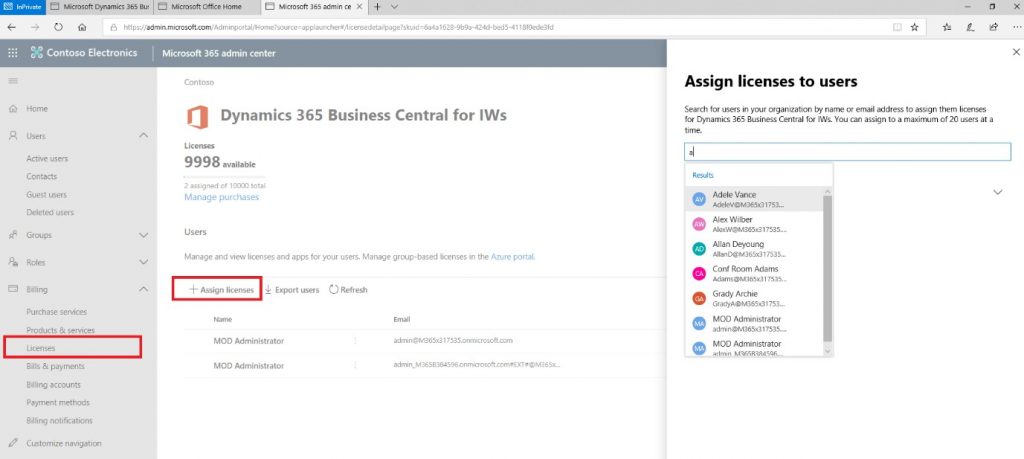
Once completed, you are good to go!
To learn more about Dynamics 365 Business Central, visit our solution page.
The post How to utilise Business Central across domains appeared first on Enterprise Software Blog – Professional Advantage.
Leave a Comment
You must be logged in to post a comment.