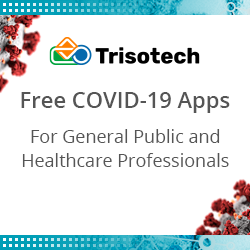How To Deal With Data Sets That Have Different Timestamp Formats
In a guest article earlier this year, Nick talked about what a pain timestamps are in the data preparation phase.
Luckily, Disco does not force you to provide timestamps in a specific format. Instead, you can simply tell Disco how it should read your timestamps by configuring the timestamp pattern during the import step.
This works in the following way:
- You select your timestamp column (it will be highlighted in blue)
- You press the ‘Pattern…’ button in the upper right corner
- Now you will see a dialog with a sample of the timestamps in your data (on the left side) and a preview of how Disco currently interpets these timestamps (on the right side).In most cases, Disco will automatically discover your timestamp correctly. But if it has not recognized your timestamp then you can start typing the pattern in the text field at the top and the preview will be automatically updated while you are typing, so that you check whether the date and time are picked up correctly.
You can use the legend on the right side to see which letters refer to the hours, minutes, months, etc. Pay attention to the upper case and lower case, because it makes a difference. For example ‘M’ stands for month while ‘m’ stands for minute. The legend shows only the most important pattern elements, but you can find a full list of patterns (including examples) here.
But what do you do if you…
Leave a Comment
You must be logged in to post a comment.