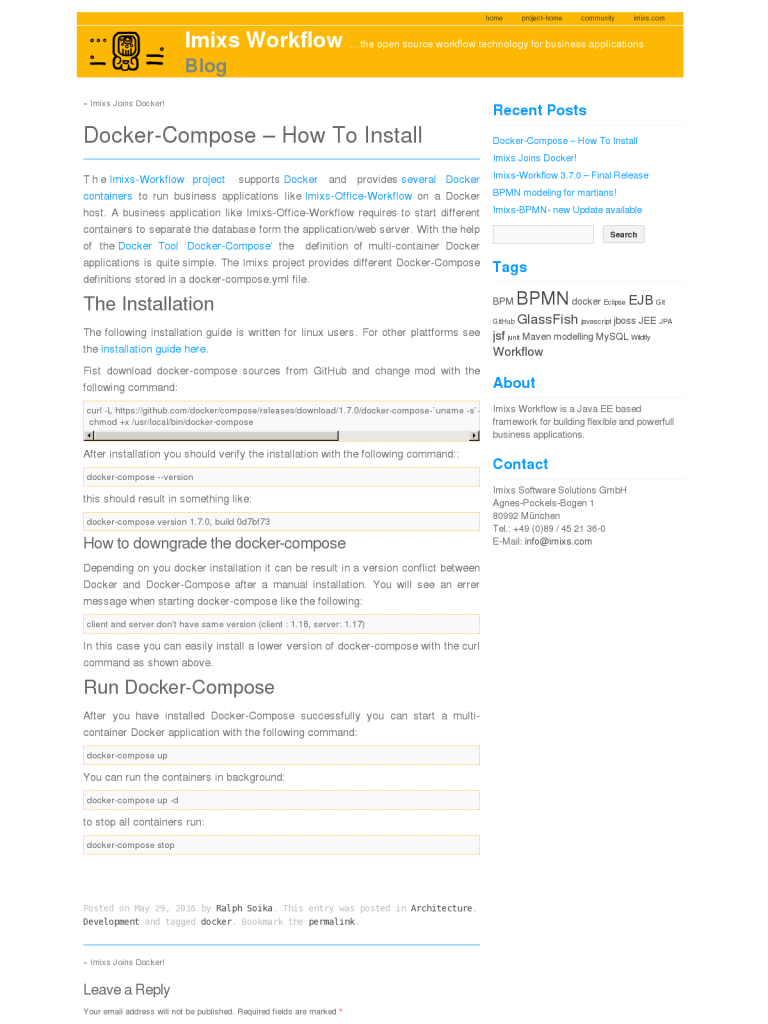Docker-Compose – How To Install
Blog: Imixs Workflow Blog
The Imixs-Workflow project supports Docker and provides several Docker containers to run business applications like Imixs-Office-Workflow on a Docker host. A business application like Imixs-Office-Workflow requires to start different containers to separate the database form the application/web server. With the help of the Docker Tool ‘Docker-Compose’ the definition of multi-container Docker applications is quite simple. The Imixs project provides different Docker-Compose definitions stored in a docker-compose.yml file.
The Installation
The following installation guide is written for linux users. For other plattforms see the installation guide here.
Fist download docker-compose sources from GitHub and change mod with the following command:
curl -L https://github.com/docker/compose/releases/download/1.7.0/docker-compose-`uname -s`-`uname -m` > /usr/local/bin/docker-compose chmod +x /usr/local/bin/docker-compose
After installation you should verify the installation with the following command::
docker-compose --version
this should result in something like:
docker-compose version 1.7.0, build 0d7bf73
How to downgrade the docker-compose
Depending on you docker installation it can be result in a version conflict between Docker and Docker-Compose after a manual installation. You will see an errer message when starting docker-compose like the following:
client and server don't have same version (client : 1.18, server: 1.17)
In this case you can easily install a lower version of docker-compose with the curl command as shown above.
Run Docker-Compose
After you have installed Docker-Compose successfully you can start a multi-container Docker application with the following command:
docker-compose up
You can run the containers in background:
docker-compose up -d
to stop all containers run:
docker-compose stop
The post Docker-Compose – How To Install appeared first on Imixs Workflow.
Leave a Comment
You must be logged in to post a comment.