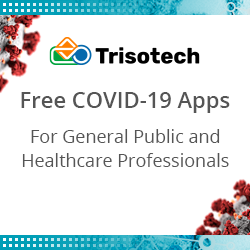Combining Attributes into Your Process View
Previously, we discussed how you can take different perspectives on your data by choosing what you want to see as your activity name, case ID, and timestamps.
One of the ways in which you can take different perspectives is to bring an additional dimension into your process map by combining more than one column into the activity name. You can do this in Disco by simply configuring more than one column as ‘Activity’ (learn how to do this in the Disco user guide here).
By bringing in an additional dimension, you can “unfold” your process map in a way that does not only show which activities took place in the process, but also in which department, for which problem category, or in which location the activity took place. For example, by bringing in the agent position from your callcenter data set you can see which activities took place in the first level support team and differentiate them from the steps that were performed by the backoffice workers, even if the activity labels for their tasks are the same.
You can experiment with bringing in all kinds of attributes into your process view. When you do this, you can observe two different effects.
1. Comparing Processes
When you bring in a case-level attribute that does not change over the course of the case, you will effectively see the processes for all values of your case-level attribute next to each other — in the same process map. For
Leave a Comment
You must be logged in to post a comment.