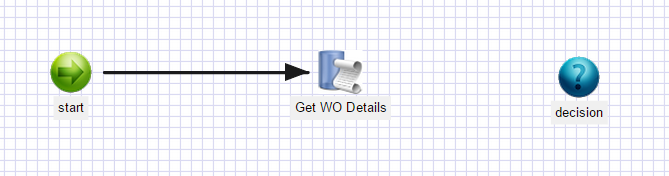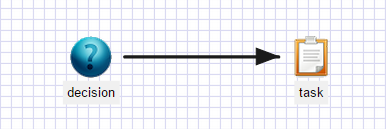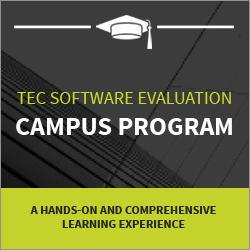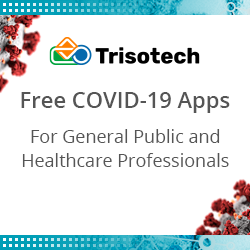cDevWorkflow – Suggestive Steps
Suggestive Steps Make Developing and Maintaining Workflows More Efficient and Intuitive.
When programming workflows, one type of step may often nearly follow another. For example, perhaps you always use a “task” step after a “decision” step, or use an “xpath” step after getting some xml from the previous step. cDevWorkflow v8.6 now gives you a way to set up the Workflow designer to provide these following steps as suggestive steps on the designer for connection to the step you just placed.
Let’s look at how to configure suggestive steps! First, Log on as an Administrator and navigate to the “Steps” menu item on the Configuration Manager. You will see a new toolbar icon called “Suggestive Steps”.
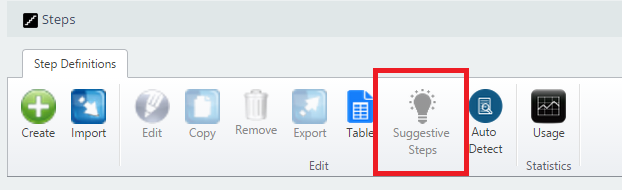 The toolbar button won’t be active until you select a step from the list of step definitions. So, next, let’s select the “decision” step from the list of step definitions.
The toolbar button won’t be active until you select a step from the list of step definitions. So, next, let’s select the “decision” step from the list of step definitions.
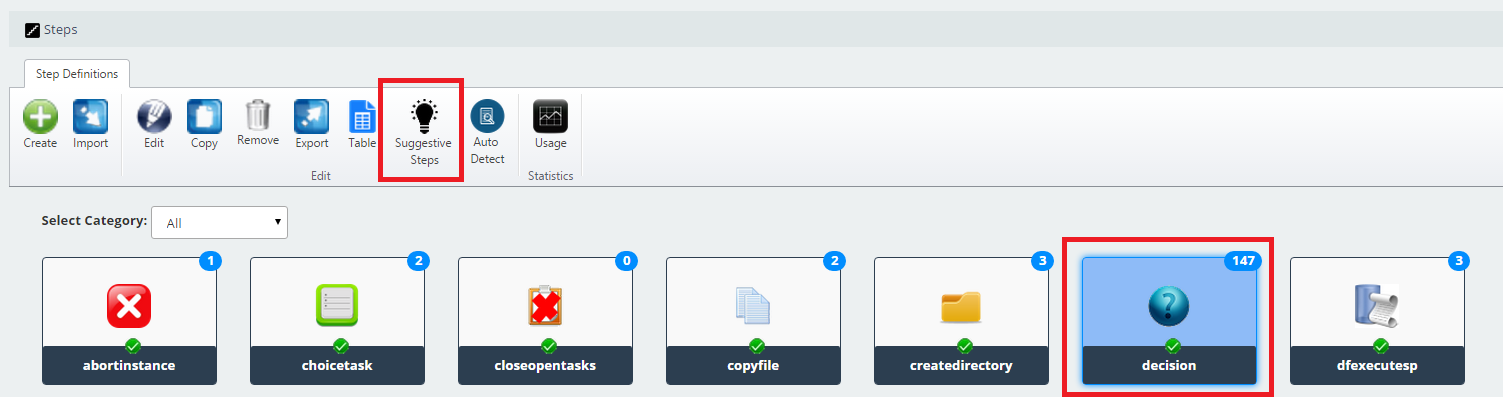 After selection you should see that the “Suggestive Steps” icon is active. Go ahead and click the toolbar button to setup suggestive steps for the “decision” step. The UI should look as follows:
After selection you should see that the “Suggestive Steps” icon is active. Go ahead and click the toolbar button to setup suggestive steps for the “decision” step. The UI should look as follows:
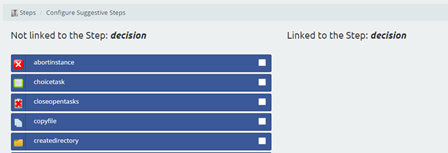 The suggestive steps UI will display step definitions that are linked and not linked to the selected step type. Clicking on the right side check box for a “Not linked” step will link that step type to the “decision” step as a suggestive step. Let’s go ahead and select the “task” step as the suggestive step. Now you should see the UI change as follows:
The suggestive steps UI will display step definitions that are linked and not linked to the selected step type. Clicking on the right side check box for a “Not linked” step will link that step type to the “decision” step as a suggestive step. Let’s go ahead and select the “task” step as the suggestive step. Now you should see the UI change as follows:
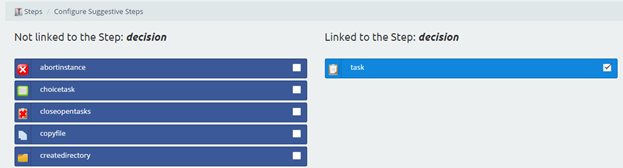 Let’s test this functionality within the Workflow designer. Open any Workflow Definition using the Workflow designer and drag a “decision” step to the canvas.
Let’s test this functionality within the Workflow designer. Open any Workflow Definition using the Workflow designer and drag a “decision” step to the canvas.
Right click on the “decision” step and you will see that the context menu shows suggestive steps:
Select the “task” step from the context menu. You should now see that the task step is automatically placed on the canvas and connected to the decision step.
Suggestive Steps are another cDevWorkflow feature that make developing and maintaining workflows more efficient and intuitive.
You may also be interested in reading more on the subject of Configuring a Custom Workflow Step.
A small sampling of the Workflow Technology for BPM Solutions contained within our cDevWorkflow product offering can be found here: Workflow Technology That Works.
Leave a Comment
You must be logged in to post a comment.