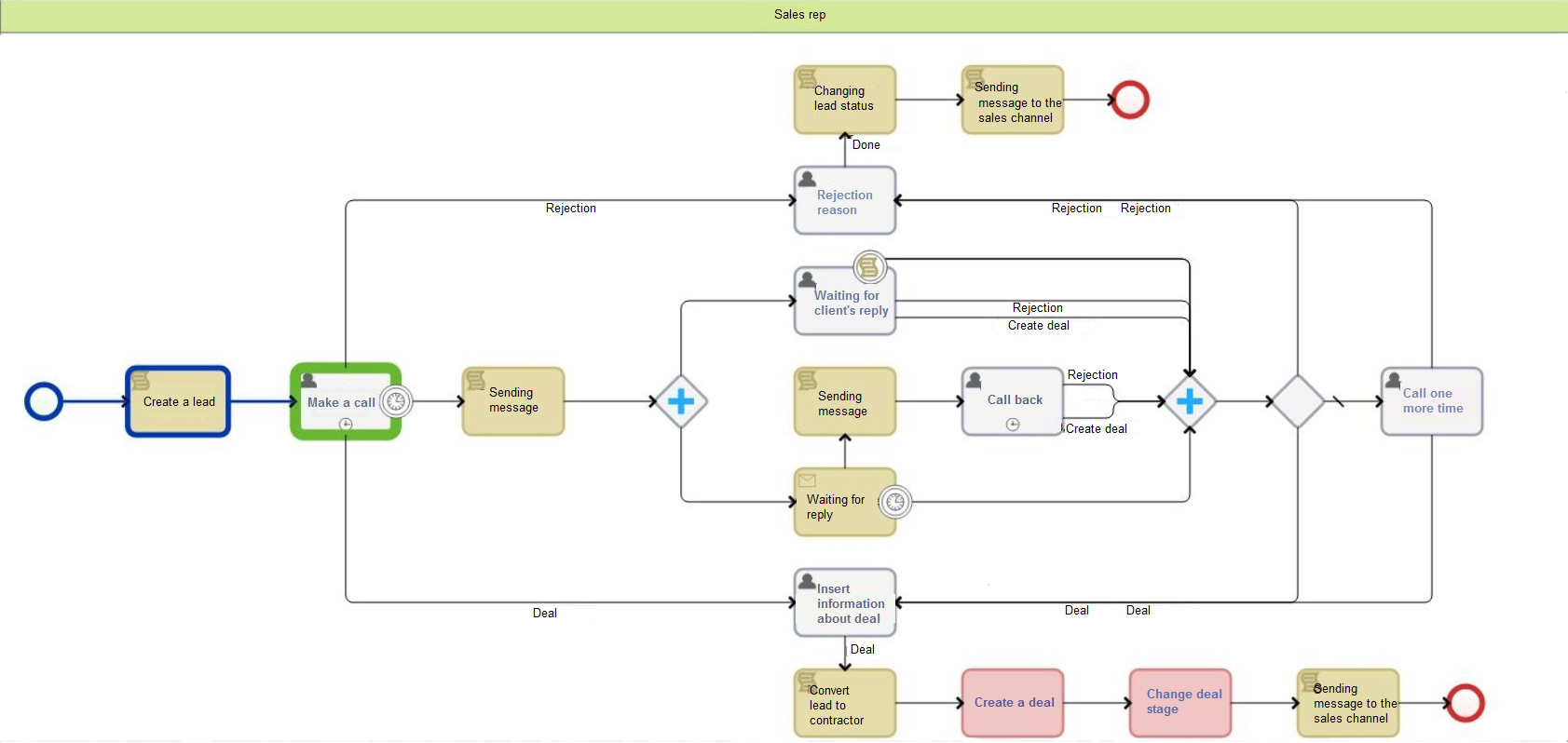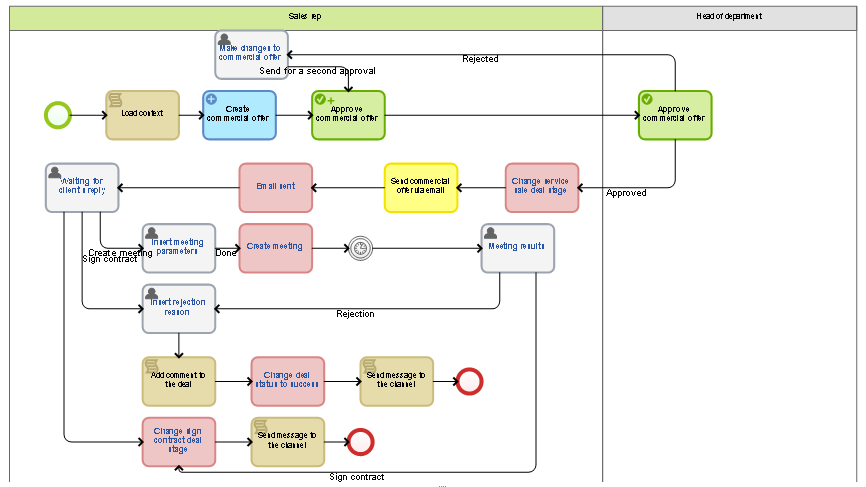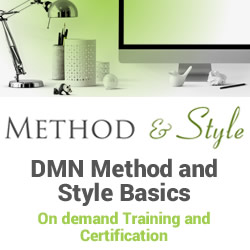Automate it: how a business process can replace SFA
Blog: Elma Blog
Nowadays, commercial activity is no longer tied to either a place or time, or only a face-to-face interaction. The only thing that can limit it is the lack of the Internet.
However, there is one thing that remains unchanged in the mass market – clients. Their trust is still the core value of any company. At the same time, the companies that offer products and services have encountered new difficulties: there are many manufacturers, and the quality of products and prices in one segment are about the same. For this reason, sales personalization, that is to say finding and satisfying individual customer needs, is the only way to beat competitors.
It is not that hard to find out about these needs if there are several dozens of customers. But what if there are thousands? In this case, CRM (Customer Relationship Management) and SFA (Sales Force Automation) systems come to companies’ rescue. When the question of choosing the right technology to manage these business relationships arises, it is very important to understand the difference between these two software products.
CRM and SFA can be interchangeable – both systems help conduct business, but people often get confused – isn’t it the same thing? No, not exactly. That’s true that some CRM systems can have attributes of SFA systems and vice versa, but each system, in one way or another, is used in organizations for its special purpose.
Let’s define the terms first. There are many definitions, but their essence is the same. A CRM system is a software product that helps to control and plan work with clients, monitor deals and create marketing campaigns. If such a system is implemented, a company can use a standardized base of contractors and deals, control the sales department performance at any time, view analytics about work with potential clients, and form the basis for planning business strategies.
An SFA system is a specialized technology solution for sales reps, which allows automating such business tasks as managing contacts, deals, orders and events, controlling the availability of goods in stock, processing sales and customer complaints, tracking customer relationships, and analyzing sales forecasts.
How do CRM and SFA correlate? Some Russian analysts consider SFA as one of the directions of the CRM strategy: this is a strategy aimed at increasing company profitability by winning customer loyalty while interacting with them. The idea behind this strategy is to collect, store and analyze the information about your customers, use this knowledge for the good of the business and to build mutually beneficial relationships.
European experts in the study SFA Adoption: Empirical Evidences from a Case Study provide definitions of the two terms from academic literature. According to these definitions, CRM is an entire customer-oriented business philosophy aimed at building relationships with clients. Apart from sales, it also includes marketing and logistics services and exists as a single organizational strategy. SFA, in turn, offers specific technology tools for sales reps to work quickly and efficiently. As we can see, there is no fundamental difference in these definitions – experts have similar opinions.
SFA in ELMA
It is not always necessary to use an additional module or configurator to work with SFA tools. SFA can be viewed from the perspective of the process approach, as it was done in ELMA.
For instance, in the ELMA CRM+ Application, SFA elements can be implemented using finely tuned business processes. As an example, let’s consider a real-life business process “Processing a client’s request.” At first glance, the process map may seem too simple, but each activity contains a sub-process.
Interacting with a potential client business process map
The process can be started from the outside depending on the lead source came (for example, an event, an incoming call to the company, a website, etc.).
Let’s take a closer look at the process activities. In the first user task, a sales rep has to enter the data about a potential client in ELMA: the client’s full name, phone number, email address, and their wishes. Sometimes a sales rep doesn’t have to enter this information and it might already be displayed in the task if the prospective client has filled in the feedback form on the company’s website.
After that employees interact with a potential client, prepare goods/services for sale, sign a contract and support the deal. Note that at some stages the process can end if a client rejects a deal.
Let’s consider each stage of the process in more detail:
Stage 1. Work with a client sub-process
Once the information about a potential client is entered, the Work with a client sub-process starts.
Map of the work with a client sub-process
At this stage a sales rep interacts with potential clients.
On the process map, you can see that most of the activities are scripts written in C#. They will automatically create a lead in the system, generate and send email messages to a client, convert a potential client to contractor, send notifications to the sales department information channel. Red activities (plug-ins) will automatically create deals and change their statuses.
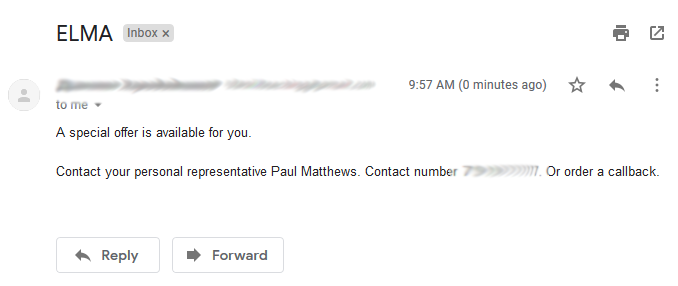
An example of a generated message sent to a client during the business process
Gray activities (user tasks) are as simple as possible. Only necessary fields with customer data are added to these tasks while modeling a business process. This allows sales reps to perceive information faster. A sales rep can call their client right from the user task page. The call history is displayed as a list on the task page.
This is how the whole customer relationship history is displayed in the task. The sales rep doesn’t even have to open the contractor’s page. In addition, the business process will send reminders about task completion dates. They will help sales reps meet all deadlines and keep track of all details. The business process is modeled so that if the task is overdue, the process will not stop. Instead, it will move on, so if a sales rep doesn’t make a call on time, the business process will “back him/her up” by sending an email to the client.
At this stage, a sales rep’s work is supposed to lead to the conversion of a prospective client to the contractor and the deal. In the last task of this stage, a sales rep needs to manually enter information about work with the client – this is necessary to create and transfer the deal to the next stage.
Stage 2. Preparing the sale sub-process
Once a deal is automatically created, the business process goes to the second stage – Preparing the sale sub-process starts.
Preparing the sale sub-process
The main goal at this stage is to interest a client and encourage them to sign the contract.
To achieve this goal, the sub-process generates a commercial offer using a template, sends it for approval to a sales rep’s manager, automatically sends it to the client’s email, and allows creating meetings.

Creating a document using a template in the Preparing the sale sub-process
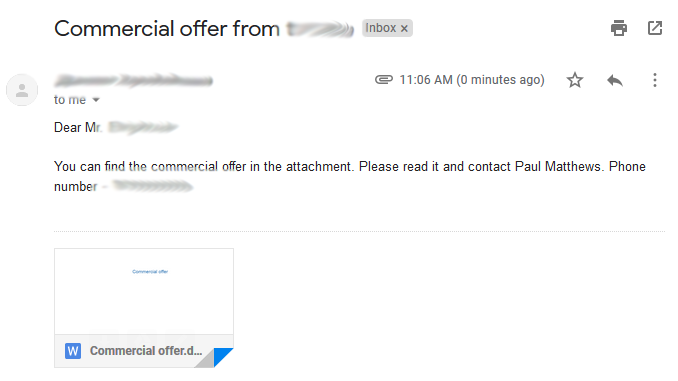
Commercial offer generated by a template that clients receive
At the end of this stage, clients are ready to sing the contract. The deal acquires a new status and the next stage starts. At this stage the participants will sign the contract.
Stage 3. Signing the contract sub-process
In this task, a sales rep has to specify the information and the list of documents that the client needs to provide to sign the contract.
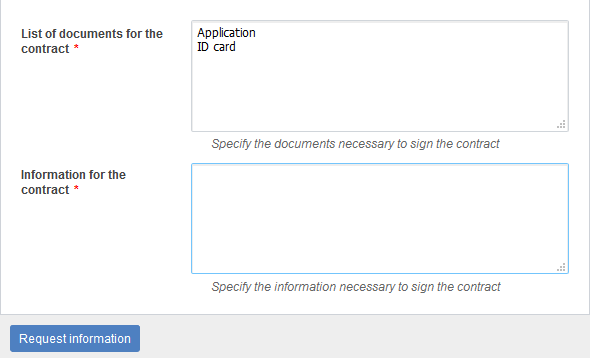
List of data in the generating an email task
When you click the Request information button, this list is automatically sent to the client’s email.
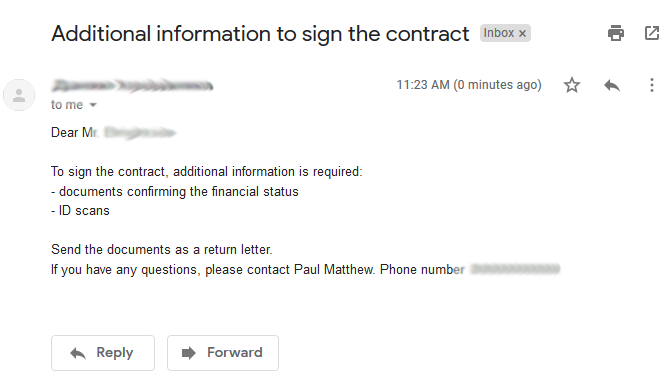
Letter of request for the information necessary to sign the contract
Once the information from the client is received, the sub-process generates a contract. A sales rep just needs to specify some parameters based on which the document will be created. As soon as the contract is approved and signed, it’s sent to the client’s email. If this stage ends in success, the deal closes with the “Success” status.
Stage 4. Deal support sub-process
The next stage is the Deal support. It starts automatically when the contract is due to expire soon and the timer goes off. At this stage, a sales rep’s goal is to retain a client by proposing a contract extension.

Deal support process map
A few days before the end of the contract, the client receives a reminder via e-mail, and the sales rep gets a task with the client’s data, the existing contract, the start and end dates and the amount. Right from the user task, a sales rep can make a call to find out more information.
If the client agrees, the representative can form and send a contract with a new expiry date just in one click.
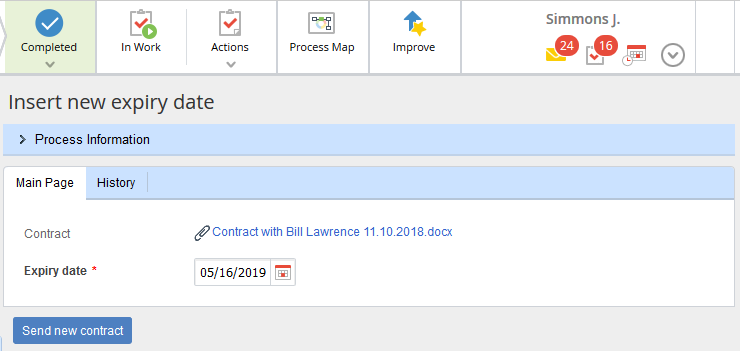
User task for sending a new contract to the client
Benefits of SFA in the process approach
The stages of the business process described above can justly be compared to a sales funnel. During the process, just like during the narrowing of the sales funnel, you can easily track the number of unqualified leads who “drop out” at certain stages. This analytics – the number of deals at each stage at the current time – can be placed on the main page of a sales rep’s account.
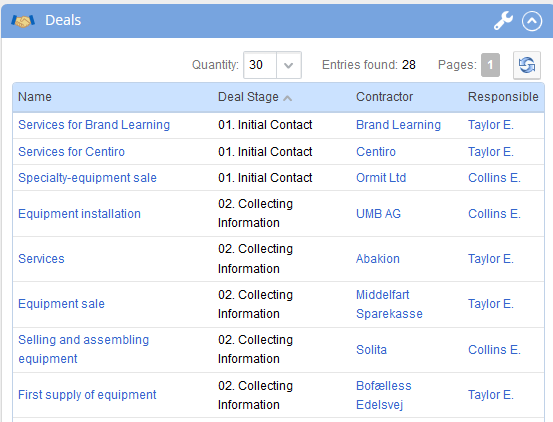
Information on deals portlet
More detailed and clear information on deals can be found in the “Deal Dynamics” report in the ELMA CRM+ application.

Deal Dynamics report
I have provided an example of how a customized business process can serve as a full-fledged module when sales reps perform cycle operations.
- phone calls to the client are made directly from process task pages using IP telephony;
- commercial offer, contract and standard emails are generated by a template and sent automatically in one click;
- most of the tasks are executed by scripts; task escalations occur when the timer goes off without sales reps’ participation.
A business process configured in such a delicate way frees sales reps from doing some manual routine operations and reflecting the changes in a CRM system: the business process will do it by itself allowing the rep to focus on more important activities that will help to increase sales and bring the company more profit.
Leave a Comment
You must be logged in to post a comment.