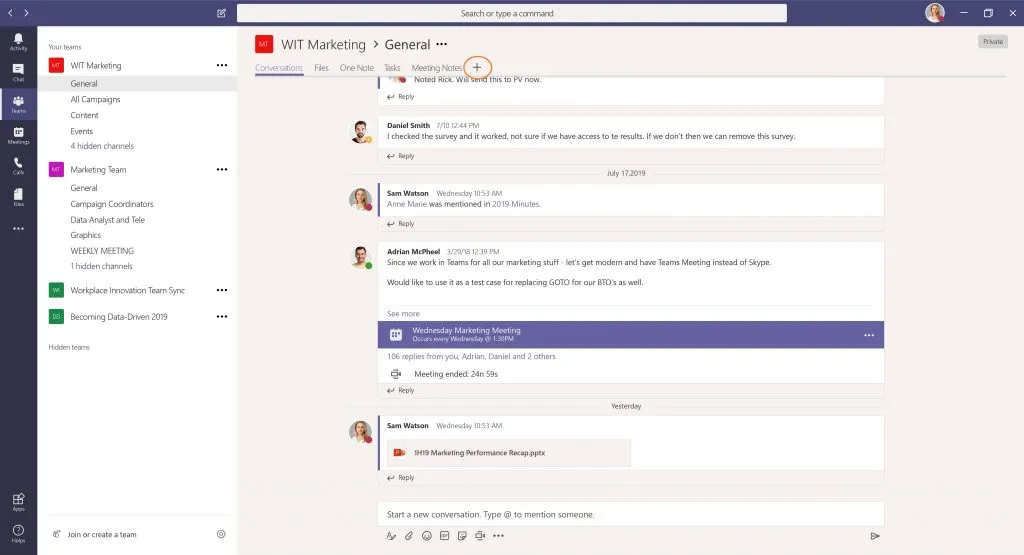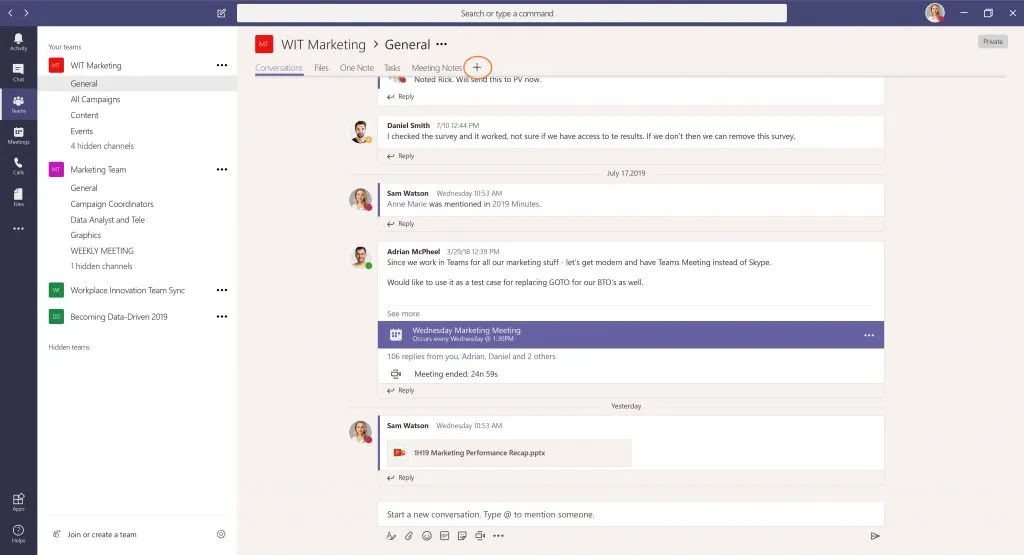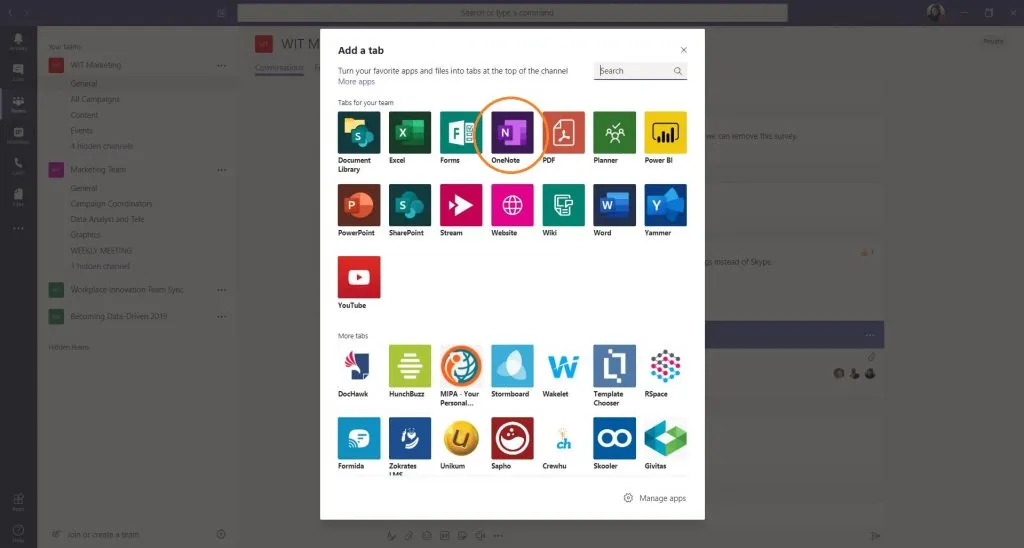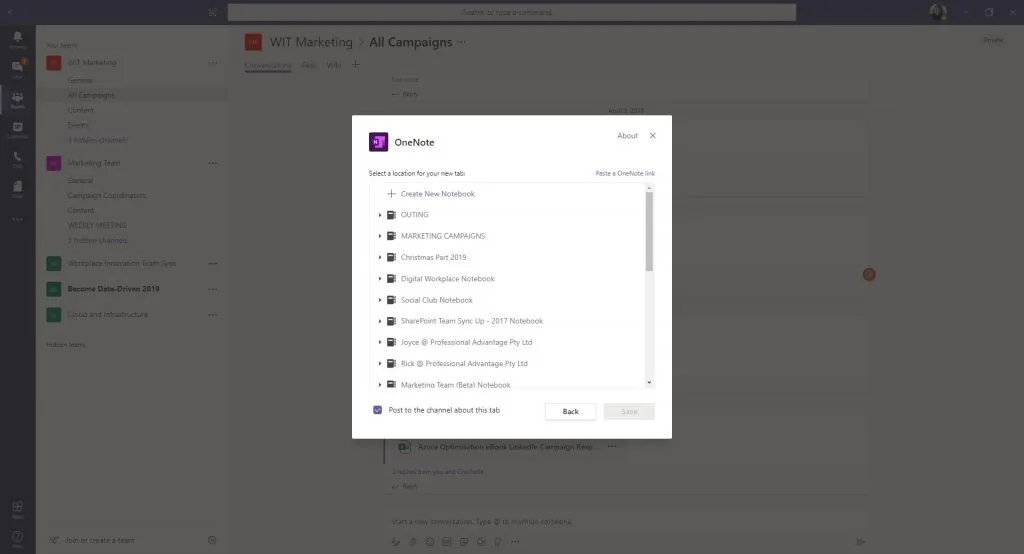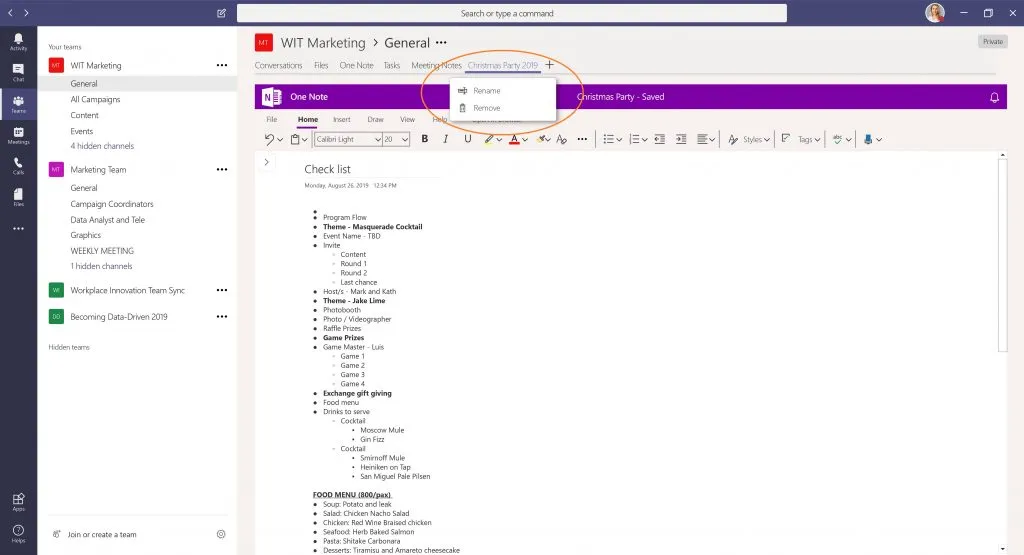Work smarter by integrating your apps to Microsoft Teams
Blog: Professional advantage - BPM blog
Microsoft Teams is the fastest growing application in Microsoft history. Over 19 million users have adopted Teams worldwide since it launched in 2017. Its success is brought about by the fact that workplaces are adapting to a more social, highly mobile, and more collaborative culture—something that Teams is built for.
What is Microsoft Teams to begin with?
For those of you who are just catching up, Teams is Microsoft’s chat-based team collaboration hub on Office 365. It’s where you can message or call your colleagues, have online group meetings, or share and collaborate on documents. In a blog we shared about what you’ll love about Microsoft Teams, we discussed its capabilities that make it a well-loved collaboration and communication app. But the intelligence in the application is that you get to work smarter by integrating a selection of almost 200+ industry-leading applications directly onto Teams.
How to integrate your apps into Microsoft Teams
For starters, here are the basic steps when adding your favourite Teams-supported apps:
1) Go to Microsoft Teams and select the channel of your choice. Click on the + sign to add a new tab.
2) Click on the app you want to add. In this example, we are adding OneNote.
3) Select ‘Create New Notebook’ or open an existing Notebook and click Save.
Note: Some of the apps will require you to sign in to your respective accounts. If you don’t find the app that you are looking for, it is either not yet supported by Microsoft or the app is blocked by your administrator. Contact your administrator to confirm which apps are allowed by your organisation.
4) Rename your Notebook or new tab if necessary.
What apps can you integrate with Microsoft Teams?
It’s a given that widely used Office 365 apps will be readily available for integration into Teams, but there are many other supported third-party apps that you can use as well.
Here are our top choices of apps that you can connect to in Teams to further boost productivity, collaboration, and enhance communication in your workplace.
- Assign, manage, and track simple tasks or projects with Microsoft Planner, or 3rd party apps like Trello, Wrike, or Smartsheet.
- Create management dashboards and analyse data with Power BI.
- Customise workflows and forms using a no- to low-code platform with PowerApps and Flow.
- Stay connected and updated with the latest news and announcements using Yammer or Disco.
- Create and share surveys quickly and easily using Microsoft Forms or Polly.
- Find, view and share branding and imagery assets with Adobe Creative Cloud.
- Develop and share ideas visually using an online mind-mapping tool like MindMeister.
- Build wireframes, prototypes, and design specifics in one place using Marvel.
- Send customer feedback directly into Teams using one of the world’s largest social media platforms, Twitter.
Get started on Microsoft Teams
Give Microsoft Teams a try and see what it can do to help you work smarter and do more. You can download a desktop version or simply access it from a browser or on your mobile.
Are you using any of the apps we’ve recommended above? What was your experience? Do you have questions about Teams that we can help you with? Comment below and contact us by filling up the form below.
- If you would like to know more, complete the form below and one of our experts will contact you.
- We would like to send you occasional news and relevant marketing communications. To confirm you would like to receive these communications please check the box below. You can unsubscribe at any time.
- Your information will never be shared or sold to a 3rd party. Please see our privacy policy to learn more about how we use your data.
The post Work smarter by integrating your apps to Microsoft Teams appeared first on Enterprise Software Blog - Professional Advantage.