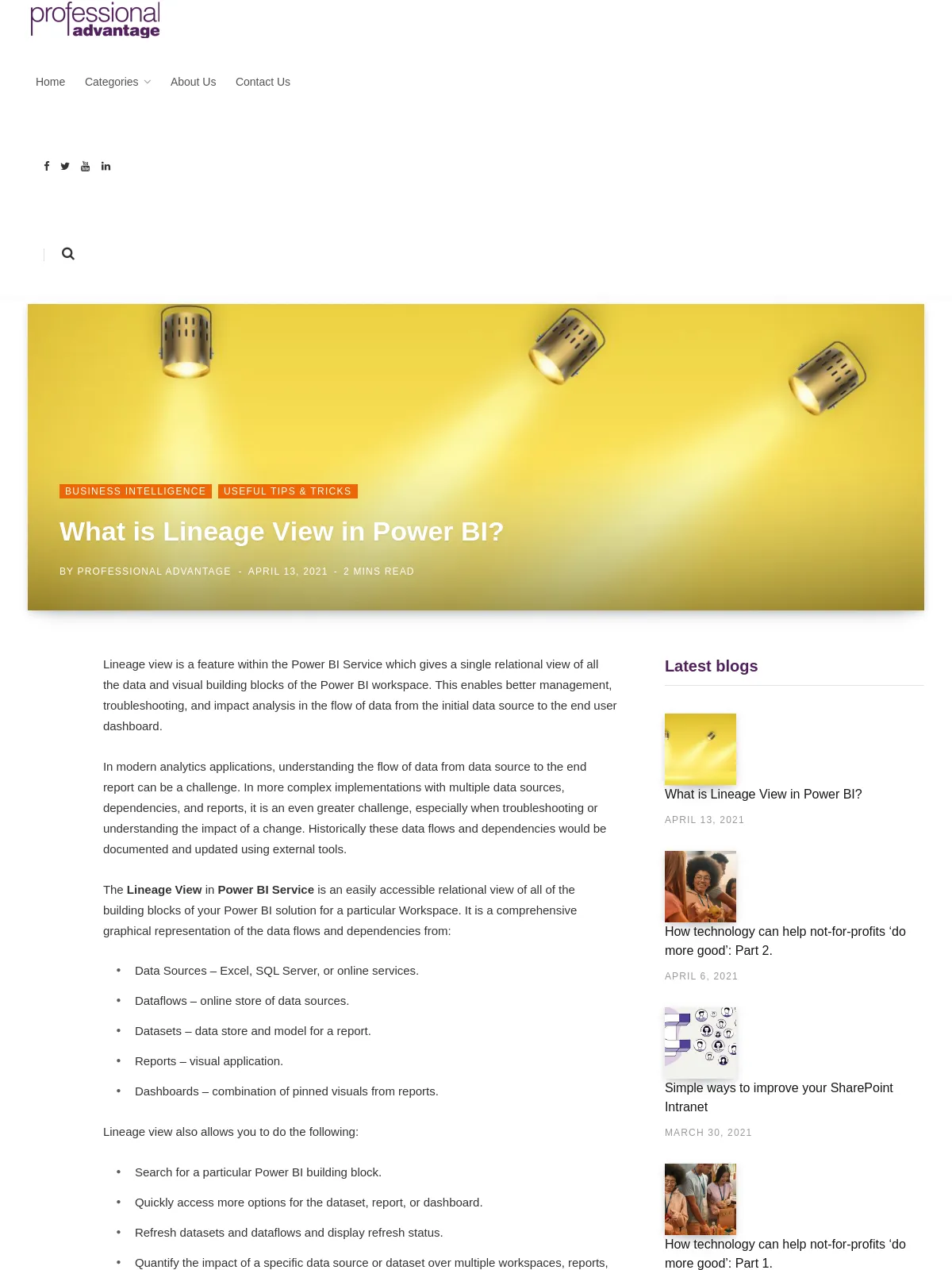What is Lineage View in Power BI?
Blog: Professional advantage - BPM blog
Lineage view is a feature within the Power BI Service which gives a single relational view of all the data and visual building blocks of the Power BI workspace. This enables better management, troubleshooting, and impact analysis in the flow of data from the initial data source to the end user dashboard.
In modern analytics applications, understanding the flow of data from data source to the end report can be a challenge. In more complex implementations with multiple data sources, dependencies, and reports, it is an even greater challenge, especially when troubleshooting or understanding the impact of a change. Historically these data flows and dependencies would be documented and updated using external tools.
The Lineage View in Power BI Service is an easily accessible relational view of all of the building blocks of your Power BI solution for a particular Workspace. It is a comprehensive graphical representation of the data flows and dependencies from:
- Data Sources – Excel, SQL Server, or online services.
- Dataflows – online store of data sources.
- Datasets – data store and model for a report.
- Reports – visual application.
- Dashboards – combination of pinned visuals from reports.
Lineage view also allows you to do the following:
- Search for a particular Power BI building block.
- Quickly access more options for the dataset, report, or dashboard.
- Refresh datasets and dataflows and display refresh status.
- Quantify the impact of a specific data source or dataset over multiple workspaces, reports, and dashboards.
- Send notifications to contacts regarding a specific data source.
Application
When would you use the Lineage View in Power BI?
- To gain an overall view of the data dependencies for a specific Power BI report.
- To troubleshoot data refresh issues by viewing the refresh status of dependent dataflows and datasets.
- To identify the impact of making a change to a data source or dataset over multiple workspaces.
- To notify each workspace contact list of issues or changes affecting a data source or dataset.
See it in action
We hope that you find Lineage View useful and that it helps you better understand the flow of data from the initial data source to the end user dashboard.
Do you have a Power BI feature that you would like us to write about?
Drop us a line in the form below and we’ll do our best to write about it in the future.
The post What is Lineage View in Power BI? appeared first on Enterprise Software Blog - Professional Advantage.