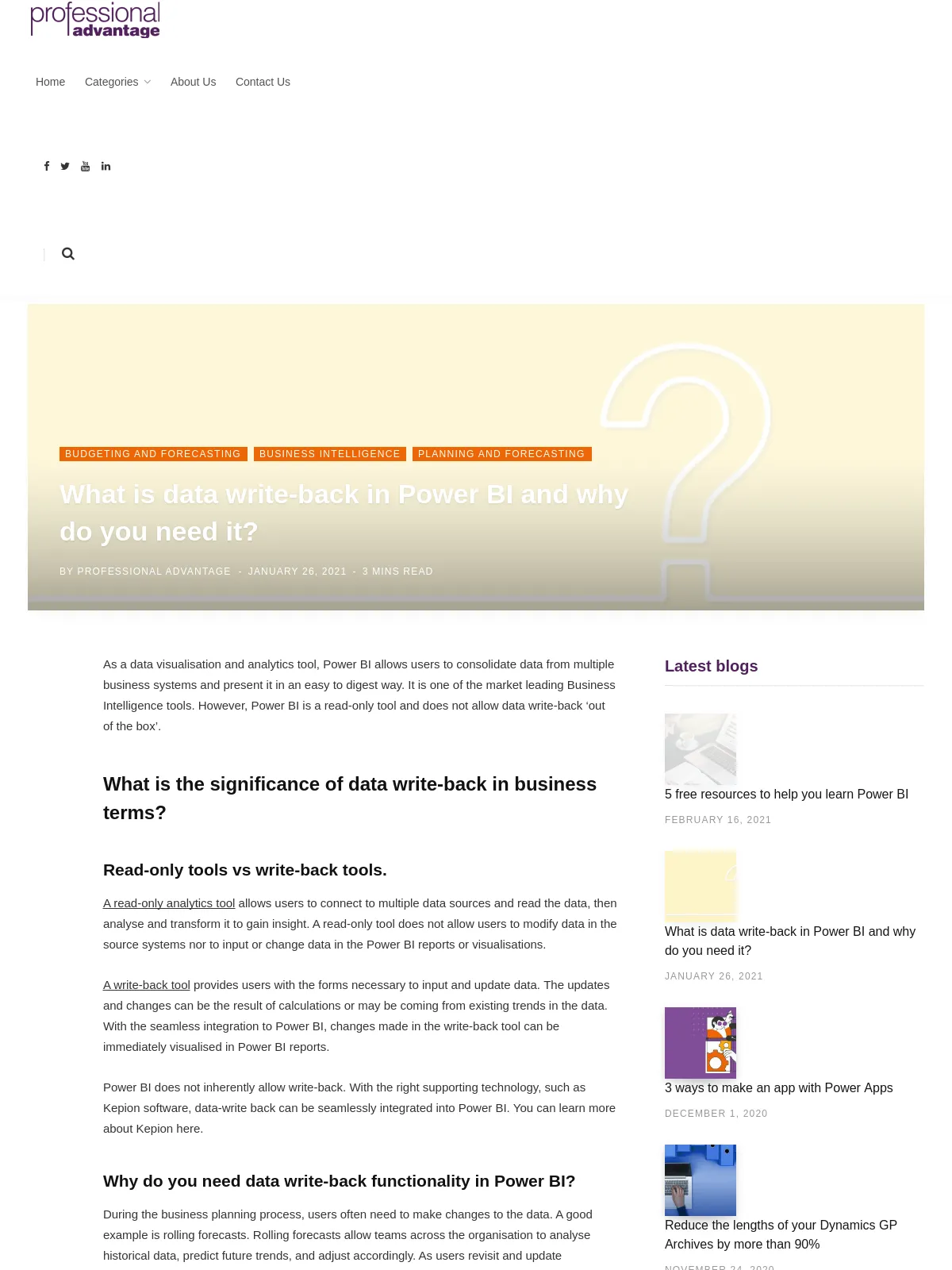What is data write-back in Power BI and why do you need it?
Blog: Professional advantage - BPM blog
As a data visualisation and analytics tool, Power BI allows users to consolidate data from multiple business systems and present it in an easy to digest way. It is one of the market leading Business Intelligence tools. However, Power BI is a read-only tool and does not allow data write-back ‘out of the box’.
What is the significance of data write-back in business terms?
Read-only tools vs write-back tools.
A read-only analytics tool allows users to connect to multiple data sources and read the data, then analyse and transform it to gain insight. A read-only tool does not allow users to modify data in the source systems nor to input or change data in the Power BI reports or visualisations.
A write-back tool provides users with the forms necessary to input and update data. The updates and changes can be the result of calculations or may be coming from existing trends in the data. With the seamless integration to Power BI, changes made in the write-back tool can be immediately visualised in Power BI reports.
Power BI does not inherently allow write-back. With the right supporting technology, such as Kepion software, data-write back can be seamlessly integrated into Power BI. You can learn more about Kepion here.
Why do you need data write-back functionality in Power BI?
During the business planning process, users often need to make changes to the data. A good example is rolling forecasts. Rolling forecasts allow teams across the organisation to analyse historical data, predict future trends, and adjust accordingly. As users revisit and update assumptions, data write-back allows them to save the changes or prior versions of a plan. The changes are leveraged for revisions, scenario testing, and forecasts in Power BI. Updated modifications are reflected in the Power BI dashboards.
Business use case examples for data write-back in Power BI.
What-if analysis:
When analysing historical data to predict what may happen, there are several possibilities that business users may want to explore. A tool like Kepion allows users to create multiple scenarios and write results back to Power BI for further analysis.
Target setting by dimension:
An organisation may need to set targets for different dimensions such as products, a service role, region, or a new market. The ERP, CRM, HR, or other transactional database may not have the fields available for users to enter these targets. Within Kepion, as part of the planning process, you can create write-back forms where users can set targets. When users update (write-back) the data, the targets will be available in Power BI. Once part of the dashboards, the data is used to analyse trends and patterns of actual versus targets. Users can analyse the impact of the targets on other business areas such as revenue, profitability, or inventory levels.
In addition to the write-back functionality, Kepion supports complex data models, calculations, and logic that can be built into the budgeting and forecasting process. Together, Kepion and Power BI provide the technology to enable and support a streamlined, agile, reporting and performance management process.
See it in action.
In this short video we demonstrate how to quickly produce a forecast with breakback functionality in Kepion and seamlessly visualise the information in Power BI. Watch this short demo, just under 2 minutes.
The post What is data write-back in Power BI and why do you need it? appeared first on Enterprise Software Blog - Professional Advantage.