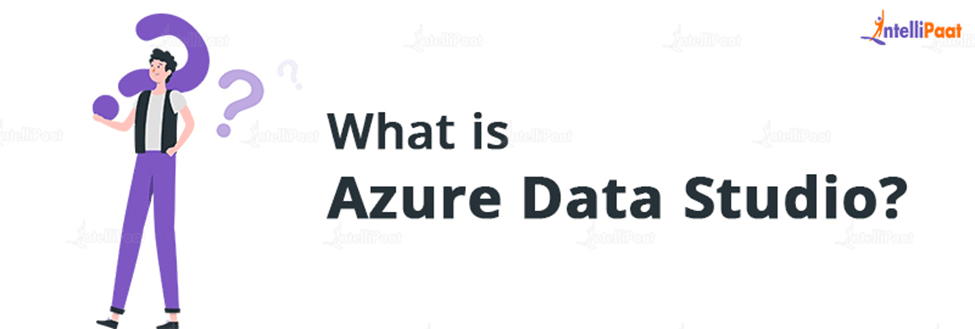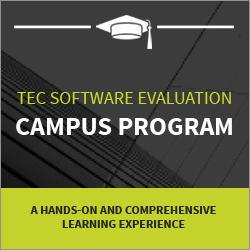What Is Azure Data Studio?
Let’s discuss in detail the Azure Data Studio and its installation process which intends to give deeper insights into azure technology.
Azure Data Studio
Azure Data Studio is a tool that provides a modern editor experience. Its dashboard customization and integrated graphing of query result sets are designed with the user of the data platform in mind. For data professionals who use on-premises and cloud data platforms on Windows, macOS, and Linux, Azure Data Studio is a cross-platform database solution.
let’s discuss the following topics that are given below:
- What is Azure Studio?
- Why Azure Studio is Required?
- Installation & Configuration
- Azure Studio Installation Process
- Azure Data Studio vs SSMS
- Advantages of Azure Data Studio
- Conclusion
Check out this video on AWS Tutorial for Beginners:
What is Azure Studio?
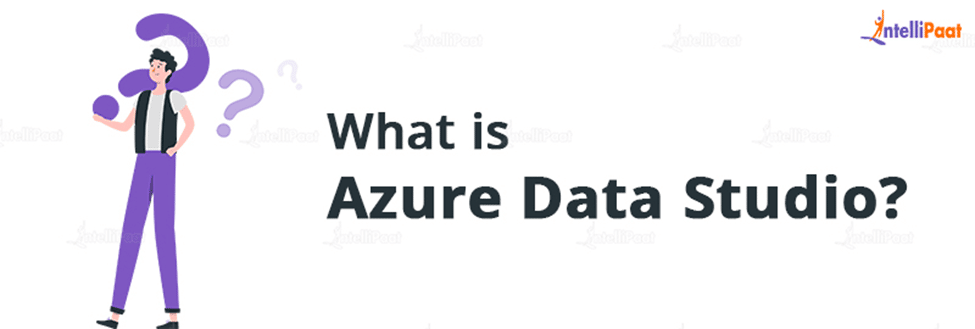
Azure Data Studio is also known as Manage SQL Server, Azure SQL Database, and Azure SQL Data Warehouse with the free, cross-platform Microsoft Azure Data Studio tool.
When it was moved to general availability (GA) on September 24, 2018, Azure Data Studio, formerly known as SQL Operations Studio (when it was in preview release), was renamed.
When working with their on-premises and cloud database instances from Windows, macOS, or Linux-based computers, data professionals can use Azure Data Studio, a lightweight cross-platform database development, and administration application.
Our ability to combine the code projects with a GIT source control system and the rich query editor’s integrated IntelliSense, code snippets, and navigational capabilities provide us with a contemporary SQL .
With built-in capabilities like multiple tab windows, a powerful SQL editor, IntelliSense, keyword completion, code snippets, code navigation, and source control integration, Azure Data Studio provides a contemporary, keyboard-focused SQL coding experience that makes your daily jobs easier (Git). Run SQL queries whenever you want, then view and save the results as text, JSON, or Excel. With a familiar object browsing experience, you may edit data, arrange your preferred database connections, and browse database objects.
To construct databases, tables, views, stored procedures, users, logins, and roles, and to update already-existing database objects, SQL code snippets generate the appropriate SQL syntax. Use smart snippets to easily produce and run CREATE and INSERT scripts, as well as copies of your database for development or testing needs.
Additionally, Azure Data Studio offers the ability to write unique SQL code snippets.
Explore Intellipaat’s top cloud courses such as the Cloud Architect Certification Master’s Course to take your career to the next level.
Why Azure Studio is Required?
Additionally, just because a name contains the word “Azure,” it doesn’t automatically guarantee that it is appropriate for exclusively Azure-related items. That is merely one of the alternatives. SQL Server 2014 and later, PostgreSQL servers, and of course Azure products like Azure SQL Database, Azure SQL Data Warehouse, and Azure SQL Managed Instance are all accessible through Azure Data Studio.
You may run the Make and INSERT scenarios and create database copies for testing and development with the use of clever code snippets. Code handling is made quicker and simpler by convenient navigation options.
You are provided with all the tools necessary to create, run, and analyze SQL queries. The findings can be saved in TXT, JSON, and Excel forms so you can access them later.
In addition to the functionalities mentioned above, the following additional benefits of Azure Data Studio merit mentioning:
- Source management Git Source Control Manager is incorporated into Azure Data Studio (SCM).
With its assistance, you may commit changes and roll them back from Azure Data Studio, store database scripts, and compare object versions.
- Custom dashboards and insights: It is the option utilized to gather all required statistics in one location. Users can rapidly identify problems by inspecting all actual data in a visual format.
- Checking the descriptions of database objects. You would want some add-ins to accomplish this within SSMS. The data is directly provided by Azure Data Studio.
- Display query results quickly. For rapid profiling, the product offers a concise summary of the data supplied by a query.
- Gloomy theme Although the functionality may appear ancillary, it aids developers by allowing them to manage data more efficiently.
Installation & Configuration
Microsoft Azure Data Studio is currently supported on Windows 7, Windows 8.1, and Windows 10 (all 64-bit versions), as well as Windows Server 2008 R2, 2012, and 2012 R2 (all 64-bit versions), Windows Server 2016, and Windows Server 2019. MacOS 10.12 to 10.15, Linux Red Hat Enterprise 7.3 and 7.4, and Ubuntu 16.04 are all supported by Azure Data Studio.
If you’re thinking about using this product, use Windows, and have SQL Server Management Studio (SSMS) installed, chances are good that Azure Data Studio is already set up.
The problem is that, as of SSMS version 18.7, Azure Data Studio is part of the SQL Server Management Studio package. It is installed automatically together with SSMS. Since both of the products were produced by Microsoft, combining them makes perfect sense.
This Azure Tutorial will help you learn Azure Synapse Analytics from scratch
Career Transition
Azure Studio Installation Process
Let’s discuss in detail the Azure Studio Installation Process for a better understanding:
Step-1
To download the most recent version of Microsoft Azure Data Studio, click this link. There are various download possibilities, as illustrated below.

Step-2
Both the user installer and the system installer follow similar installation procedures. Let’s get the suggested user installer setup. Select Save File.
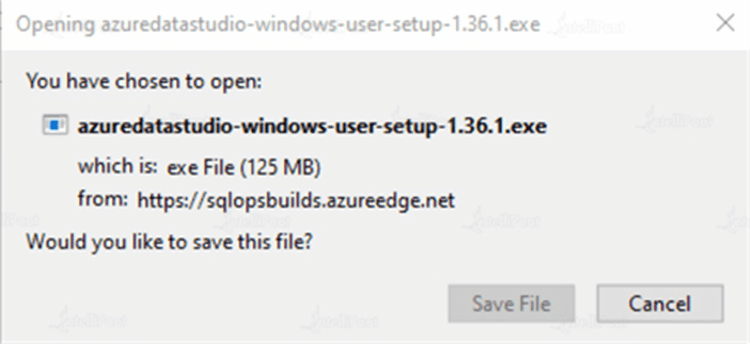
Step-3
Activate the installation wizard. The user installer will display the following alert if it is launched with administrator rights. The warning message below can be disregarded by clicking OK.
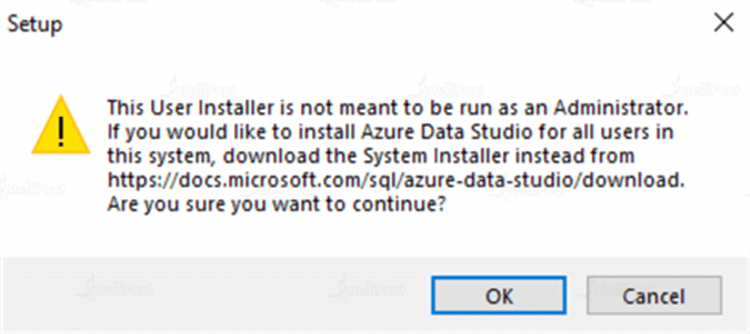
Step-4
Before continuing with the installation, carefully read and accept the license agreement. Select the I accept the agreement radio button and then click Next to confirm your acceptance of the agreement.
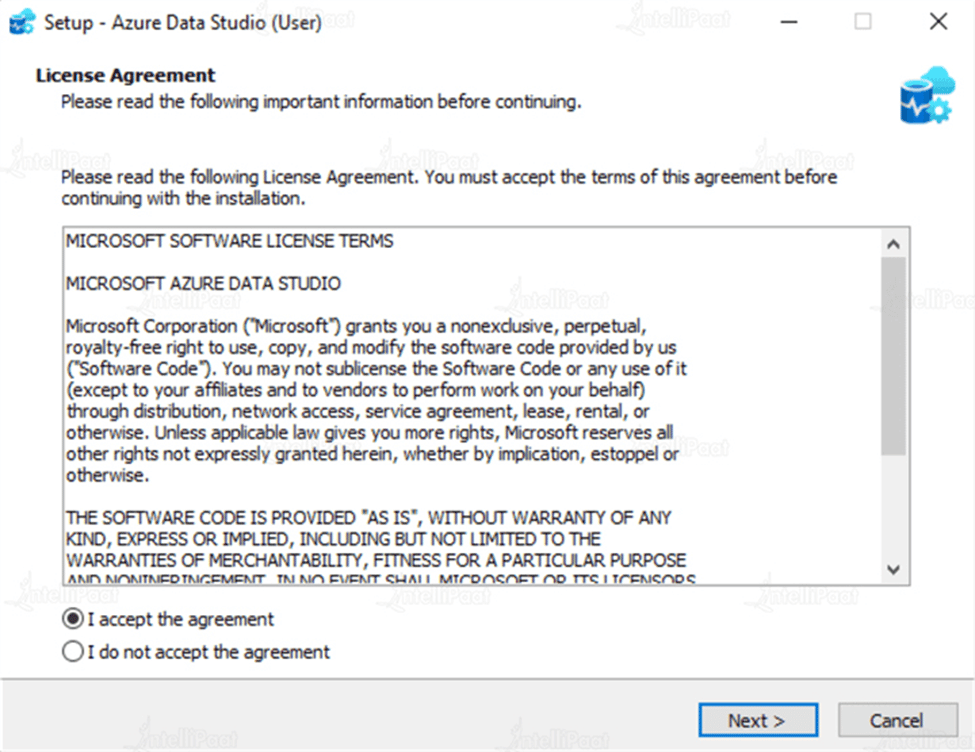
Step-5
Azure Data Studio is installed by the user installer in the %AppDataLocalProgramsAzure Data Studio directory. Around 600 MB of free storage space is needed.
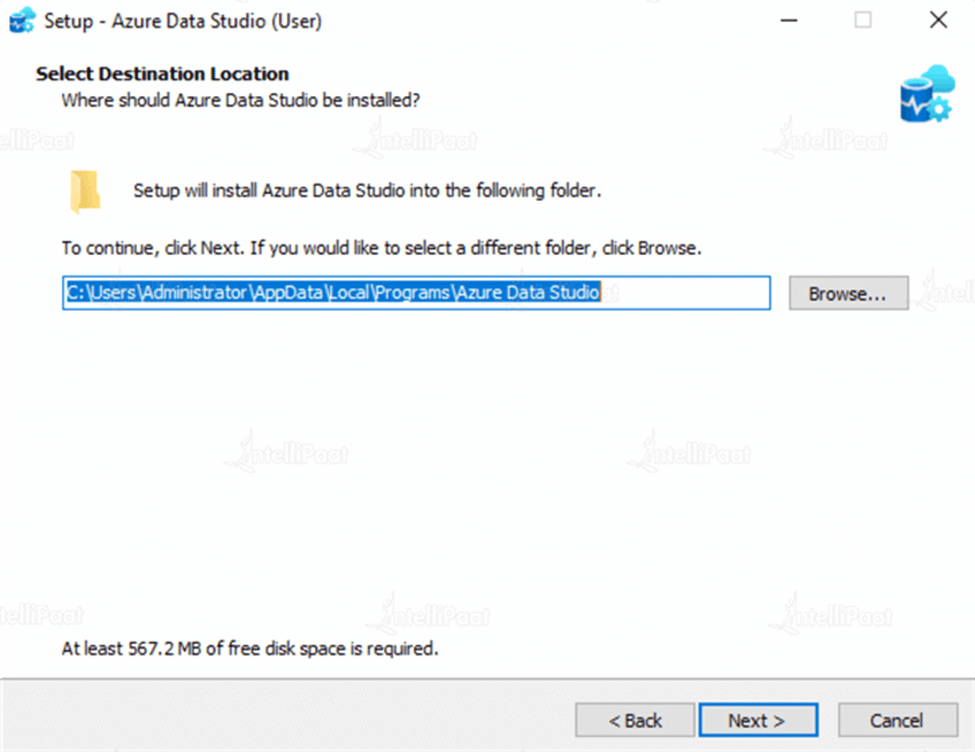
Step-6
The ADS installation wizard automatically creates a shortcut in the start menu directory. Select the option Don’t create a Start Menu folder if you do not want to create a shortcut for the program.
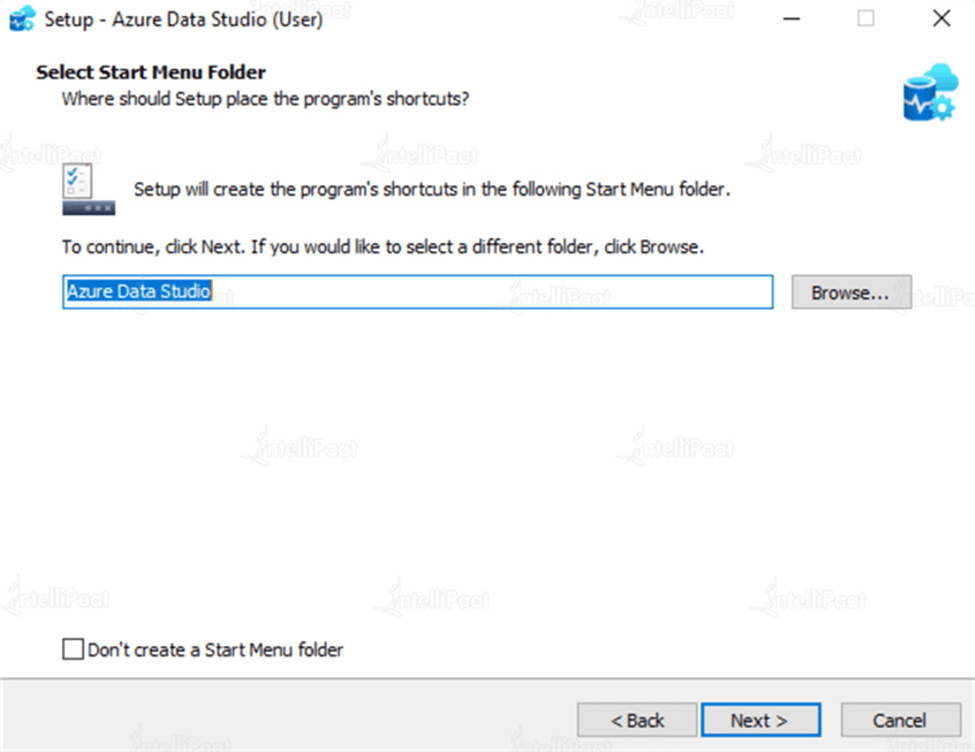
Step-7
The following options are available on the additional task page.
- Design a desktop icon
- Create an editor for supported file types in Azure Data Studio.
- Increase PATH (requires shell restart)
The Add to PATH option is enabled by default in the installation step (requires Shell restart). To create a desktop icon and set ADS as the default editor for supported file types, select options 1 and 2.
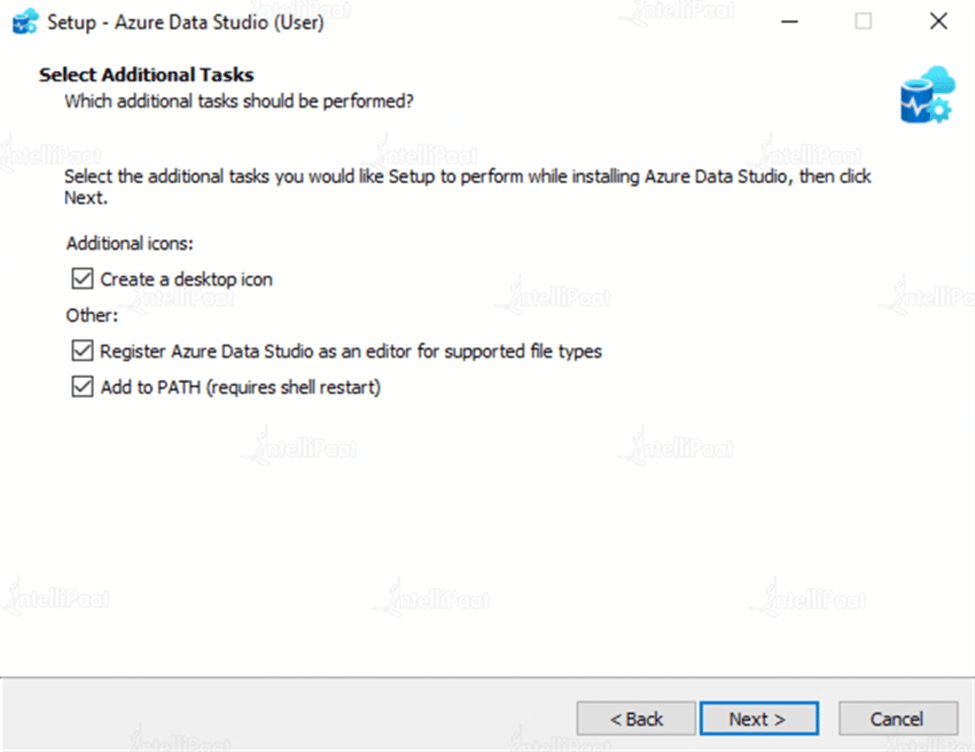
Step-8
To examine the settings on the ready-to-install page, click Next.
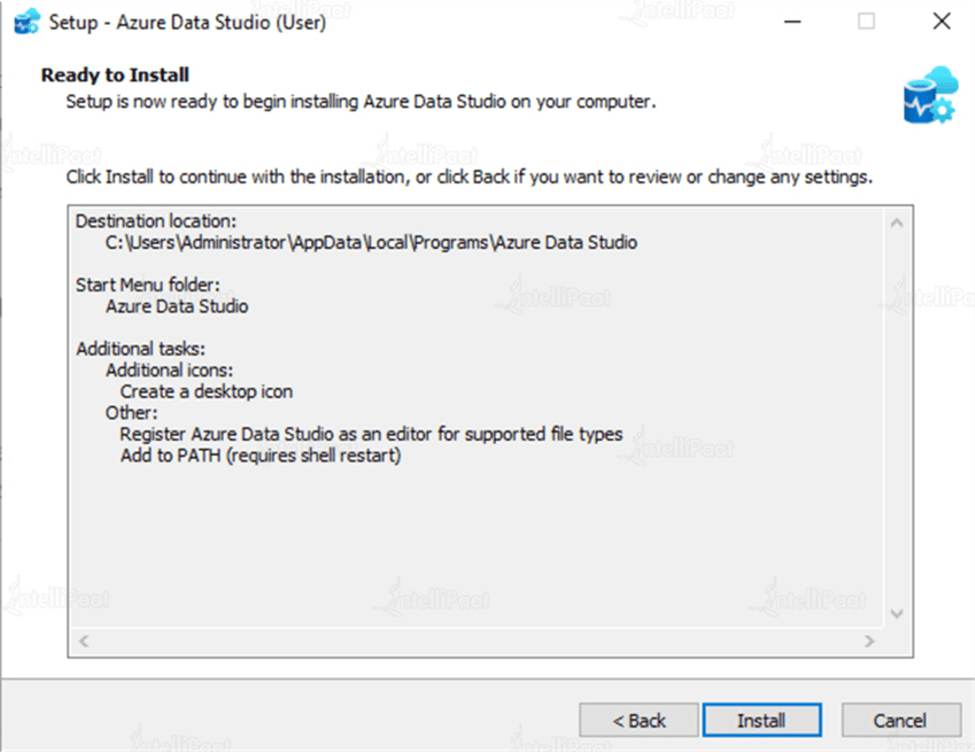
Step-9
To start installing Azure Data Studio, click Install.
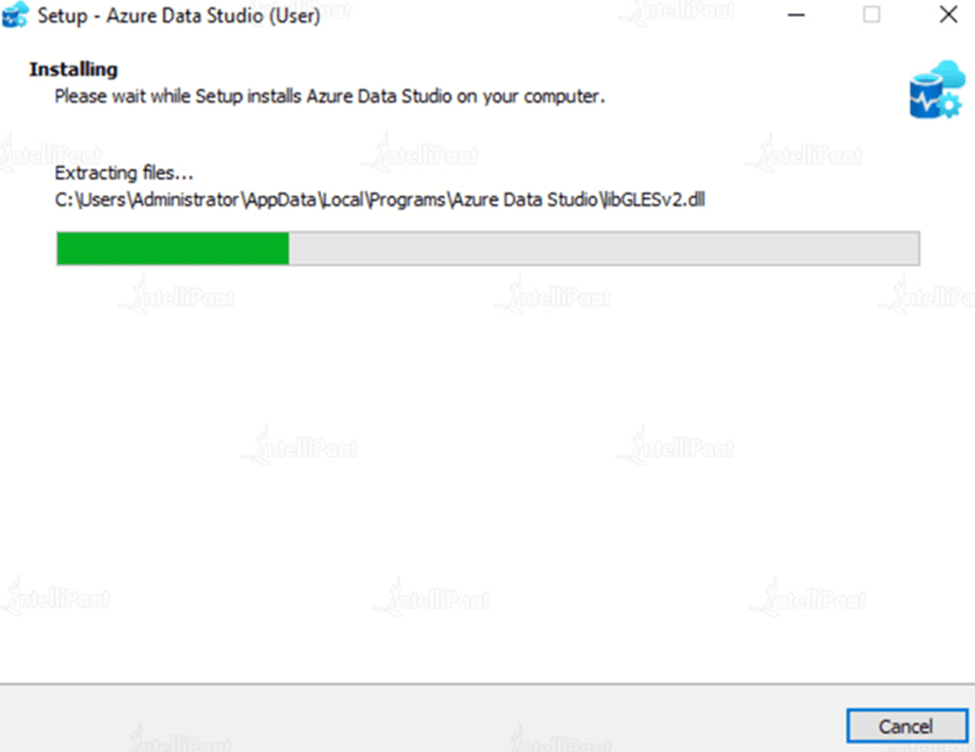
Step-10
You will see the following screen to complete the setup and launch Azure Data Studio once the ADS installation is complete.
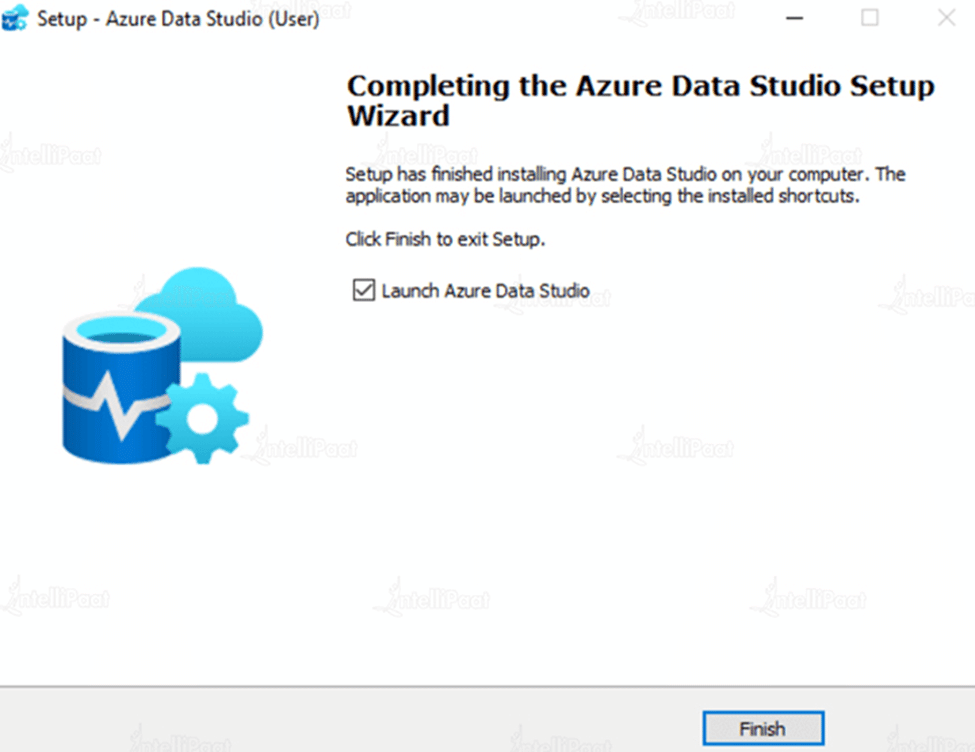
Azure Data Studio vs SSMS
We will discuss the primary distinctions between Azure Data Studio and SSMS in this new article. We’ll find out if my colleague is correct or if he’s as nuts as a fruitcake.
| Azure Data Studio | SSMS |
| The capability to generate charts is another useful tool in Azure Data Studio. | SSMS could also produce charts, but the charts weren’t as attractive as the ADS |
| ADS by default allows for simple export to Excel, JSON, CSV, and XML. | Data can be imported or exported from CSV, Oracle, and other formats using SSMS. |
| The procedure is quite easy in ADF | SSMS can be made dark, but you must edit the ssms.pkgundef file to do so. |
| Additionally, Azure Data Studio comes with a really great add-on for comparing schemas. | To compare the schemas of database objects, SSMS does not include a Schema compare option. |
| In Azure Data Studio you can’t use the visual features. | Spatial Data can be easily visualized in SSMS |
Go through these Azure Interview Questions and Answers to excel in your interview.
Advantages of Azure Data Studio
Let’s discuss the advantages of Azure Data Studio for a better understanding:
- Most database scripting and development tasks are made more productive by impressive code suggestions (IntelliSense).
- Supports database DevOps, particularly Git
- ADS is cross-platform; compatible with Mac
- It provides multiple databases supported by multi-database.
- Installs user mode without the need for elevated rights. Enterprise deployment is simple.
- The Market for extensions that are extensible.
- Supports charting and inline analysis.
Courses you may like
Conclusion
Azure Data Studio is highly recommended for downloading and having a play around, of course, there are some features such as limited SQL agent controls, but it is still nonetheless becoming a powerful tool. If you want to explore and start your career in this field then definitely you are in the right place to get deeper insights about the data studio.
For more information on What is Azure Data Studio?, visit our Azure Community
The post What Is Azure Data Studio? appeared first on Intellipaat Blog.
Blog: Intellipaat - Blog
Leave a Comment
You must be logged in to post a comment.