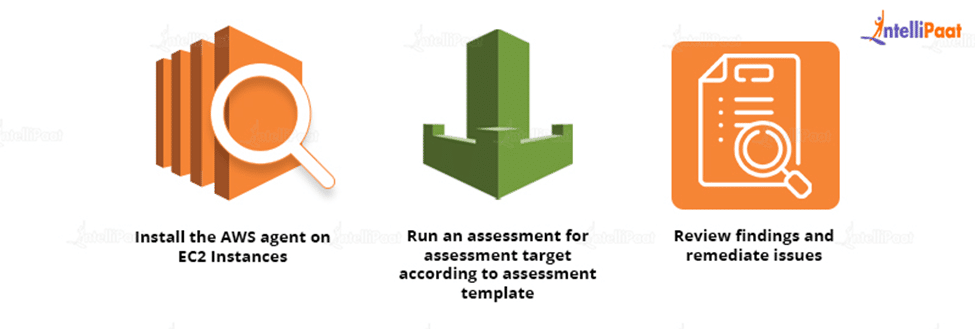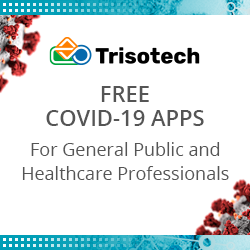What is AWS Inspector (Amazon Inspector)?
What is AWS?
Amazon Web Services (AWS) is an Amazon cloud service that delivers services in the form of building blocks that can be used to design and deploy any sort of application in the cloud.
These services or building pieces are meant to interact with one another, resulting in sophisticated and highly scalable applications.
AWS is an Amazon cloud services platform that was launched in 2006. AWS enables businesses to use Amazon’s network infrastructure, grow their servers to any capacity, and only pay for what they use.
For example, if a company sees high traffic during the holiday season, it might increase the RAM and CPUs devoted to its AWS instance or change the storage type. When the holiday season is gone, the company can downgrade to a less expensive cloud service package.
Wanna Learn AWS from Scratch, here’s a video for you
Let’s Dig up more about the AWS Inspector in this blog…
Table of Contents:
- What is AWS Inspector?
- How does Amazon Inspector Work?
- Setting up an Amazon Inspector
- Benefits of AWS Inspector
- AWS Inspector Pricing
- Conclusion
What is AWS Inspector?
Amazon Inspector is a service that automates security assessments and network accessibility testing for AWS EC2 instances. It aids in the detection of vulnerabilities in your EC2 instances and apps. Furthermore, it enables you to make security testing a more frequent event as part of the development and IT operations.
Amazon Inspector displays a clear list of security and compliance issues that have been prioritized by severity level. Furthermore, these discoveries may be analyzed directly or as part of full evaluation records accessible through the API or the AWS Inspector UI. AWS Inspector security evaluations assist you in detecting unauthorized network access to EC2 instances as well as vulnerabilities on those EC2 instances.
It operates by first defining a target set of resources using tags, then configuring an assessment template that defines what we’re looking for (common vulnerabilities and exploits (CVEs), PCI requirements, and so on) and running an assessment against our target resources, examining the research results and reducing the issues discovered.
Hurry Up, Guys! here’s a Golden Opportunity for you Intellipaat AWS Certification Course!
How does Amazon Inspector work?
Amazon Inspector conducts an automated examination and delivers results reports with recommendations for environmental protection. To utilize this service, you must establish an AWS collection containing all the resources required for the application to progress and be tested.
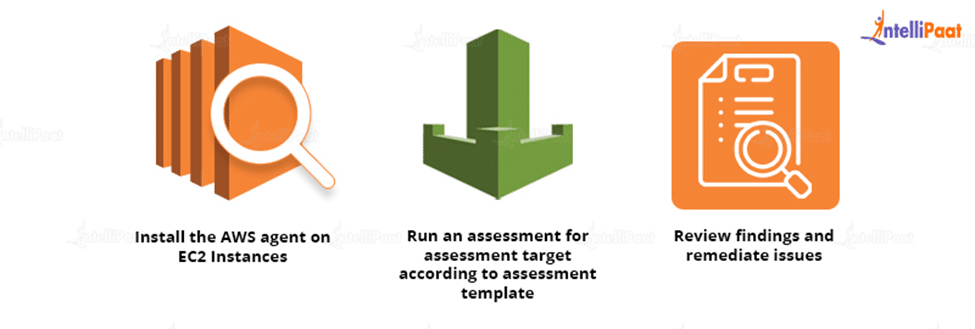
It is then followed by the addition and execution of security practices. You may also specify the length of the exam, which can range from 15 minutes to 12 hours or last for one day.
On the EC2 computers that host the application, an Inspector Agent observes the network, file system, and process activities. After gathering all of the necessary information, it is compared to the built-in security rules to discover security or compliance concerns.
Learn More about AWS tutorial!
Setting up an Amazon Inspector
AWS Inspector is a security solution that aids in the monitoring and improvement of the security and compliance of web applications hosted on AWS. So, in this guide, we have a production EC2 instance that requires a network accessibility check.
We’ll create an EC2 instance to use with Amazon Inspector, start a security thread, and open port 21 on EC2. It is typically not advisable to leave Port 21 open on your instances. Take the actions outlined below.
Step 1: Create an EC2 instance: To begin, if you do not already have an AWS account, sign up for an AWS Free Tier Account. Second, we’ll start a Linux EC2 instance.
- Select Launch Instance.
- Choose Amazon Linux AMI(HVM), SSD Volume Type from the drop-down menu.
- Select Subnet and enable Auto-assignment of public IP addresses.
- Create a Tag for your Amazon EC2 instance.
- Configure the Security Group and choose EC2-SG (existing security group)
Step 2: Edit Security Group and Open Port 21: Once the EC2 instance has been launched, we must modify the security group and open port 21.
Step 3: Create an Assessment Template: Following the assessment aim, create an assessment template.
- Please provide a name for it: K21assessmenttemp
- Set Duration: 15 minutes ( as its demo)
- Uncheck the Assessment Schedule and then press Next.
Step 4: Assessment Run will begin automatically. Now, go back to the findings and go over the risk.
Step 5: Delete Open Ports: Return to EC2 and delete open ports.
Step 6: Once the open ports have been successfully deleted, we will conduct the Assessment and analyze the findings; this time, there is no High-risk showing.
Career Transition
Benefits of AWS Inspector
Amazon Inspector is a safe and dependable solution that we may use to secure our services, deployed apps, and so on. It is a controlled and automated service. Let’s look at some of AWS Inspector’s key benefits.
- AWS Inspector is an automated solution that improves application security in the AWS cloud. It can repair itself without using human resources.
- Use AWS Security Expertise: It contains a knowledge base with a large number of rules that are linked to popular security best practices and vulnerability descriptions. It takes advantage of AWS’s Security Expertise, where AWS is continually upgrading security best practices and standards, giving you the best of both worlds.
- Regular Security Monitoring: Amazon Inspector detects security flaws in apps, as well as deviations from security best, practices, both before they are deployed and while they are operating in production. This enhances the security of your AWS-hosted apps.
- It is an API-bound tool that evaluates network settings in your AWS account. Furthermore, it makes use of an optional agent to gain insight into EC2 instances.
- The agent makes it simple to include Inspector assessments into your existing DevOps workflow, allowing both development and operations teams to make security inspections a mandatory part of the deployment process.
Wanna Crack the Next AWS Interview like an ACE, here’s an opportunity for you Top AWS Interview Questions!
AWS Inspector Pricing
- Package pricing for network reachability rules: Amazon Inspector Classic assessments with network reachability rules packages are charged per month per instance per assessment (instance-assessment). If you conduct one assessment against one instance, that is one instance assessment. If you perform one assessment against ten instances, you will get ten instance assessments. Pricing begins at $0.15 per instance assessment per month and can be reduced to $0.04 per instance assessment per month with bulk discounts.
- Pricing for host assessment rules packages: Amazon Inspector Classic’s host assessment rules packages make use of an agent that is installed on the Amazon EC2 Instances that are executing the apps you wish to test. Host rules assessments are charged per agent per assessment (agent-assessment) each month. If you conduct one assessment against one agent, that is one agent assessment. If you run one assessment against ten agents, you will get ten agent assessments. Pricing begins at $0.30 per agent assessment per month and can be reduced to as low as $0.05 per agent assessment per month with volume discounts.
Courses you may like
Conclusion
You’ve learned how to use AWS Inspector to find security gaps in your AWS EC2 instances and AWS ECR within AWS Cloud. It is critical to have a secure cloud architecture, and AWS Inspector is a service that must be used to search for vulnerabilities.
You are now prepared to apply this knowledge to additional AWS services and safeguard your powerful services using Amazon Inspector.
Your doubts will get resolved on Intellipaat AWS Community Page!
The post What is AWS Inspector (Amazon Inspector)? appeared first on Intellipaat Blog.
Blog: Intellipaat - Blog
Leave a Comment
You must be logged in to post a comment.