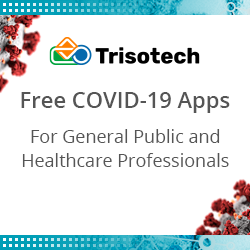What is Ansible Tower?
Before addressing the question, “What is Ansible Tower?” it’s important to know the fundamental ideas of its predecessor, Ansible. Ansible, a Red Hat open-source tool, is a popular platform used to automate repetitive IT activities and manage settings across an IT infrastructure.
What is Ansible?
Ansible is a free and open-source orchestration and automation tool that can be used to provide software, manage configuration, and deploy applications. Michael DeHaan, the developer of Cobbler and Func, created Ansible in 2012.
In 2015, RedHat, Inc. purchased the firm that was supporting Ansible. Ansible now lives under the IBM umbrella after RedHat was acquired by IBM in 2019.
This blog on Ansible Tower will provide you with a thorough understanding of the following:
- Definition of Ansible Tower
- The architecture of Ansible Tower
- Features of Ansible Tower
- Parameters of Ansible Tower
- Ansible Tower Installation Requirements
- Ansible Tower installation
- Hands-on with Ansible Tower
- Conclusion
To learn more about Ansible, Watch this youtube Video by intellipaat!
Alright!! So, let’s get started with the Ansible Tower Tutorial
Definition of Ansible Tower
Ansible Tower is a more enterprise-oriented version of Ansible. It is a web-based management system with a very simple user interface that gives a dashboard with all of the status summaries of all the hosts, allowing rapid deployments and monitoring of all configurations.
The tower enables you to exchange SSH credentials without exposing them, logs all jobs, manage inventories graphically, and syncs them with a wide range of cloud providers.
If you Wish to be among the elite DevOps Workforce, Enroll in Intellipaat’s DevOps Training and gain your Certificate!!
The Architecture of Ansible Tower
It provides three architectures: a single machine with an integrated database, a single device with a remote database, and a high-availability multi-machine cluster. The primary architecture utilizes the same construction components regardless of the three you use.
- Users use the graphical web interface or the RESTful API to interact with the platform.
- At least one host and one node are required for Ansible Tower.
- Playbooks are blocks of YAML code that serve as the template for automation activities. They are lists of tasks that are executed automatically against hosts.
- A collection, group, or categorization of hosts runs playbooks using Tower.
- Ansible Tower is agentless, which means it operates by uploading modules to the node and then running them—no “agent” or special software is required.
Features of Ansible Tower
Previously known as AWX, Ansible Tower features a web-based user interface that makes it even easier for IT team members of all system administration skill levels.
When deciding between Ansible and Ansible Tower, view Ansible Tower’s capabilities as an extension of those offered in Ansible. It has the following features:
- External logging integrations
- RESTful API
- Role-based access control
- Graphical user interface (GUI) dashboard
- Real-time job status updates
- Job scheduling
- External logging integrations
Want to gain an in-depth understanding of DevOps? Avail of this Certification in Cloud and Devops Course offered by Intellipaat!!
Parameters of Ansible Tower
In this area of the blog, you will learn about the tower’s following parameters:
- Tower Pricing
- Tower Editions
Tower Pricing
As previously stated, the tower comes in three variants, the self-support edition is the free trial version. The cost for the other two editions can be seen in the table below:
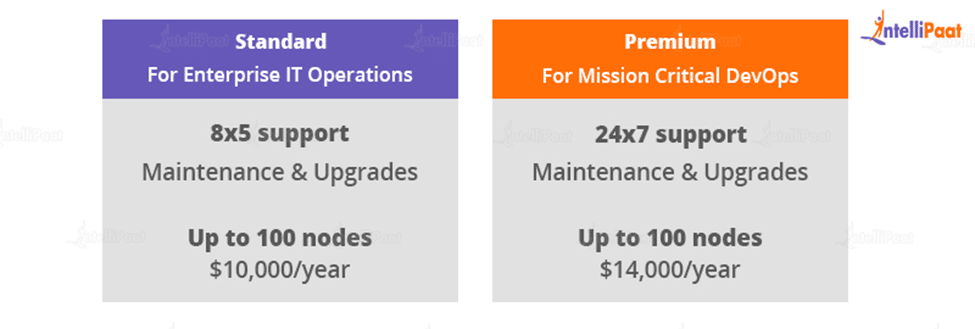
Tower Editions
The Ansible Tower is available in three editions: self-support, standard, and premium. Each of these versions differs in terms of the capabilities it provides. With control, security, and logging capabilities, you can do everything from application deployment to multi-tiered orchestrations.
| Self-Support | Standard | Premium | |
| Audit Trail | No | Yes | Yes |
| Ansible Tower Dashboard | Yes | Yes | Yes |
| Job Scheduling | Yes | Yes | Yes |
| Role-Based Access Control | Yes | Yes | Yes |
| WorkFlows | No | Yes | Yes |
| 24*7 Support | No | No | Yes |
| Integration With Enterprise Accounts | No | Yes | Yes |
| Built-In Notifications | Yes | Yes | Yes |
| Real-Time Job Outputs | Yes | Yes | Yes |
| Scale-Out Clustering | No | Yes | Yes |
Ansible Tower Installation Requirements
Ansible Tower installation requires the following prerequisites:
Ansible Tower is compatible with the following operating systems:
- Ubuntu 12.04 LTS 64-bit
- Ubuntu 14.04 LTS 64-bit
- Ubuntu 16.04 LTS 64 bit
- CentOS 6 64-bit
- CentOS 7 64-bit
- Red Hat Enterprise Linux 6 64-bit
- Red Hat Enterprise Linux 7 64-bit
You should be running Ansible’s latest version.
- 64-bit support (kernel and runtime) is required, as well as a 20 GB hard disc.
- A minimum of 2 GB RAM is required (4+ GB RAM is recommended).
- 2 GB RAM (recommended for Virtualbox trial setups).
- 4 GB RAM is recommended for 100 forks.
Preparing for job Interviews? Have a look at our blog on Ansible Interview Questions and ACE your Job Interview!
Career Transition
Ansible Tower installation
Before installing Ansible Tower, you should first install and set up Ansible on your operating system, followed by PostgreSQL.
So, let’s begin by installing and configuring Ansible. I will be using Ubuntu 16.04 version Operating System
Step 1: As a root user, run the following commands to configure the Ansible PPA.
install software-properties-common apt-get apt-get install PPA: ansible/ansible
Step 2: Once configured, use the following commands to install Ansible.
apt-get update apt-get install ansible Install PostgreSQL when you have completed the installation.
Installing PostgreSQL
To install PostgreSQL, use the steps below.
apt-get update Sudo apt-get install PostgreSQL postgresql-contrib
Download Ansible Tower
Step 1.1: After you have finished installing Ansible, signup to obtain the Ansible – Tower.
Step 1.2: After registering, you will receive an email with a link to download the Ansible Tower. To download, open your email and then click the download option.
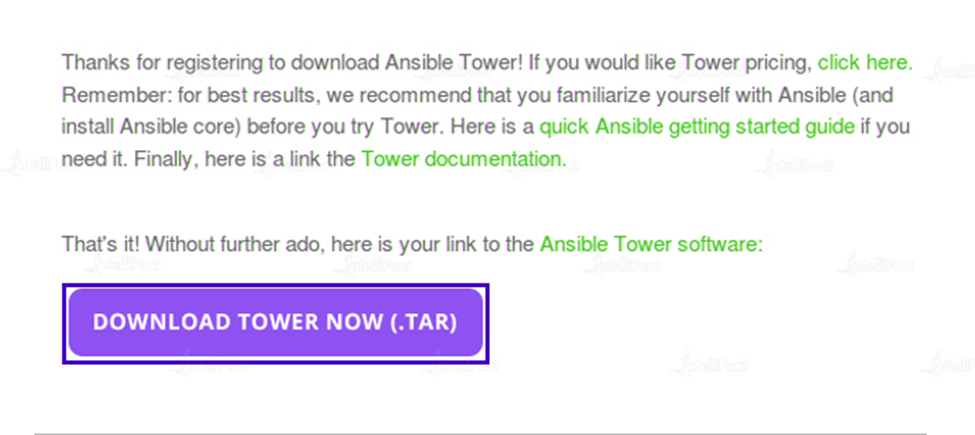
Step 1.3: Run the following commands to extract the Ansible Tower installation tool.
tar xvzf ansible-tower-setup-latest.tar.gz ansible-tower-setup-tower version>,
where tower-version is the version of the tower you downloaded.
Step 2: Next, create an inventory file in which you must include the necessary credentials (admin password, pg password, rabbitmq password).
Step 3: Because the Tower setup playbook script needs the inventory file, it must be called as./setup.sh from the location where the Tower installation tarball was unpacked.
./setup.sh
Step 4: Once you’ve finished configuring the Tower, use a web browser to connect to the Tower server and visit the Tower login screen, where you must enter your username and password to access the Tower Dashboard.
Hands-on With Ansible Tower
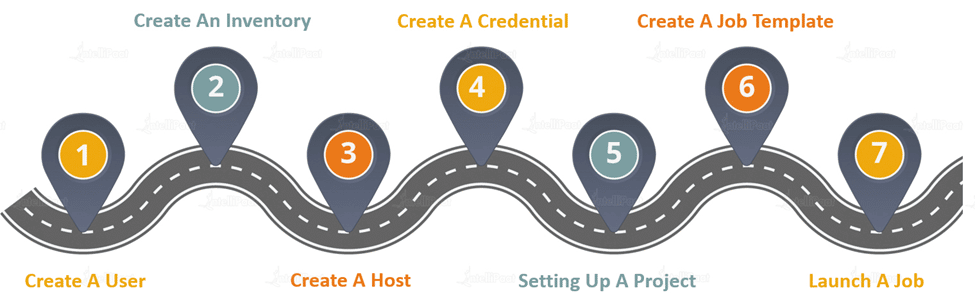
Create a User
To create a user, navigate to the settings menu and then to the User tab.
To add a new User, go to the User tab and click the Add button.
Enter the necessary information and then click Save.
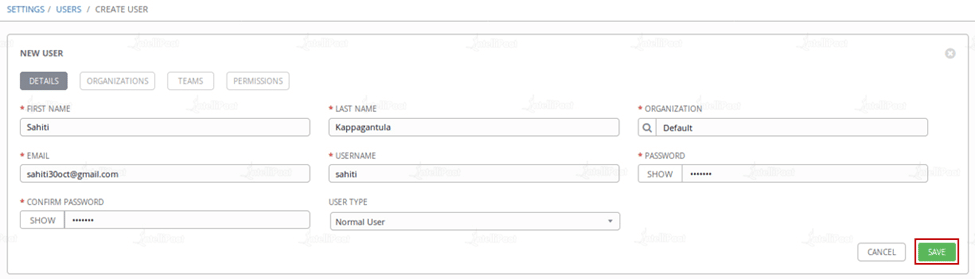
Create an Inventory
Create an Inventory now by selecting Inventories and then clicking the Add button.
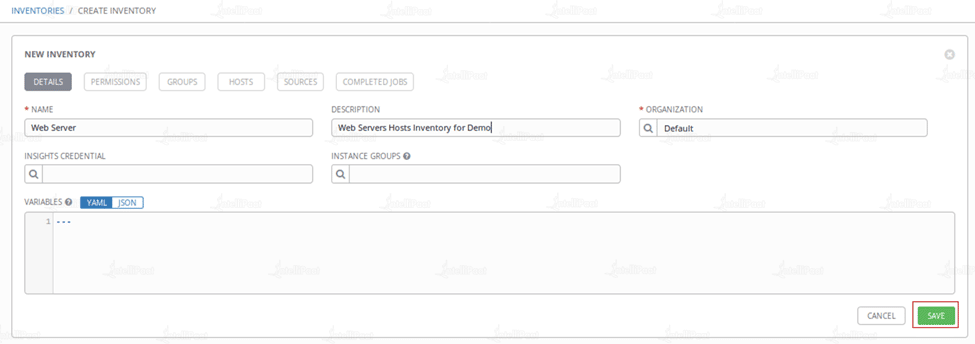
After selecting the Add option, enter all of the necessary information, such as the name, description, and organization, and then choose Save.
Create a Host
Go to the Inventories page and choose the inventory to which you wish to add hosts.
Then choose the Hosts tab and click the Add Hosts button.
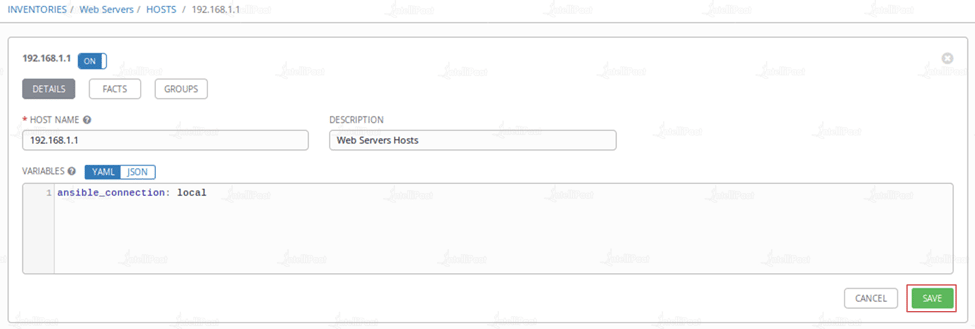
I’d want to add hosts to the inventory that was built before.
Once the information has been entered, click Save.
Create a Credential
Create a credential after creating hosts by navigating to the settings options and then selecting the Credentials tab.
After that, click on the Add option and specify the details.
Once you’ve finished providing the details, click Save.
Setting up a Project
You may retrieve a basic playbook in two ways: manually or by supplying a link from a Github repository.
In this blog, I will manually access the project.
Accessing a Manually created Playbook
You must first construct a playbook and then set up the project before you can access a manually prepared playbook.
So, follow the steps below to begin developing a playbook.
As a root user, use the command line terminal to create a directory for your project on the Tower server file system to store your Ansible playbooks for this project.

Create a new project directory on the Tower filesystem beneath the Project Base Path directory, which is placed by default in “/var/lib/awx/projects/.” DEMO is the name of the new directory.

Let’s get started on a project now.
Using your web browser, start a new project by clicking on the Projects link at the top of the Tower Dashboard and then clicking on the Add button.
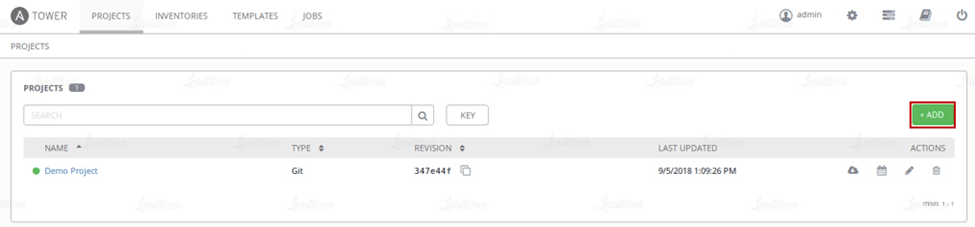
When you click the Add button, you will be sent to a screen where you can enter
data such as the Name and Description of the Project.
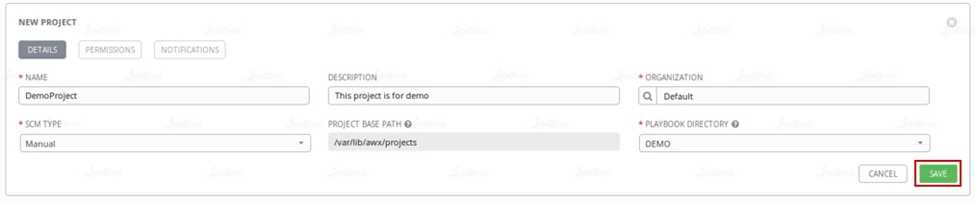
Then, change the SCM type to Manual, and for the Playbook Directory, enter the name of the subfolder you established, and then click Save.
To learn more about Ansible, check out this Ansible Tutorial!
Courses you may like
Conclusion
Ansible Tower is an excellent configuration management and automation tool for medium to big businesses. Ansible Tower is available in two editions: Standard and Premium. Both are nearly identical, with the exception that the Standard Edition only provides 8*5 Enterprise Support, but the Premium Edition provides 24*7 Premium Support. Ansible Tower is also available for free, although it only supports 50 nodes.
You are doubts get resolved on Intellipaat’s DevOps Community Page!
The post What is Ansible Tower? appeared first on Intellipaat Blog.
Blog: Intellipaat - Blog
Leave a Comment
You must be logged in to post a comment.