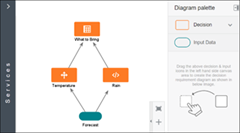Understand Decision Model Views
Blog: PaaS Community
In Processes, you can work on a decision model using either the graph view or the list view. When you create a new decision model, you’re presented with the graph view by default. You can switch to the list view and vice versa using the Menu button in the toolbar.
Note: The decision models that you’ve created previously will continue to use the list view as the default view. If you switch to the graph view, you’ll need to redefine the relationships between decisions and input data elements. Similarly, you’ll have to redefine the order of the decisions if you switch from the graph view to the list view.
Topics:
Graph View
In the graph view, you can create decision requirement diagrams (DRD), in accordance with the DMN standard, to visually represent your decision models.
In decision modeling, a decision requirement graph (DRG) is a self-contained representation of an entire domain of decision-making that displays the important elements in the domain and the relationships between the elements. Whereas, a decision requirement diagram typically depicts a specific view of a DRG; the view depicted can either be partial or complete.
Processes currently supports one DRD per decision model. The following table lists all the available DRD components, which you can use to create your decision models. Read the complete article here.
For regular information on Oracle PaaS become a member in the PaaS (Integration & Process) Partner Community please register here.
![]() Blog
Blog ![]() Twitter
Twitter ![]() LinkedIn
LinkedIn ![]() Facebook
Facebook ![]() Wiki
Wiki
Technorati Tags: SOA Community,Oracle SOA,Oracle BPM,OPN,Jürgen Kress
Leave a Comment
You must be logged in to post a comment.