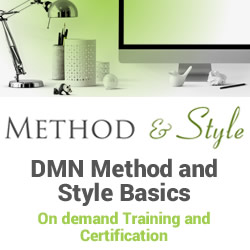Top Tips for Searching DocuPhase
Blog: iDatix Blog
Many times, the amount of administrative work done in a week tracking down documents or sharing files with team members can be time-consuming and an inefficient use of time. It’s these activities that can detract from more valuable, high-level tasks for an organization.
This past Friday, we had a great 30-minute educational webinar on “Success With Searching Tools” within the DocuPhase software. Our presenter was Corporate Trainer Jeff Newman, who’s hosted numerous educational webinars and is in charge of ongoing updates to our Learning Library.
To help our clients and partners, Jeff reviewed a variety of ways to make the most out of our searching tools and save time while doing so!
In case you missed it, you can view the recording here. Otherwise, we’re going to review some key takeaways on how you can take advantage of our platform’s search capabilities and functions:
Webinar Tips & Tricks Recap
- If you know what you’re looking for, it’s faster to choose Application and then select where it’s housed (for example, you wouldn’t search for something in your entire house if you knew it was in the kitchen).
- You can show more indexes by clicking on Display Fields, and then selecting which you want to see (think of it as a sophisticated funnel).
- If you don’t enter any values in the search fields, the software will conduct an open search for everything in the application.
- You can click “Edit Last Query” to get taken back to your most recent search.
- You can put an asterisk in your query to serve as a wildcard – like an employee’s name, for example – and this can be used anywhere in the search depending on what information you have/don’t have.
- By holding down CTRL, you can select multiple values to search by more than one document type.
- There’s a “Clear Fields” button in case you want to reset all of your fields.
Here are some specific conveniences you can utilize for searching:
Saved Queries
You can run a specific search and then save the query – you can also mark them as a favorite or share the search with other users. This will then appear under your Search drop-down, which saves you a step in the future.
Last Search
You can instantly re-run your last search from the search screen.
Dynamic Linking
You’re able to click on a value within your search results to run a new search for that specific value. This searches across all applications in your system – it’s a very powerful tool, but it’s important to know how to use it properly.
Tags
Select the desired search results, and then click Tag Selected Documents above to tie together related documents. These can now be retrieved together quicker than ever under one common tag!
Revision Control & Tracking
Revision Control means users can annotate and make edits while a document is “checked out” to them – it means no one else can edit the document until it’s checked back in. This ensures everyone’s edits are being saved against the document.
With tracking, you’re able to see any and all revisions made to a document. To view, click the arrow on the left side of the search result, expanding the results to show previous versions. These settings can be adjusted at the application level.
Global Search
Using the top right-hand corner of the search pane, you can search all applications for a certain value.
We hope this webinar recap was helpful for you to make the most out of your software! We’re planning on hosting more educational webinars in the future to assist you in achieving your goals.
If you’d like to explore other videos, we invite you to check out our Learning Library!
The post Top Tips for Searching DocuPhase appeared first on DocuPhase.
Leave a Comment
You must be logged in to post a comment.