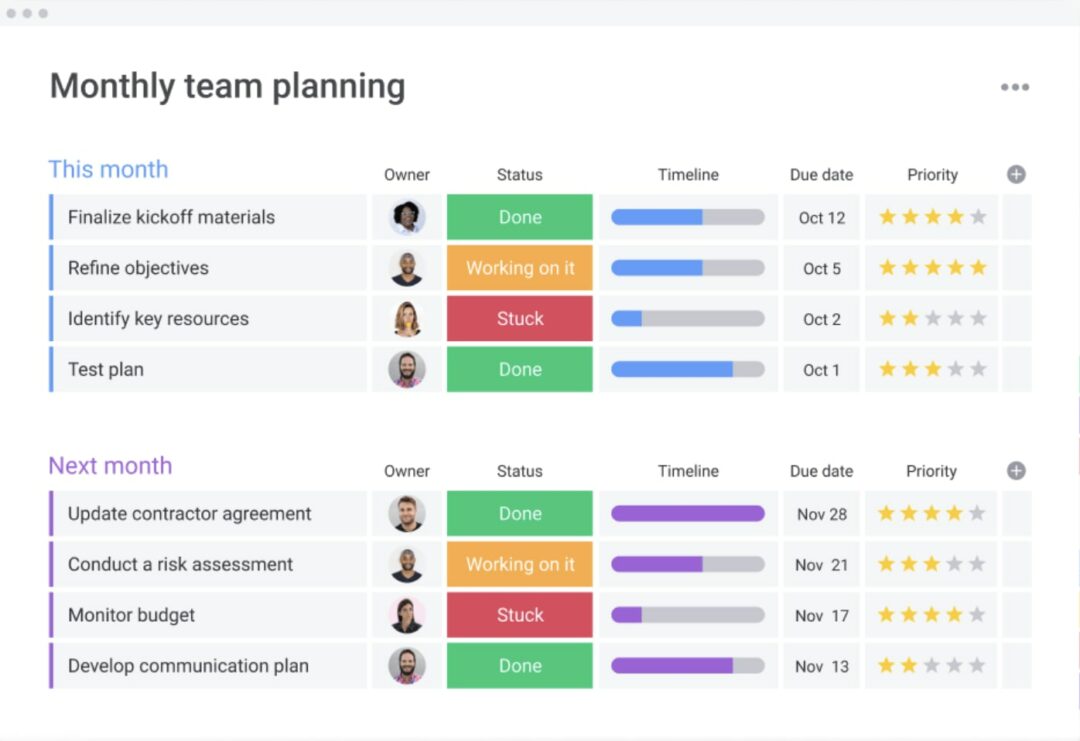To do list app for desktop
Blog: Monday Project Management Blog
Life moves fast. Remember 2020? Neither do we, to be honest (but maybe that’s for the best).
The point is: we’ve all got too many tasks to get through for our tiny brains to remember. That’s why you owe it to yourself to check out a to-do list app.
All the best to-do list tools are available as mobile apps and in-browser. But if you’re keen on a more traditional desktop app, you’re in luck.
There are plenty of to-do list apps for desktop to choose from — but it’s important to bear in mind that some are better than others.
Lucky for you, we’re here to help you sift through the wannabes to find the best app for your to-do lists.
This article will explain what a to-do list app is, how to create a to-do list, which is the best app for to-do lists and more.
What is a to-do list app?
OK: so before we start telling you all about to-do list apps and why monday.com is the best (sorry, but it’s true), let’s get back to basics.
What exactly is a to-do list app?
To-do lists are used by companies as a way to verify and keep track of task loads. To-do lists help you maintain important internal processes, avoid errors and keep things organized.
But trying to keep track of a big company’s huge range of to-do lists using post-its isn’t a super sustainable project management strategy.
That’s why smart teams go for a to-do list app.
A to-do list app is just a piece of simple project management software that you can use to streamline the manual process of writing out and ticking off your to-do list.
Some to-do list apps are pretty basic — while others let you do a pretty wide range of cool things.
But at its core, a to-do list app should enable you to create tasks from a range of different fields. You should then be able to assign tasks to team members, add deadlines, task descriptions and add relevant files that might help them tick that item off the list.
To make sure everybody on your team stays up-to-date on the progress of your shared to-do list, a solid to-do list app is also going to have an instant messaging function or commenting system in place — so that you can ensure smooth communication and enjoy team collaboration in real-time.
This is especially important if you’ve got a lot of team members doing remote work.
But if you want to make your virtual to-do list work harder for you, you should be asking for more. That’s where a Work OS comes in handy.
What is a Work OS?
All the best Work Operating System (OS) platforms — like monday.com — have to-do list apps integrated right into the system. So you can benefit from all the functionality of a to-do list app while also enjoying a full project management system.
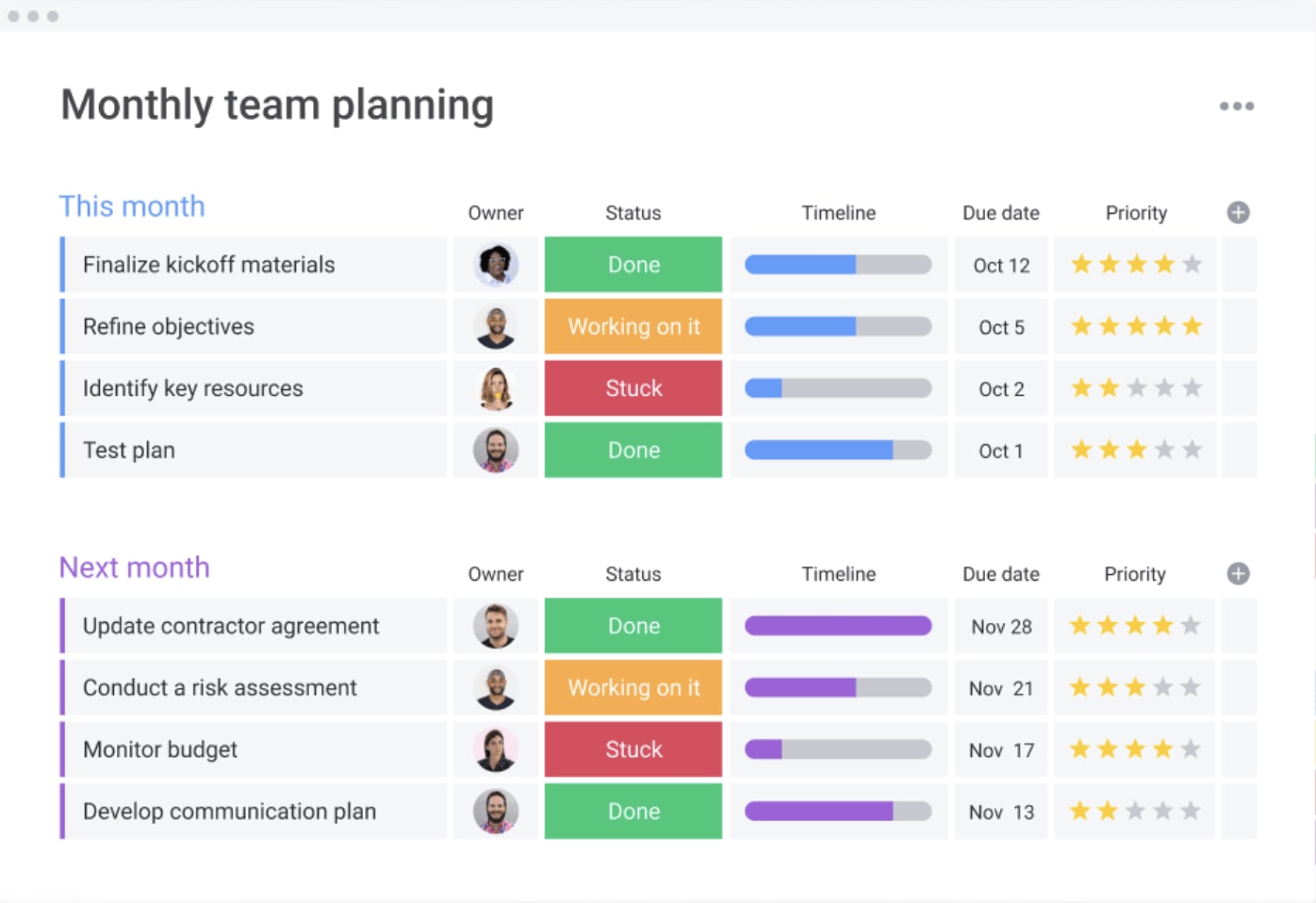
A Work OS is a platform that allows you to build any kind of tool you need for your work, customize your workflow and keep track of task management so that you complete all of your team tasks fast, efficiently and on-budget.
Translation: Work OS platforms can supercharge your project management and destroy that pesky to-do list.
Any Work OS tool that’s worth its salt should be bringing you these basic functions:
- Capable of organization-wide use
- Customizable building blocks
- Structured datastore
- Integrations with other apps
- Workflow automations
- Data visualization and analytics capabilities
- Secure permissions and governance
It’s also worth pointing out that all the best Work OS solutions have got a range of options to make sure you can access your team wherever you want to.
That’s why monday.com is available in-browser, via iOS and Android mobile apps and via Mac or Windows desktop apps.
Want to learn more about how Work OS platforms can turbocharge your to-do list? We’ve got you covered.
How do you create a to-do list?
Creating a digital to-do list using a Work OS platform like monday.com is super easy. But to make sure you’re ticking all the right boxes, you’ve got to cover all your basics.
That means you’ve got to make sure each item on your to-do list is clear and concise so that everybody understands what’s going on.
Likewise, you should try to organize all your tasks into categories so that it’s easy to find what you want when you need it.
So, how do you create a digital to-do list using monday.com? It’s incredibly easy when you’re using our Todo List Widget:
- First, you can add the Todo List Widget by clicking “Add widget” at the top left corner of your dashboard, and then select “More”.
- Find the Todo List Widget from the Dashboards Center. This will be under the “Recommended” category. You can also find it by searching for it in the search bar.
- To get started on your list, just click the “Create a new task” bar, and start typing your task. Then press “Enter” or click anywhere on your screen to add it to your to-do list.
It’s literally that simple.
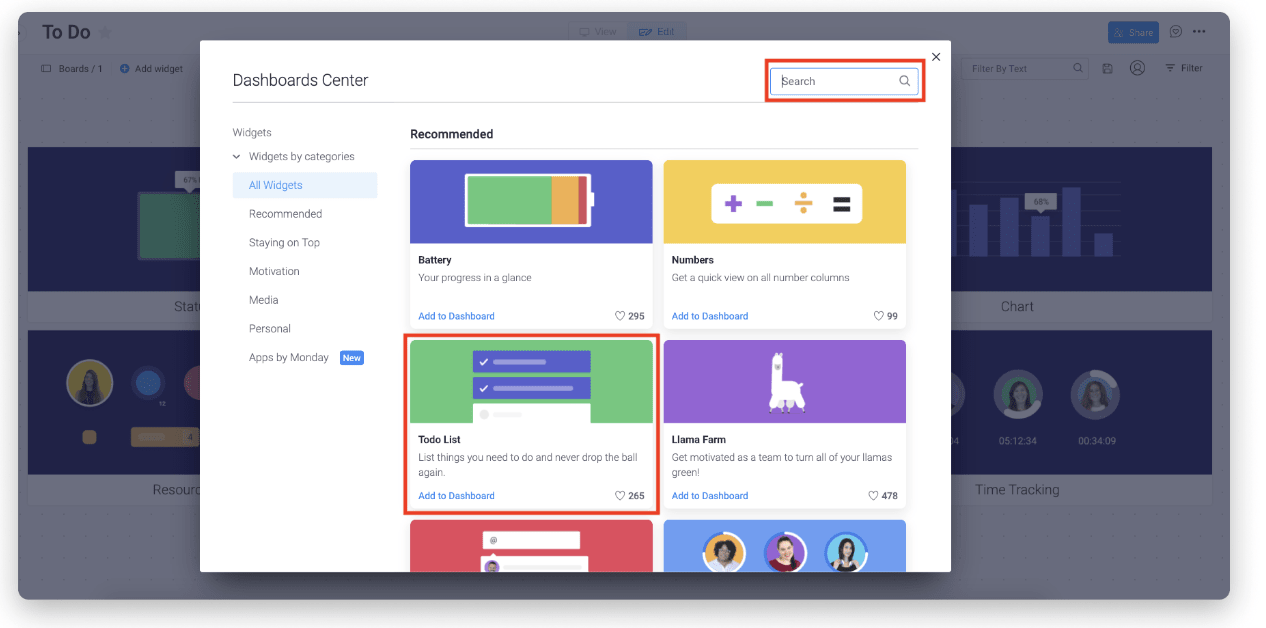
Once you’ve completed a task on your list, click the bubble to cross it off. It’ll move down below to your “Completed” tasks.
Is this what you’re looking for? You can check out the full tutorial here.
Which is the best app for a to-do list?
We all know the answer is going to be monday.com. But just for fun, we’ll take a couple seconds and walk you through exactly why monday.com is the best to-do list app you’re going to find.
There are more than 100,000 teams already using monday.com. Why? Only monday.com lets you harness 200+ of ready-made templates that will help you hit the ground running from the minute you start your free trial.
You can also bring all your apps and data with you through dozens of integrations, use file sharing and track project progress via our handy dashboard.
Plus, monday.com is available as a web, mobile or desktop app.
Here’s what you can expect with monday.com:
- Hundreds of ready-made templates that will help your team get started instantly
- Kanban, Gantt, map and loads of other views so you can look at your data the way you want
- Dozens of integrations so you can bring data from the tools you already use
- The ability to create and share forms both internally and externally
- Automations that can save you loads of time and sanity
- A handy apps framework for developers to create their own apps
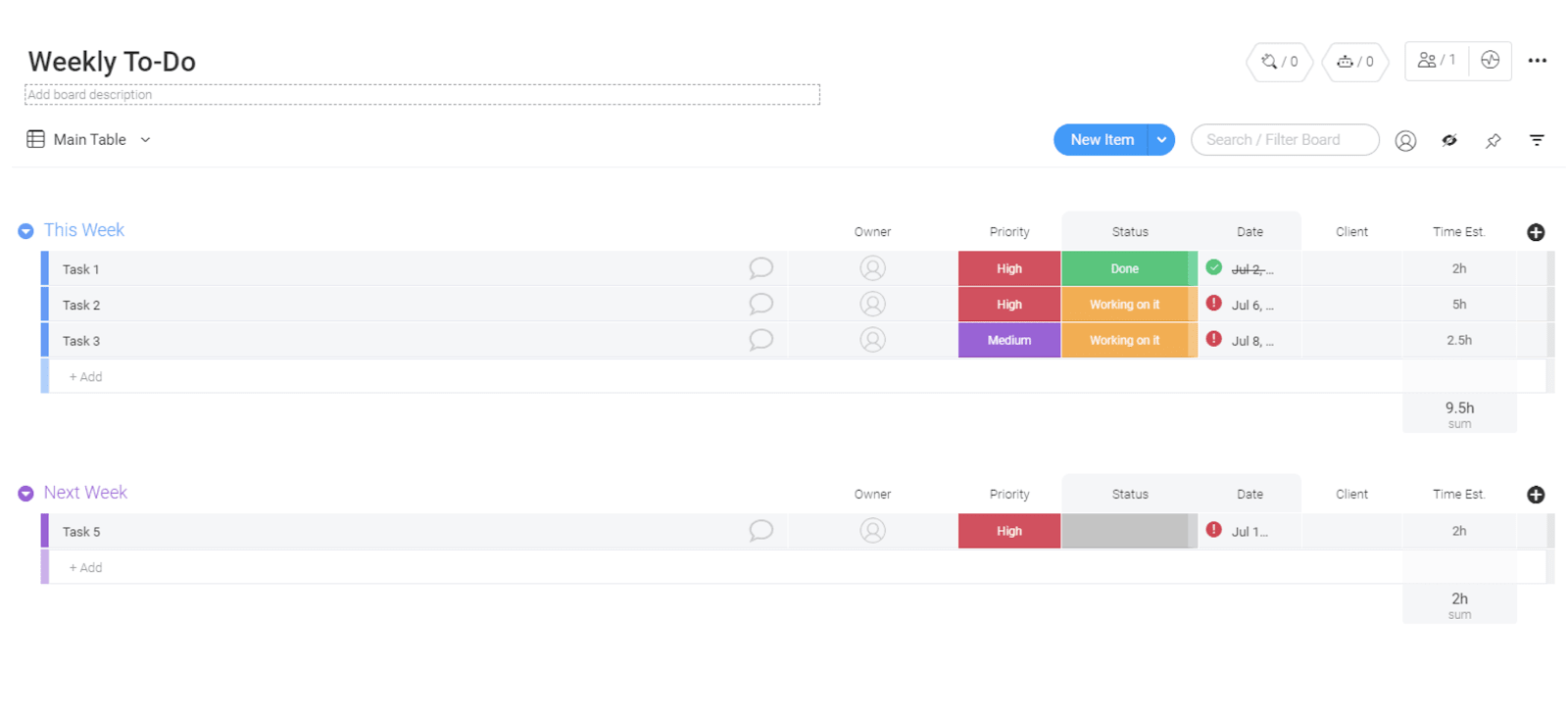
But more important still, monday.com has an intuitive Weekly To Do Template that lets you:
- Export your to-do lists to Excel with just one click. You can even import your Excel spreadsheet and turn it into an awesome monday.com board in just a few simple steps.
- Choose from multiple view options that let you decide how you want to track your checklist progress. You can try Calendar view, Timeline, Gantt chart, Kanban board view and more.
- You can keep on top of all your work with a high-level overview of what’s complete using our dashboard system. You can customize your dashboard with loads of different widgets including the ToDo List widget. That one will let you add tasks and check them off as you go until all tasks are complete.
- Set up automation recipes and receive instant notifications when deadlines on your to-do list are approaching. It also helps you prioritize your work based on upcoming task due date reminders.
Sound like a winner? We think so, too.
Try monday.com for free and find out how you can take your to-do list to the next level.
To sum up
Listen, nobody gets it more than us: you’re busy. You’ve got a lot of stuff to get through, and you need a hand. That’s why you should explore the wonderful world of to-do list apps (well, we think it’s wonderful).
Although most to-do list tools are available as mobile apps and in-browser, not very many are available as a desktop app. Lucky you, you’re totally in the right place.
monday.com is available as a desktop app, and we’ve got a custom Weekly To Do Template that will let you keep your team in the loop and on the ball.
So, what are you waiting for? Try monday.com for free and start building the ultimate to-do list.
The post To do list app for desktop appeared first on monday.com Blog.
Leave a Comment
You must be logged in to post a comment.