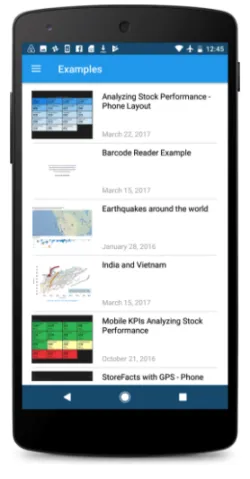TIBCO Spotfire for Android
Blog: The Tibco Blog
Mobile use of analytics is important, if not critical, for people in every industry, such as store managers in retail, sales reps in consumer packaged goods, and field operations staff in telecommunications or energy. For people on the go, it’s easier to pick up their phone or tablet instead of their laptop to quickly check the status of an order, where to go next, etc. For most people, the ease of asking a question affects how many they ask, and therefore, how many answers they get. Tt just became easier for Spotfire users with Android devices because the TIBCO Spotfire Analytics for Android app is now available on the Google Play Store.
Just like the TIBCO Spotfire for Apple iOS app, the TIBCO Spotfire for Android App brings Spotfire’s powerful visual analytics capabilities literally into the users hands, anytime, anywhere.
Visual analytics
TIBCO Spotfire for Android lets you visualize, mark, filter, and share your findings with intuitive touch gestures such as swiping left and right to navigate between pages in your analysis and long press to use lasso marking.
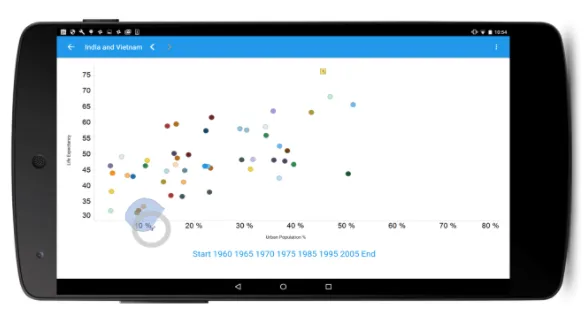
Lasso-marking by using long-press and circling the markers with the finger
When you find something interesting in your data, you can share it right away through email, SMS, or your communication channel of choice.
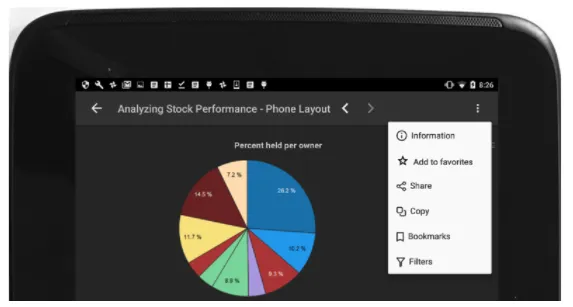
Sharing findings through email, SMS, Social or collaboration platforms
Browsing available analyses
TIBCO Spotfire for Android helps you manage your favorite analyses and your server connections in a smooth, touch-friendly library navigator.
Use your location when analyzing the data
TIBCO Spotfire for Android lets you use the device GPS to filter to the data closest to your location, computing distances, or using your location in any way that makes sense in your analysis.
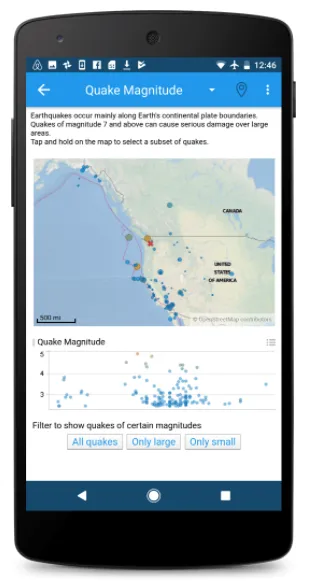
Pressing the geographical location icon in the upper right of the app toolbar lets you use your location in the analysis
Use the camera as QR/barcode scanner
Using the device’s camera, it’s possible to read QR or bar codes and use the information in your analysis. This enables, for example, scanning the barcode of an item in a store and seeing related information about it such as inventory level, and order and delivery information. Just as for the GPS location, the scanned barcode becomes available as a document property in the Spotfire Analysis, meaning it is available for any analytical purpose you can think of such as filtering the data or using it in a custom expression.
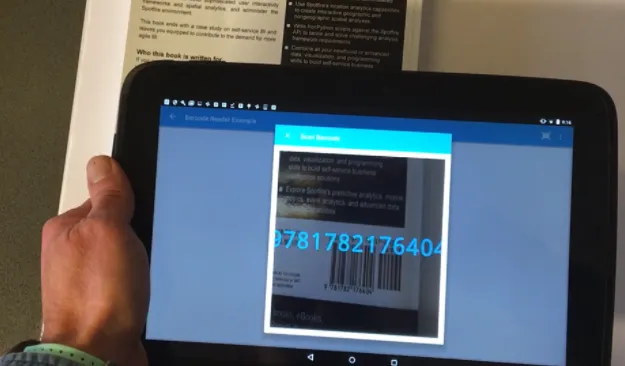
Reading the ISBN code of a book using the camera as a barcode scanner.
What’s next?
TIBCO Spotfire for Android is of course good news for all Spotfire users with Android devices, but perhaps there is a feature you would like to see in the app which is not yet there. If you have an idea for how to improve the mobile experience in Spotfire, please share your thoughts in the Spotfire Idea Portal.
If you are interested in learning more about Spotfire’s mobile capabilities, please see the Spotfire Mobile pages on the TIBCO Community, and if you want to follow our new developments, please see the What’s new in Spotfire Mobile pages.
Download the TIBCO Spotfire Analytics app for Android today on Google Play Store.