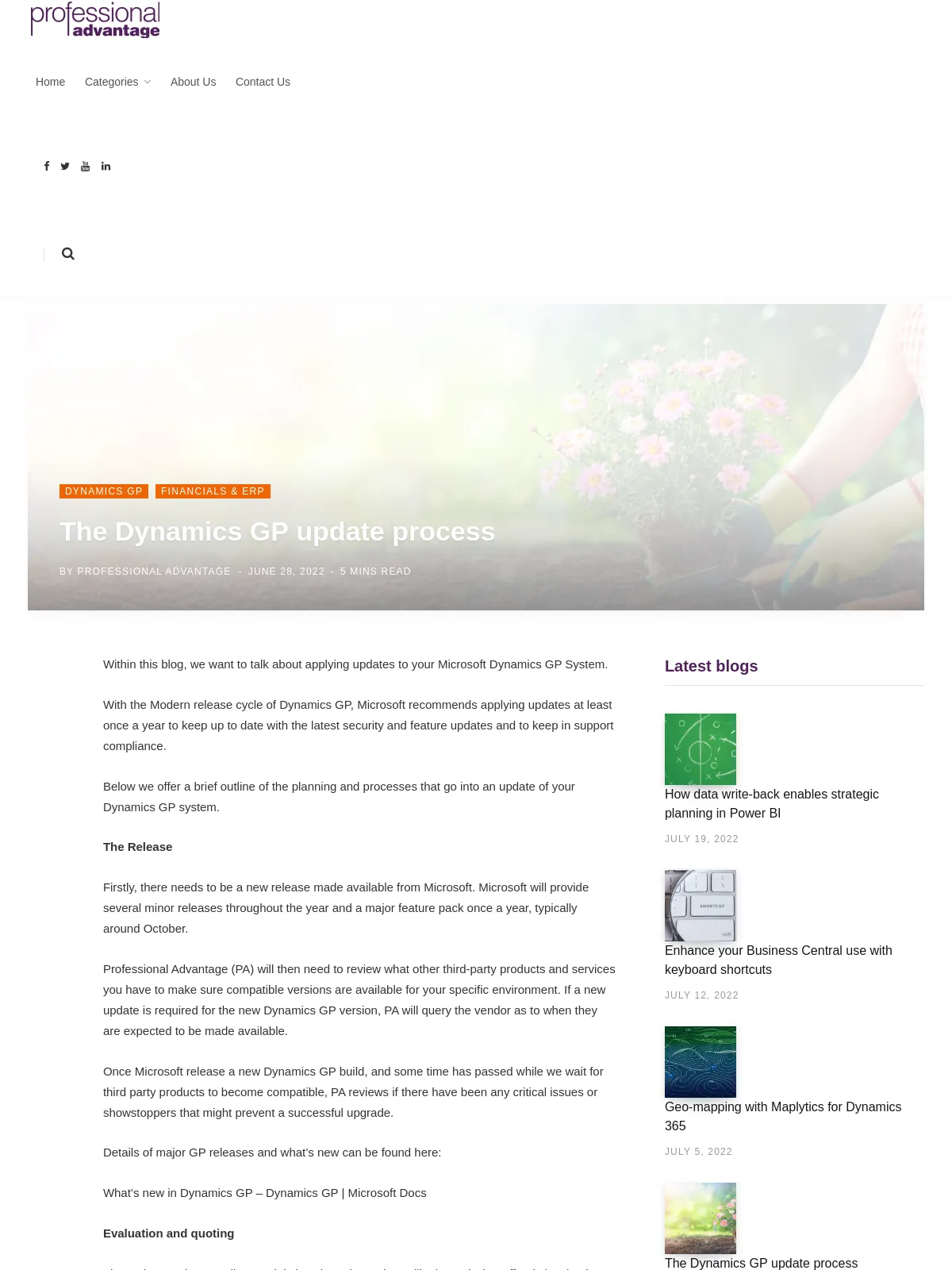The Dynamics GP update process
Blog: Professional advantage - BPM blog
Within this blog, we want to talk about applying updates to your Microsoft Dynamics GP System.
With the Modern release cycle of Dynamics GP, Microsoft recommends applying updates at least once a year to keep up to date with the latest security and feature updates and to keep in support compliance.
Below we offer a brief outline of the planning and processes that go into an update of your Dynamics GP system.
The Release
Firstly, there needs to be a new release made available from Microsoft. Microsoft will provide several minor releases throughout the year and a major feature pack once a year, typically around October.
Professional Advantage (PA) will then need to review what other third-party products and services you have to make sure compatible versions are available for your specific environment. If a new update is required for the new Dynamics GP version, PA will query the vendor as to when they are expected to be made available.
Once Microsoft release a new Dynamics GP build, and some time has passed while we wait for third party products to become compatible, PA reviews if there have been any critical issues or showstoppers that might prevent a successful upgrade.
Details of major GP releases and what’s new can be found here:
What’s new in Dynamics GP – Dynamics GP | Microsoft Docs
Evaluation and quoting
The main question our clients ask is how long the update will take and what effort is involved.
When working out the expected effort to deploy an update, PA need to review several items specific to your deployment.
- How many Dynamics GP companies do you have that need to be updated?
- How large are the company databases?
- How many additional products are deployed on these companies which will require an update? (Some components won’t need an update depending on how recently your last update was performed.)
- What other products or services might be affected and may require a corresponding update to make compatible.
- Are there any other applications that do not specifically require an update, however it would be a good opportunity to do so. For example, a SQL service pack.
- Are there any other factors that might affect the effort required? (Perform a test update first, or deploy onto a new server platform or SQL server.)
All these items factor into the expected time required to perform the updates.
Preparation
Before we start the update process, there are a few items that we need to do in order to prepare.
- PA need to confirm if there is a requirement for new license keys for any of the products getting updated. If so, PA will reach out to the various vendors to grab the latest keys.
- We also need to make sure PA have remote access and the correct permissions for the Dynamics GP servers so we can perform the update process. This is becoming increasingly important as with heightened security environments, accounts could be expired, locked, or removed since the last time PA had access to your systems. Any delay in getting access or having missing permissions will add to the time spent performing the updates and possibly cause additional down time for the finance users.
- We also need to make sure there is a backup and recovery plan if things go wrong, or in the event we need to revert back if there are unexpected issues at the time of the upgrade.
Upgrade Process
Once the time comes to perform the actual updates, what is the process?
- Firstly, we perform an initial SQL database backup in case we need to re-run any upgrade steps.
- We also perform a quick export and backup of the modified forms and reports.
- We then download the latest software version which is being deployed. This will involve merging any updates into your Dynamics GP shared installs folders.
- Once all the software required is available, we update the Dynamics GP software on the Dynamics GP application server. (This server is typically used as the master client and is where we build our Client Templates and perform the Dynamics GP updates and installations from)
- Once the Dynamics GP client has been updated on the Dynamics GP Application server, we log into Dynamics GP utilities and run the update process against all the Dynamics GP databases. (This process can take anywhere from 10 minutes to multiple hours for each database depending on the database size, how long it has been since your last update process, and the speed of the servers.)
- After the databases are upgraded, we perform another SQL backup, and then proceed to log into each company and update any additional modules which have their own update process.
- Once the databases are updated successfully, we can then update any additional services, like Management Reporter or Dynamics GP webservices, so that all the backend products and services are ready for client connections.
- The final step is to roll out the new updates to the client machines or RDS servers.
Cutover
As users start to log in and process again, we make sure there is some cutover assistance organised; this usually includes both the technical and consulting teams
During this time, we will assist with any user queries or issues that might show up after the upgrade. We will also use this time to complete any documentation updates, report changes, or just cleanup the Dynamics GP shared files folders to remove old installation files.
Conclusion
As you can see, the update process does involve a number of steps; it is not just the single act of jumping on the server and running a patch without any planning. As Microsoft security teams are making changes to Office 365 and their Azure environment to increase security and compliance more regularly, it is critical to keep up to date with Dynamics GP updates so your Dynamics GP system continues to function with the latest security features and enhancements.
The post The Dynamics GP update process appeared first on Enterprise Software Blog - Professional Advantage.