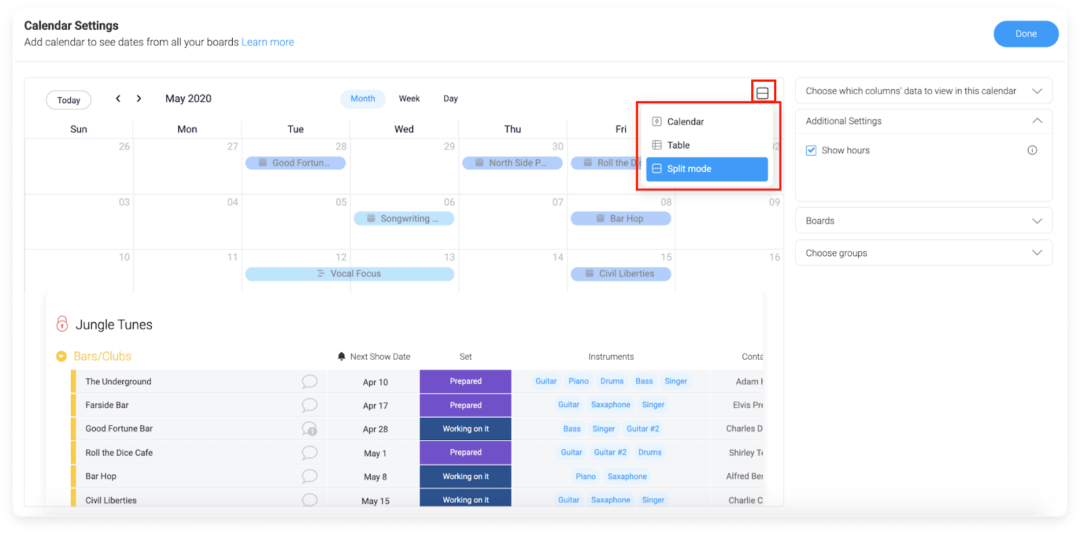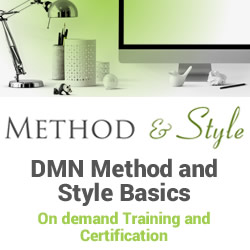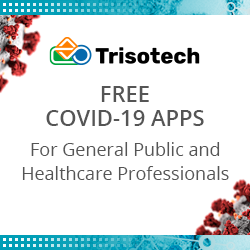The best online calendar & planner platform for 2021
Blog: Monday Project Management Blog
Like the notorious U2 album that came with the iPhone 6, you probably have a calendar app lurking in the depths of your laptop or the extremities of your email platform.
But it’s not working for you. You need a better way to organize your tasks, meetings, and more. You need a way to sync with your team and coordinate schedules.
You need an online calendar — a good one.
Here at monday.com, we know a little something about good online calendars.
We are — and perhaps this isn’t something that makes you the center of attention at parties — calendar pros.
That’s why we’re going to walk you through everything you need to know about online calendars. We’ll talk about what makes a good online calendar app and give you some handy tips for making the most of your online calendar.
What’s the difference between an online calendar and a planner?
To make your online calendar work best for you, you need to know exactly what you want it to do.
Are you just looking for something that gives you a 30-minute warning before your next meeting? Or do you need an interactive to-do list with deadlines and role assignments to plan work for your entire team?
There’s a whole range of calendar apps and tools between these two extremes. On the simpler end, you have your basic online calendars. These are usually free and built into your phone or inbox.
Basic online calendars are really good at keeping track of your appointments and sending reminders ahead of time. You might also find features like color coding or setting up multiple calendars, but it doesn’t get much more advanced than that.
On the more advanced end of the spectrum, you have online planners. With a planner, you can create and track to-do lists, deadlines, and so much more — while still keeping an eye on your meetings and appointments just like a regular calendar.
This snapshot from the Split View of monday.com’s calendar widget gives you a peek at how much more an online planner can do.
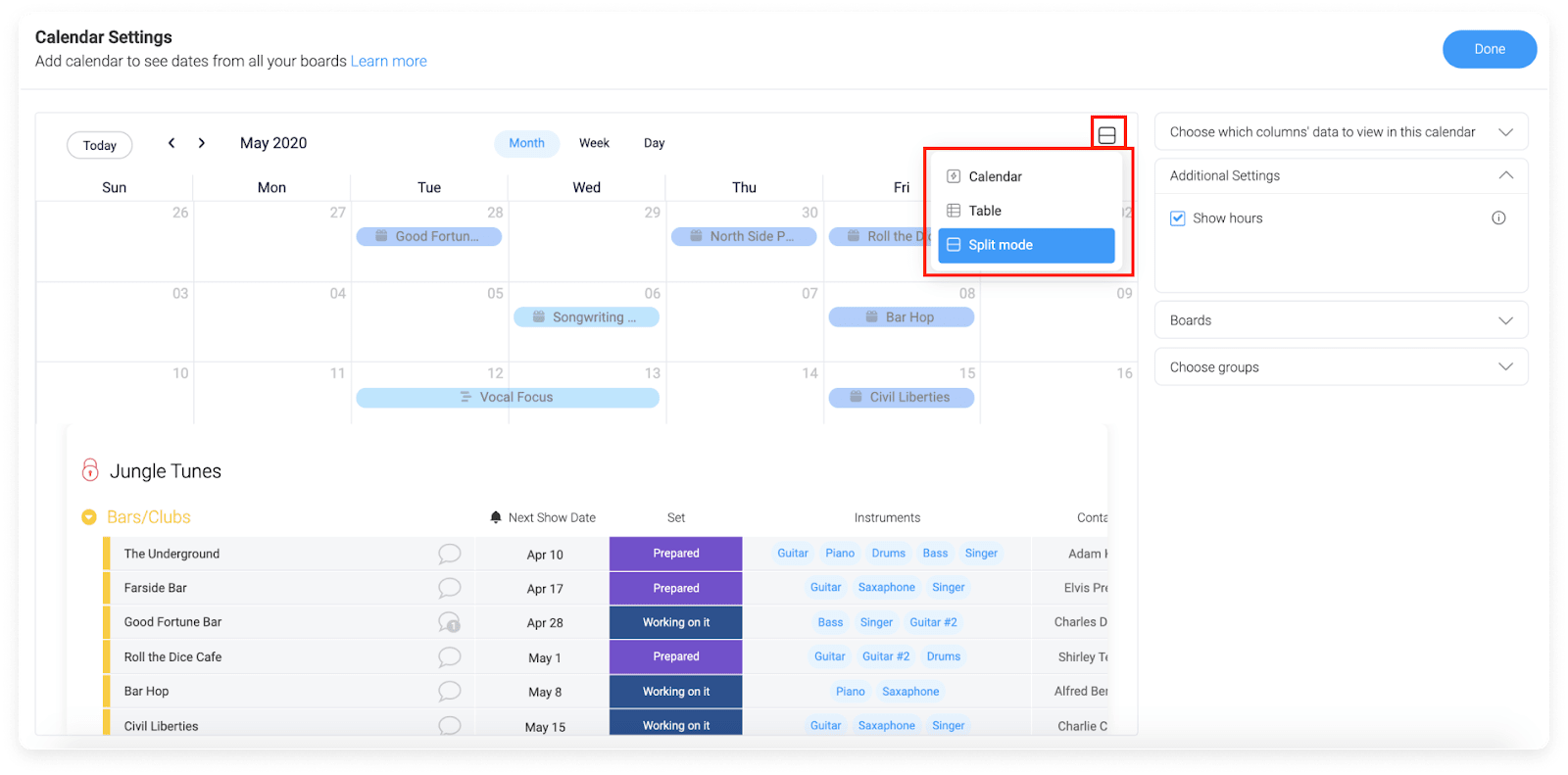
You can view your upcoming meetings and tasks in a (somewhat) traditional calendar as well as in a spreadsheet showing you who’s responsible for what, when it’s due, and if it has dependencies.
This level of customization and flexibility is partly why 66% of people have moved to digital, rather than paper or basic planners to track their work.
And we’ll let you in on a little secret: there’s at least one online calendar and planner that can do anything you want it to…
The platform that does it all: online calendars, planners, and more
If you just need a simple online calendar for appointment and event tracking, a free calendar like you’ll find in your Google account or on your iPhone will technically get the job done. These platforms are great for personal scheduling and a bit of “invite your boss to a Zoom meeting this Friday”-type stuff.
But, to successfully plan your work, whether it’s for yourself or an entire team, you’ll need something a little more powerful than a default calendar you get for free.
Allow us to not-so-humbly recommend monday.com.
monday.com has all the features you need to create a flexible online calendar and planner. You can customize it to exactly the view you want, from color-coded task statuses to automatic updates on the next step for each project.
We’re getting a little ahead of ourselves, though.
Let’s start with the basics: As we said above, monday.com integrates with Google Calendar, Outlook, and Apple Calendar. So no matter what free online calendar you love most, you can incorporate it into monday.com’s planner and management platform.
And there are tons of other useful integrations too. You can sync up Slack, Zoom, and more into monday.com, allowing you to create tasks from instant messages or receive notifications in your preferred platform.
You can also set up monday.com as a typical calendar view, like in this example of an editorial calendar:
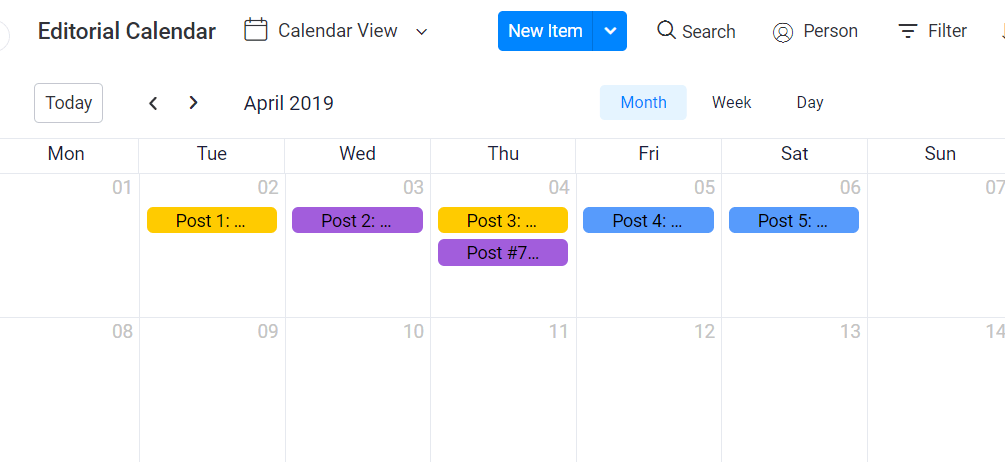
With detailed color-coding features, each entry in your calendar can be assigned a certain status, team, or priority level. These colors will remain intact even when you switch your planner to a different view.
Why a different view? Well, calendar views can be a little limiting when you’re trying to plan work on a larger scale. In monday.com, you can use a Gantt chart or timeline view to see how different tasks are connected and how long they should take.
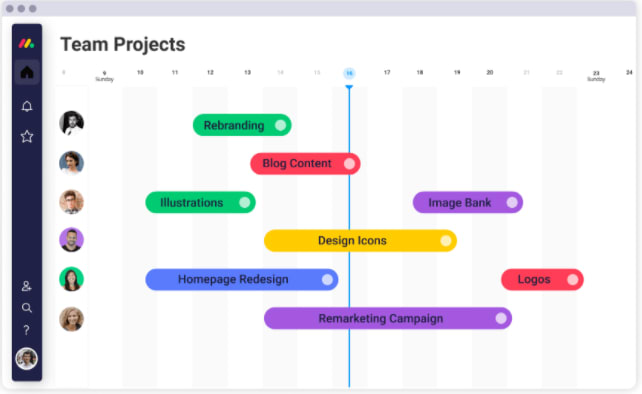
You can also rely on a more traditional list view, or even switch to a Kanban board set up.
One of monday.com’s best online calendar planner features is the automation settings. This feature helps you set notifications for completed or updated tasks, create recurring tasks, and more to streamline and update your workflow.
And, if you absolutely love your free online calendar, that’s great. Keep using it, but make sure to integrate it with monday.com to get so much more out of it.
The combination of different views, automations, and integrations makes monday.com a robust platform for tracking everything you need to keep your work on track. You’ll increase your own efficiency and productivity, and by sharing your online calendar with your team, you’ll provide increased transparency that makes their work better too.
3 ways online calendars help you work smarter
Now you might be thinking: are online calendars and planners really worth all the fuss? Can’t I just make do with a hodgepodge of my Google calendar, that brand-new whiteboard I just installed over my desk, and a year’s supply of sticky notes?
You could do that. But consider that 71% of people who use an online tool to manage their tasks and meetings say it’s easy to see exactly where their projects are — but only 52% of people who use paper planners say the same.
The data proves it: online calendars are the way to go for increased productivity on your team. Here are 3 key ways that happens.
1. Shared calendars increase transparency, efficiency & communication
With a shared calendar for team projects, every team member can see what is due when and who is responsible for each task. Everyone can track major deadlines, meetings, and project start dates in a single source of truth for your team.
Since 80% of employees are stressed due to poor communication at work, it’s wise to do everything you can to improve transparency among your team members. A shared calendar is step one toward that goal.
When you take it a step further with a calendar planner like monday.com, you’ll improve transparency and efficiency even more. You’ll get better insights into the workings of your team and create balanced workloads that play to everyone’s strengths.
Better insights mean better work planning, which improves your team’s efficiency — and your bottom line.
2. Integrating with other tools keeps everything in one place
When your online calendar is really just a calendar, you end up with a lot of different tools for a lot of different jobs. You’ll have your calendar of course, and then Slack for instant messaging and Zoom for video calls and Dropbox for file storage and…well, you get the picture.
But when your online calendar app can sync with everything else you use, you don’t lose up to two hours of productive time looking for information in a different tool — something that 85% of employees contend with every single week.
Not only do you lose time trying to remember which chat thread had that one piece of information, but you also break your concentration every time you switch to a different window. That concentration can be hard to get back.
With an online planner like monday.com, you can bring everything into a single platform through built-in integrations. These cover everything from online calendars and communication tools — like the ones shown below — to CRM tools, marketing assistance, and more.
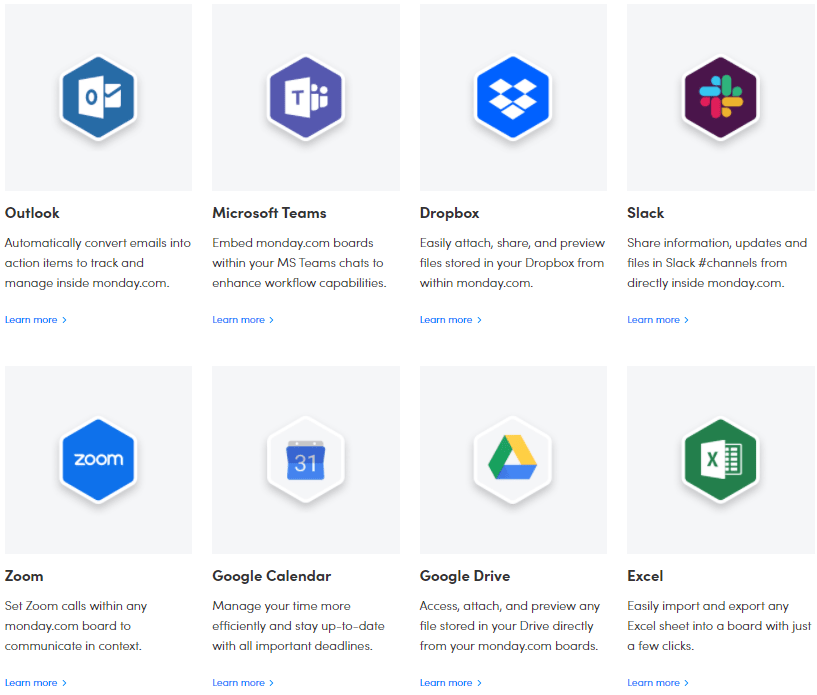
Integrations with your online calendar are the key to no more wasted time switching between windows or hunting down information. That means more time spent on moving projects forward.
3. See the whole picture in a single interface
We get it — those pretty paper planners are tempting when they fill stores every December.
But when it comes to getting a holistic view of your entire workload, they aren’t the most effective tool. And if you need to plan work for an entire team, paper planners become even more unwieldy.
With an online calendar or planner, you can plan work on a daily, weekly, monthly, or even yearly time scale with just a few clicks. You don’t need to flip through pages and pages of a paper planner or compare two different desk calendars to make sure you haven’t missed anything.
Online planners also make it easier for you to see how tasks are connected, with options for dependencies, hard deadlines, and more. Plus, your brilliant color coding system will be consistently applied throughout all your projects, task lists, and calendars.
7 tips for making the most of your online calendar
By now, we hope we’ve convinced you to go all in with an online calendar and planner. To help you start off on the right foot, here are 7 tips for making your online calendar work best for you.
1. Have a clear goal for your online calendar
First step: you need to know exactly what you want to use your online calendar and planner for.
Do you need to track meetings? Plan your workload? Juggle personal events and appointments?
Make sure you have a clear idea of exactly what you need for your calendar, and keep it to just those items. If you’re using a shared calendar to manage your team’s work and suddenly this weekend’s dog grooming appointment pops up, things get really confusing really quickly.
Now, you might be thinking that you need to track all of these things — many of us do! But putting everything in a single calendar can quickly get overwhelming, and it might do more harm than good.
You might need different calendar strategies for different needs. That brings us to our next tip.
2. Create separate calendars in a single app
Most online calendar apps will let you create more than one calendar. You can use this feature to create calendars for different needs.
For example, you might have a work calendar and a personal one. Or have a master calendar for all of your team tasks, and another for just your individual tasks.
You could also create separate calendars for each project, client, or type of work, like this social media calendar template from monday.com:
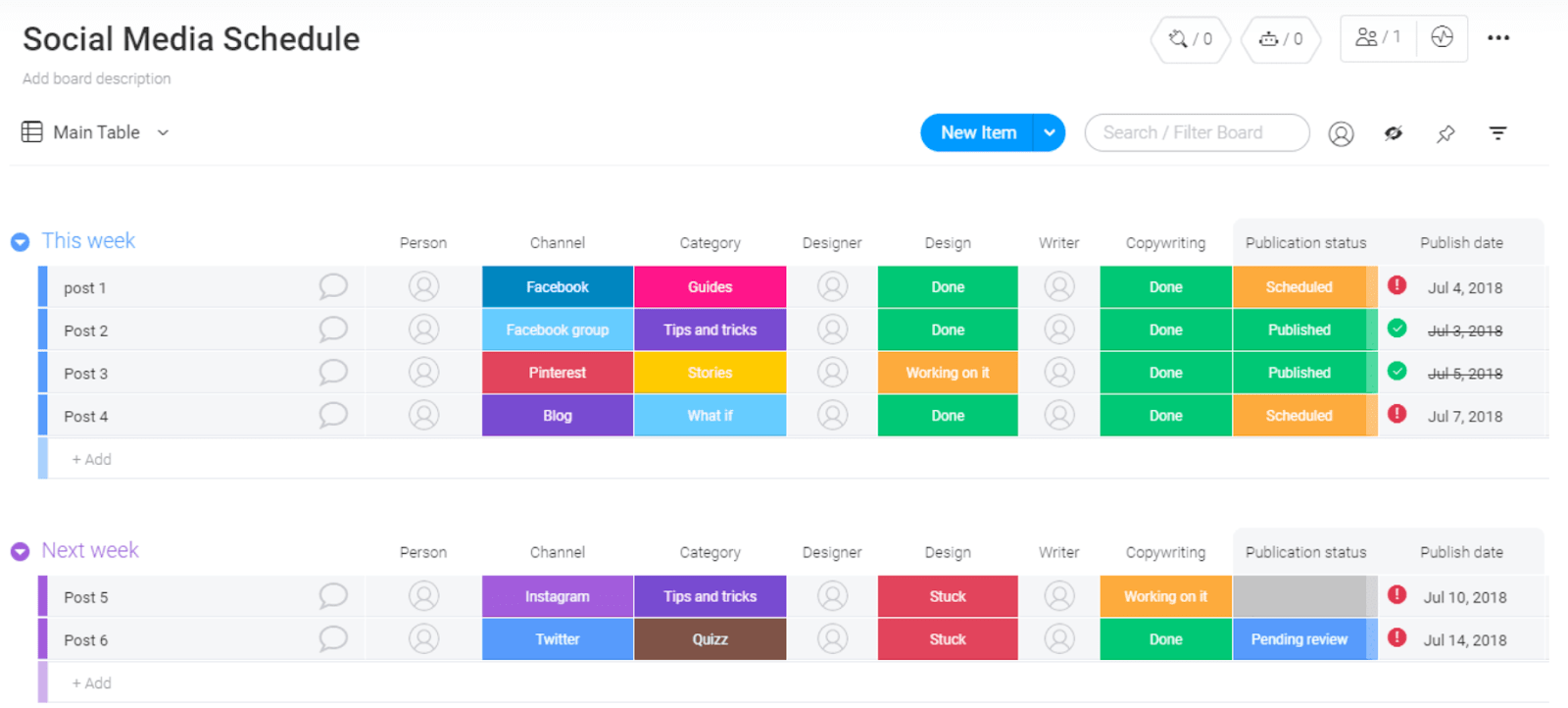
Creating separate calendars helps you focus on only the most important information at any given time. It also helps keep private things private, like personal appointments or sensitive client information that requires limited access.
On monday.com, you’ll get full control over who can view or edit each task in your calendar. That means everyone has access to exactly what they need, and nothing they don’t.
And when you need a complete master view, you’ll be able to combine your calendars into one to get a complete look at everything you’ve got going on.
3. Customize your notification settings
Have you ever downloaded an app or set up a tool that sends you notifications constantly? After a while, you barely even notice them — too many notifications aren’t effective at alerting you to what’s actually important.
The same thing happens with your calendar notifications. When you get notified about every single entry on your calendar, you start to miss the ones that are really important.
To make the best use of your notifications feature, customize your settings to only get the most important notifications.
For example, you probably don’t need a 24-hour warning about starting that big project you were already planning on spending your whole day on. But a 30 minute heads up to prepare for that major client meeting? That’s a lot more helpful.
Your online calendar should help you reduce clutter, not make more of it. Cutting down your notifications to the essentials keeps you focused on what’s most important.
4. Use time blocking or batching to work more productively
Time blocking is a productivity hack where you plan to work on certain tasks or types of work at a set time of day. It helps maintain your focus and improves your productivity for virtually any task.
This can work in a few different ways. You can block off a couple of hours of time as “Do Not Disturb” in your calendar, allowing you to concentrate on difficult tasks with no interruptions.
Or, you can “batch” your time and work on similar tasks all at once instead of returning to them sporadically throughout the day. For example, you can designate specific times for checking email, reviewing your team’s workload, entering data, or any other tasks you might have on your plate.
No matter which way works best for you, you can use your online calendar to denote these times and plan the most effective way to use your time. When you have a shared calendar, your team can see what you’re working on and when, and adjust their own work accordingly.
5. Use color-coding to organize efficiently
When you’ve got multiple calendars, time blocking, team tasks, personal appointments, and whatever else ends up in your online calendar, you need a quick, visual way to know what’s what.
We beg you: use color-coding to make all your organizational dreams come true.
Color-coding, when done well, can give you an instant insight into what’s coming up, how important it is, and what you need to do to prepare.
Plus, it’s pretty.
Check out this example of color-coded phases on a sales pipeline template from monday.com:
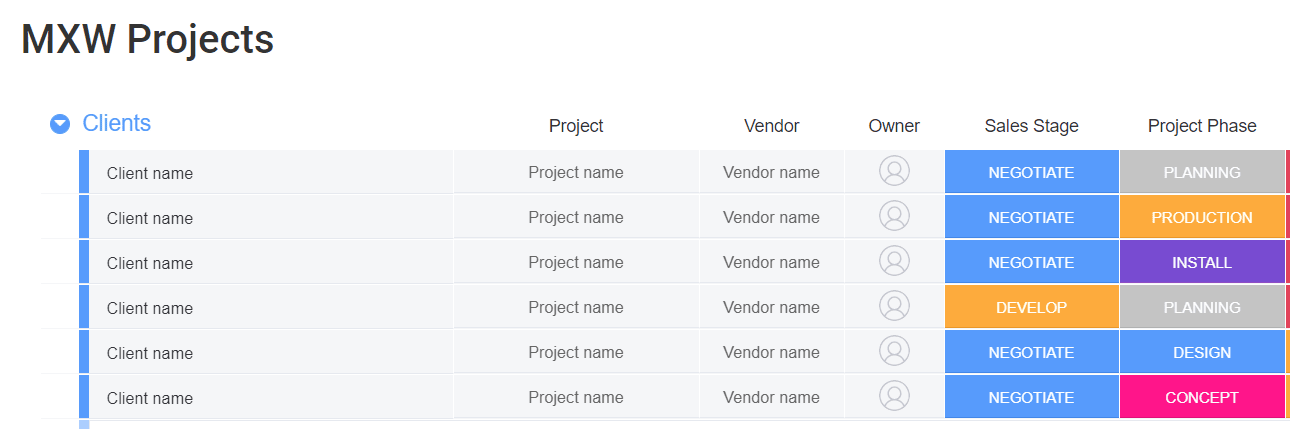
Here, the creator used color coding to indicate both the sales stage and the project phase for each client. But there are dozens of different ways you can visually organize your own online calendar. Try some of these ideas:
- Assign priority levels, with red as the highest priority and green as the lowest
- Categorize marketing content by topic or channel
- Label each phase of a sales cycle or project workflow
- Designate which team is responsible for each task
For color-coding to be most effective in your online calendar, make sure you’re consistent. If you’re sharing a color-coded calendar with others, create a quick cheat sheet to help everyone assign colors according to the same system to avoid confusion.
6. Activate time zones
If you work with a dispersed team or clients all over the world, the time zone feature on any online calendar is a lifesaver.
No more accidentally scheduling a 6 a.m. meeting because you messed up your time zone math. Just easy, simple scheduling at reasonable hours for everyone.
Some online calendars have this feature automatically ready to go, but in others, you may need to manually activate it. Always confirm this feature is set up before you start scheduling that meeting with your team in London or Beijing.
7. Conduct time audits
If you use your calendar to plan every part of your day, from time blocking to meetings to deadlines to reminders of what you’re picking up for dinner, conducting periodic time audits can help you make sure you’re making the most of every minute.
Basically, you’ll need to create the ideal version of your calendar. What do you want to accomplish in a single day or week, and in what order?
Then, track your time every day and compare what you want your schedule to look like to what you actually do. Find areas that aren’t optimized or where you’re losing valuable time and productivity. Adjust your schedule accordingly, and see how that impacts your productivity.
This is some next-level online calendar work, but trust us — your productivity will thank you.
Online calendar FAQs
How do you create an online calendar?
To create your own online calendar, follow these steps:
- Decide which calendar app you want to use and create an account
- Create a new calendar or start with a calendar template
- Start adding your meeting, tasks, and events
- Set notifications to be alerted about upcoming appointments
If you’re switching to a new calendar app like monday.com, you can usually export your existing meetings from your old calendar to your new one.
What should you add to your online calendar?
You can add anything that’s important to your online calendar. Some common items to include are:
- Work meetings and appointments
- Tasks and project deadlines
- Holidays, birthdays, and designated time off
- Time blocks or designated “do not disturb” signs
Don’t forget to use color-coding for better organization!
How do you share an online calendar?
If you need to share an online calendar with a team or group, follow these steps:
- Find the “share” button in your calendar interface
- Copy the shareable link to your calendar, like in the screenshot below.
- Note: in some calendars, you may need to add the email addresses for the people you want to add.
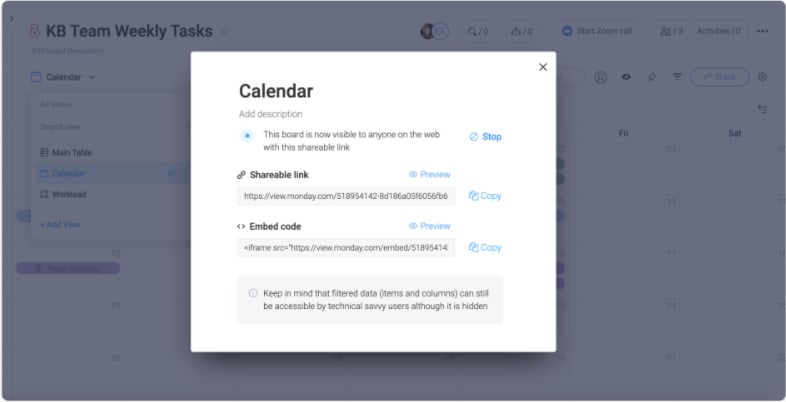
- Send the calendar link to the people who need it via chat, email, or another method.
Take your online calendar to new levels today
Online calendars help you stay organized, increase transparency, and work more efficiently — far more than their paper counterparts.
To make the most of your online calendar, consider an advanced platform with detailed planner functionality like monday.com. You’ll bring everything you need into a single interface that you can customize to your exact scheduling needs.
Try using monday.com’s online calendar and get organized.
The post The best online calendar & planner platform for 2021 appeared first on monday.com Blog.
Leave a Comment
You must be logged in to post a comment.