Supercharging Salesforce Portals to Improve Customer Service
In today’s socially connected world customer service is more important than ever. You can offer promotions and incentives, but unless you can get those customers to spread positive feedback about your company, you won’t be in business for long. So how can you improve customer service and keep those customers happy? In this post we will describe how Cloud Extend can be used to supercharge the process of case creation within the Service Cloud portal to reduce the time it takes to process a trouble ticket, whether by customer self-service or via a customer service agent.
So lets begin. A common use of Cloud Extend is to guide portal users through the process of quickly setting up a Case object in Saleforce. So when the customer calls the support hotline, they are dealt with promptly rather than kept on hold for an eternity.
There are three main considerations in this type of Cloud Extend application:
- The Process Guide
- Validating Data Entry
- Ensuring Business Rules are followed
So let’s address each of these items in turn.
The Process Guides
With Cloud Extend, you can build a process wizard that will guide a Portal user (or any other Salesforce user) through a series of steps. The steps can be a combination of screen steps (which prompt the user to enter data and make choices), automated steps (which do work for the user by creating Salesforce objects, sending email, creating tasks, etc), and data decision steps. Here is a sample Cloud Extend guide:
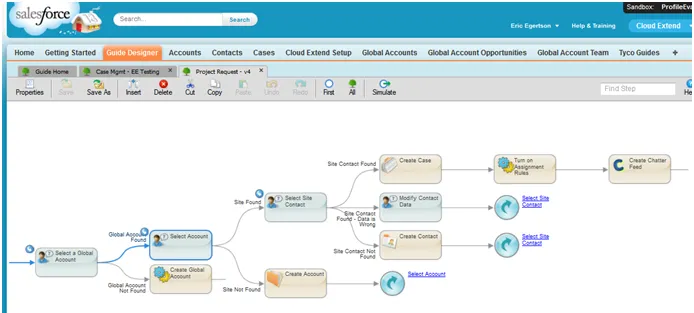
Cloud Extend guides can be run from a Saleforce portal, in which case a portal user is guided through a process to enter data and create objects in Salesforce. The Cloud Extend guide will have access to any Salesforce objects and fields to which a portal user has access.
Now let’s examine the second of our three considerations – validating data.
Validating Data Entry
Since a Cloud Extend guide walks a user through all of the data entry steps, and Cloud Extend screens can contain detailed instructions on how to enter the data, errors in data entry are greatly reduced. In addition, Cloud Extend guides can automatically enter data and create relationships between objects based on the context of the Cloud Extend guide.
Of course, there are still times when users will make errors or do the wrong thing. You can design Cloud Extend screen steps so that any data field is required to be entered correctly before the Cloud Extend guide will advance (even if the data field is not a required field in the underlying Saleforce implementation). This is useful because a data field may not always be required (so it not practical to make it a required field in Salesforce), but in the context of a particular step in a process, the data field is required:
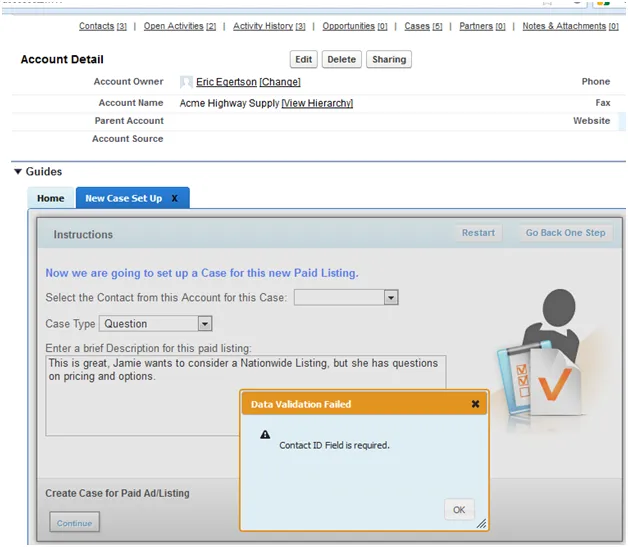
It’s always useful to perform data validation on entries for data fields (for instance, to ensure a due date for a Task is not set to a date prior to today). Salesforce has excellent facilities for defining validation rules in the Saleforce implementation, and Cloud Extend honors all Salesforce validation rules. If a user attempts to enter data that causes a validation rule in Saleforce to fail, the Cloud Extend guide will not advance, and instead will prompt the user to correct the entry.
Now onto our last consideration – business rules.
Applying Business Rules
Because Cloud Extend guides can branch based on user input, many “business rules” (such as “do X if the customer is calling about Product A”, “do Y if the customer is calling about Product B”) can be implemented directly in a Cloud Extend guidance tree:
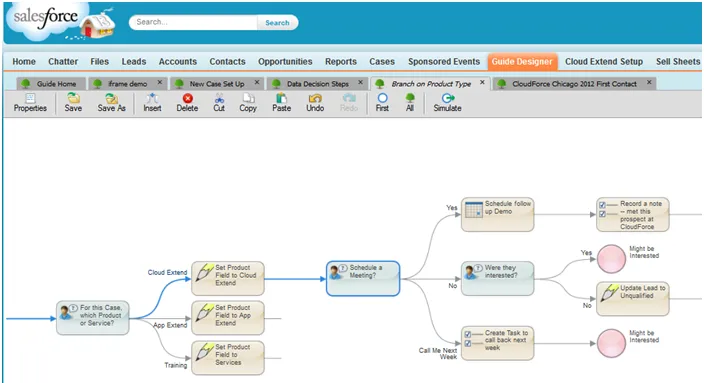
Cloud Extend can also perform flow decisions based on the values of data fields in Salesforce. Therefore, business rules such as “Do X if this is a Large Company, Do Y if this is a Medium-Sized Company, Do Z if this is a Small Company” can be implemented easily:
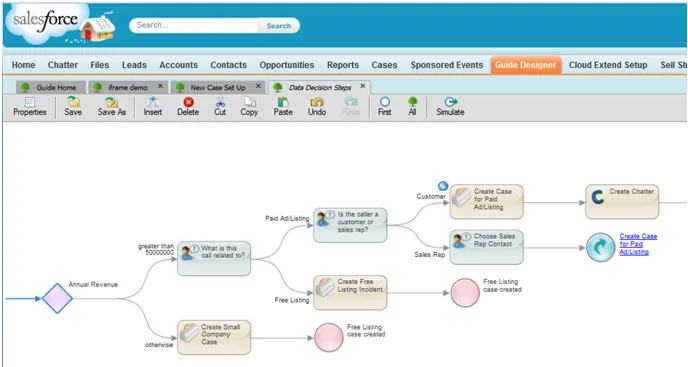
And data decisions can also be based on the value of fields in Salesforce. For example you can set the threshold values or parameters for the business rules individually per process – i.e. the process of lead qualification for one client might define a Large Customer as over $1B in annual revenue, while another client might define a Large Customer as over $50B in annual revenue.
Putting it Altogether
The final step is to combine the three items to create efficient support processes. For example one customer in the energy industry created a set of guides to handle account creation and querying that drastically reduced call waiting times and increased support throughput (for full details see the guest post here). Another customer in the telecoms industry wrote guides that revolutionized their case resolution processes and improved service levels by 90% (read more here).
So no matter your industry or your type of Salesforce portal, you can supercharge your CRM with the easy to use Cloud Extend.
Post from: VOSibilities, the Active Endpoints BPMS blog
Learn more about ActiveVOS
Supercharging Salesforce Portals to Improve Customer Service