Sending Emails
Blog: Flokzu
With Flokzu you can include notifications and automated Emails at any stage of the Workflow.
Just select the email icon and drag it to your process workflow.
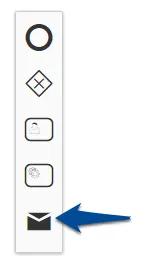
The following window will open, where you can set the details of the Email:
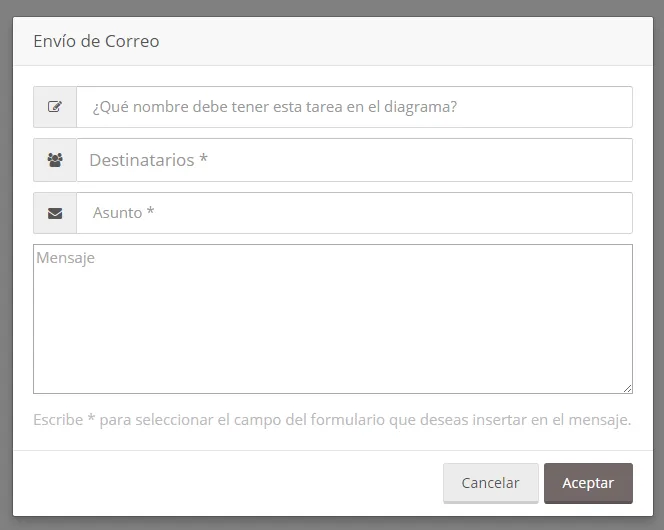
You can set the Document Creator as a Recipient, to send notifications to whoever initiated the process. For example, if someone requested the purchase of an item, you can send him an email to notify is the request was approved, rejected and the reasons behind the decision.
You can also insert form fields in the message body to include valuable information about the document or the process that will be sent automatically in the email.
Just type * and a dropdown list will show you the possible fields you can include.
With this short video you can learn all you need to know about sending emails:
The post Sending Emails appeared first on Flokzu.