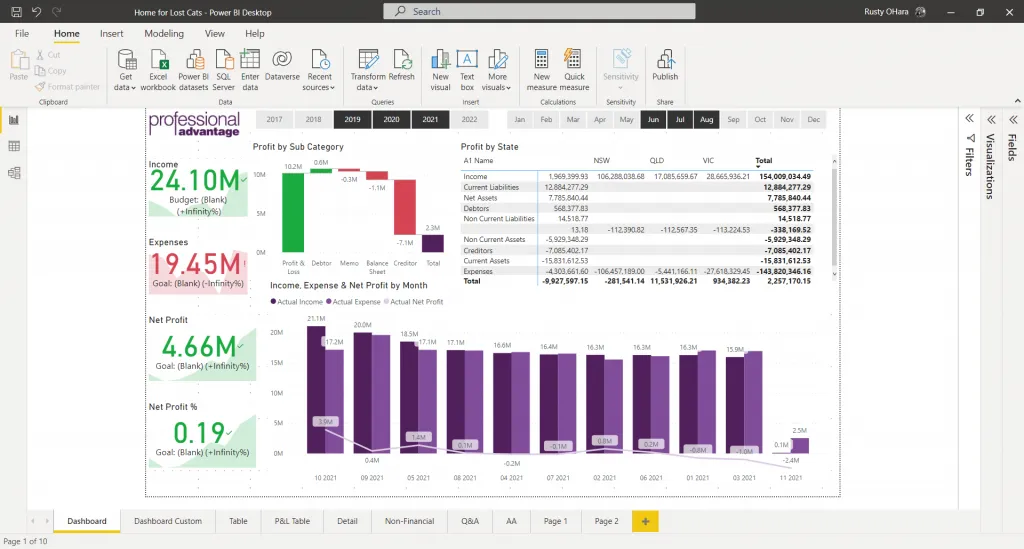Power BI for SunSystems v4 and SunSystems v6
Blog: Professional advantage - BPM blog
Microsoft Power BI is taking the world by storm and is democratising the ability to create, generate, and consume business intelligence across an organisation.
But what if you wanted to bring your Infor SunSystems data into Power BI and create dashboards like this?

Well, now you can.
Professional Advantage has developed Power BI Data Connectors for both SunSystems v4 and SunSystems v6 containing the following highlights:
- Report across multiple Business Units and Ledgers concurrently.
- Drag and drop Infor SunSystems data entities delivered to Power BI canvas.
- Row Level Security (RLS) to restrict data access in Power BI across user groups.
- Web interface for extraction and security control.
- Optionally include Archived Transactions.
- Ability to define summary or detail transactions for different time periods.
- Exclusion rules to remove unwanted data from extract by Business Unit, Ledger, Chart of Accounts, and Analysis Dimension.
- Support for Memo Data.
- Includes support for iPOS.
- Rapid implementation giving immediate results.
Once dashboards are created, they can be deployed across any platform that Power BI supports, on desktop, cloud, and mobile devices.
Memo data
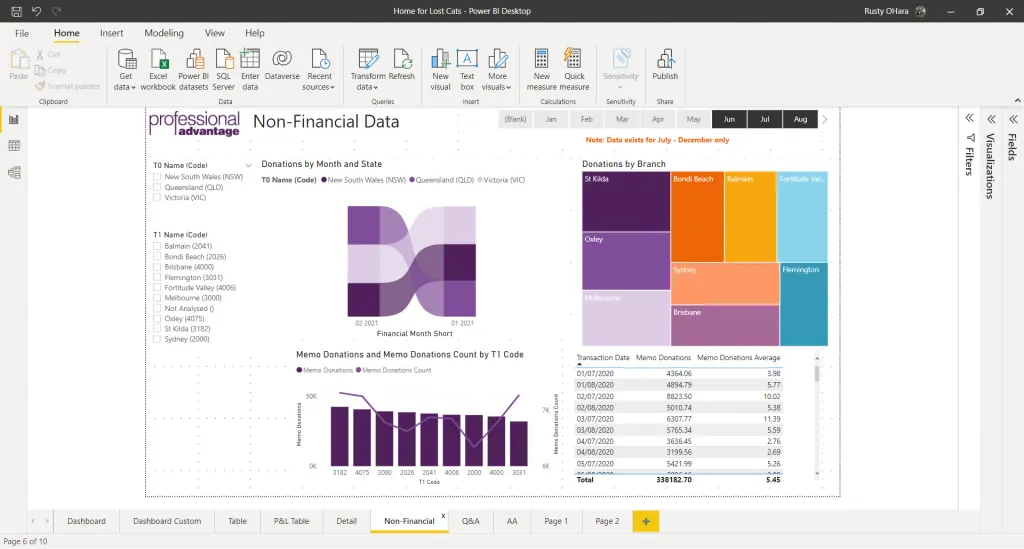
Power BI Data Connectors can also report over Memo data, allowing you to leverage the capabilities of Power BI to create non-financial based reports, such as donations, head count, and more.
If you don’t already use Memo Accounts in SunSystems, now would be a great time to consider how to harness the capabilities in tandem with Power BI.
Installation
Our consultants can have you generating reports within a day.
Post server installation, the data connectors can be deployed and reports generated in a matter of minutes (subject to volumes of data extracted), allowing you to concentrate on visualisations and acquiring insights.
Benefits
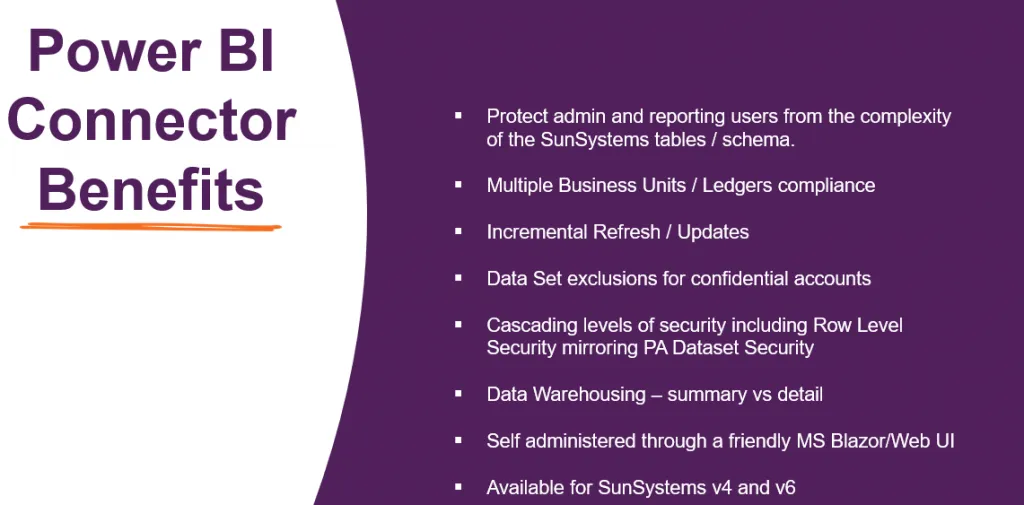
Interested?
If you would like further information about leveraging the capabilities of Microsoft Power BI to extract value from your Infor SunSystems data, please contact us for further details.
The post Power BI for SunSystems v4 and SunSystems v6 appeared first on Enterprise Software Blog - Professional Advantage.