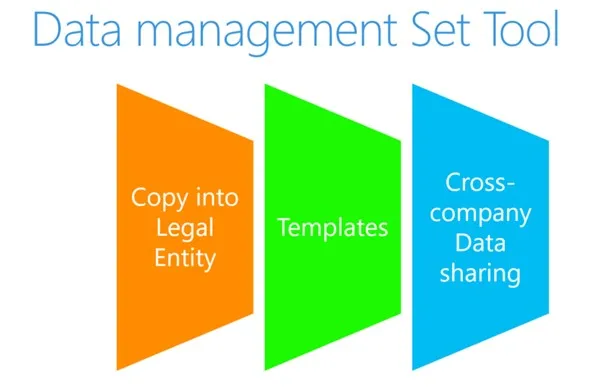Part 1: Data Management Tool Set in Finance and Supply Chain Management.
Blog: Professional advantage - BPM blog
Introduction of Copy into Legal Entity.
How can you use the data management framework to manage data entities and data entity packages in Microsoft Dynamics 365 for Finance and Supply Chain Management.
The data management workspace in Dynamics 365 for Finance and Supply Chain Management provides functional users the ability to import a multitude of varied data. In this blog series, we will demonstrate the great tool options available in Data Management workspace, and the scenarios for which they are recommended.

Before you start working with one of these features, you need to have relevant data entities available. To do this, you need to validate the visibility of the data entities in the environment, refreshing the entity list.
> Data Management > Import/Export > Framework parameters Tile > Entity settings.
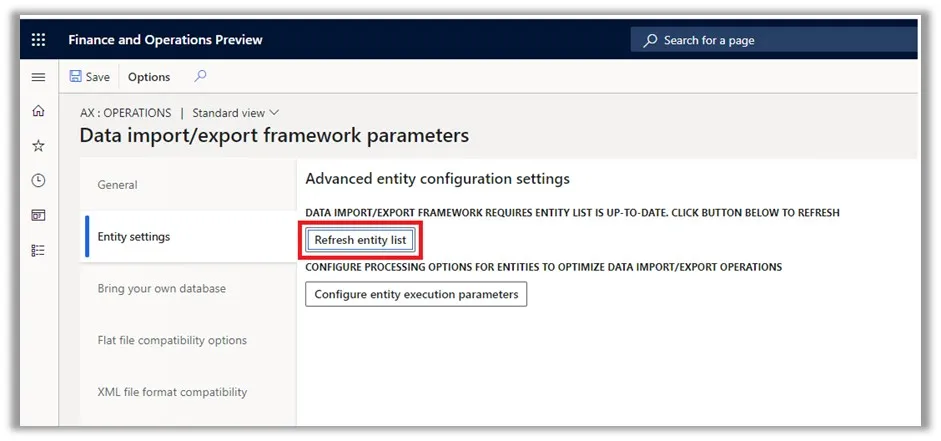
Copy Legal Entity
When you need to get a new company ready at short notice, instead of creating and configuring it manually within Dynamics 365, you can utilise the feature Copy Legal Entity feature to complete this task.
Let us jump straight into the steps to do this:
> Data Management > Import/Export > Copy into legal entity tile.
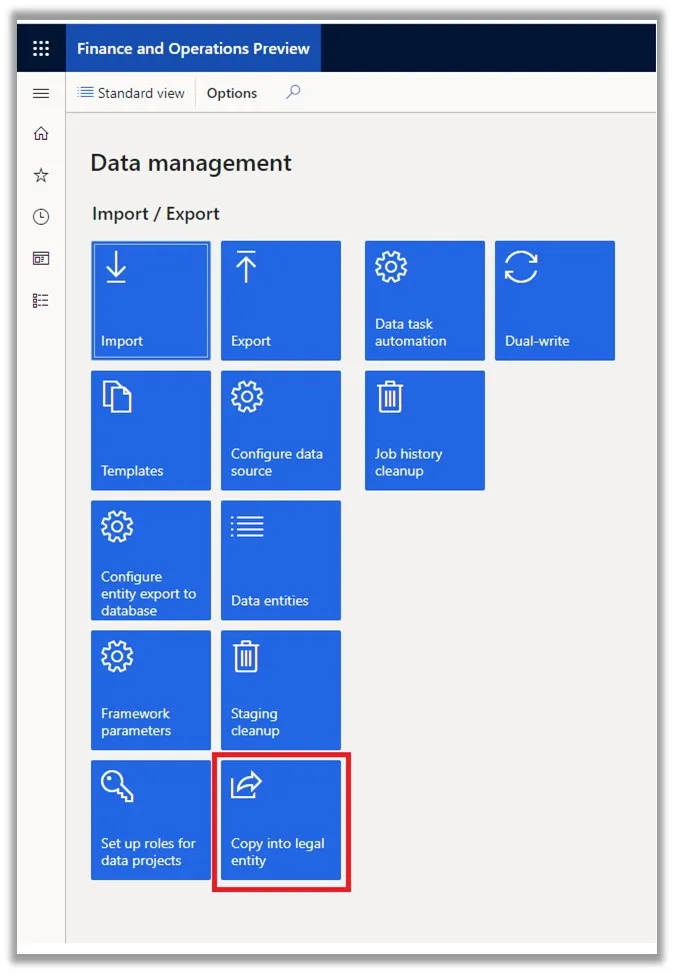
From here, enter the group name and description in Source legal entity; select the company from which we need to copy data from and into Destination legal entities; and then use the create legal entities to create a new company in which we want to copy the source company data into.
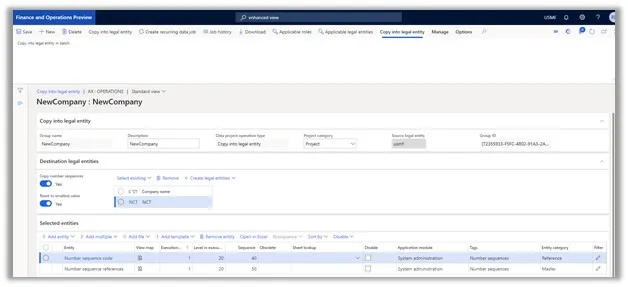
In the entities section, select “Add template” to select templates one by one based on the data that you need. Adding each template will in turn add all the data entities from within the template. The templates selected in this instance are: GL, Bank, AP, Tax, AR, FA, and Projects. Once the scheduled job is run, the data will have been imported into our new legal entity.
Watch out for Part 2 of this blog series to find out about the useful tool to streamline data build within Finance and Supply Chain Management.
The post Part 1: Data Management Tool Set in Finance and Supply Chain Management. appeared first on Enterprise Software Blog - Professional Advantage.