New table field in the Process Form
Blog: Flokzu
You can now create tables in your process form. We added a table field type to group information into rows and columns, providing the ability to create custom spreadsheets in your process form.
In order to create a table field type, select the data type “Table” and click on the link that appears below to configure it.
You can define how many columns you want to include, the heading and the type of data it will contain. In the table columns will be displayed from left to right following the same order in which you added them (for now there’s no way to reorder them).
As with other types of data, tables can include a name, a description and visibility when initiating the process.
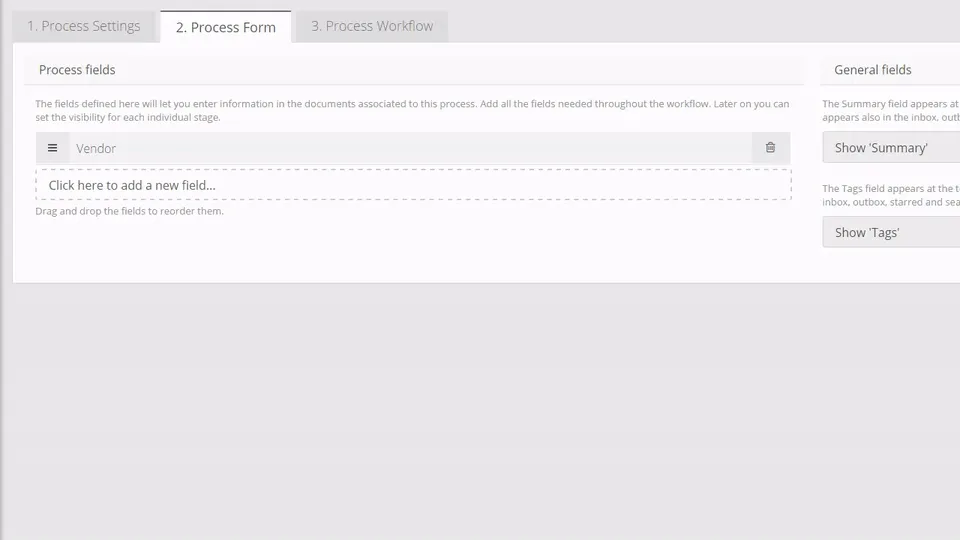
Once the table field is configured and the process deployed, you’ll see it in the document. For example, the table set up in the previous image will look like this:
When the table visibility is set to ‘Editable’, users can complete table cells and add or delete as many rows as they want. This means that users can modify the content and rows of the table, but not the columns. Columns can only be modified when setting up the table.
There will always be an empty row at the bottom of a table. To insert or delete rows, right-click on one of the cells and select the desired option.
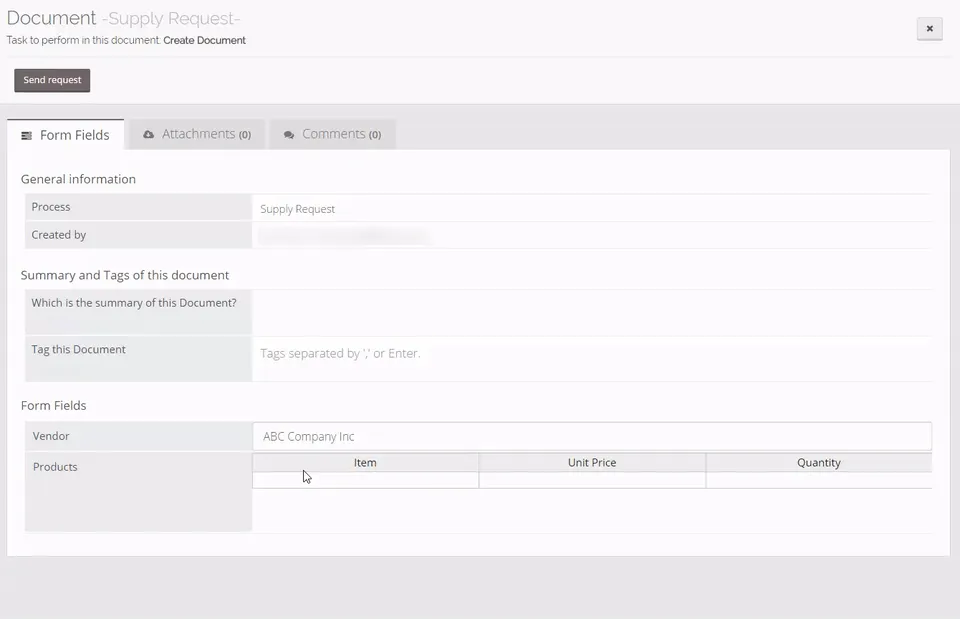
If you want to remove or add multiple rows at once, you can do it by selecting more than one. You can also copy and paste content from other files (Excel, Word, etc.). If the format of the content introduced in the cell does not match the format of the column, the cell will be highlighted in red:
The post New table field in the Process Form appeared first on Flokzu.