New calculated field in the Process Form
Blog: Flokzu
Calculated fields can be used to calculate values dynamically based on inputs given to other fields in your forms.
For example, say you are creating a form to register a Purchase Order. You’ll probable include a table field displaying the item you want to purchase, the quantity and the unitary price. You’ll probably also want to include a calculated field for the Total Purchase Price. You can do that with a calculated field.
By using a calculated field, you save time and avoid making mistakes. When completing a task, users cannot change the value of a calculated field as it is automatically generated.
Setting up a calculated field
Add a new field to the form; select the Data Type ‘Calculated’ and then ‘Click to edit Calculated Field’.
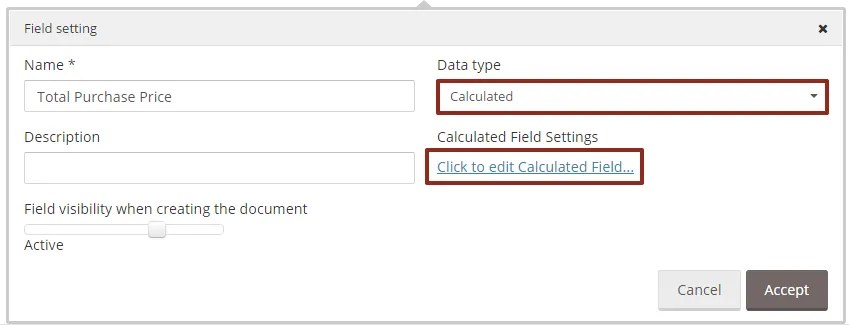
Select the function you want to perform. At the moment only the Sum function is available for use in a calculated field (more will be added soon). After selecting the function, you can choose the input fields. Please note that in order to set up a calculated field; you’ll first need to add all fields to your form that will be used as input fields in your calculation.
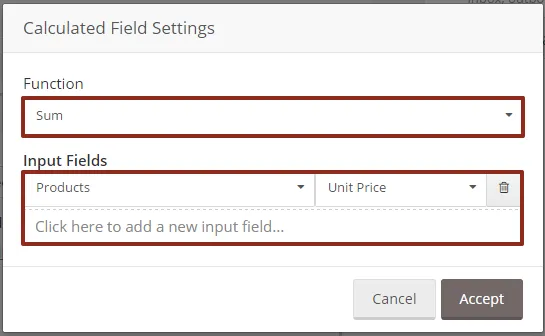
The Sum function allows you to define fields of the following type as input fields: text, text area, integer number, decimal, combo box, table columns and other calculated fields. You can enter decimal numbers (using a point as a separator). If the user enters non-numeric values in any of the input fields, for the calculation of the function they will be set to 0. If the result of the sum is invalid, the displayed value is 0.
A calculated field can have 4 different types of visibility:
- Hidden: won’t appear in the Document
- Inactive: the calculated value is not updated, regardless of whether the input fields change or not. Use this visibility type to ‘freeze’ the calculated value.
- Active: invoke the calculate function each time the value of any of the input fields changes.
- Required: same as active.
Note that the field is always calculated based on those input fields which are visible. If the function uses a hidden field as input, the content of that field won’t be added.
As with the other fields on the form, you can set conditions on the flow based on the value of a calculated field and insert the value into a Send Task.
The post New calculated field in the Process Form appeared first on Flokzu.