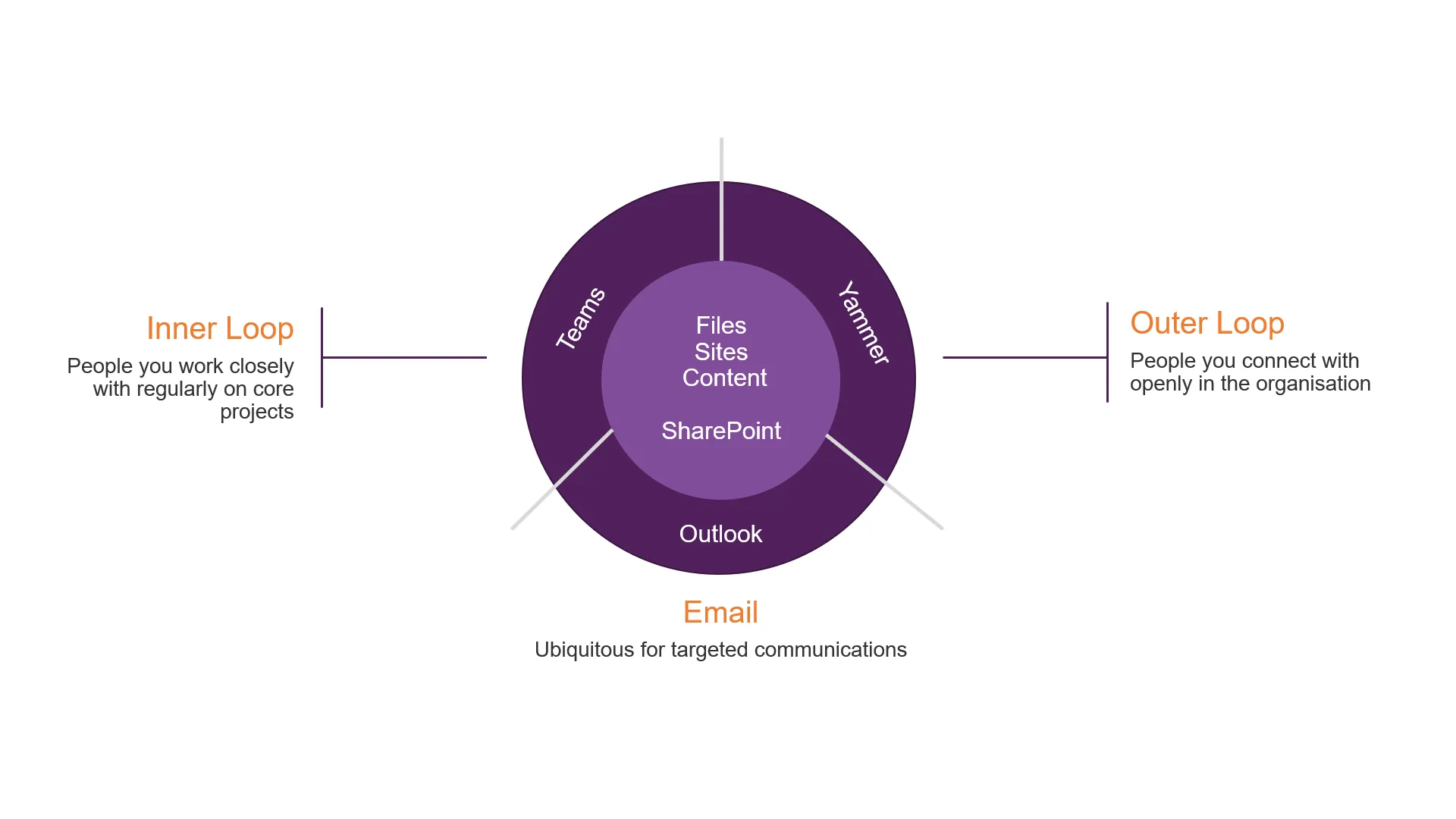My Microsoft Teams is a mess! I need a fix
Blog: Professional advantage - BPM blog
Many organisations have embraced Microsoft Teams to transform the way they work. As mentioned in a previous blog, there are many ways to fall in love with this team collaboration hub. Streamlined communication, real-time collaboration, centralised file storage, and integrated task and reporting apps, are just some of the key benefits that make it a stand out productivity platform.
Because it is quick to deploy and easy to work with, users can effortlessly create Teams and channels that may serve the same purpose or even be unnecessary. This will cause Teams to become messy and may create confusion among users. Without a governance strategy in place, this problem will affect overall user experience and can cause adoption to significantly drop over time. What was intended to help boost productivity can become another painful application to use.
So let’s fix this problem by learning more about governance for Microsoft Teams.
What is Governance?
Governance can be defined as a set of guidelines for using an application. It defines how to use the system; who are the owners and users; the permissions relevant to a role; and processes for creating, accessing, storing, and securing information. Teams Governance essentially provides a clear set of rules on when, how, what, and where to use Teams.
Why is it important?
We often come across organisations that consider governance as an afterthought though that shouldn’t be the case. We recommend planning your Teams governance strategy at the onset. It should also be an ever-evolving process, adjusting to the needs of Teams users over time.
It is imperative to have a Teams governance plan in place so you can:
- Provide clear guidance to your users on the proper use of Teams.
- Control publishing of new channels or content in Teams.
- Provide guidelines for data sharing and retention in Teams.
- Secure the data residing in Teams.
Where do I start?
In creating a Teams Governance Plan, one should first answer the question “where do conversations go?”. The simplest way to break it down is to determine your audience and the manner of delivering your message.
In the context of Microsoft Office 365, the people you work closely with for a project or within a department will be your Inner Loop. This is where Teams comes into play as chats, calls, or files can be shared privately within a team that you work closely with. The people you connect with across the entire organisation will be your Outer Loop, which Yammer is perfect for. This can be used for company-wide communications such as sales announcements, company milestones, or employee surveys. The more formal, private, and targeted communications will be your usual Email, which Outlook is known for. All of these can leverage SharePoint for sharing files and content. You can refer to this comparative guide to learn which scenarios are applicable for Teams, SharePoint, and Yammer.
The following questions below will also help you initially draft a governance plan for Teams:
- How and when are new Teams created?
- Who owns the content, and what are their responsibilities?
- How do I securely share a document?
- What do the average users need to do?
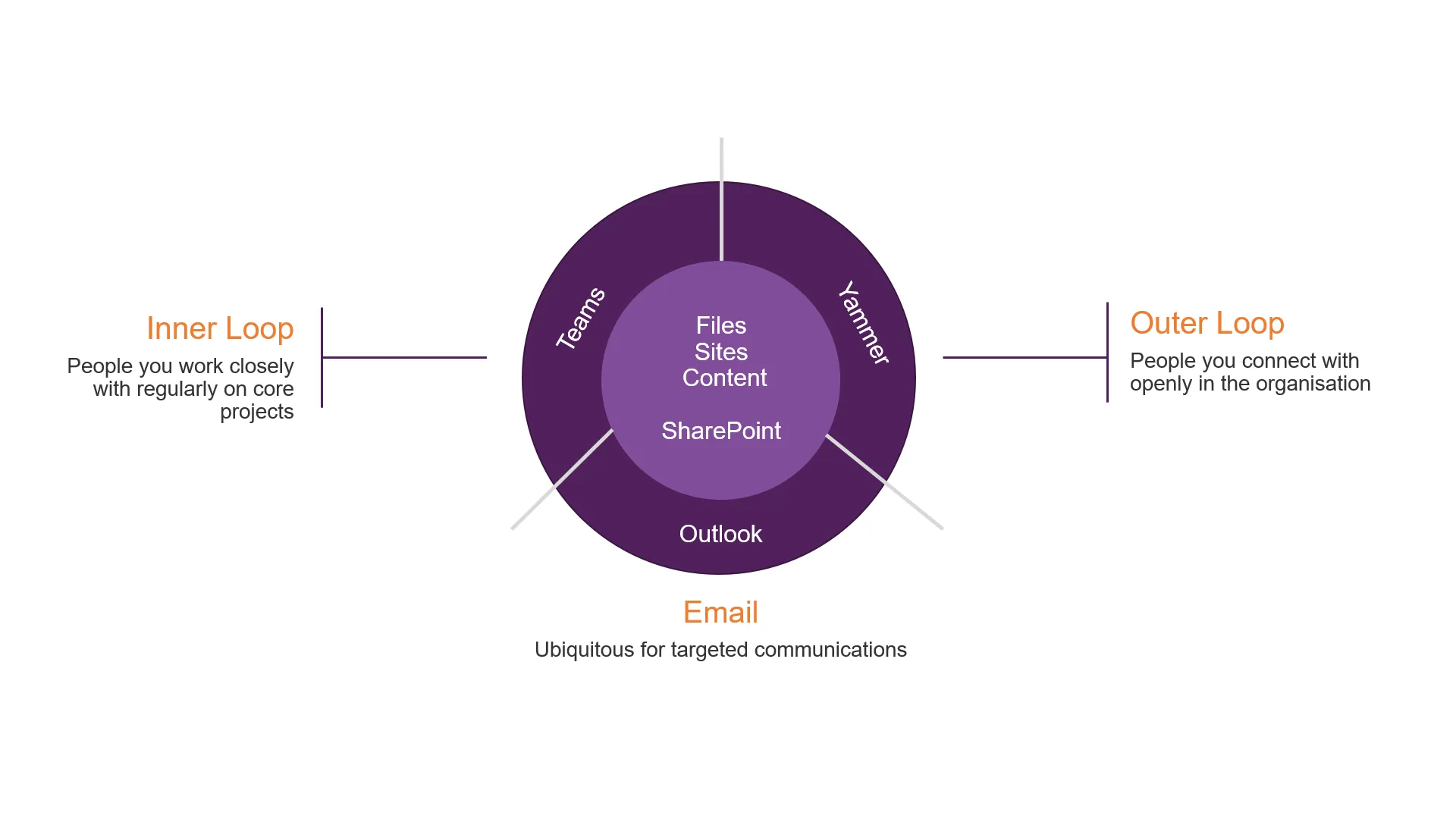
Watch this Teams Webinar
At our last Teams webinar, our speaker and Senior SharePoint Consultant Paul Bamrah discussed security and governance in Teams. Skip to 23:05 to hear about what he had to say about it.
Guide questions in creating a Teams Governance Plan
It is important to provide governance across all of your Office 365 collaboration platforms, but you don’t have to do it all at once. You can start with Teams first then expand from there.
To get you started with building your Teams Governance Plan, you need to be able to answer these questions:
Who owns the content and what are their responsibilities?
Teams users can be classified as Administrators, Owners, Members, and External Users. Administrators are typically your IT who manages your Office 365 tenant, manages licenses, and monitors Teams usage and security. Team Owners are those who create and manage channels and content. Team Members are those who view and contribute content to the team. External Users are those who also view and contribute content but work outside of your organisation (such as suppliers, partners or customers).
Make sure these roles and responsibilities are communicated clearly to your users.
How and when are new teams created?
Everyone in the organisation
can create teams or channels by default. Without guidance on ownership, naming
convention, retention policies, and scenarios for when a channel can be
created, Teams can grow rapidly and can get out of hand. When it does, it becomes
puzzling and frustrating to use.
Set aside time to flesh out the organisational structure, information
architecture, channels, and the process for creating and managing it before you
deploy Teams. Read how to define your information architecture in this
blog.
How do I keep my data in Teams secured?
Security is one of the most important aspects of governance planning regardless of the kind of work or content that your organisation deals with. Office 365 has built-in Data Loss Prevention, Multi-Factor Authentication, Secure Guess Access, eDiscovery, and audit capabilities. However, complementing the tools with user education about safe information sharing will also be crucial in keeping Teams secured.
What do the average users need to do?
Your end-users are the largest group of users you need to consider. Understanding their day to day collaboration and communication needs will help you design a governance strategy that will work for them. Guidance on how to use Teams, which apps they can integrate, or if they can collaborate with external users are just some of the things you need to consider.
Fix the mess in Teams!
Don’t let your time and effort into deploying Teams go down the drain with a messy platform. Fix the issues with a Teams governance strategy. If you need guidance in creating a governance plan, sign up below for a free consultation. We will be in touch shortly.
Alternatively, if you have clarifications about governance plan for Teams, comment below and we’ll answer your question.
- If you would like to know more, complete the form below and one of our experts will contact you.
- We would like to send you occasional news and relevant marketing communications. To confirm you would like to receive these communications please check the box below. You can unsubscribe at any time.
- Your information will never be shared or sold to a 3rd party. Please see our privacy policy to learn more about how we use your data.
The post My Microsoft Teams is a mess! I need a fix appeared first on Enterprise Software Blog - Professional Advantage.