Moving Form Data between Forms within a Process
Putting Process Form Data to Work
Using the “moveformdata” step, mappings can be configured to move data between two Form Instances. Open the “TestFormDef” Workflow Definition from our last blog and add second “instantiateForm” step to the process. Connect the new step to the last step on the process. 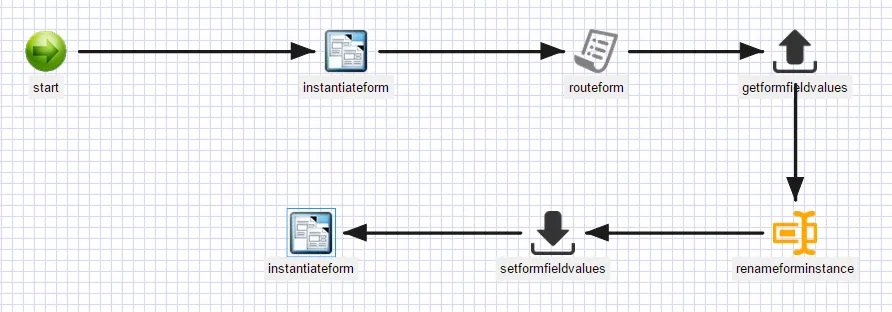
Next, select the “start” step and define another String variable called “formID2”.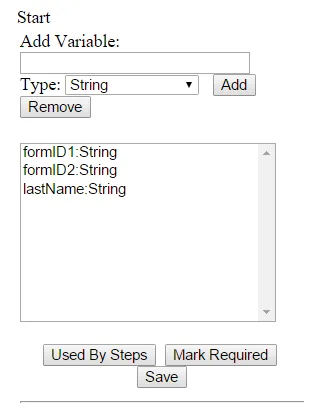
Click on the “instantiateForm” step and configure the following values for the properties: 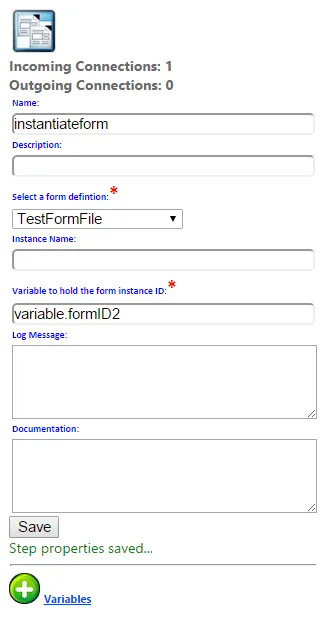
Now, drag and drop a “moveformdata” step into the workflow design. Connect to the new step to the last step in the process.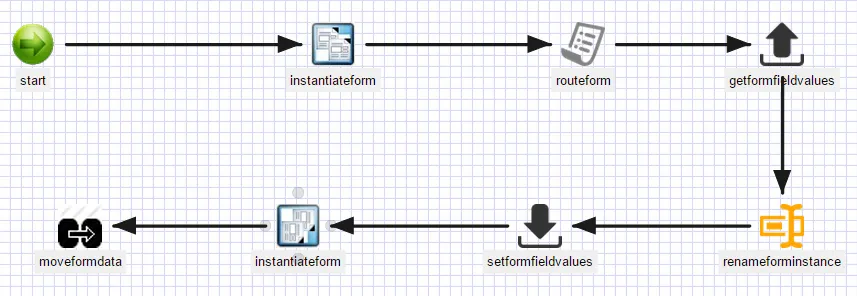
Click on the “moveformdata” step and configure the following property values to move data from the first form instance to the second: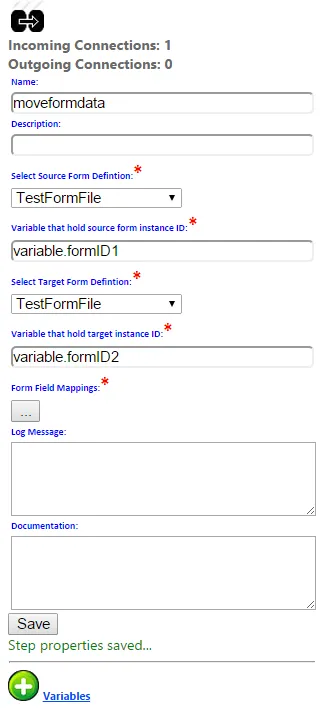 Click the field mappings button and configure following mappings:
Click the field mappings button and configure following mappings: 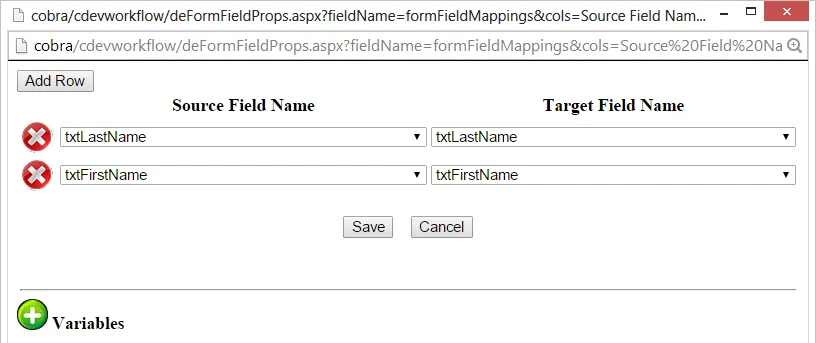
These mappings will simply move data from source form to target form. The formID1 values for the first and last name fields will be copied to the first and last name fields of formID2. Save the “moveformdata” step configuration and the Workflow Definition and re-execute the Workflow Instance. When the form task is routed, enter the following values into the form fields: 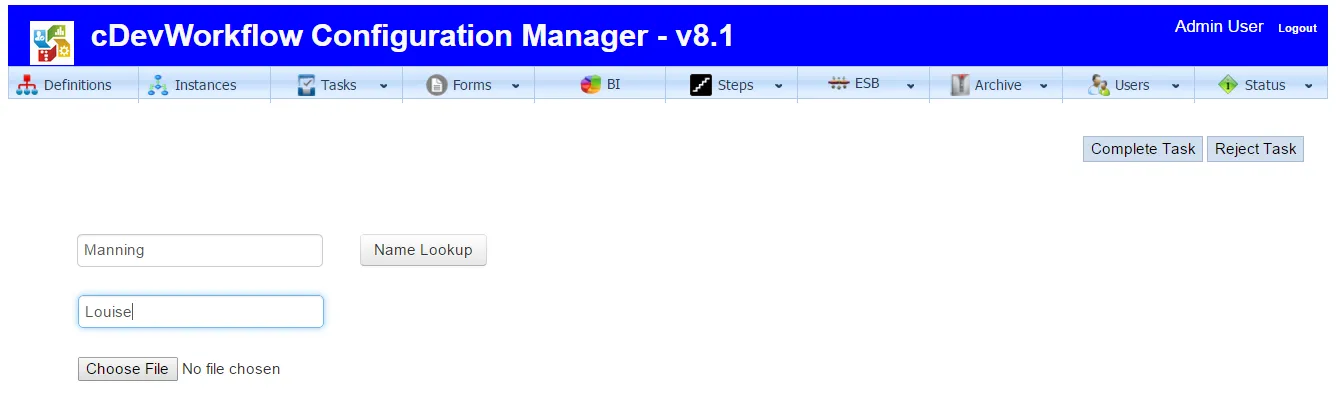
After the task is completed, render the Workflow Instance: 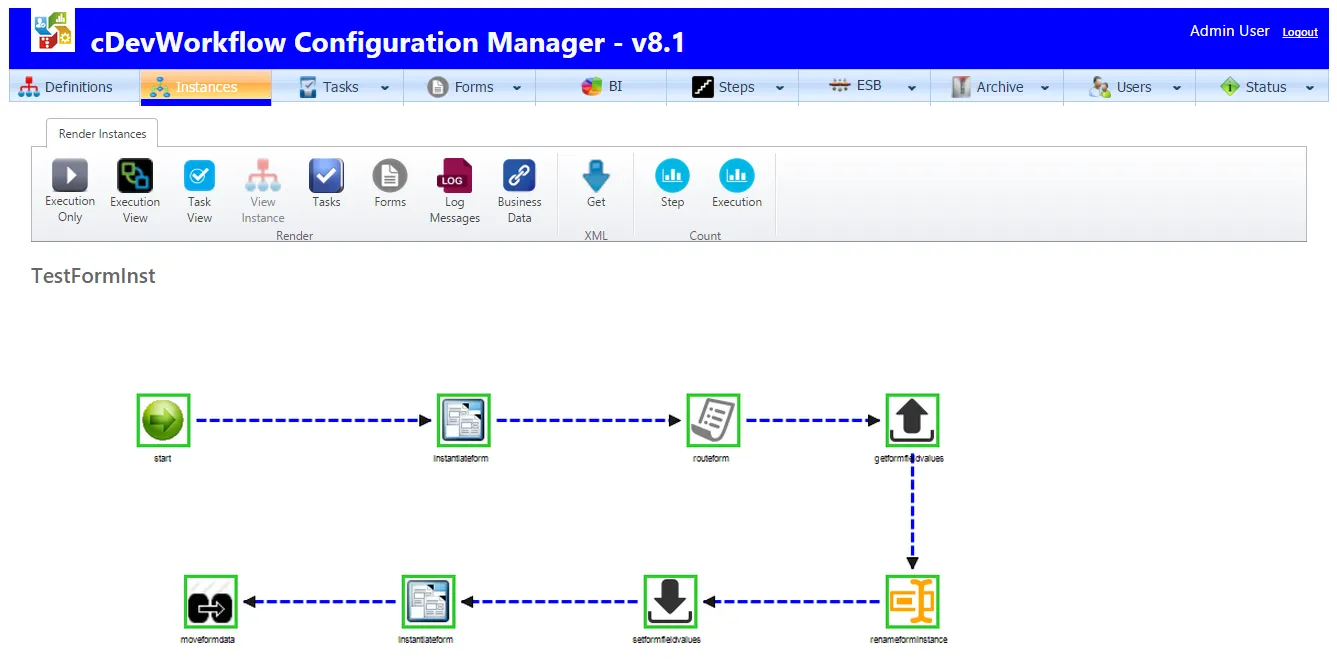
Click the “Forms” button on the toolbar to view the forms created by the process. 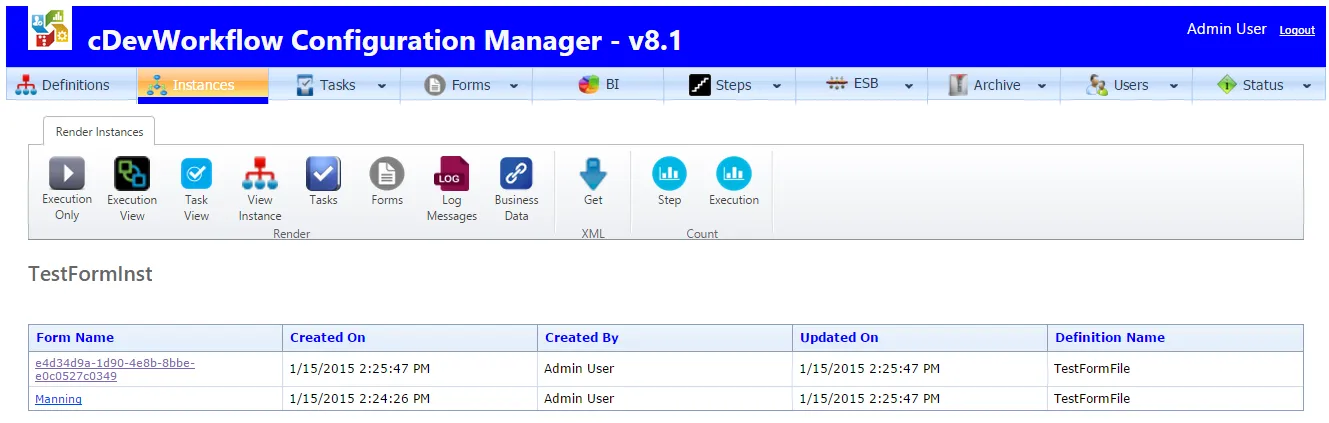
The form with the name “Manning” was created first. Click on the form to view its content. 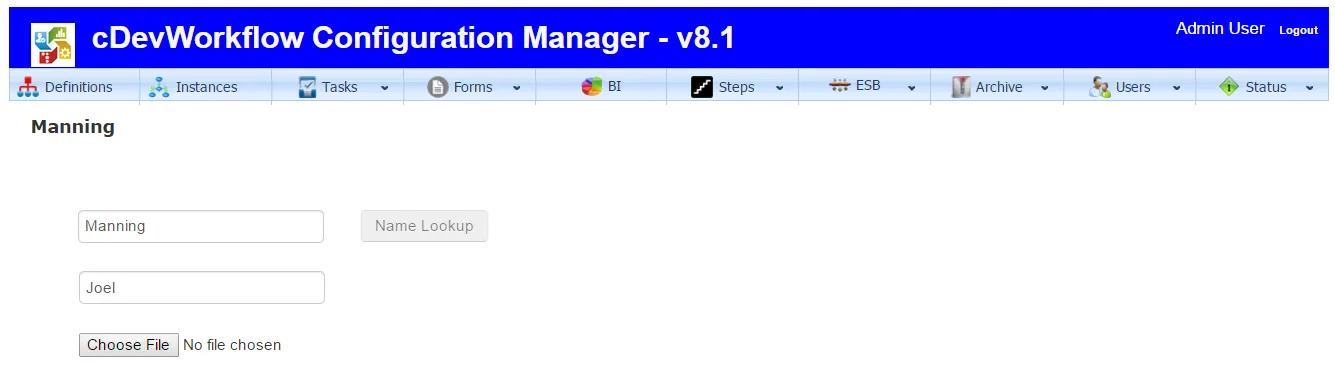
Let’s render the second form that was created at the end of the process. 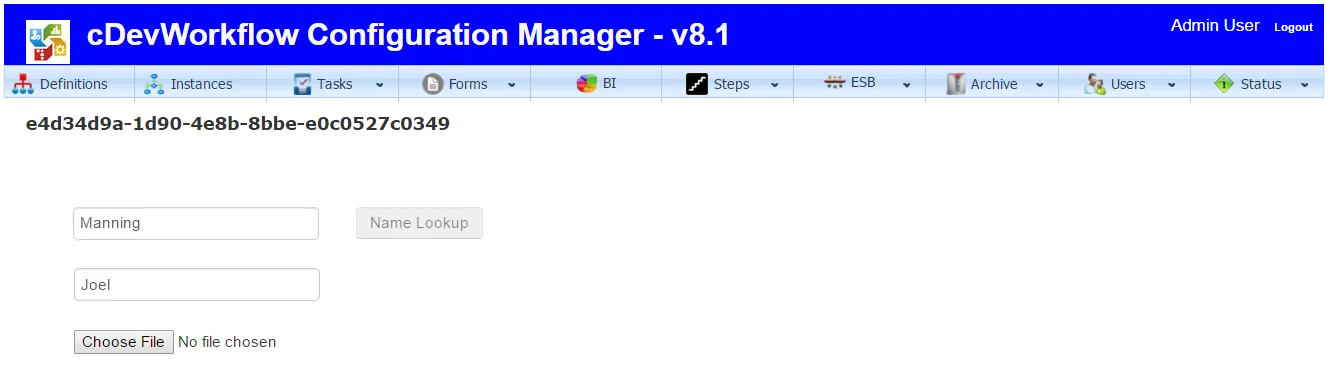
As you can see, field data from the first form was copied to the second form by the process.
You may also be interested in reading more on the subject of Configuring a Custom Workflow Step.
A small sampling of the Workflow Technology for BPM Solutions contained within our cDevWorkflow product offering can be found here: Workflow Technology That Works.