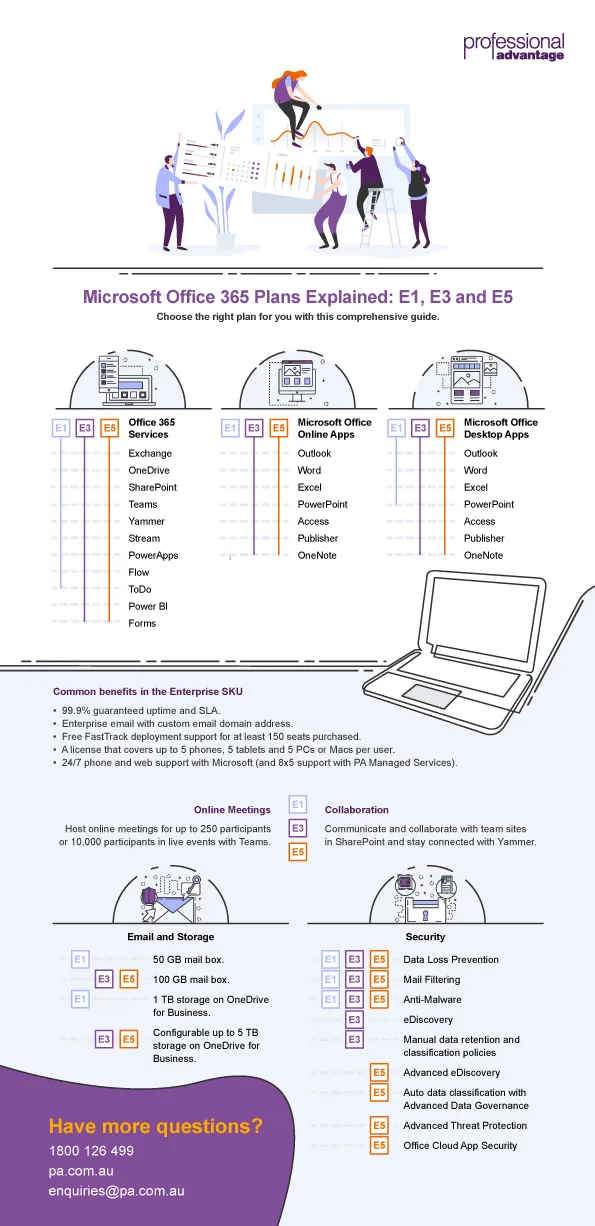Microsoft Office 365 E1, E3 and E5 Plans Explained
Blog: Professional advantage - BPM blog
In an eBook we published previously, we talked about some of the common mistakes to avoid when migrating to Microsoft Office 365 for the first time. These steps will help you to avoid disruption to your migration process and ensure a smooth journey towards your transition to Office 365.
But apart from the considerations discussed in the eBook, selecting the right subscription plan is also one of the more crucial steps in an Office 365 migration. With several plans to choose from, it can be hard to pick the right one for your business’ needs.
Here in this blog, we explain the commonalities and differences between the Enterprise plans on Office 365, available in E1, E3 and E5.
What’s common in the Enterprise Plans?
The Enterprise Plan, as the name suggests, is intended for larger organisations, typically with 300 plus users or those with more complex productivity, communication and collaboration needs. But there may be benefits (like shared activation rights) that mean an E3 is useful to you even if you are a smaller business. The following benefits apply to all Enterprise Plans:
- 99.9% guaranteed uptime and SLA.
- Enterprise email with custom email domain address.
- A license that covers up to 5 phones, 5 tablets and 5 PCs or Macs per user.
- Free FastTrack deployment support for up to 150 seats purchased.
- 24/7 phone and web support with Microsoft (and 8×5 support with PA Managed Services).
What are the differences in the Enterprise Plans?
There are three SKUs under the Enterprise Plan. These are E1, E3 and E5 and they differ in these ways:
Desktop or mobile apps
One of the key differences in the Enterprise plans is the availability of the apps in desktop, web or mobile.
- E1 includes only web-based Microsoft Office apps (Outlook, Word, Excel, PowerPoint) plus email, file storage (OneDrive for Business) real-time collaboration (SharePoint), communication (Yammer), instant messaging and online meetings (Teams).
- E3 includes all the features in E1 with Microsoft Office apps available on desktop, web and mobile. Also includes email, file storage, instant messaging, online meetings, real-time collaboration and document management. Shared activation rights of the Office client is also a feature of E3 (and E5) making it suitable for Citrix and RDS deployments.
- E5 includes all the features in E3 plus advanced security, analytics and voice capabilities.
Storage Space
All Enterprise plans start at 1 TB storage on OneDrive for Business. For E1, 1 TB is already the maximum limit. E3 and E5 plans have the option to adjust to 5 TB, which your administrator can configure. You can request for more additional space on OneDrive for Business by contacting Microsoft support.
Communication and Collaboration
Communication and real-time collaboration are key features in Office 365, with multiple apps to choose from. You can stay connected using Teams, SharePoint or Yammer.
Microsoft Teams is a hub for teamwork that allows you to store, share and collaborate on files and host online meetings or send instant messages. All E1, E3 and E5 plans allow you to do online meetings or video conferencing for up to 250 people and live events for up to 10,000 people.
SharePoint is a content and collaboration platform designed to help organisations manage and collaborate on their documents and to streamline and automate workflows. Communication sites and team sites for department-level communication are available across the three Office 365 Enterprise plans.
Yammer is a corporate social networking service also included in the three Office 365 Enterprise plans. As more organisations become more social, Yammer can assist with cultivating and enhancing your workplace culture.
Other Apps
Packed with other business applications, Office 365 is designed to modernise and transform any workplace. App availability depends on the plan that you are subscribed in, however.
- E1 includes Stream, a corporate video streaming app; Planner, for lightweight task management; PowerApps and Flor for low- to no-code workflow automation; ToDo for personal task management; and Delve, for easy search and discovery.
- E3 includes the features in E1 plus access to OneNote, for browser-based note-taking ; eDiscovery, for evidence use in legal cases; and manual retention and data classification policies.
- E5 includes everything in E3 plus advanced analytics and self-service reporting with Power BI Pro and allows you to make phone calls using Office 365’s E5 voice capabilities.
Security
Securing your information in the cloud is a top priority for Microsoft. Each Enterprise plan has built-in and progressive security features as follows:
- E1 has built-in Data Loss Prevention (DLP), mail filtering and anti-malware.
- E3 includes all the features in E1 plus eDiscovery, for evidence use in legal cases and manual retention and data classification policies.
- E5 has everything in E3 plus sophisticated security with Advanced Threat Protection, Advanced eDiscovery, auto data classification with Advanced Data Governance and Office Cloud App Security.
Note: Some of the security features in Office 365 is a cut-down version of what’s available in the Microsoft Enterprise Mobility and Security (EMS) suite. It is best to combine Office 365 plans with EMS plans for a more secured mobile IT environment. You can find the differences of the various EMS plans here.
For a more comprehensive list of comparison, you can check the Microsoft Office 365 Enterprise Plans here. You may also download the high-resolution infographic here.
Need more guidance with choosing the right Office 365 plan for you? Get in touch with us at 1800 126 499 or visit our website here.
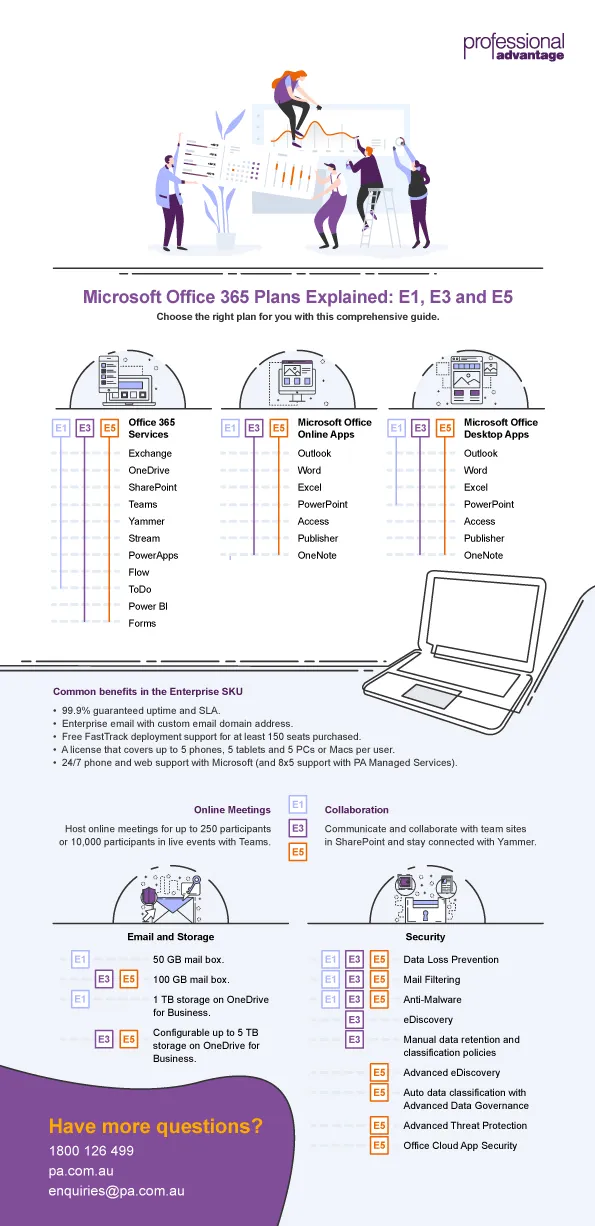
The post Microsoft Office 365 E1, E3 and E5 Plans Explained appeared first on Enterprise Software Blog - Professional Advantage.