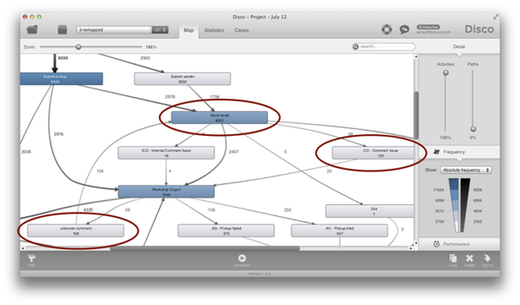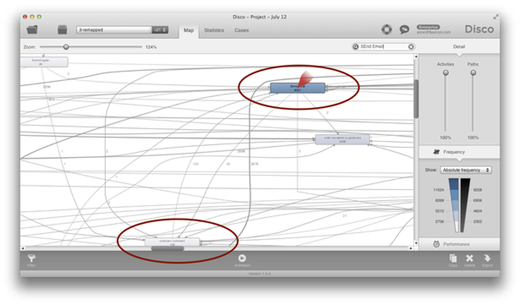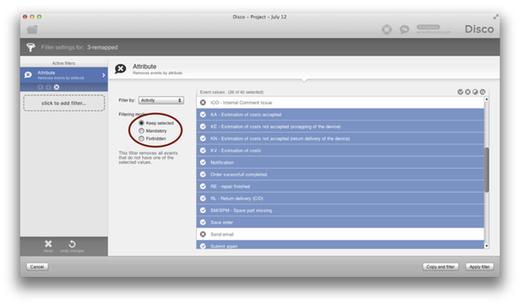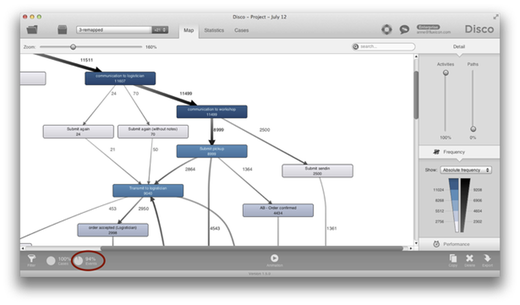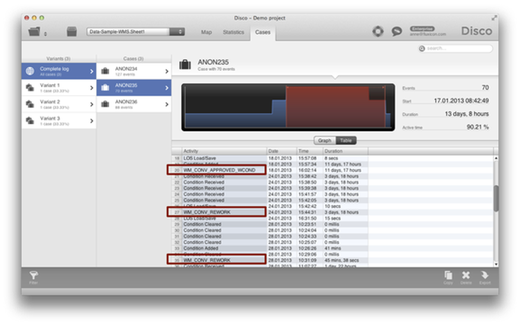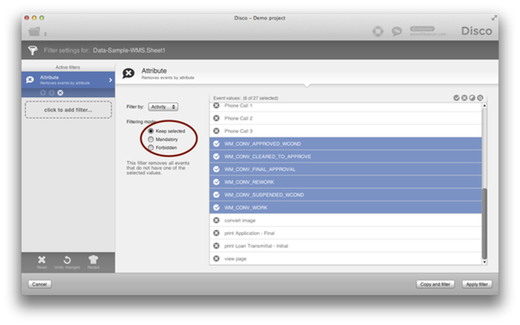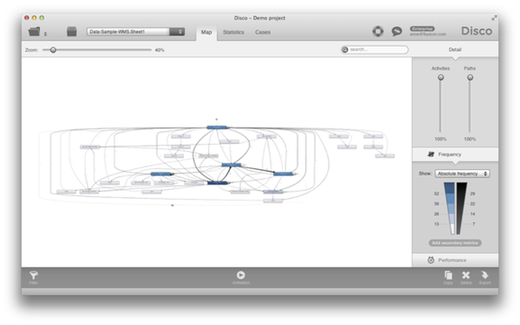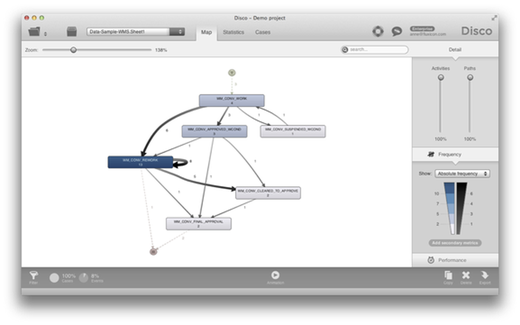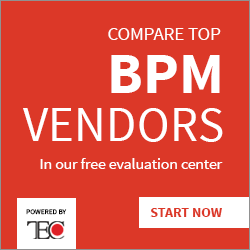Managing Complexity in Process Mining Part IV: Leaving Out Details
This is the fourth part in a series about managing complexity in process mining. We recommend to read Part I, Part II and Part III first if you have not seen them yet.
Part IV: Leaving Out Details
The last category of simplification strategies is about leaving out details to make the process map simpler. Leaving out details often allows you to take a step back and obtain a bird’s eye view on your process that you would not be able to take if you kept “on the ground” with all the details in plain sight.
Strategy 8) Removing Spider Activities
One way to leave out details is to look out for what we call Spider activities. A spider activity is a step in the process that can be performed at any point in time in the process.
If you would take a look at the original service refund process data, you would notice activities such as Send email and a few comment activities that are showing up in central places of the process map, because they are connected to many other activities in the process (see below).
The thing is that although these activities are showing up in such a central (spider) position they are actually often among the least important activities in the whole process. Their position in the process flow is not important, because emails can be sent and comments can be added by the service employee at any point in the process.
Because these activities sometimes happen at the beginning, sometimes at the end, and sometimes in the middle of the process, they have many arrows pointing to them and from them, which unnecessarily complicates the process map.
In fact, if we increase the level of detail by pulling up the Paths slider, the picture gets even worse (see below).
You can easily remove such spider events by adding an Attribute filter and deselecting them (see below). In the standard Keep selected mode this filter will only remove the deselected events but keep all cases.
The result is a much simpler process map, without these distracting spider activities (see below). So, the next time you are facing a spaghetti process yourself, watch out for such unimportant activities that merely complicate your process map without adding anything to your process analysis.
Strategy 9) Focusing on Milestone Activities
Finally, the last strategy is the reverse of the spider activity strategy before: Instead of starting from the complete set of events in your data set and looking at where you might leave some out, take a critical look at the different types of events in your data and ask yourself which activities you want to focus on.
Just because all these different events are contained in your data set does not mean that they are all equally important. Often the activities that you get in your log are on different levels of abstraction. Especially when you have a large number of different activities, it can make sense to start by focusing on just a handful of these activities the most important milestone activities initially.
For example, in the anonymized data sample below you see a case with many events and detailed activities such as Load/Save and Condition received. But there are also some other activities that look different (for example, WM_CONV_REWORK), which are workflow status changes in the process.
It makes a lot of sense to start by filtering only these WM_ activities to get started with the analysis and then to bring back more of the detailed steps in between where needed.
In Disco, you can use the Attribute filter in Keep selected mode as before, but you would deselect all values first and then select just the ones you want to keep (see below).
As a result, a complex process map with many different activities …
… can quickly be simplified to showing the process flow for the selected milestone activities for all cases (and simplifying the variants along the way).
If you have no idea what the best milestone activities in your process are, you should sit together with a process or data expert and walk through some example cases with them. They might not know the meaning of every single status change, but with their domain knowledge they are typically able to quickly pick out the milestone events that you need to get started.
It can also be a good idea to start the other way around: Ask your domain expert to draw up the process with only the most important 5 or 7 steps. This can be just on a piece of paper or a white board and will show you what they see as the milestone activities in their process from a business perspective. Then go back to your data and see to which extent you can find events that get close to these milestones.
Focusing on milestone activities is a great way to bridge the gap between business and IT and can help you to get started quickly also for very complex processes and extensive data sets.
We hope this series was useful and you could pick up a trick or two. Let us know which other methods you have used to simplify your spaghetti maps!
Leave a Comment
You must be logged in to post a comment.