Making Use of Google Apps Data
Blog: Dave Thinking Aloud - David French
Google Apps provides a number of office productivity components – eg Drive , Document, Spreadsheet, Drawing and Calendar which are often seen as single purpose personal tools. Underlying these components are some useful data structures that can be used to assist the broader business processes.
For example, Calendar can be used not only to provide a personal reminder service but as the core of a job management system.
For Karen at the centre of busy removals business in Sydney, the calendar has become the tool of choice for keeping the team aware of what jobs are coming up, where they should be and when the trucks are earning money. A potential job comes in from a web site contact, phone call, mail or a chat in the street and can be pencilled in as an event for a date/time that does not conflict with other commitments of team resources. A document is created in the Google Drive “Jobs” folder. Geoff, as director of operations, can glance at the month ahead and see the committed and potential jobs. Since he is often out driving or finalising details with customer, it is handy that the calendar is just as visible on his I-Phone as in the office. Karen is also out and about with customers and needs to be able to see the resources available as she commits to a new job (perhaps moving the ‘pencilled-in’ time to a committed one that will allow the customer to meet completion schedule on a purchase).
When the job is committed, Karen completes a summary of the move in the calendar title and description. The detail documents (inventory, quote, property access etc) becomes part of the ever growing set of job information linked by the common event.
Geoff will be assigning people to the job (in calendar, simply by adding them as ‘guests’). Team members then relate to the jobs as for any calendar invitations (accept, decline, etc) and see their own workload in their calendars.
A jobs list provides a handy customised summary of the current working period by combining information from the calendar and the jobs folder. Visibility of detailed information is limited by the standard sharing protocols of Google Apps (for example, the quote may only be seen by the team leader, but the inventory might be available to all).
This works simply by a bit of office discipline:
… and a bit of Google Apps Script to create a custom list from data in the calendar and data in the file names
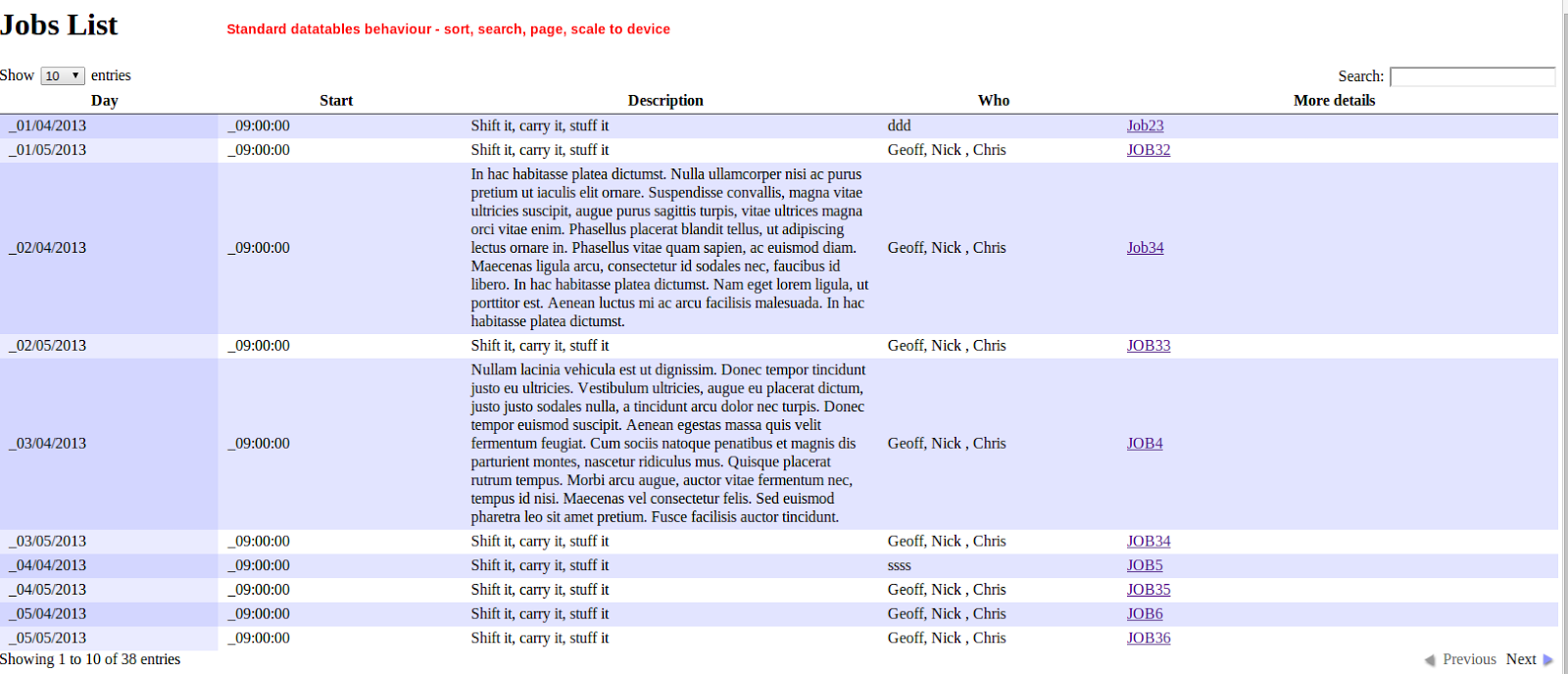
If you want to leverage your standard office tools to enhance business processes in your organisation or project, drop me a line.








