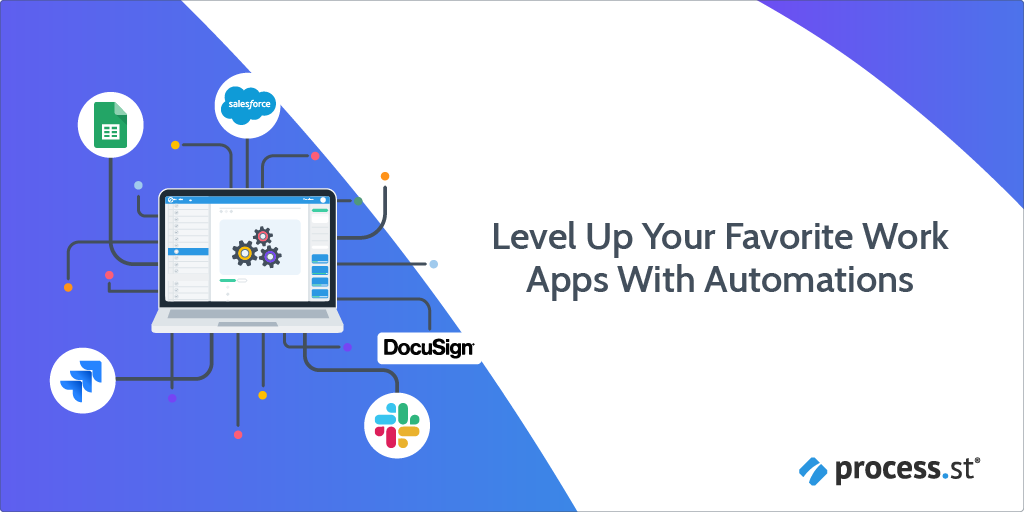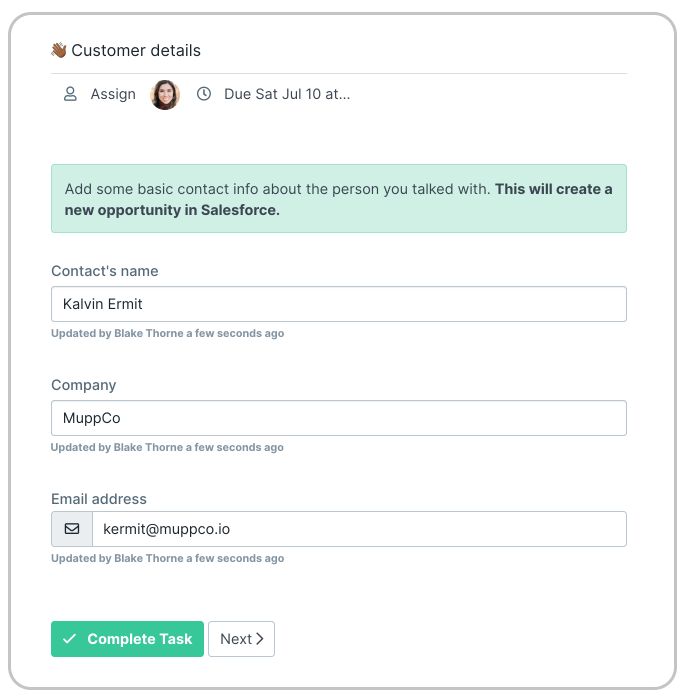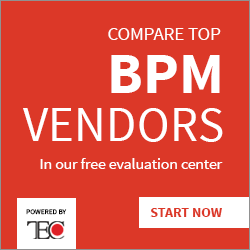Level Up Your Favorite Work Apps With Automations
Blog: The Process Street Blog
 Today, we’re excited to announce Automations, a new set of direct integrations helping you create and run custom processes using built-in functionality from some of the world’s most popular software tools.
Today, we’re excited to announce Automations, a new set of direct integrations helping you create and run custom processes using built-in functionality from some of the world’s most popular software tools.
Anyone who’s ever updated an opportunity in Salesforce or created an issue in Jira knows the power of those applications. It can feel like a world of endless possibilities right at your fingertips. It’s what we love about these tools, and why teams like us use them every day.
But sometimes, instead of endless possibilities, you need a specific set of tasks done quickly and correctly. You need a process. That’s what we’ve helped thousands of companies with, and that’s why we’re so excited to announce our newest feature, Automations.
Automations brings your critical apps together to drive your team’s most important processes. Powering Automations is a new set of native integrations with:
- Salesforce
- Jira
- Slack
- DocuSign
- Google Sheets
- Plus powerful new functionality within Process Street itself
With Automations, teams can enjoy fewer errors and less repetitive work. Build single- or multi-app workflows into a cohesive process. No complicated configuration necessary. Just sign in to your accounts and start building.
Example 1: Process Street + Salesforce to add consistency to your existing workflows
Let’s say you’d like to empower your support agents to create a new opportunity in Salesforce whenever a customer requests a product demo.
Automations empowers you to simply complete a Process Street workflow which guides you through filling in the exact customer details you want in the new opportunity. Once the workflow is complete, that new opportunity is created and the customer data is automatically added to the correct fields in Salesforce.
Example 2: Process Street + Slack + Jira + DocuSign + Google Sheets to make complex, multi-app workflows as simple as possible
Important processes can often involve multiple tools. With Automations, you can build a multi-application workflow using the right actions for your process using the best tools for the job. Work gets done faster and people aren’t wasting time on mistake-prone repetitive work like manually moving data from app to app.
Let’s say you have a workflow run that a new employee completes on their first day. Here are a few things you might want to happen:
- Pipe an announcement into your Slack #general channel reminding everyone to welcome their new teammate.
- File a Jira issue asking your engineers to provision a new user account.
- Generate a new copy of the company privacy policy and email it to the employee for their review and signature in DocuSign.
- Add a new row to the Google Sheet where you track company birthdays.
Automations can generate all of this automatically the instant a new employee completes a task in their onboarding workflow.
Bonus automation: Process Street + Process Street
With all this exciting opportunity within other applications, we couldn’t help but wonder how Process Street itself could be even better by harnessing automation rules. That’s why you’ll also see Process Street included among the available automation applications.
This means template builders in Process Street can now connect multiple Process Street workflows together and set up new workflow runs to trigger based on another task or workflow run being completed. This opens up a ton of new possibilities for stringing together multiple workflows into bigger, more collaborative processes.
Say for example you complete a task in your employee onboarding workflow. With Automations, you can trigger a new employee workflow run with that employee’s data pulled straight through.
We can’t wait to see what you build with Automations! Automations are available for all customers starting today.
Learn more and start building with Automations.
If you’re not yet using Process Street, sign up for free or schedule a demo.
The post Blog first appeared on Process Street | Checklist, Workflow and SOP Software.
Leave a Comment
You must be logged in to post a comment.