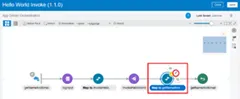Invoking One Integration From Another Call Integration Action Step by Step by Harshit Yadav
Blog: PaaS Community
In this blog, we are going to discuss, How to use Oracle Integration Cloud Service’s Call Integration Action feature to invoke an integration from another integration.
It is particularly useful when you need to have multiple small nested integrations rather than having one large integration. It is easier to diagnose errors when you have multiple small nested integrations. If you want to know more about How to Managing & Monitoring Integration Errors in Oracle Integration Cloud (OIC) check our blog.
If you are new to OIC and want to get familiarise then check our blog Oracle Integration Cloud (OIC) For Beginners Overview
Activate and Test Sample Hello World Integration
We will be using the sample Hello World integration as the integration to be invoked (Child Integration) and Hello World Invoke integration will be used as the parent integration that will invoke the child integration. Both the integrations are provided as a sample but we will simplify the Invoke integration part for easy understanding. Read the complete article here.
For regular information on Oracle PaaS become a member in the PaaS (Integration & Process) Partner Community please register here.
![]() Blog
Blog ![]() Twitter
Twitter ![]() LinkedIn
LinkedIn ![]() Facebook
Facebook ![]() Wiki
Wiki
Technorati Tags: SOA Community,Oracle SOA,Oracle BPM,OPN,Jürgen Kress