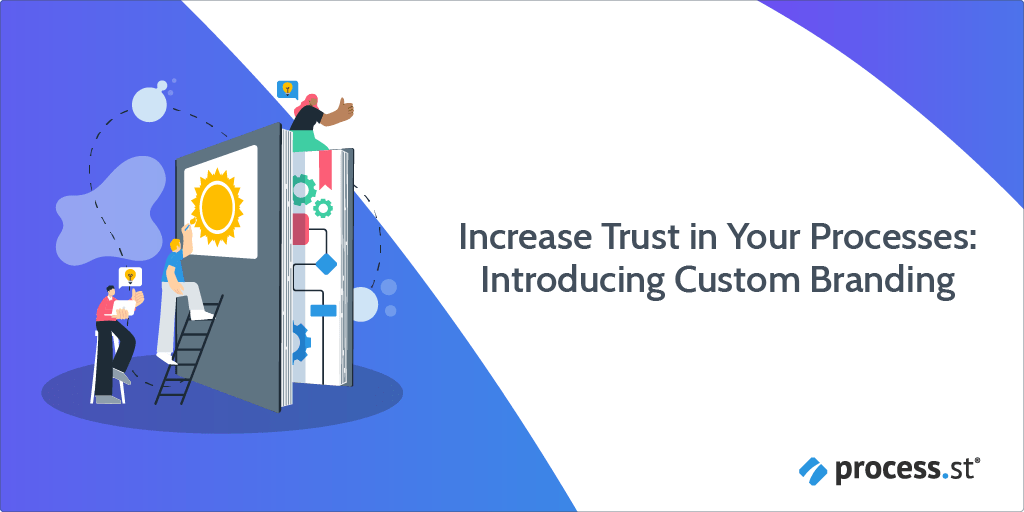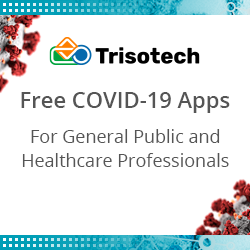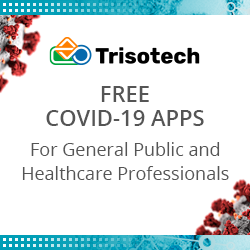Increase Trust in Your Processes: Introducing Custom Branding
Blog: The Process Street Blog

Process Street streamlines your team’s recurring work by taking the guesswork out of who does what and when, but the impact of even well-documented processes depends on people’s willingness to do their part.
As your circle of workflow participants expands to include partners, customers, or colleagues outside of your immediate team, one of the best ways to increase their familiarity with and trust in the work at hand is to incorporate consistent and engaging visual cues.
Today I’m happy to announce new ways to further customize the look and feel of Process Street workflows and communications with your own branding.
Create familiarity across multiple channels with cover images
Beginning today, your team can add custom cover images to their workflows.
The cover image is an easy and powerful way to help people quickly understand who is driving a particular process so they’re more likely to engage with it. Add familiar corporate branding in workflows that include external participants. Help colleagues across your organization identify the specific initiative, department, or team driving an internal workflow. When setting up a process just for your team, adding a cover image can help create a more delightful experience.
While account admins were already able to add a logo to the Process Street UI, any workflow creator on your team can upload a cover image. And unlike the rich media content in specific tasks, the cover image is visible to every workflow participant.
Once you add a cover image, Process Street will also include it in automated emails — such as when a task is assigned or an approval is needed. If you use our app in Slack, you’ll see the image there too.
Cover images can also be added to Process Street pages.
Enhance recognition and personality with emojis and icons
In addition to a cover image, you can now also add an emoji or custom icon to each workflow and page in Process Street. Once added, it will appear in tandem with the cover image and contribute a little extra personality for workflow participants and page viewers.
You and your team will also directly benefit behind the scenes. When you search in Process Street or scroll through your library, you’ll now see the emoji or icon next to the name of the workflow or page to help you find the right asset faster.
Stay true to your brand with rich content emails
Many of you already use our email widget to speed up sending emails at the right moments in your processes. Until now, though, the widget had an important limitation: the emails you created in it were plain text only. Starting today, we’re giving you two new ways to enhance your emails with richer content that more closely represents your brand.
The default option in our updated email widget includes a rich text toolbar so you can set the font color, add hyperlinks, and more.
To really customize the look and feel of your email, we’ve added an HTML option. If you’re not an HTML expert, don’t worry! There are a number of free drag-and-drop email builders you can use to create the code, which you can then copy and paste directly into the widget.
There’s one additional improvement to our email widget that I’m excited to share with you. Workflow participants can now send emails directly via Process Street without first opening the draft in their own email client! This update will help your team and other stakeholders save time and clicks. The new send experience only applies to email widgets that you add moving forward, so if you already have the previous version of the widget in a workflow and like how it works, you can keep using it.
Increase engagement with custom branding today!
As a Sr. Product Manager at Process Street, I spend a lot of time thinking about ways that we can enhance the user experience for both workflow creators and participants, so I’m particularly excited to launch these custom branding updates on all plan types.
We’re only getting started, too. If you have an opinion on today’s releases or want to share other ways you’d like to incorporate your branding in Process Street, get in touch with us anytime!
The post Blog first appeared on Process Street | Checklist, Workflow and SOP Software.
Leave a Comment
You must be logged in to post a comment.